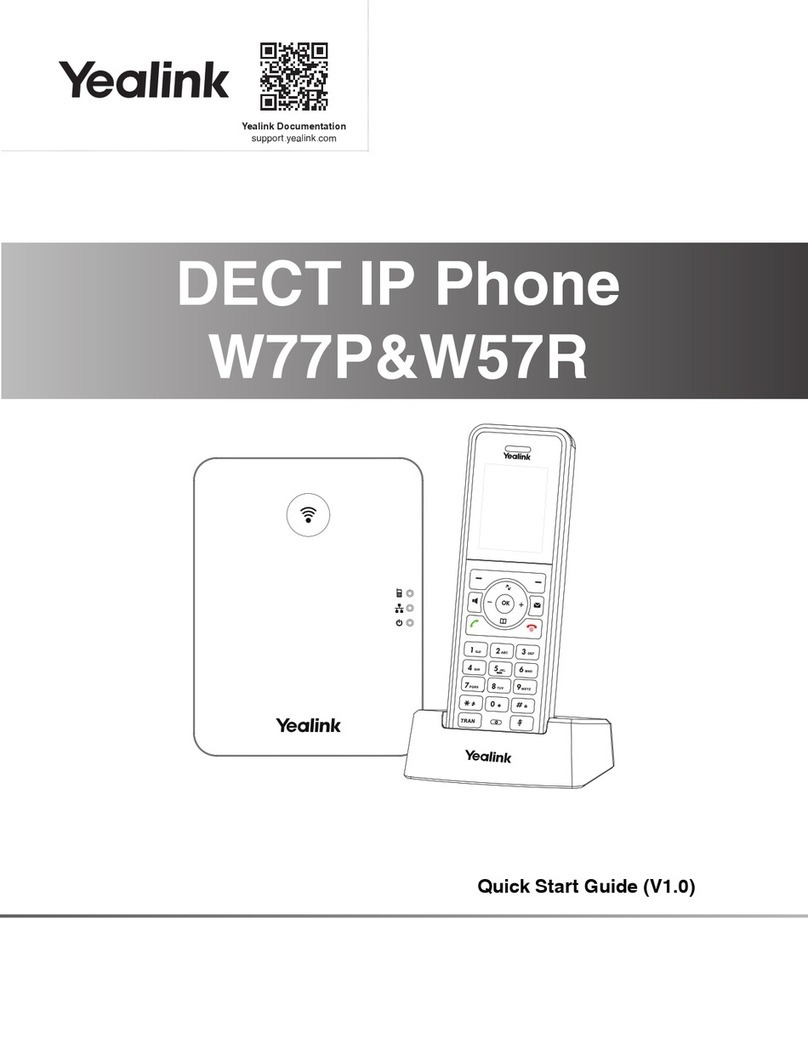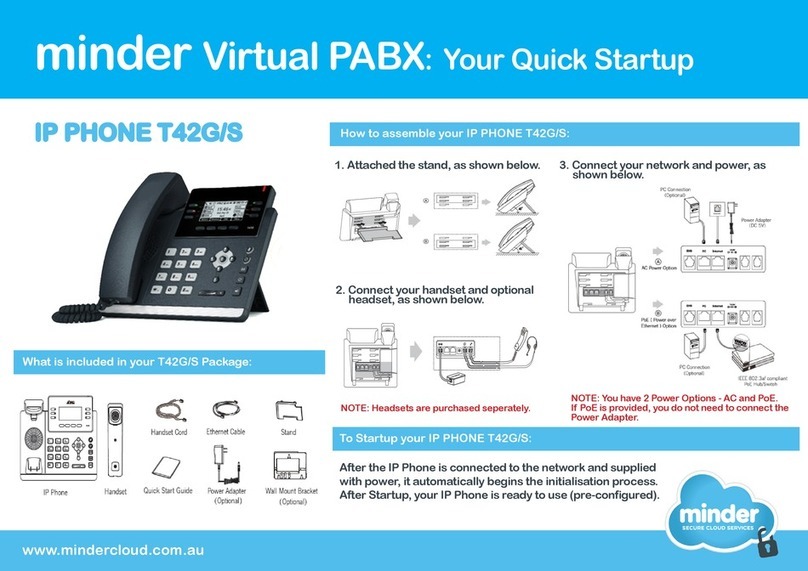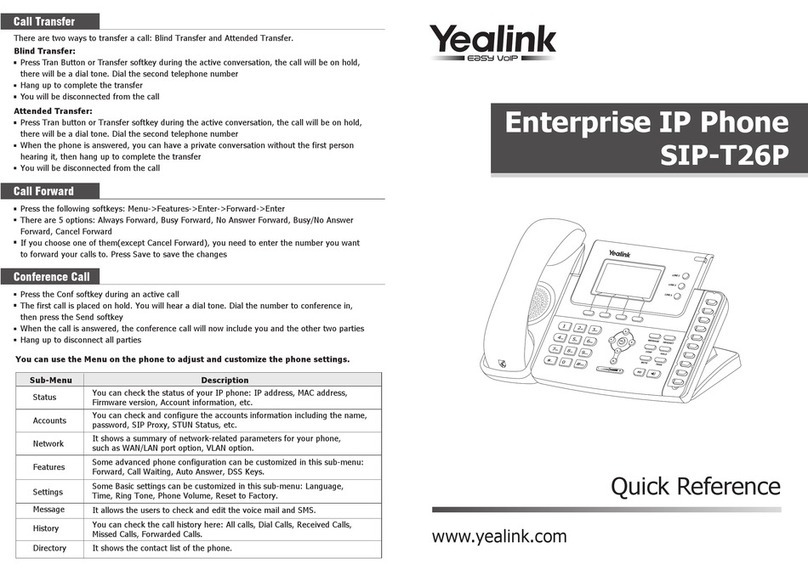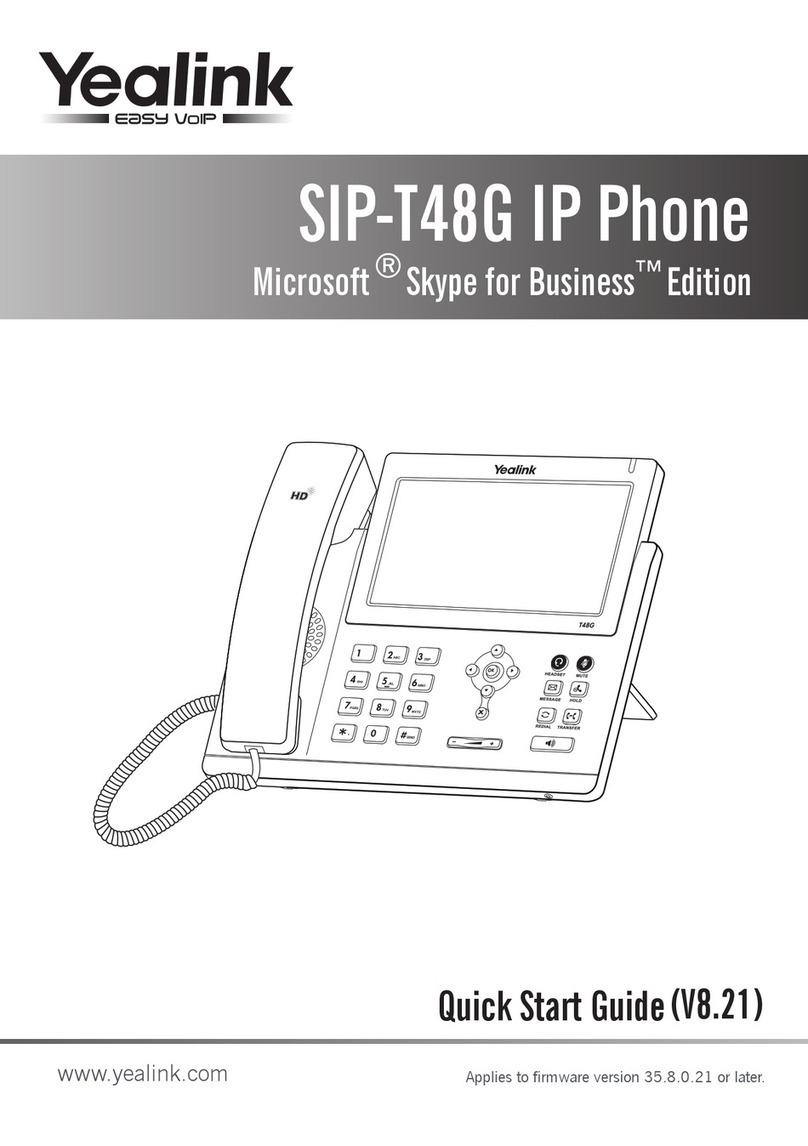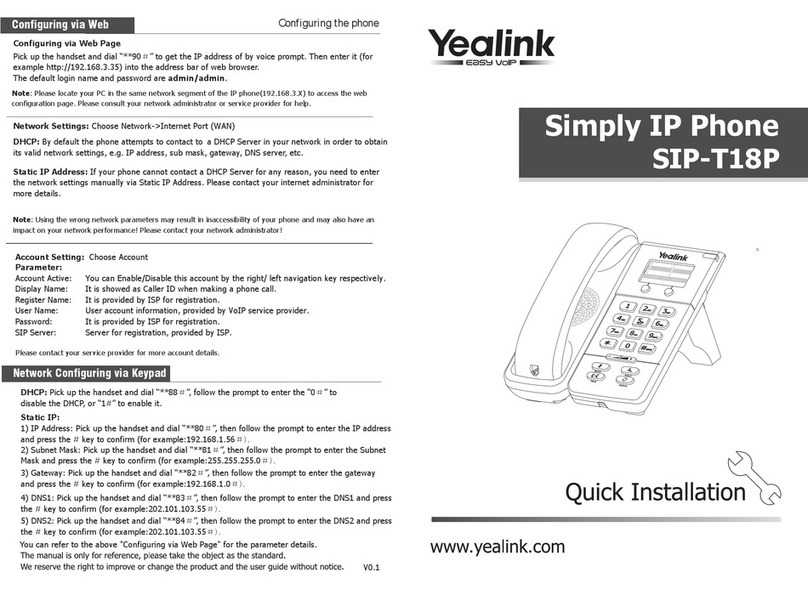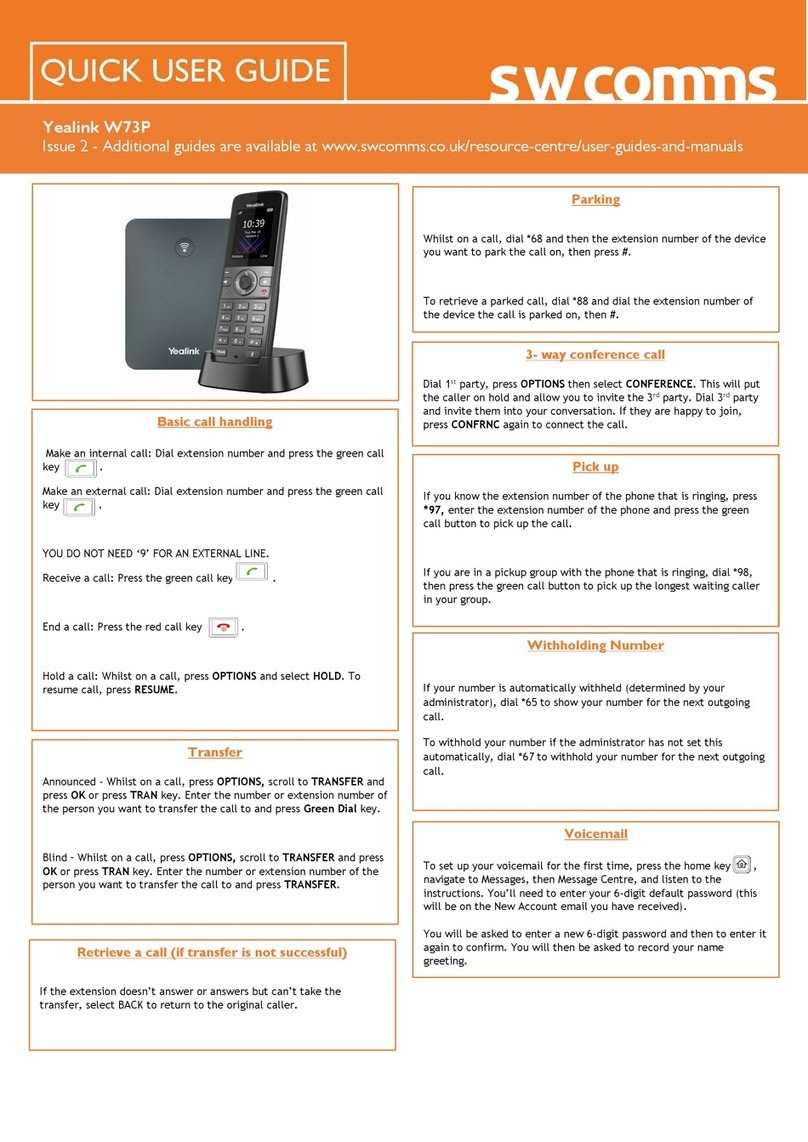Long press until the LCD screen lights up.
Place the handset in the charger cradle. The handset will be
turned on automatically.
Long press to turn the handsets off.
Press the OK key to enter the main menu and then select
Directory.
Enter the desired values in the Name, Number and Mobile
fields.
Press the Options soft key and then select New Contact.
Press the Save soft key to accept the change.
Press the OK key to enter the main menu, and then select
Directory.
Press or to highlight the desired entry.
Press the Options soft key, and then select Delete to delete
the selected entry.
Assign a Speed Dial Number
Press the OK key to enter the main menu and then select
Settings -> Telephony -> Speed Dial.
Press or to highlight the desired speed dial key
and then press the Assign soft key.
Press or to highlight the desired entry and then
press the OK soft key.
If both the office and mobile numbers are stored, Press
or to highlight the desired number and then press
the OK soft key again.
Press or during a call to adjust the volume of the
currently used audio device.
Press or when the handset is idle to adjust the ringer
volume.
Enter the desired number when the handset is idle, and then
press .
Placing Calls from Local Directory
Press when the handset is idle.
Press or to highlight the desired entry, and then
press .
If both the office and mobile number are stored, press or
to highlight the desired number, and then press
again.
Placing Calls using the Speed Dial Key
Long press the Speed Dial key to place a call to the number
assigned to it.
Placing Calls from Call History
Press the History soft key, and then select the desired Call
History list.
Press or to highlight the desired entry, and then
press .
Press the Accept soft key or press or press .
Press Options soft key during a call, and then select Hold.
If there is only a call on hold, press the Resume soft key.
If there are two calls on hold, press the Resume soft key to
resume the current call, press the Swap soft key to swap
between calls.
Call Transfer –Blind Transfer
Press the Options soft key during a call, and then select
Transfer.
Enter the number you want to transfer the call to.
Press the Transfer soft key.
Call Transfer –Attended Transfer
Press the Options soft key during a call, and then select
Transfer.
Enter the number you want to transfer the call to.
Press to dial out.
Press the Transfer soft key after the call is answered
Press OK key to enter the main menu, and then select Call
Features -> Call Forward.
Press or to highlight the desired line, and then
press the OK soft key.
Press or to highlight the desired forwarding type
(Always/Busy/No Answer), and then press the OK soft key.
Select Enabled from the Status field.
Enter the number you want to forward the incoming calls to in
the Target field.
Press or to select the desired ring time to wait before
forwarding (only for No Answer forward) in the After Ring
Time field.
Press the Save soft key to accept the change.
NOTE: For more information about other features, refer to the BizPhone User Reference Guide (contact your Administrator)