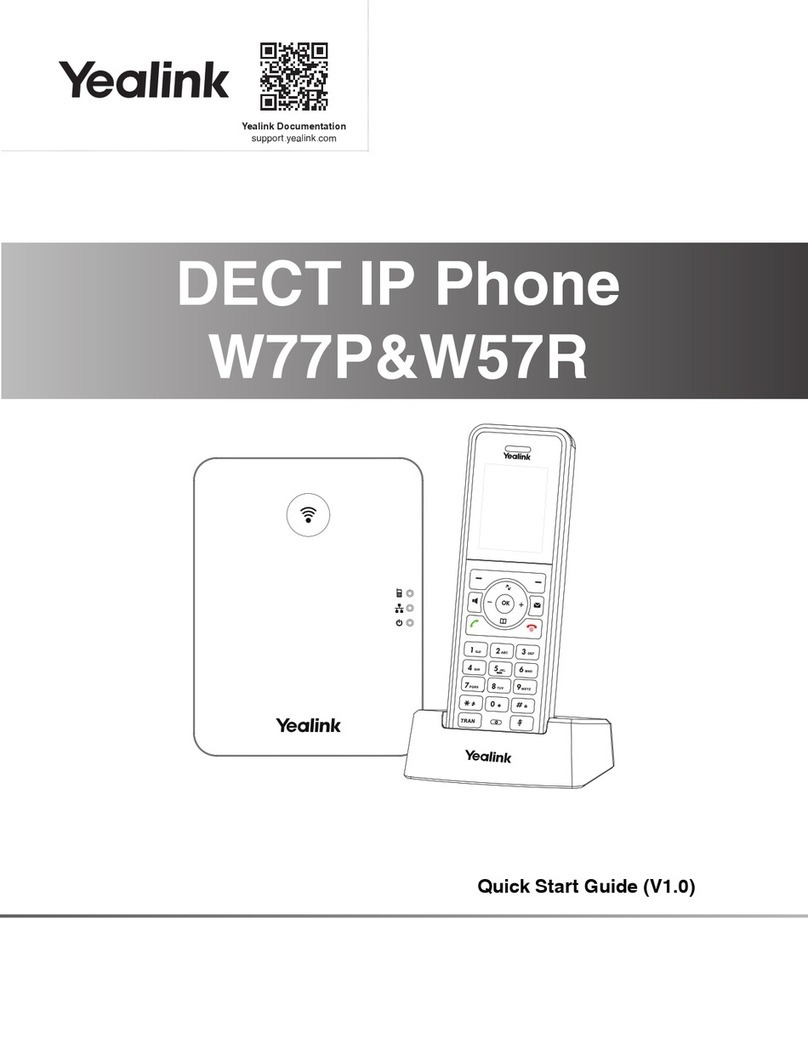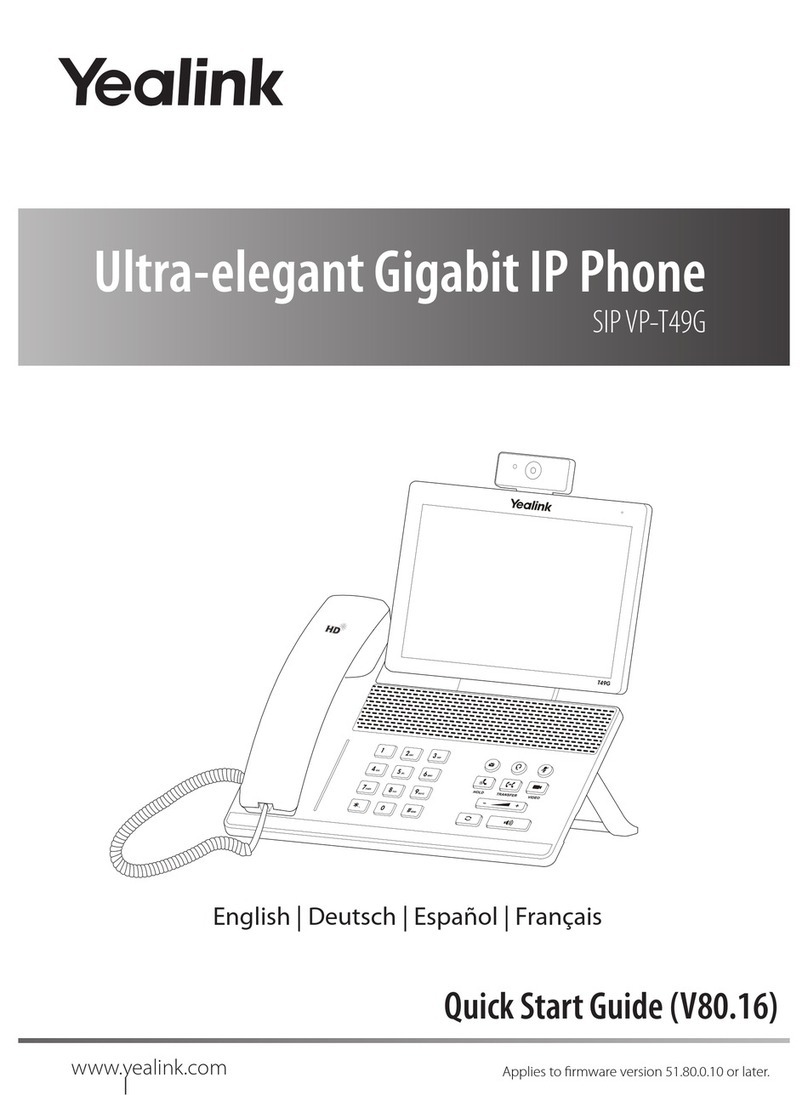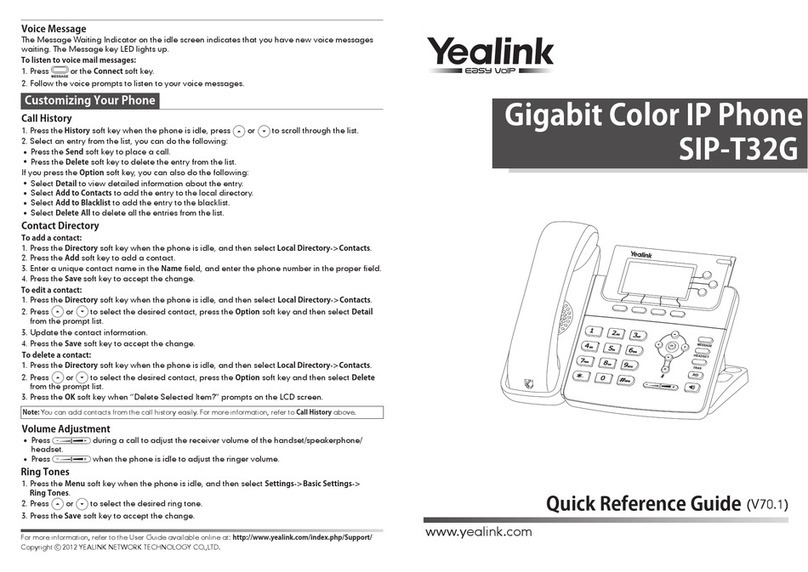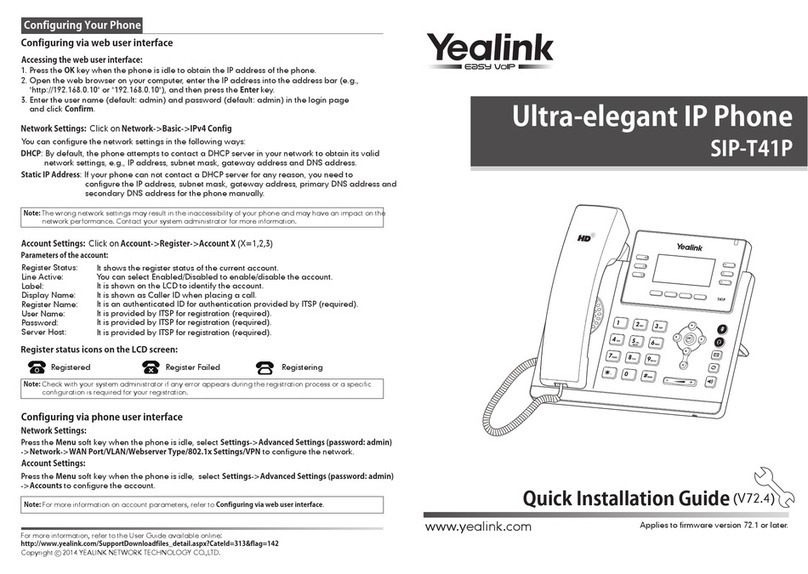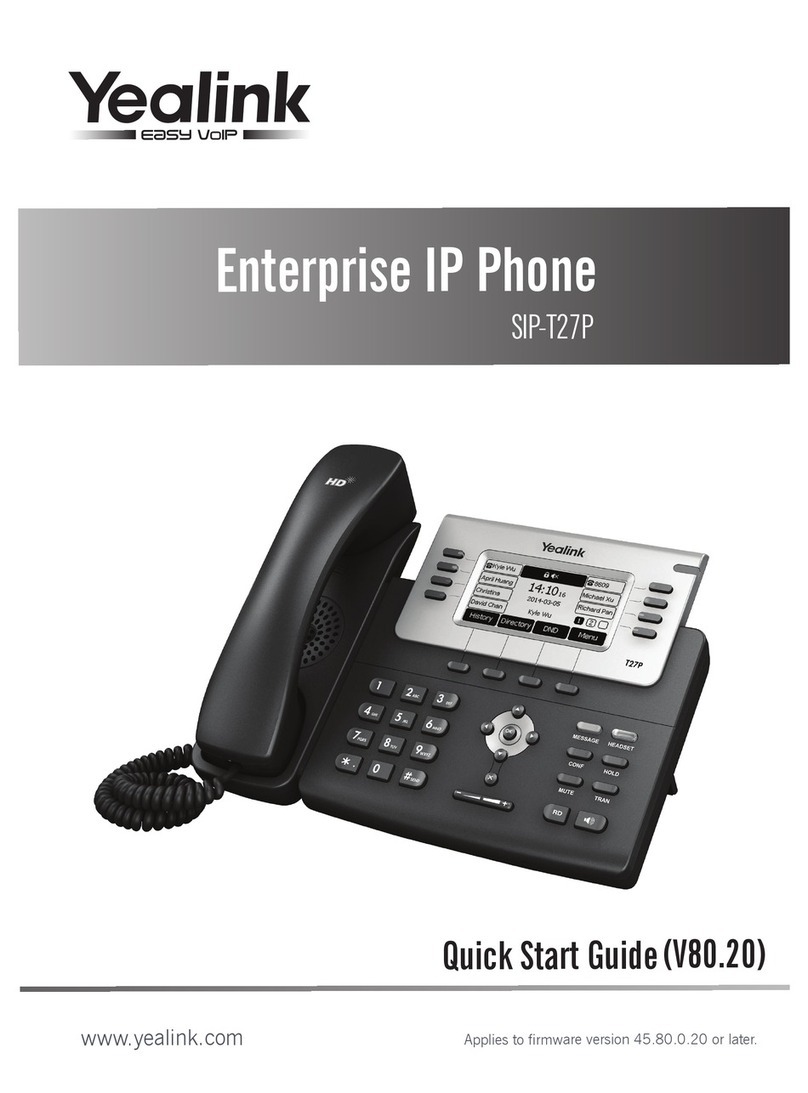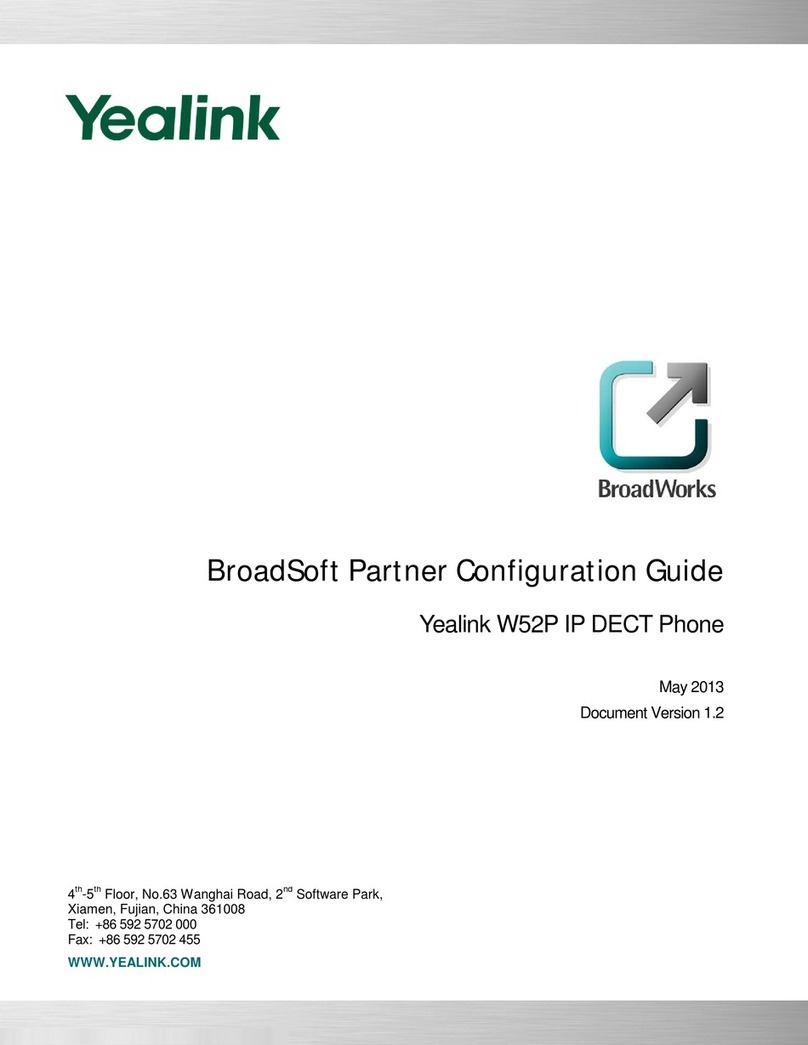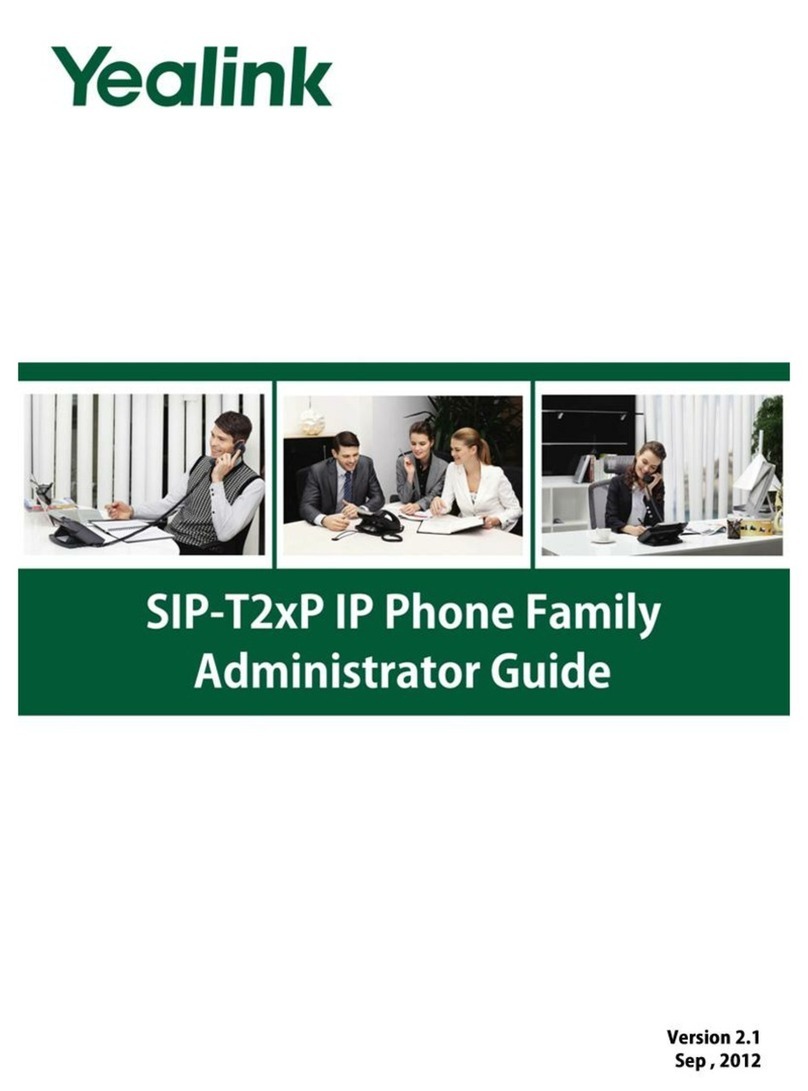QUICK REFERENCE GUIDE
YEALINK T46S
HOW TO FORWARD A CALL
Setting Forwarding on your desk phone allows
calls to be sent to an alternative number
To enable Forwarding
- Press the Menu softkey
- Use the Navigation arrows to select
Features, press Enter
- Select 1. Call Forward
- Use the Navigation arrows to select:
Always, No Answer or Busy, press Enter
on the required option
- Press the right navigation arrow to
select Enable
- Press the down navigation arrow to
enter the number to forward to
- Press the Save soft key to enable
To disable Forwarding
- Press the Menu softkey
- Use the Navigation arrows to select
2. Features
- Select 1. Call Forward
- Use the navigation arrows to select:
Always, No Answer or Busy, press enter
on the required option
- Press the right navigation arrow to
select Disable
- Select Save
HOW TO CONSULT TRANSFER A CALL
Consult Transfer enables you to transfer a call to
another party and announce the call prior to
transferring it
- While on a call press the Transfer soft key
- Enter the transfer destination number
- When the party answers, announce the call
- Press the Transfer soft key again to complete the
transfer
If the party refuses the call (prior to pressing
Transfer a second time)
- Press the End Call soft key to terminate call with
the 3rd party
- Press the Resume soft key to be returned to the
original caller
HOW TO TRANSFER A CALL TO A
DIRECTORY CONTACT
To transfer a call to an internal Directory contact
- While on a call press the Transfer soft key
- Press the Directory soft key
- Select 1. Local directory All Contacts or
2. Remote phone book Corporate directory
- Select the user you want to transfer to
- Press the Btransfer soft key to do a Blind
transfer, or Select the user, press Send, when the
user answers, announce the call
- Press the Transfer soft key to complete the
transfer
HOW TO START A CONFERENCE CALL
To create an ad hoc conference call with up to 6
parties (you and up to 5 other parties) can talk on
a call
While on a call
- Press the Conference soft key
- Enter the required number or extension of the
next party
When the call connects
- Press the Conference soft key to connect all
parties
- Repeat the instructions above to add other
parties to your conference call
- Press the End Call soft key to end the conference
(this ends the call for all parties)