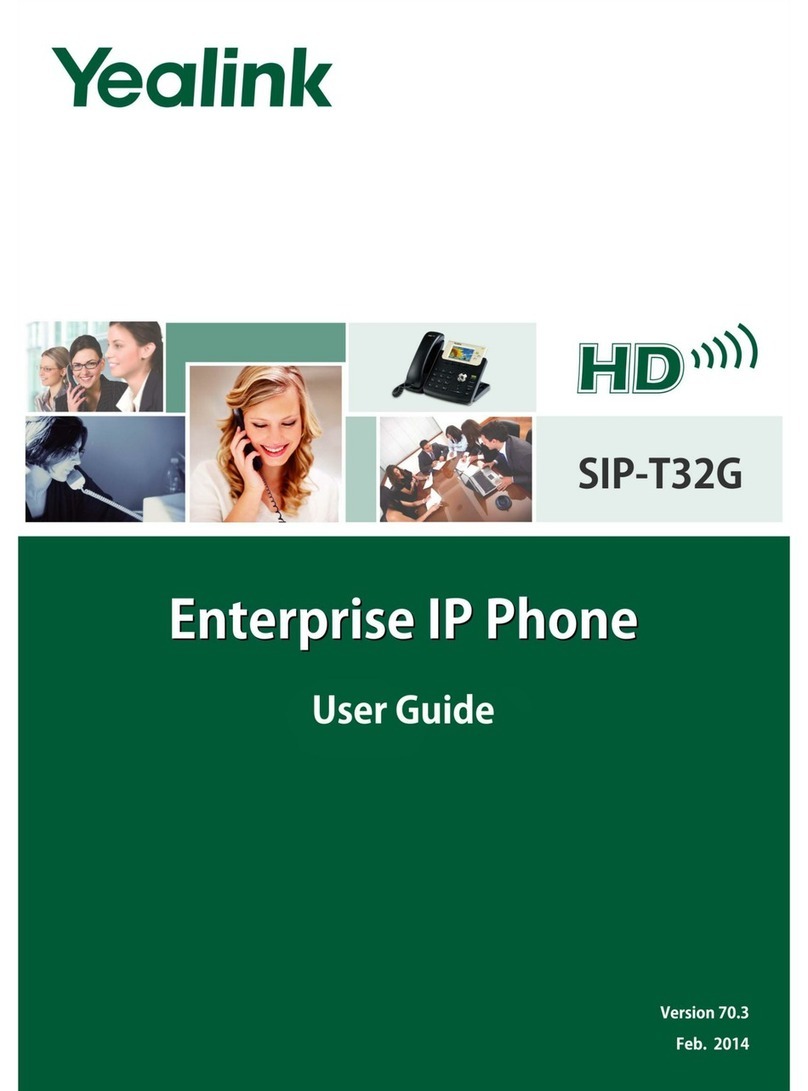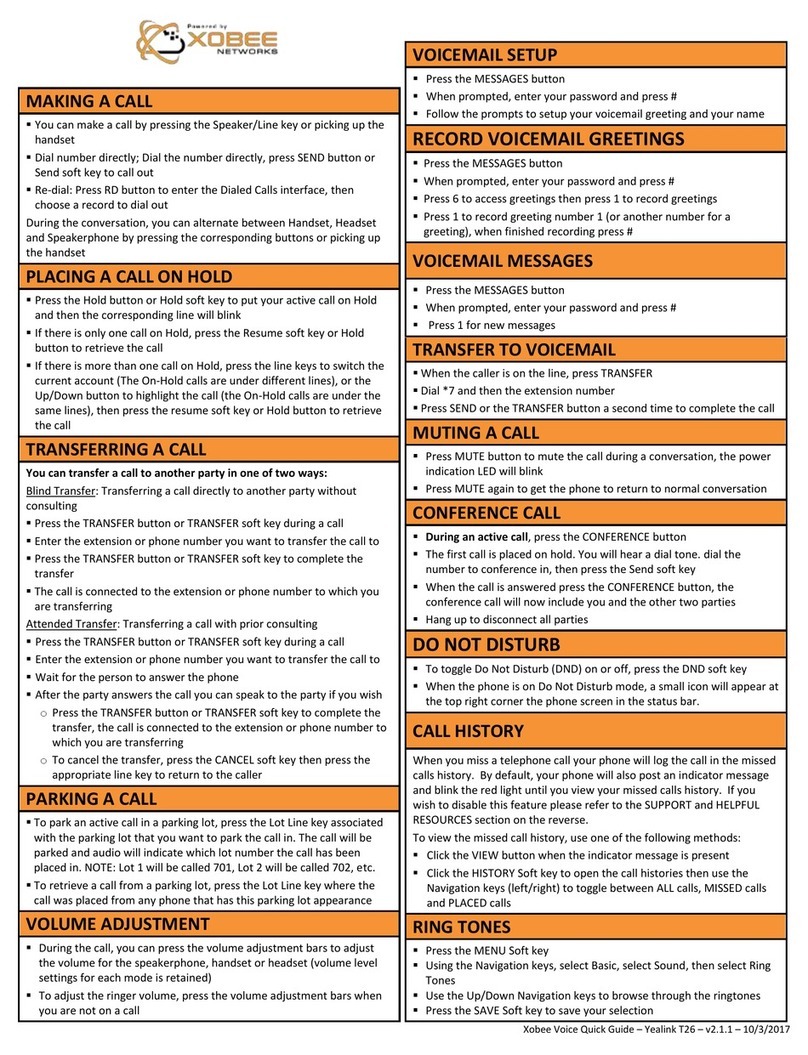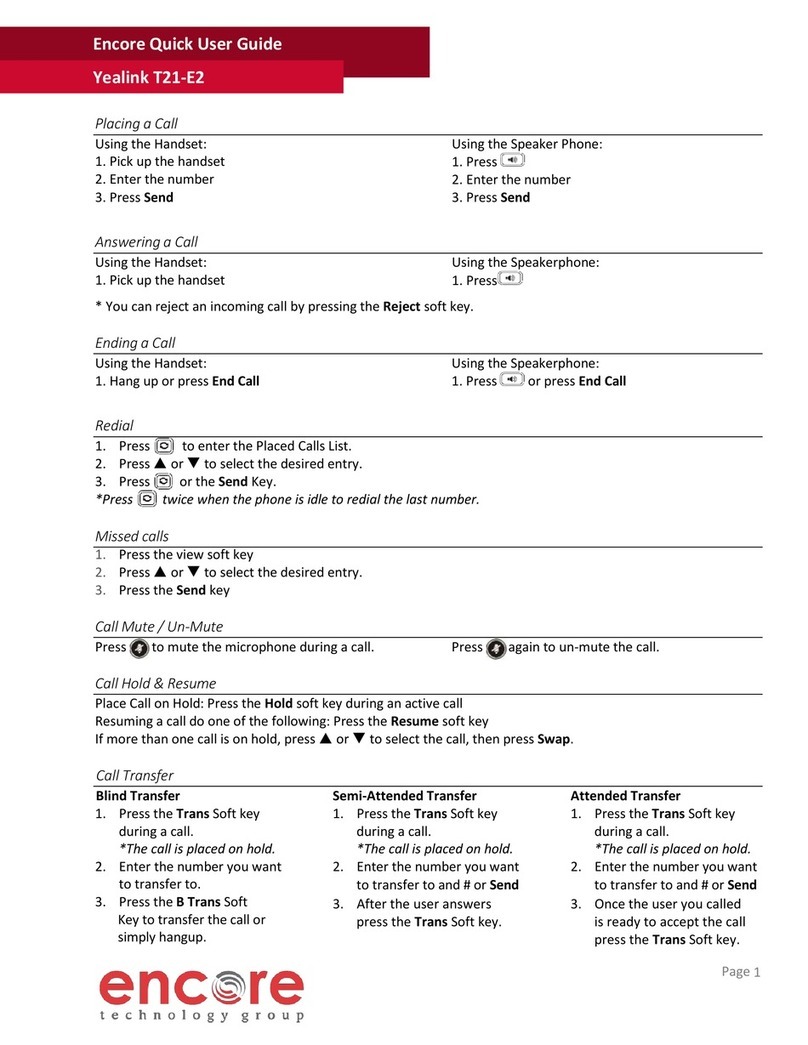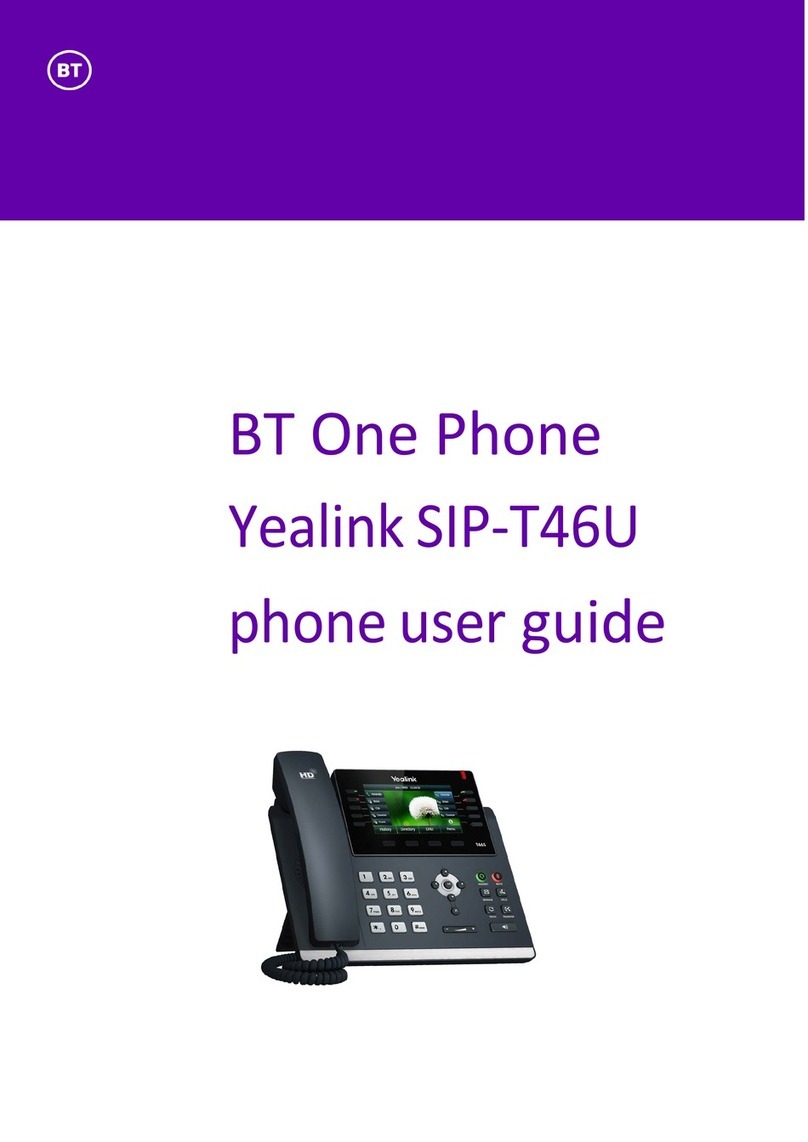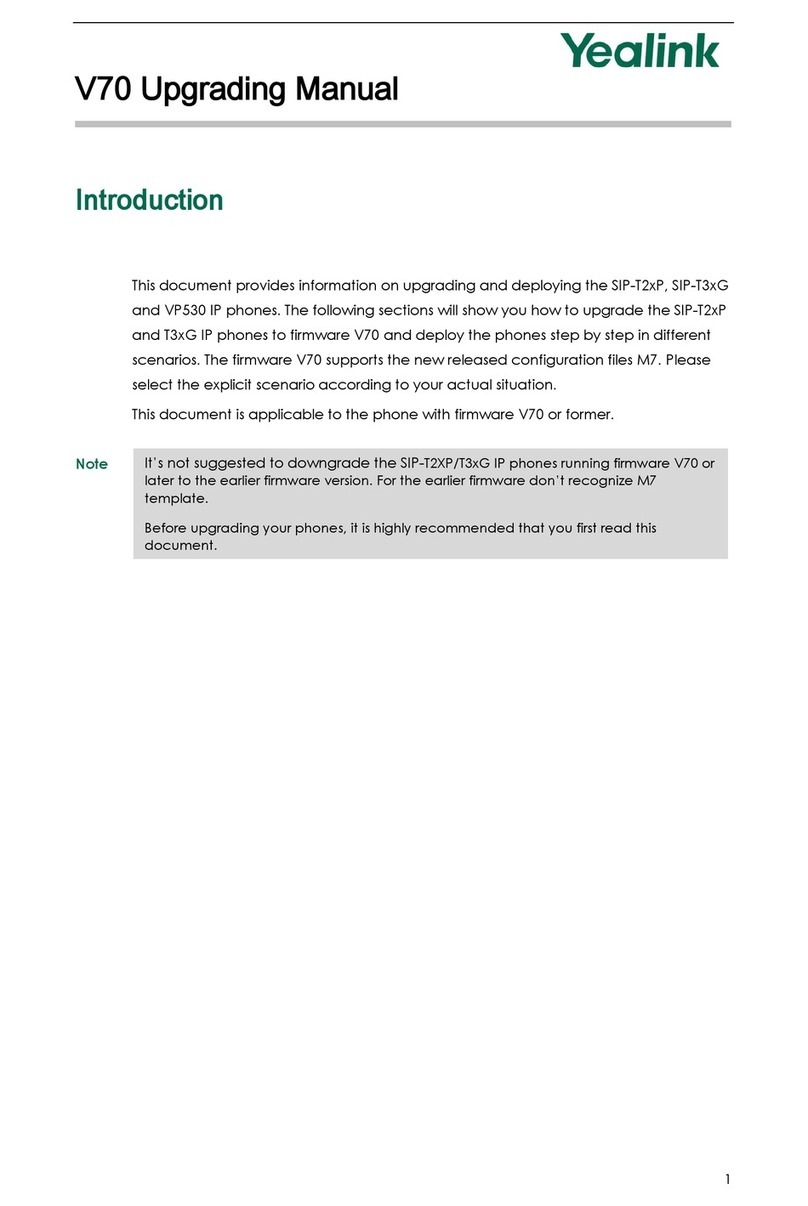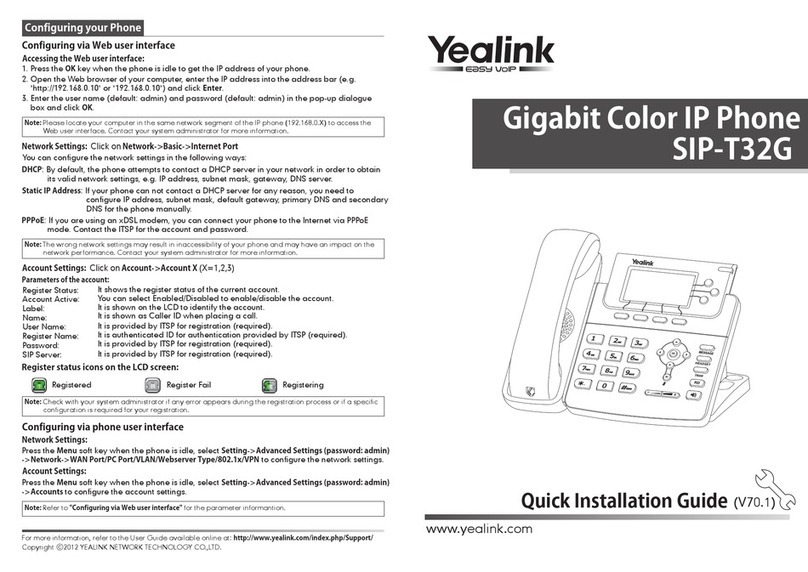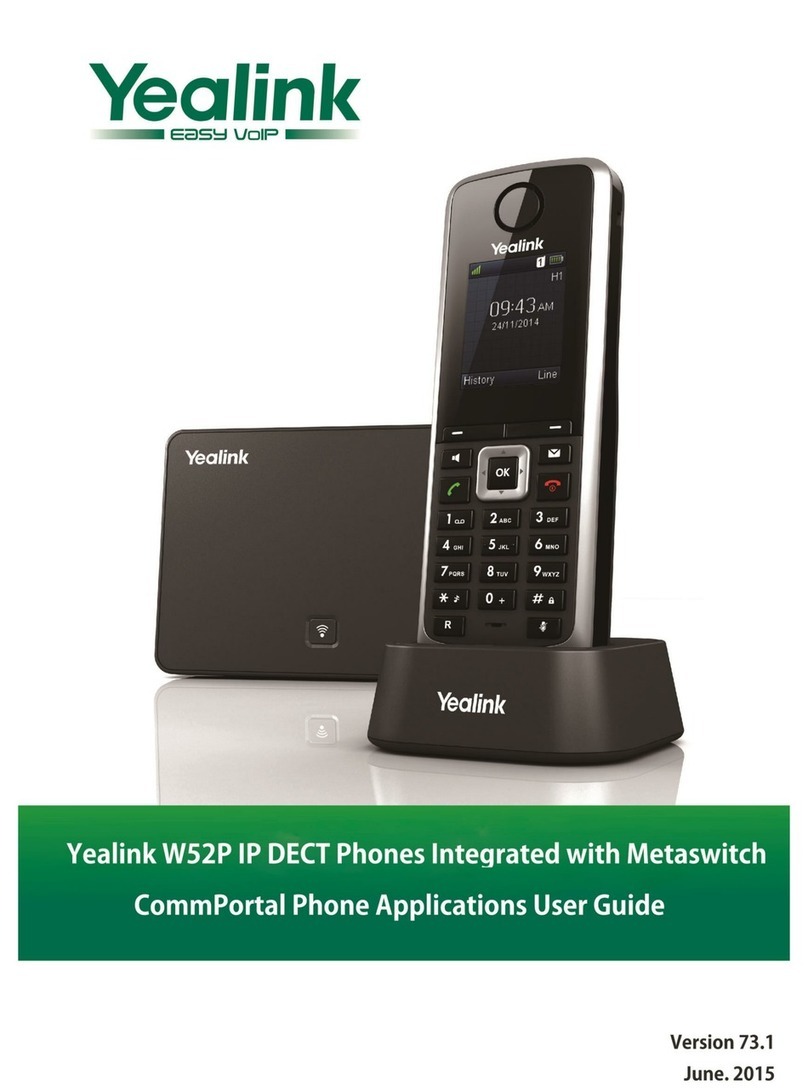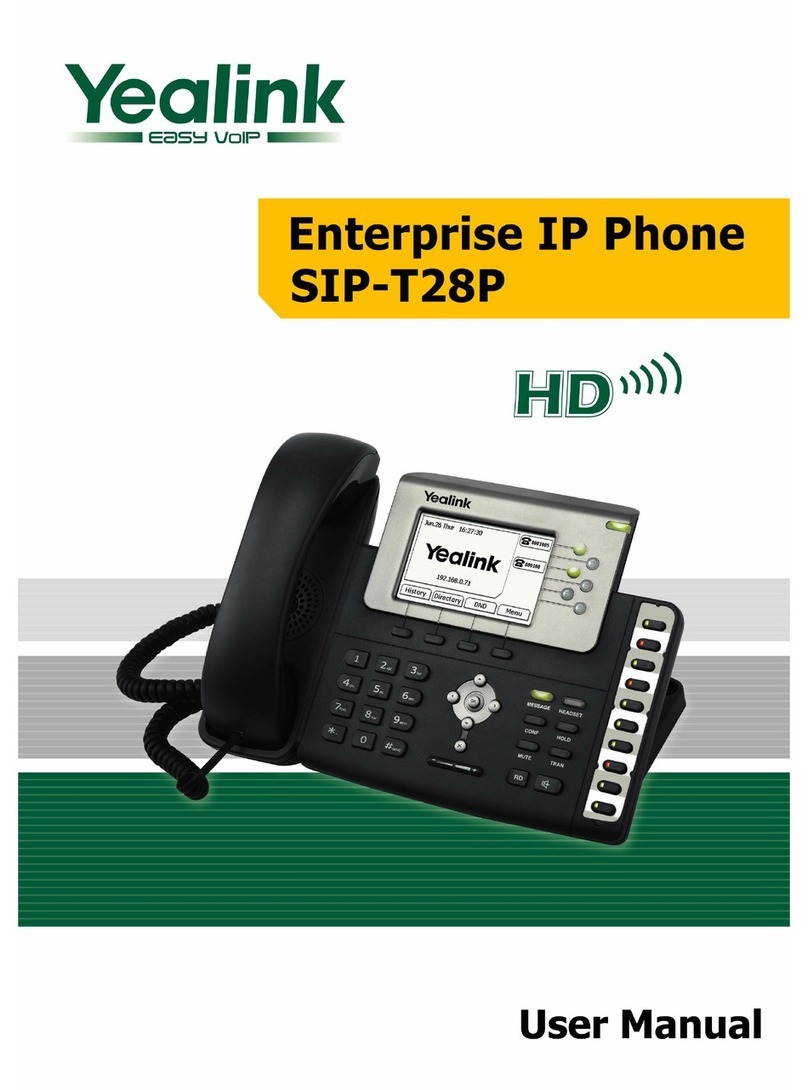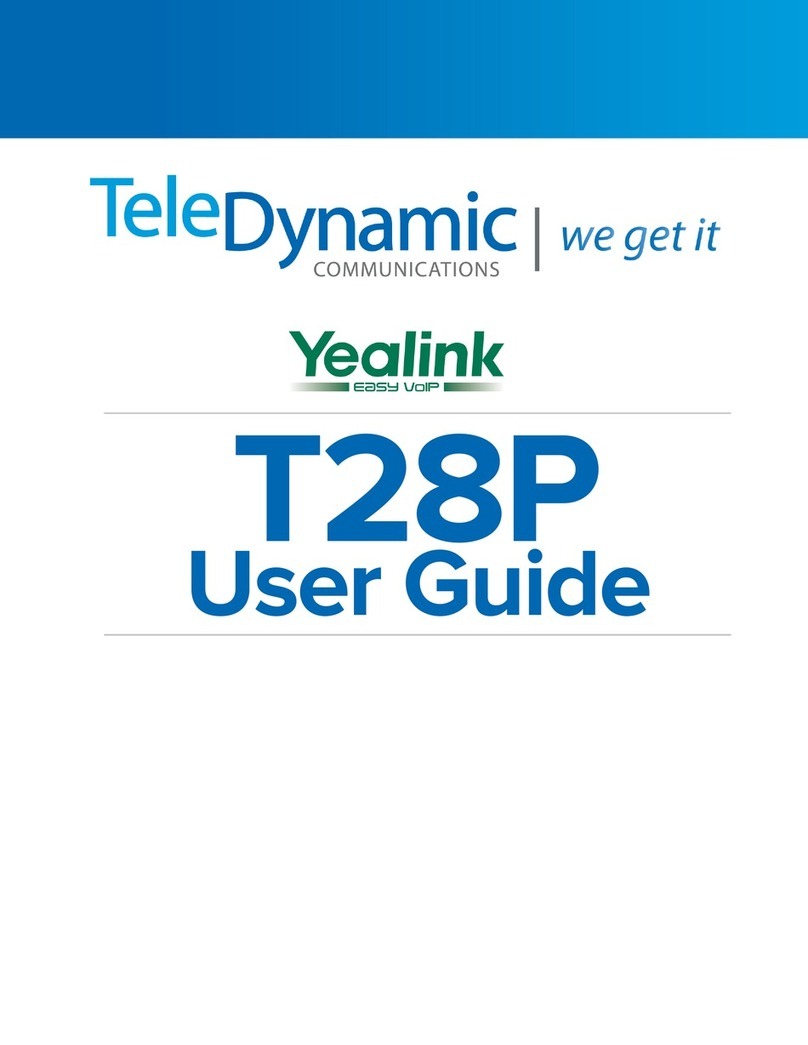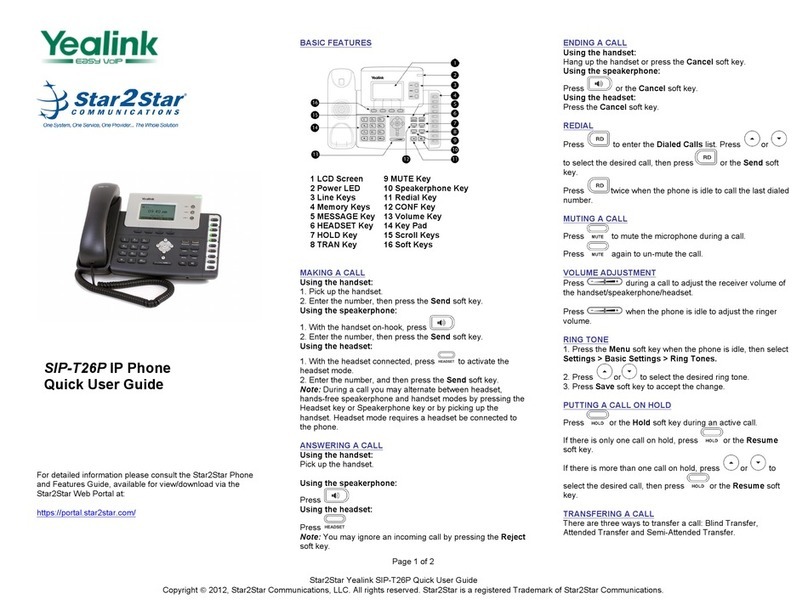Add Another Person to a Call
1. From a connected call that is not on hold, press the
Conference
2. Enter the number of the second party, and then press
the Send soft key.
soft key.
3. Press the Conference soft key again when the second
party answers. All parties are now joined in the
conference.
Transfer a Call to Another Person
1. From a call that is not on hold, press o the
2. Enter the other person’s phone number.
Transfer soft key.
3. Press or the Transfer soft key again.
January 2018Copyright © 2018 CallSwitch.net. All rights reserved.
CISCO IP PHONE 8851
Quick Start Guide
YEALINK SIP-T48S
Quick Start Guide
Make a Call with the Speakerphone
1. Enter a number using the keypad.
2. Press Speakerphone
.
Press to mute the microphone during a call.
Press again to un-mute the call.
Mute Your Audio
1.
2.
Listen to Your Voice Messages
The Message Waiting Indicator on the idle screen
indicates that you have new voice messages waiting.
The power indicator LED slow flashes red.
To listen to voice mail messages:
1. Tap and then tap the Connect soft key.
2. Follow the voice prompts to listen to your voice messages
and enter your pin.
Make a Call with a Headset
1. Plug in a headset.
2. Enter a number using the keypad.
3. Press Headset .
Adjust the Volume in a Call
Press Volume left or right to adjust the
handset, headset, or speakerphone volume, during a call.
Do Not Disturb mode
To access DO NOT DISTURB press the DND key.
Adjust the Ringtone Volume
Press Volume left or right to adjust the
ringer volume when the phone is not in use.
Notes
Tap Delete to delete the entry from the list.
Tap Blacklist to add the entry to the blacklist.
Tap Edit to edit the phone number of the entry before placing a call.
(Cont.)