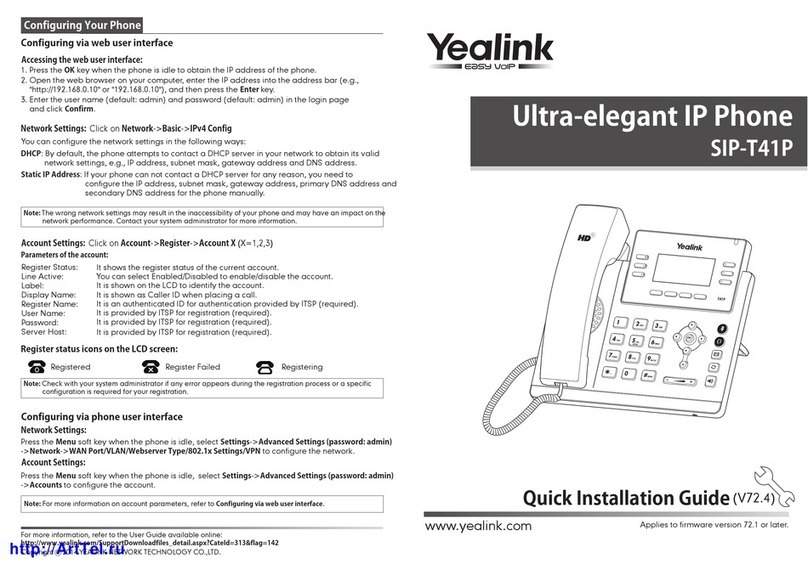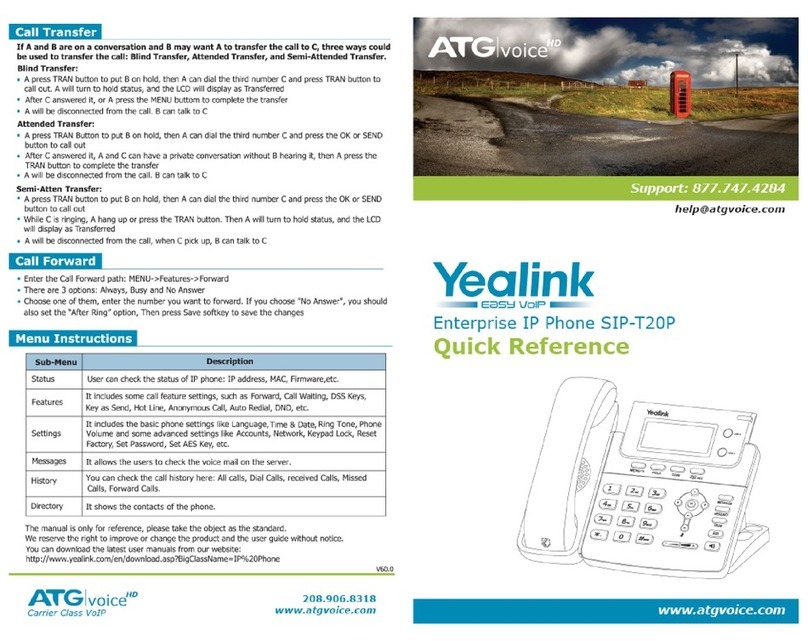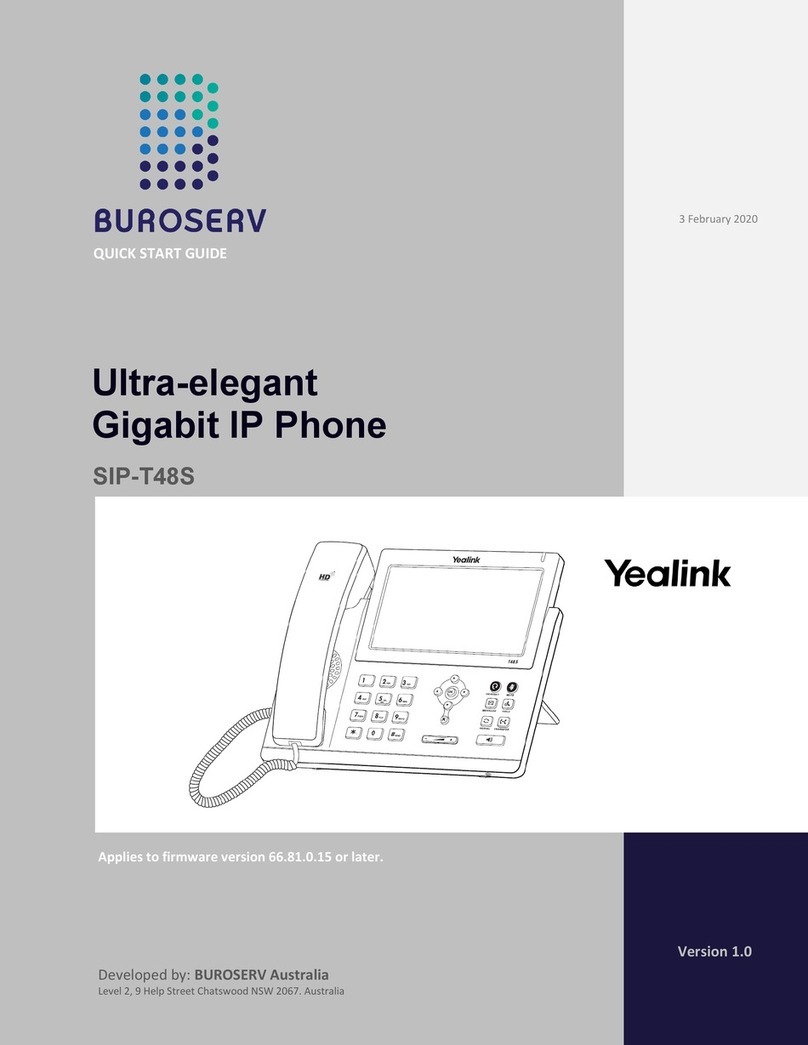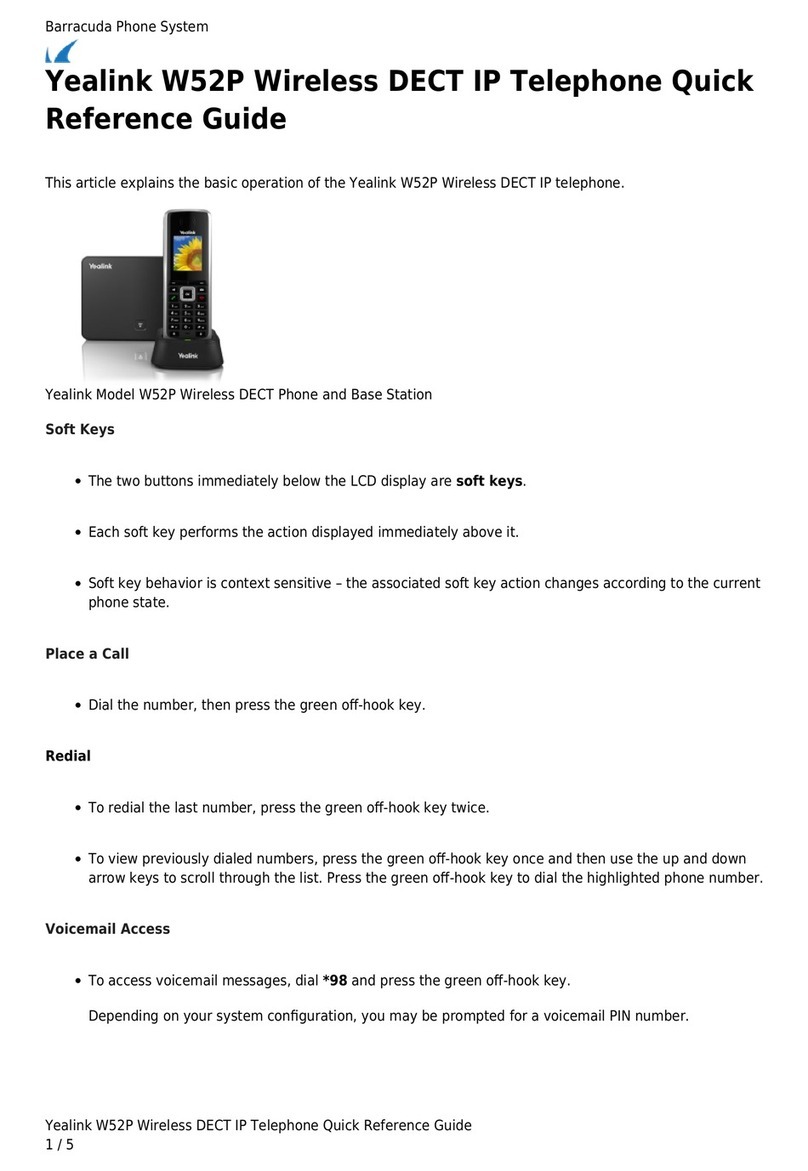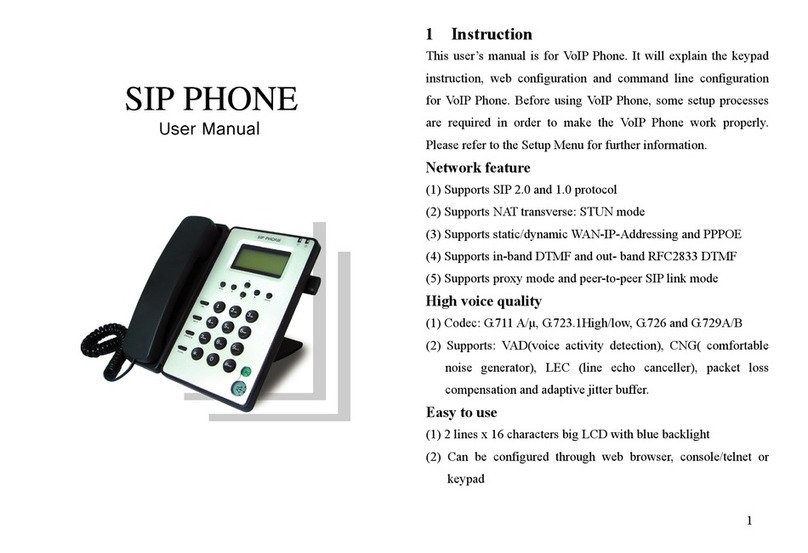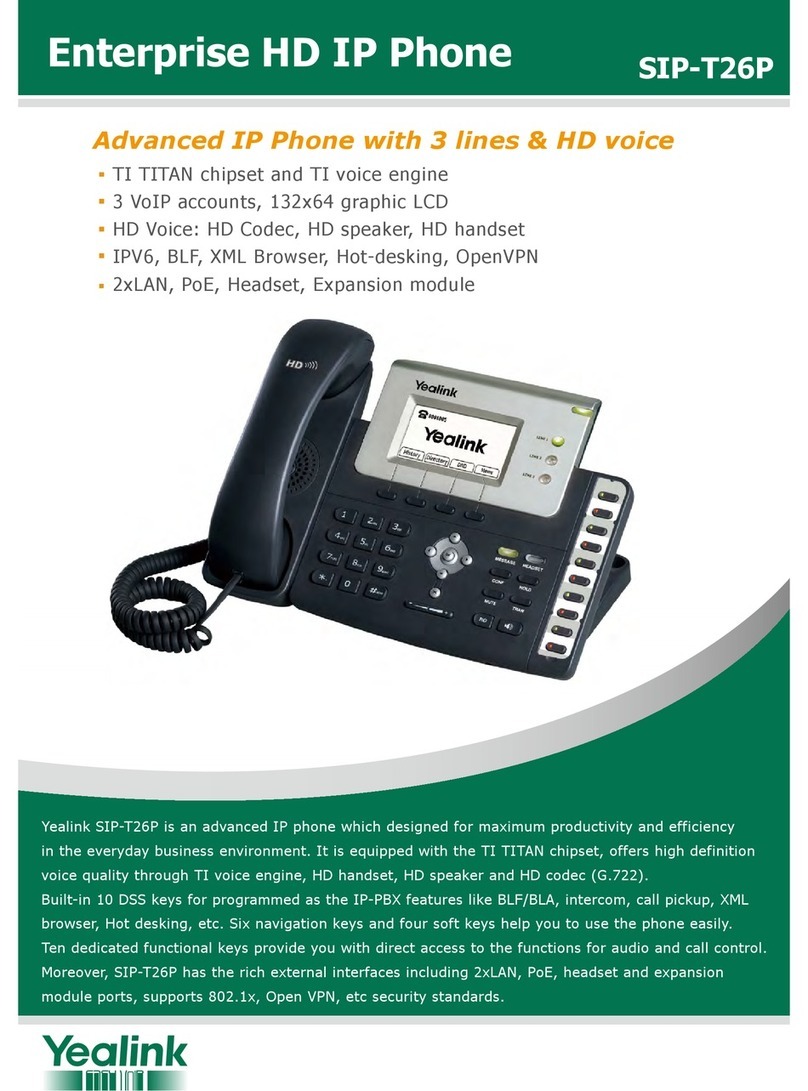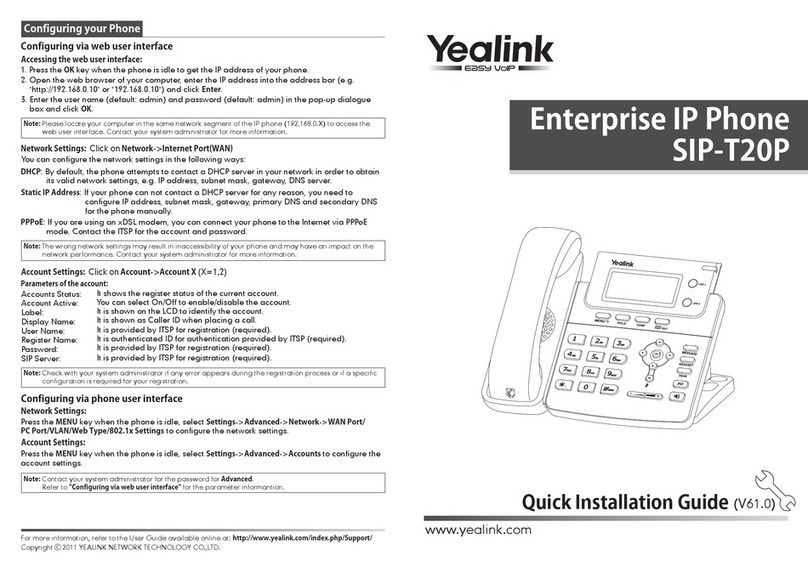TRANSFER CALLS
Blind transfer
Send a call directly to a recipient without speaking to the recipient first.
To blind transfer a call:
1. Press the TRAN button or Tran s soft key during an active
call. The call is automatically placed on hold.
2. Enter the number to which you want to transfer the call.
3. Press the TRAN button or the B Tra n s sof t key.
Consultative transfer
Speak to the transfer recipient before sending the caller
through.
To complete a consultative transfer:
1. Press the TRAN button or Tran s soft key during an
active call. The call is automatically placed on hold.
2. Place a call to the transfer recipient by entering
their number then pressing the Send soft key
or waiting for the call to complete.
3. When the transfer recipient answers, if they
are available to take the call, press the TRAN
button or Tr a ns soft key again to complete the transfer.
Direct to voicemail transfer
1. Press the TRAN button or Tran s soft key during an active call. The call is
automatically placed on hold.
2. To transfer to a four-digit extension, enter *90 followed by the number to which
you want to transfer the call. To transfer to a five or six-digit extension, enter *
followed by the number to which you want to transfer the call.
3. Press the B Tr an s soft key.
Return to the original caller
At any point before completing a transfer, you may take the original caller off hold
by pressing the blinking line key or the Resume soft key.
VOICEMAIL
Set up voicemail
If voicemail is available for your extension, the system will
walk you through your voicemail setup the first time you
press the MESSAGE button.
Check voicemail from your phone
Once you have set up your voicemail, press the
MESSAGE button and follow the prompts.
MAKE A 3-WAY CONFERENCE CALL
When you are on an active call, you may
conference in one additional person.
Press the Conference soft key during an active call. The
active call is automatically placed on hold.
Enter the number of the party you would like to
conference in then press the Send soft key or wait for the call
to complete.
When the second party answers, press the Conference soft key again. All
parties are now joined in the conference.
MUTE AND UNMUTE MICROPHONE
Press the above the microphone mute symbol to mute the microphone
during a call.
Press the above the microphone mute symbol again to unmute
the microphone during a call.
For full user guides and video tutorials, visit help.ena.com and select ENA SmartVoice
Yealink SIP-T21P E2 Quick Reference Guide