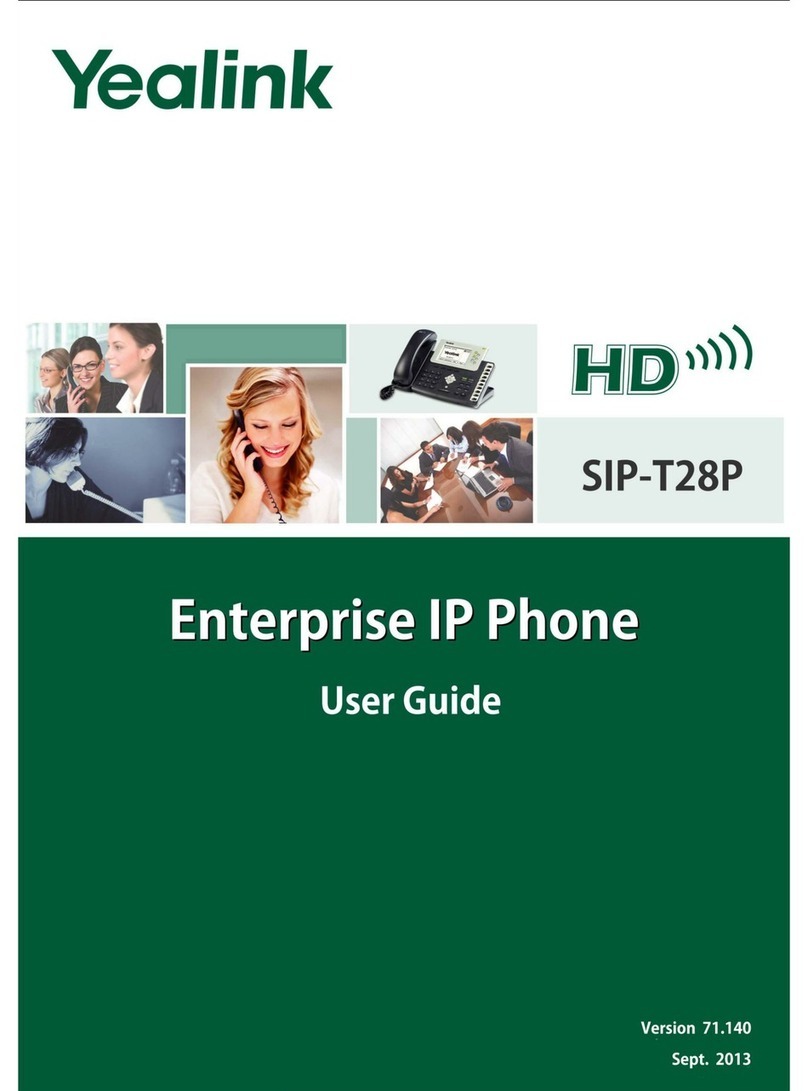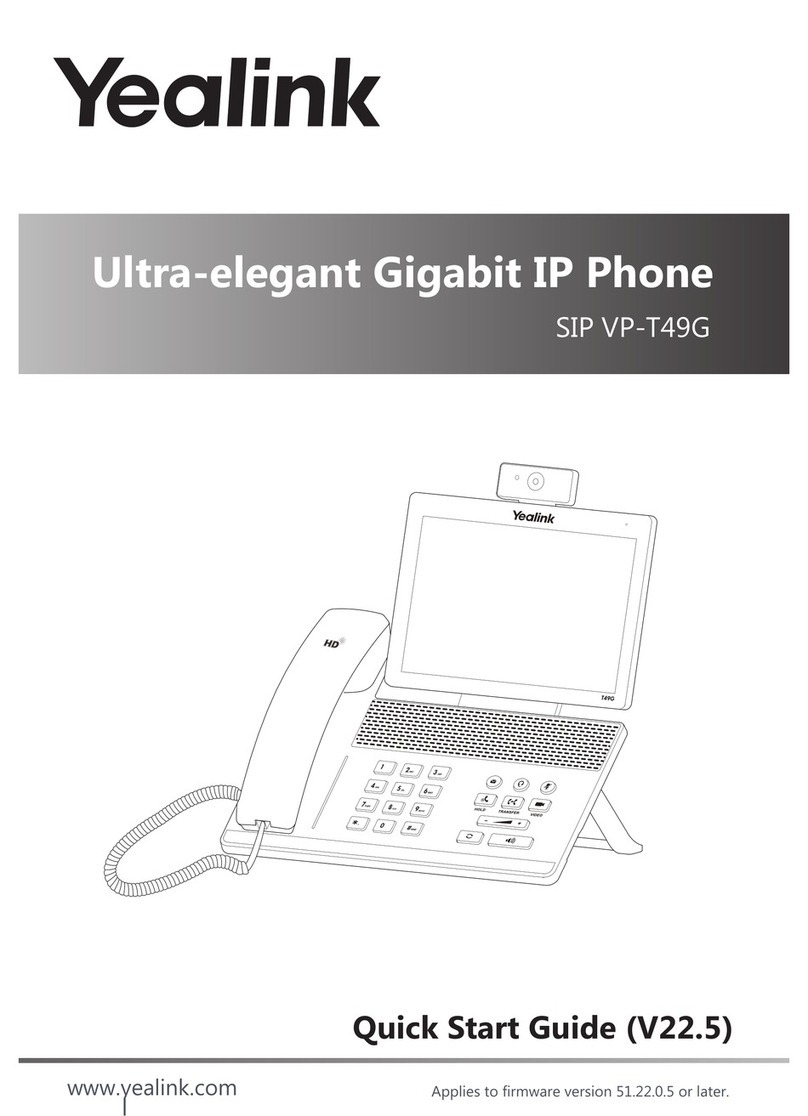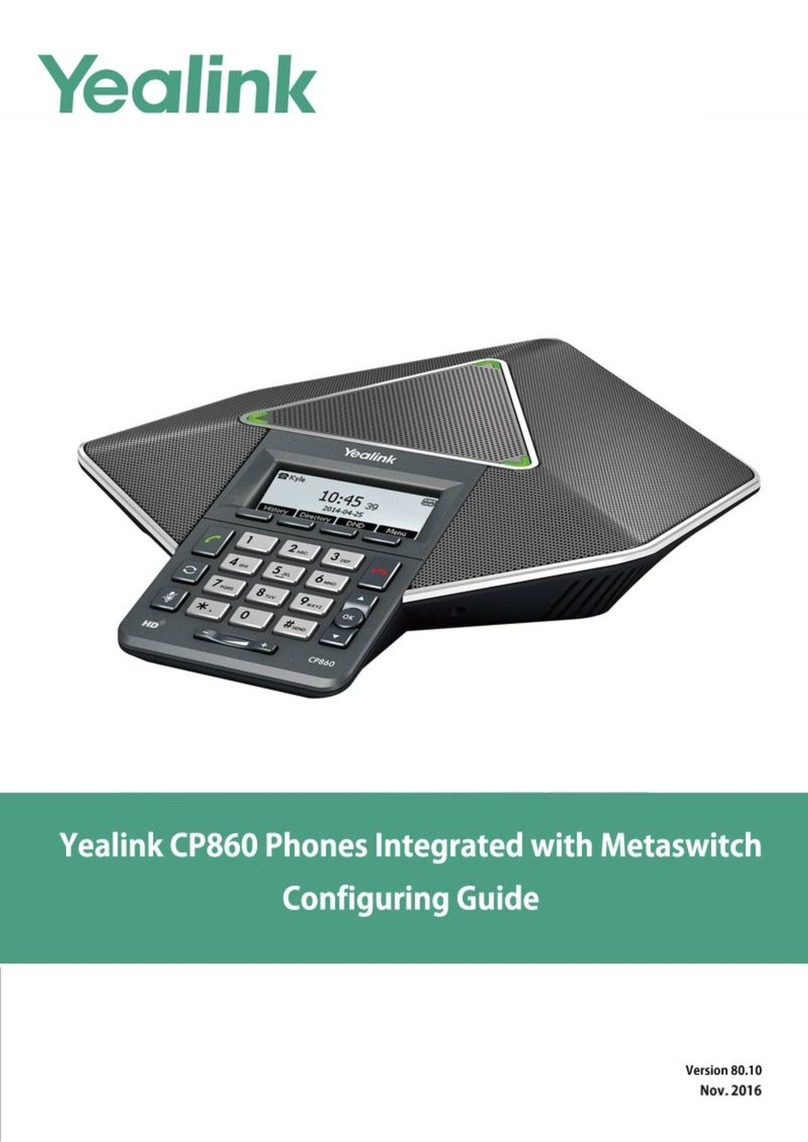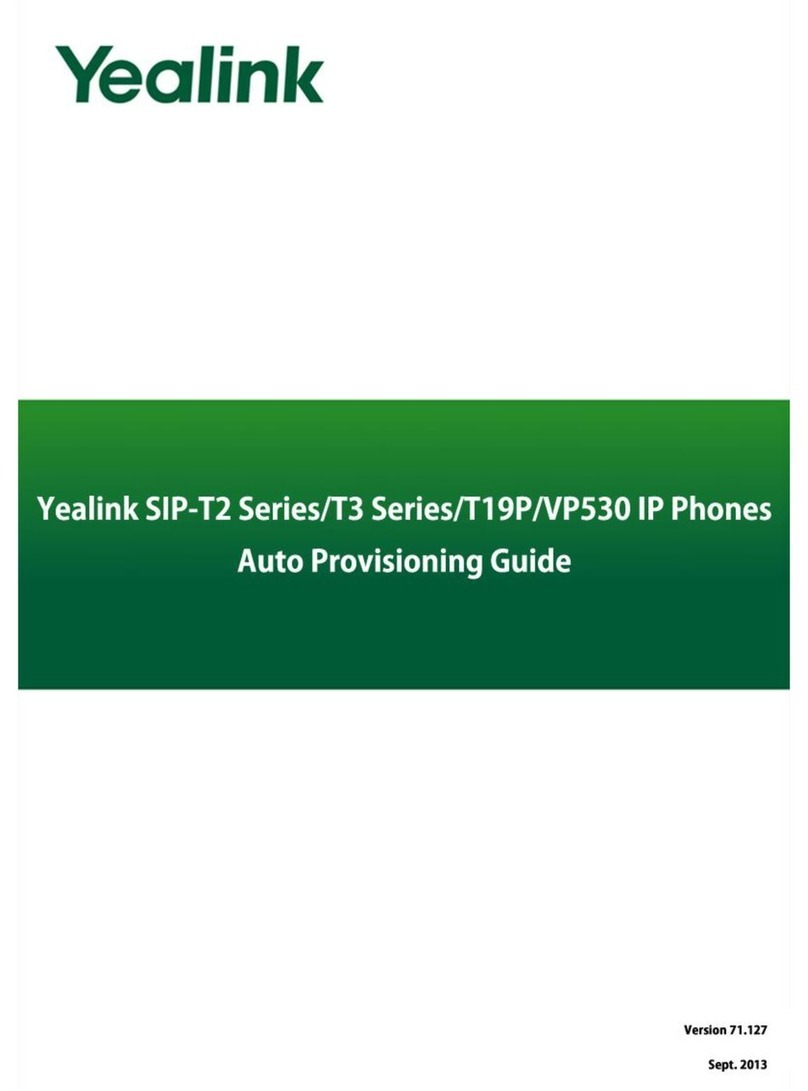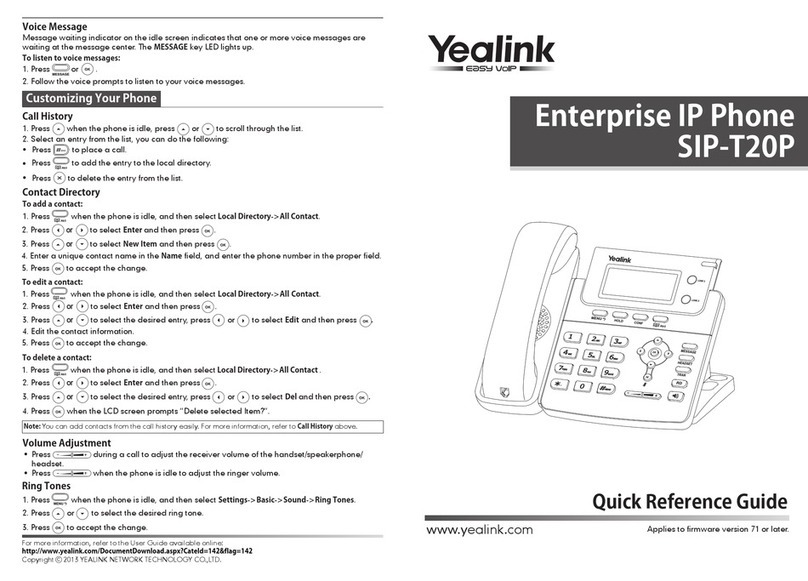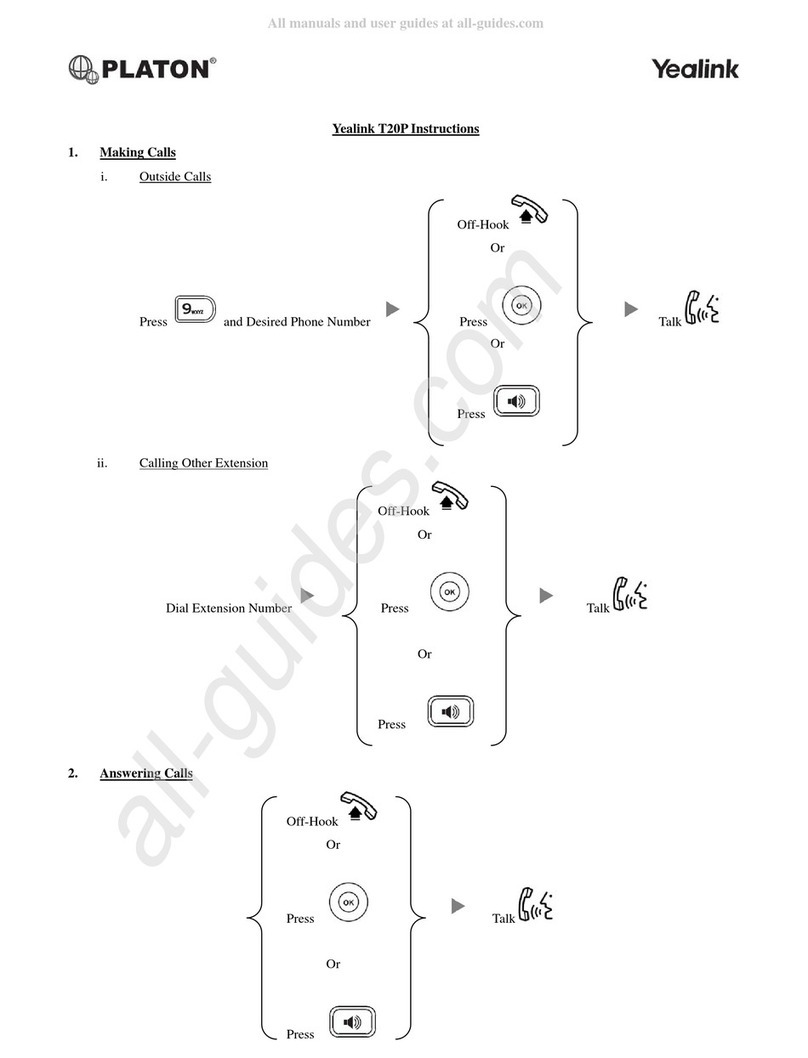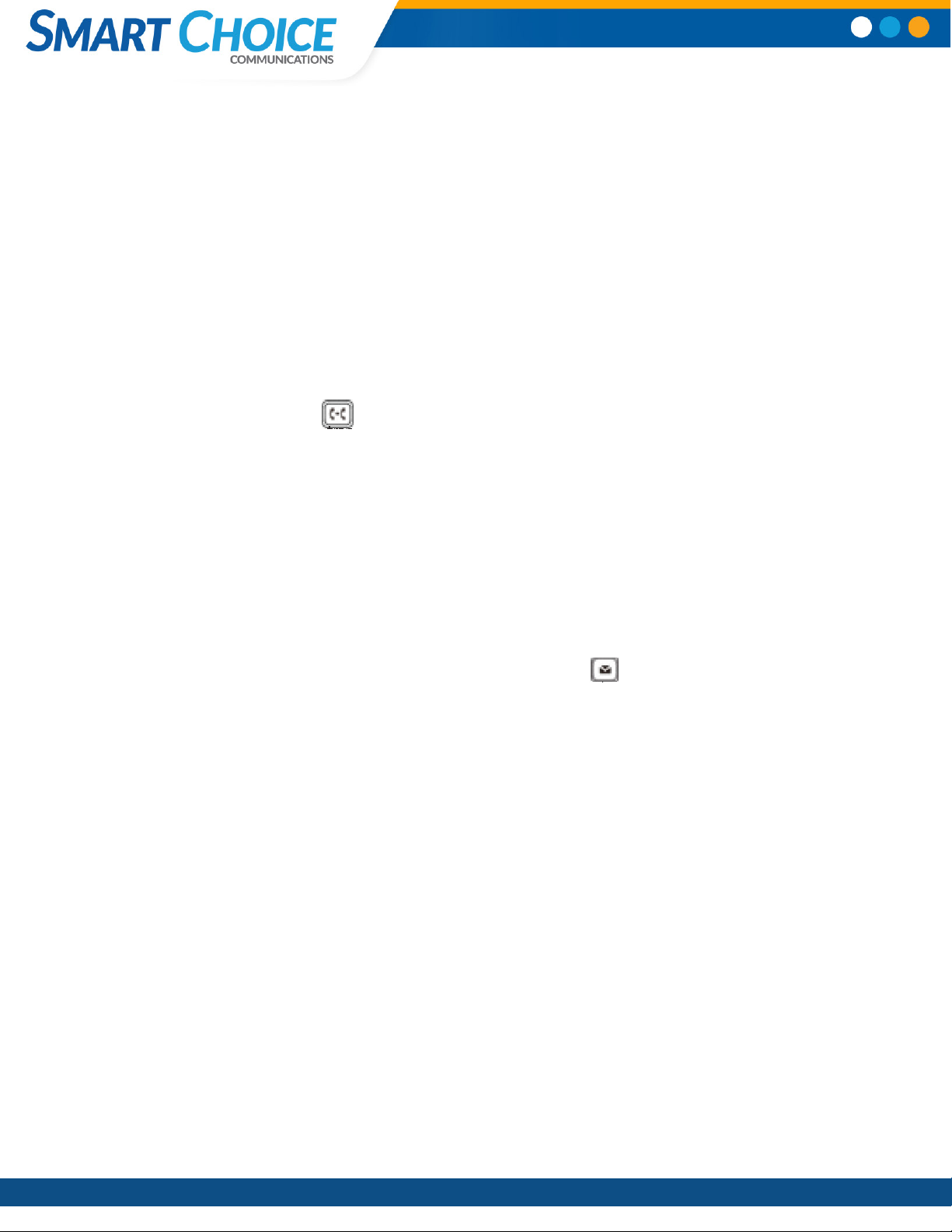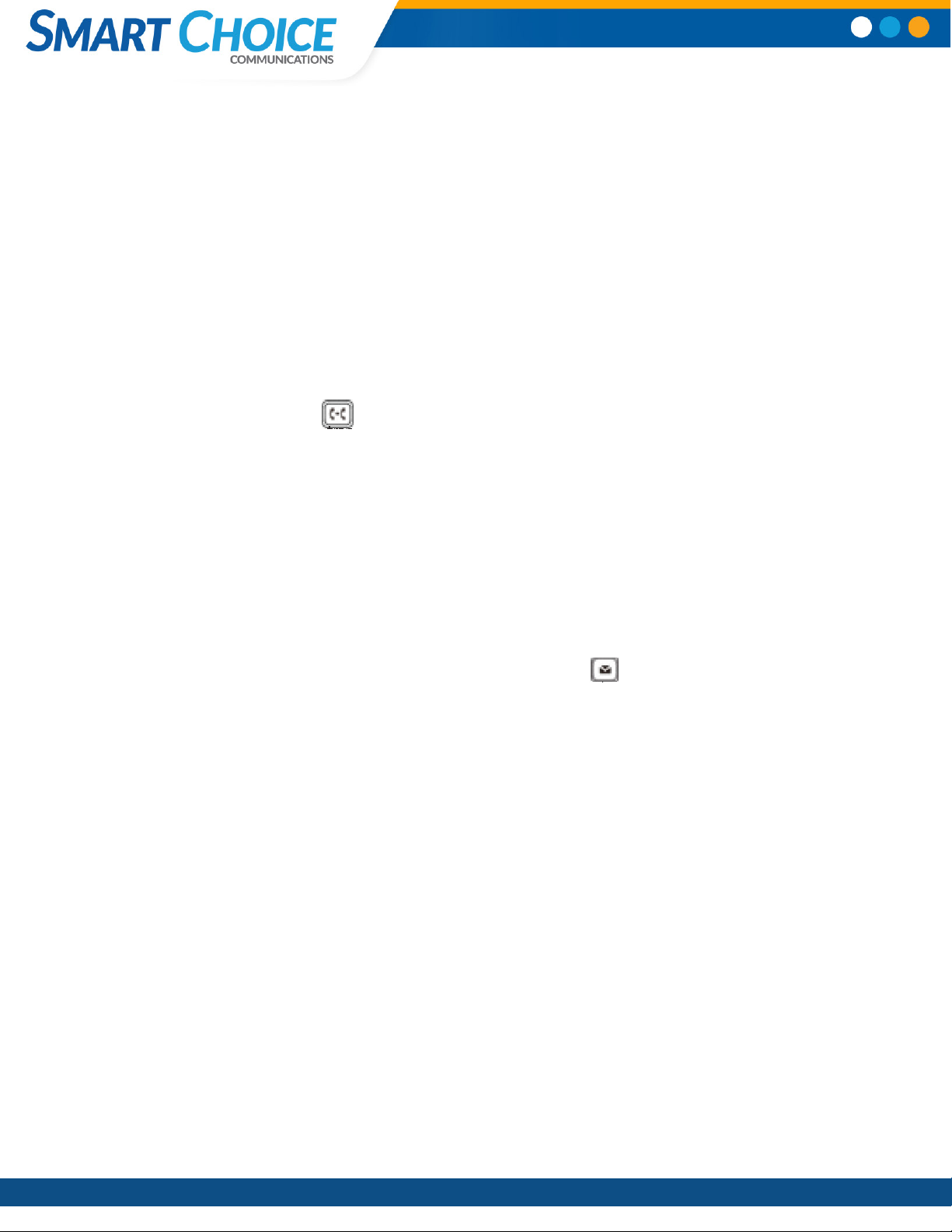
Smart
Choice
Communications
|
(800)
217-3096
|
www.smartchoiceus.com
|
[email protected] © 2021 Smart Choice Communications, LLC7 Times Square 17th Floor, New York NY 10036
CALL TRANSFER:
There are three methods you can use to transfer a call to
another phone:
• A Blind Transfer sends a call directly and immediately to
another party without consulting.
• A Semi-Attended Transfer sends a call while the
destination phone is ringing.
• An Attended Transfer allows you to speak with the
destination phone before transferring the call.
Note that you may use the transfer key or the
transfer soft key on the in-call display to transfer calls.
Blind Transfer:
1. Press the Transfer key during an active call. The call is
placed on hold.
2. Enter the number you want to transfer the call to.
3. Press Transfer key again.
Semi-Attended Transfer:
1. Press the Transfer key during an active call. The call is
placed on hold.
2. Enter the number you want to transfer to, and then
press the Send soft key.
3. Press the Transfer key again when you hear the ring-
back tone.
Attended Transfer:
1. Press the Transfer key during an active call. The call is
placed on hold.
2. Enter the number you want to transfer to, and then
press the Send soft key.
3. Press the Transfer key again when the second party
answers.
FORWARDING AN INCOMING CALL:
To enable call forwarding:
1. Press the Transfer key when the phone is idle, or Select
Call Forward from the settings menu.
2. Select the desired forward type:
• Always Forward: Incoming calls are forwarded
unconditionally.
• Busy Forward: Incoming calls are forwarded
• when the phone is busy.
• No Answer Forward: Incoming calls are forwarded
if not answered after a period of time.
3. Touch “on” and enter the number you want to
forward to.
4. Press the Save soft key to accept the change.
VOICEMAIL:
The message waiting indicator on the idle screen
indicates that one or more voice messages are waiting
at the message center. The power indicator LED slowly
flashes red.
To listen to voice messages:
1. Press or the Connect soft key.
2. Follow the voice prompts to listen to your voice
messages.
YEALINK VP59 - USER GUIDE