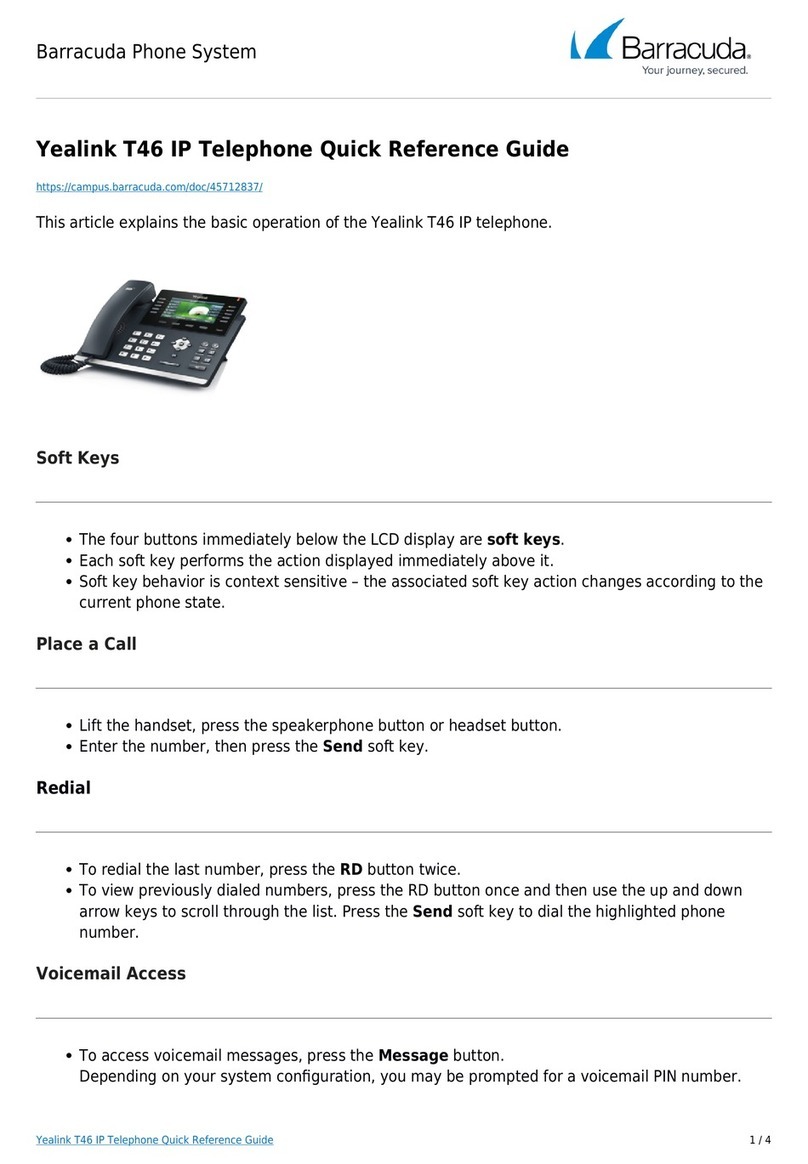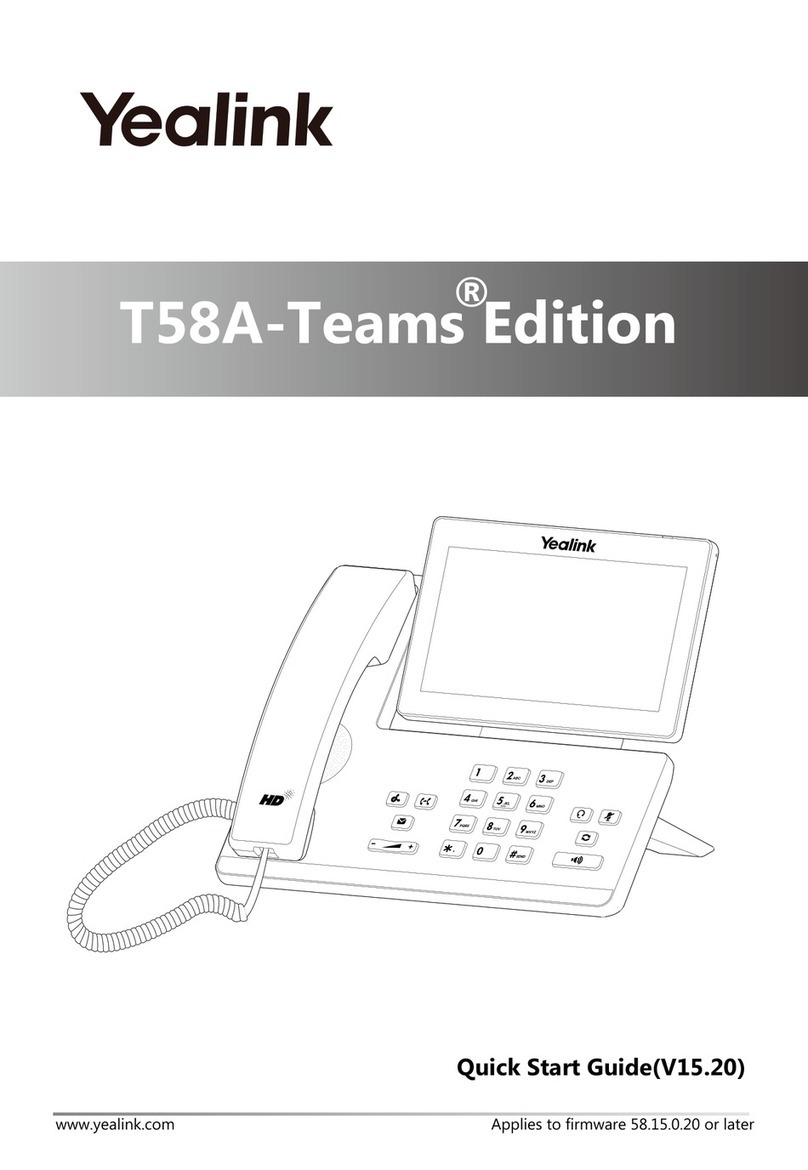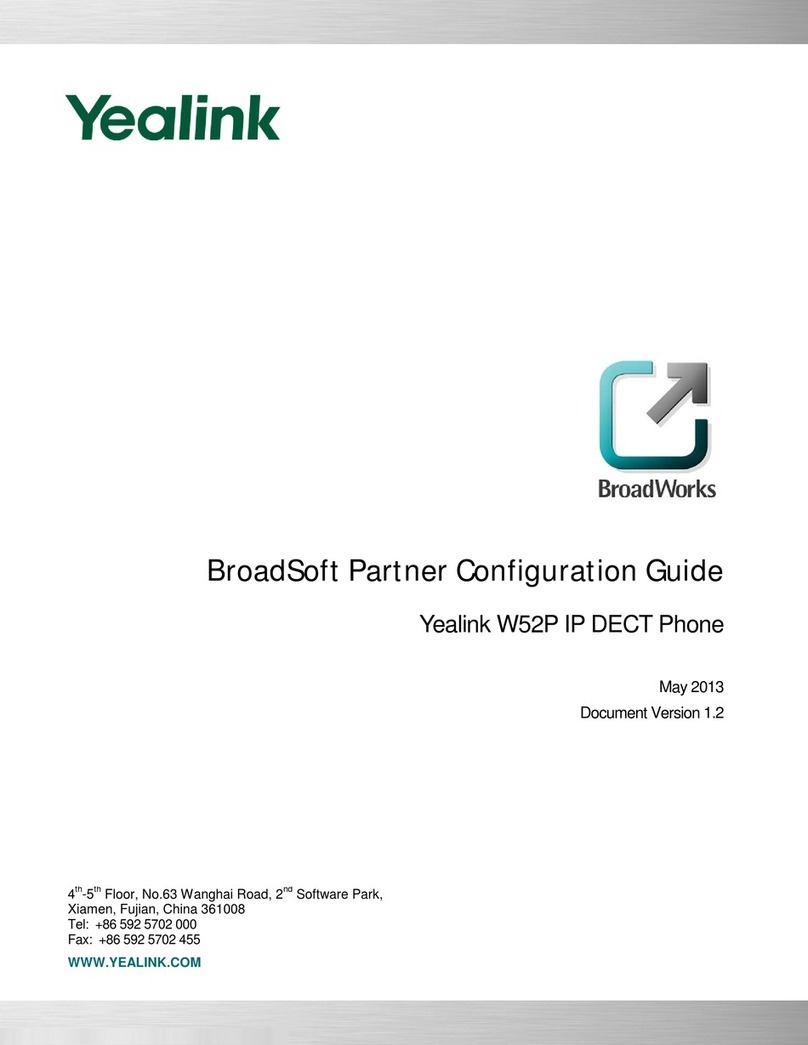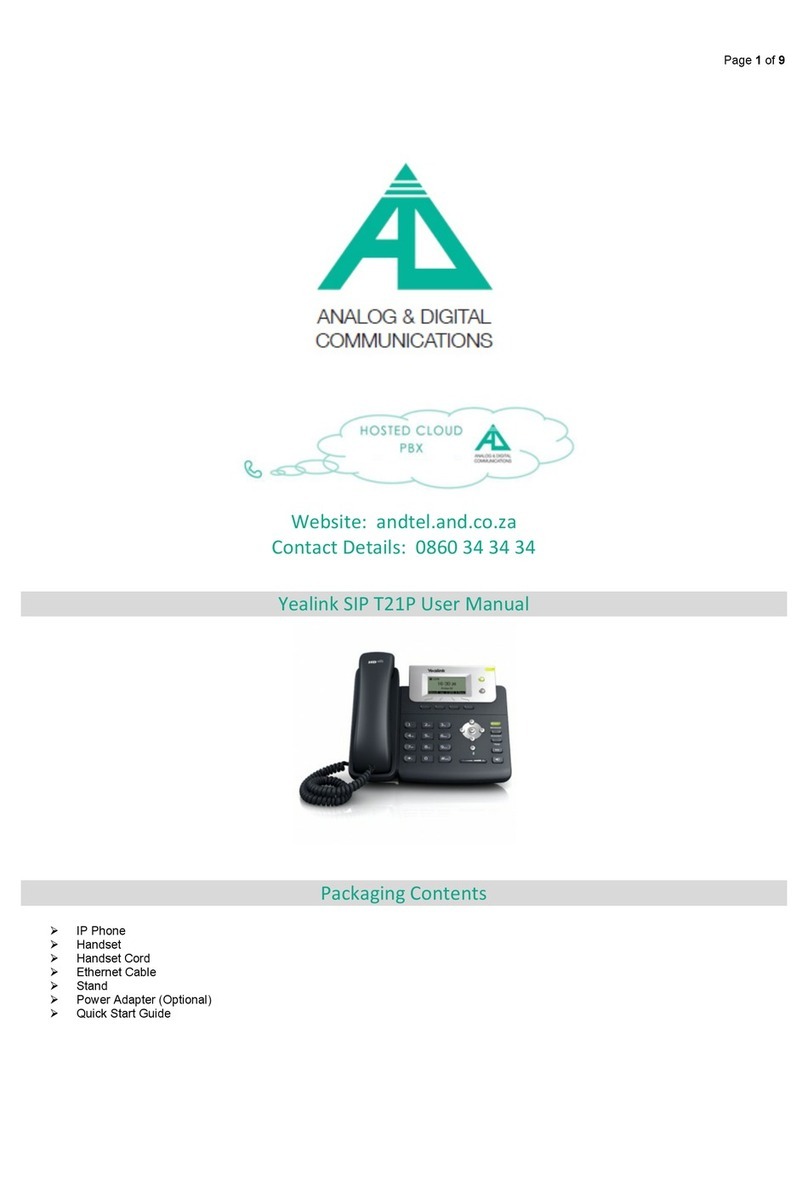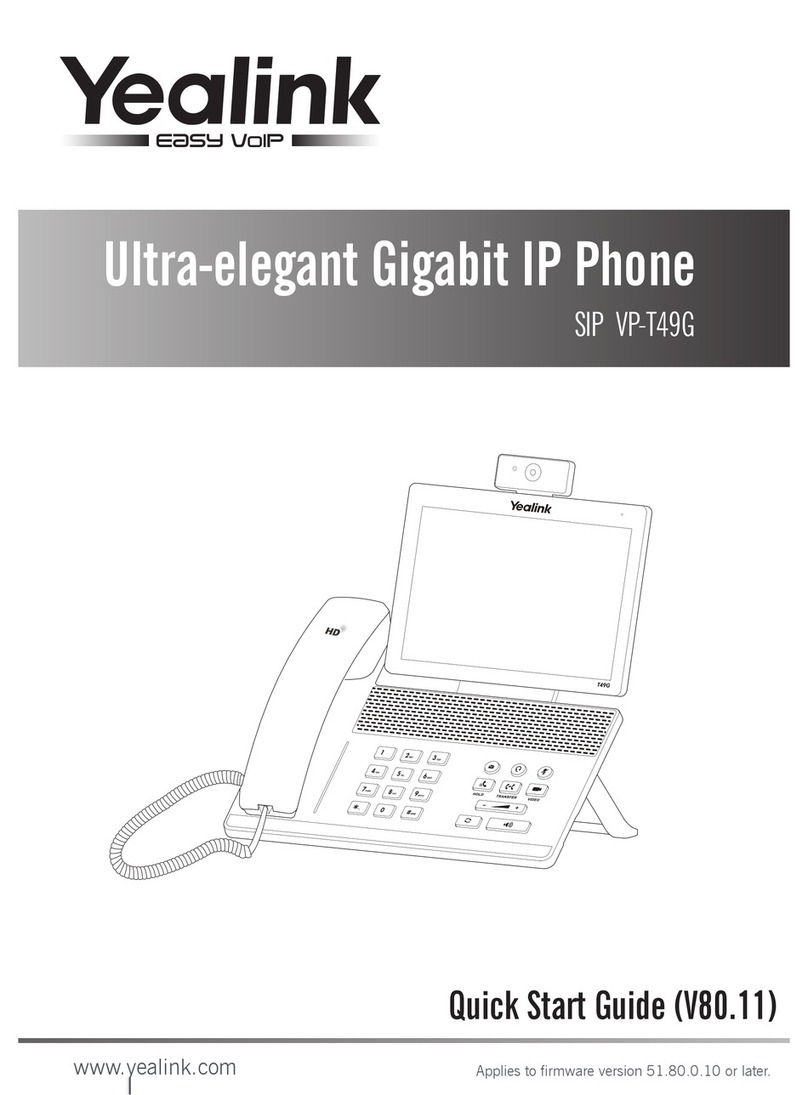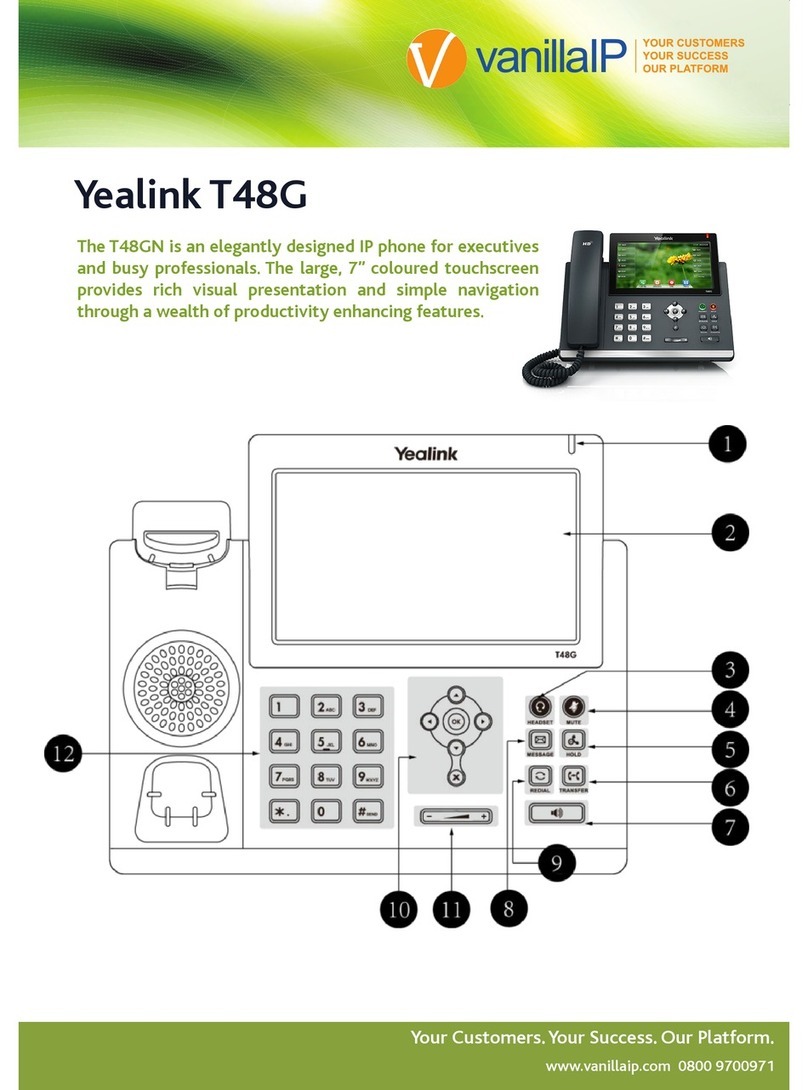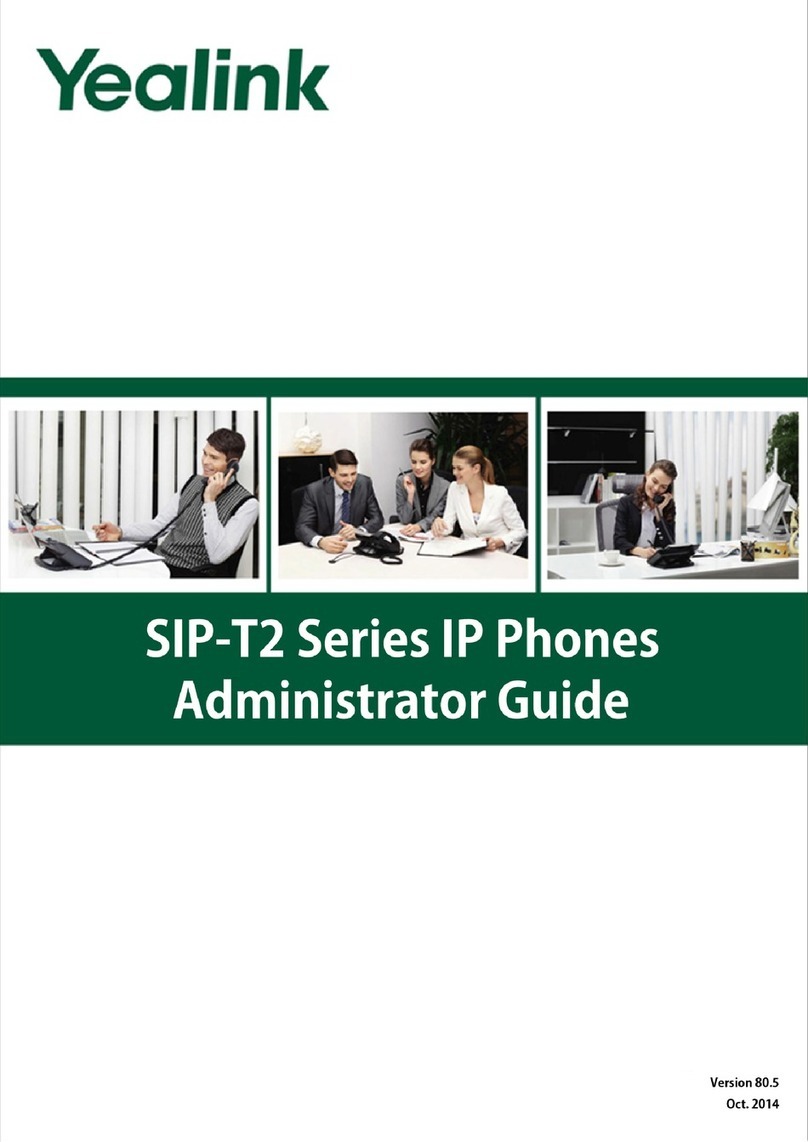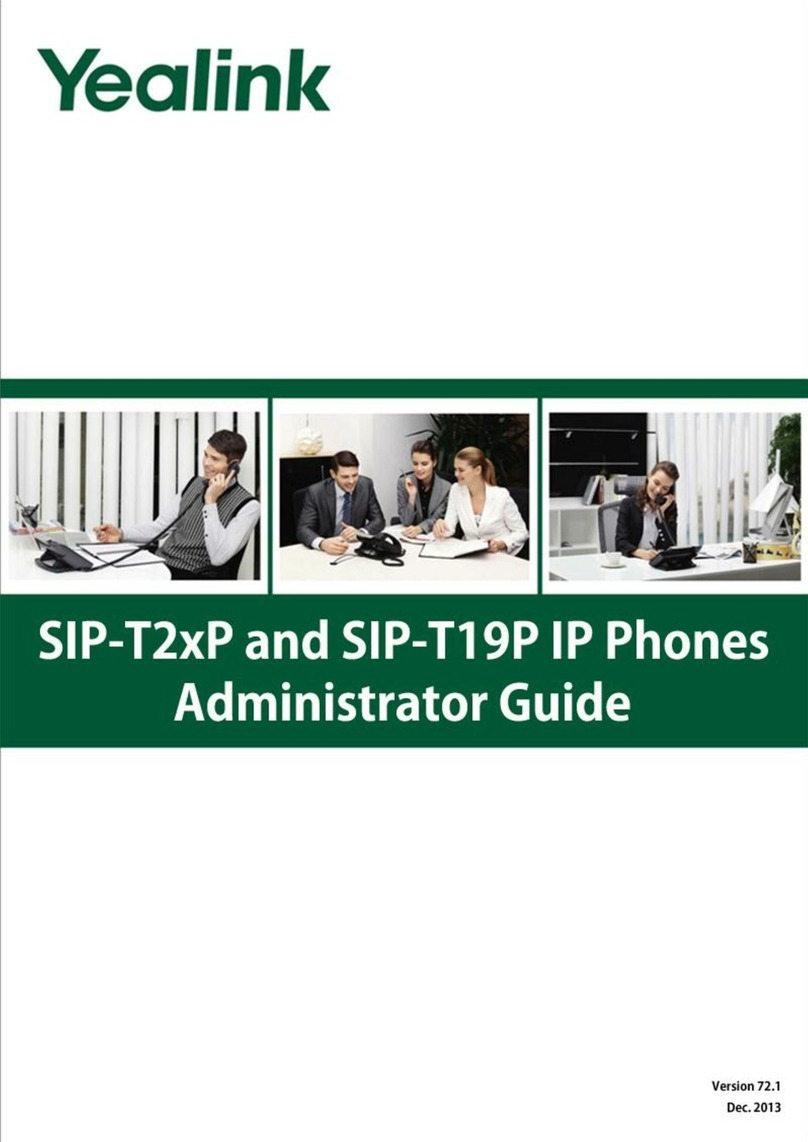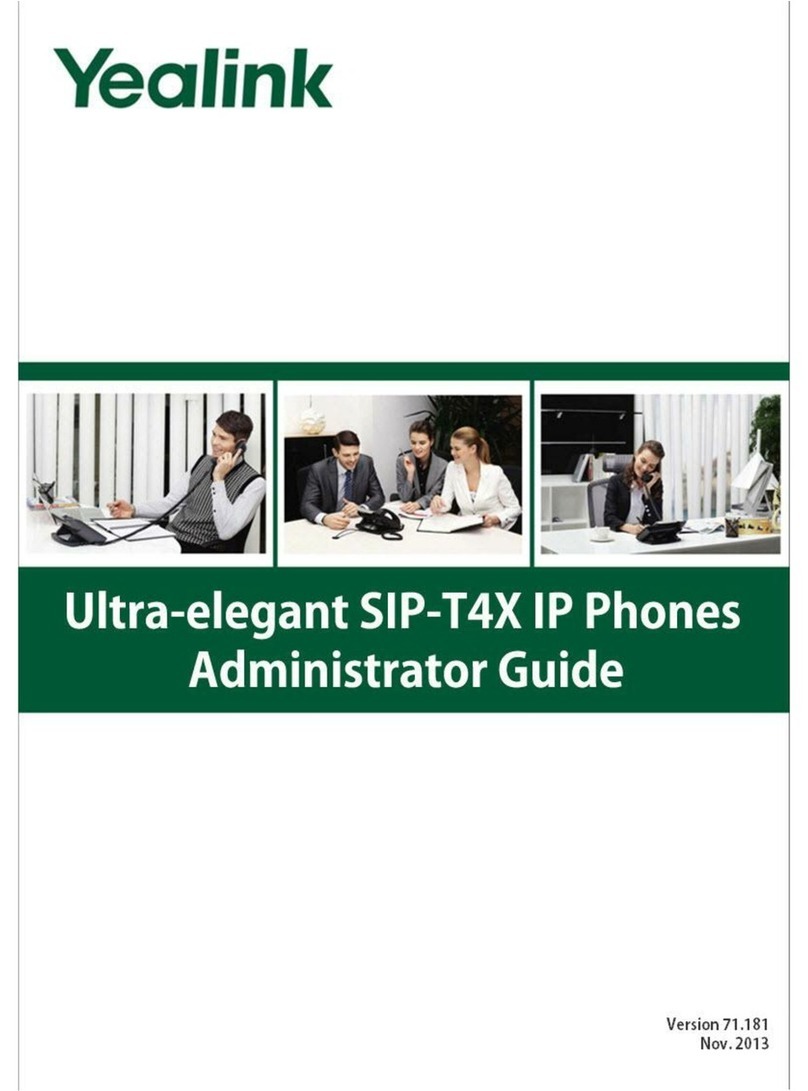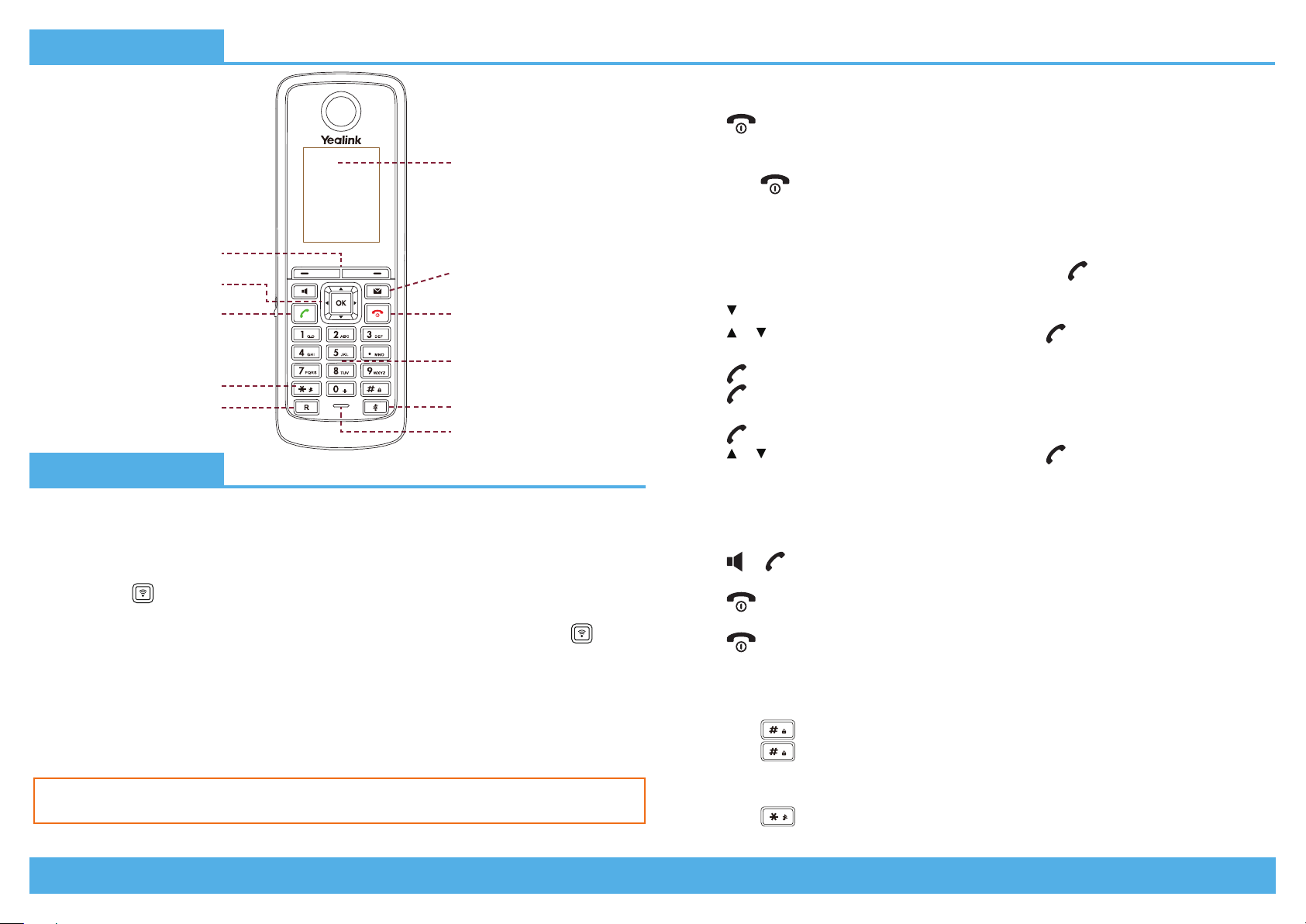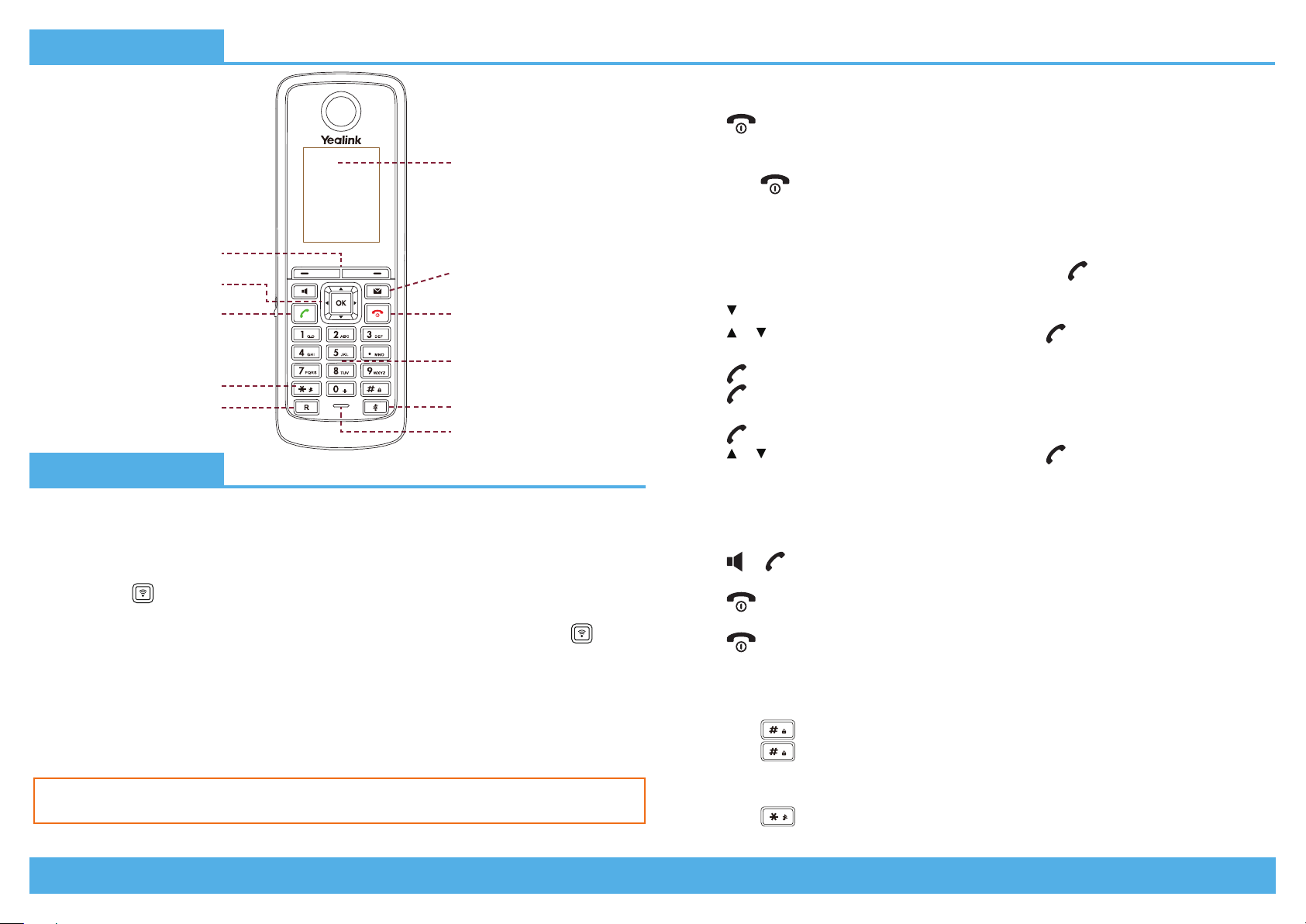
Page 2 | Copyright © Telair Pty Ltd (ABN 92 119 713 745) | www.telair.com.au | 1800 telair (835 247) Page 3 | Copyright © Telair Pty Ltd (ABN 92 119 713 745) | www.telair.com.au | 1800 telair (835 247)
Layout & Features:
How to:
REGISTER HANDSET TO W52P BASE STATION
Each W52P base station can register a maximum of 5 handsets each. Each handset can be
registered to up to 4 dierent base stations.
To register your handset manually, do one of the following:
• Long press on the base station till the registration LED flashes slowly. Then press the OK
key to enter the main menu on the handset, select Settings > Registration > Register Handset.
• If the handset LCD screen prompts “Press base page 2s then press OK”, long press on the
base station till the registration LED slow flashes. Then press the OK soft key on the handset,
select Register Handset.
1. Select a base station and press the OK soft key. The handset will initiate the connection.
2. Press the OK soft key to confirm connection to the base station.
3. Enter the base station PIN (default: 0000) and then press the Done soft key to complete
registration.
TURN HANDSET ON/OFF
To turn handset on, do one of the following:
• Press until the LCD screen lights up.
• Place handset in the charger cradle. It will then turn on automatically.
To turn handset o:
• Long press until the LCD turns o.
PLACE/REDIAL A CALL
To place a call directly, do one of the following:
• Enter the desired number when the handset is idle, and press .
To place a call from the local directory:
1. Press when the handset is idle.
2. Press or to highlight the desired entry, and then press .
To redial the last dialled number:
1. Press when the handset is idle.
2. Press again to place the call.
To redial a previously dialled number:
1. Press when the handset is idle.
2. Press or to highlight the desired entry, and then press to place the call.
ANSWER/END/IGNORE A CALL
To answer a call, do one of the following:
• Press the Accept soft key.
• Press or .
To end an active call:
• Press during an active call.
To ignore an incoming call, do one of the following:
• Press when an incoming call is presented.
• Press the Silence soft key when an incoming call is presented.
LOCK/UNLOCK KEYPAD
• Long press when the handset is idle to unlock the keypad.
• Long press again to lock the keypad.
ENABLE/DISABLE SILENT MODE
• Long press when the handset is idle to enable/disable silent mode.
LCD Screen
Silent Mode
Redirect Key
Soft Keys
Scroll/Confirmation Keys
Answer/Dial Key On/O/Reject Call
Dial Pad
Mute Key
Microphone
Message Key
If successful, handset will display “Handset Subscribed”. If handset prompts
“Searching for Base”, please check your base station is powered on.