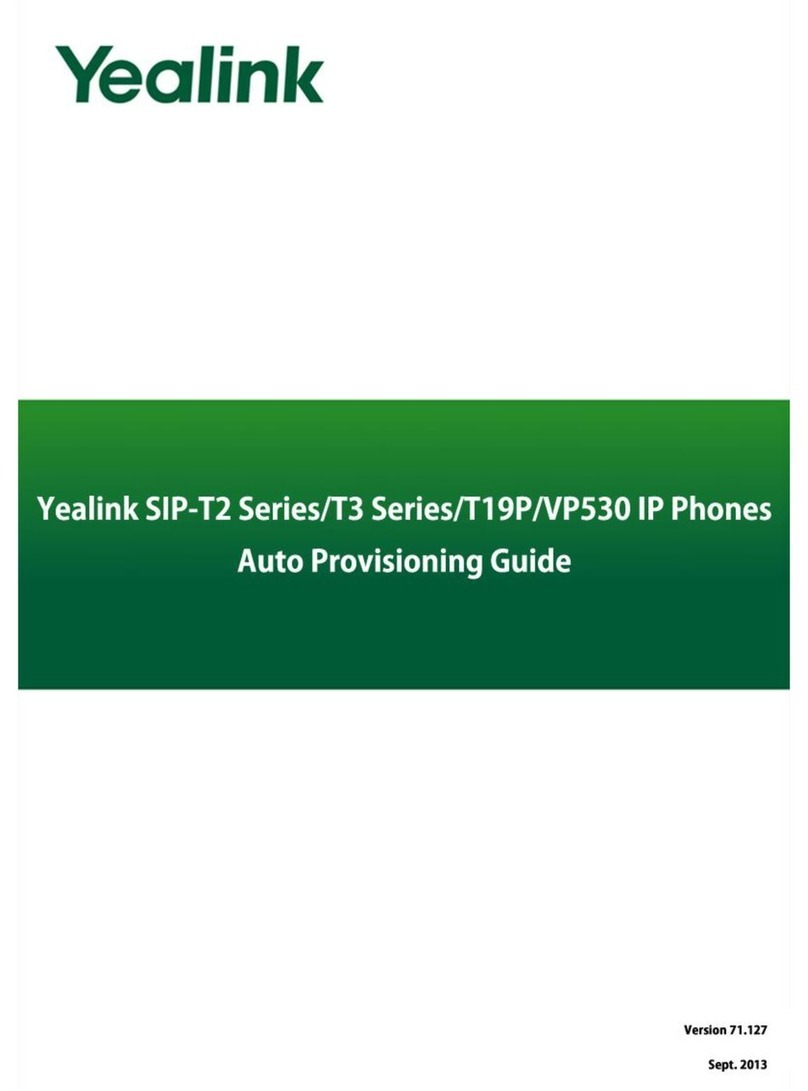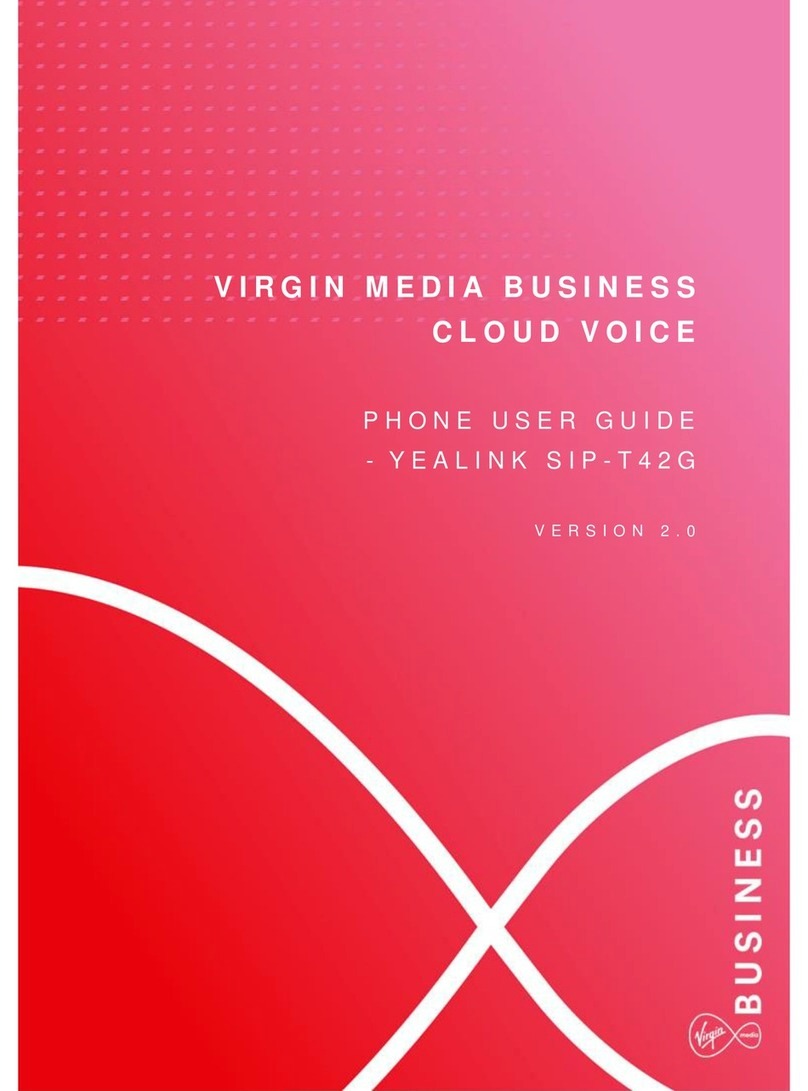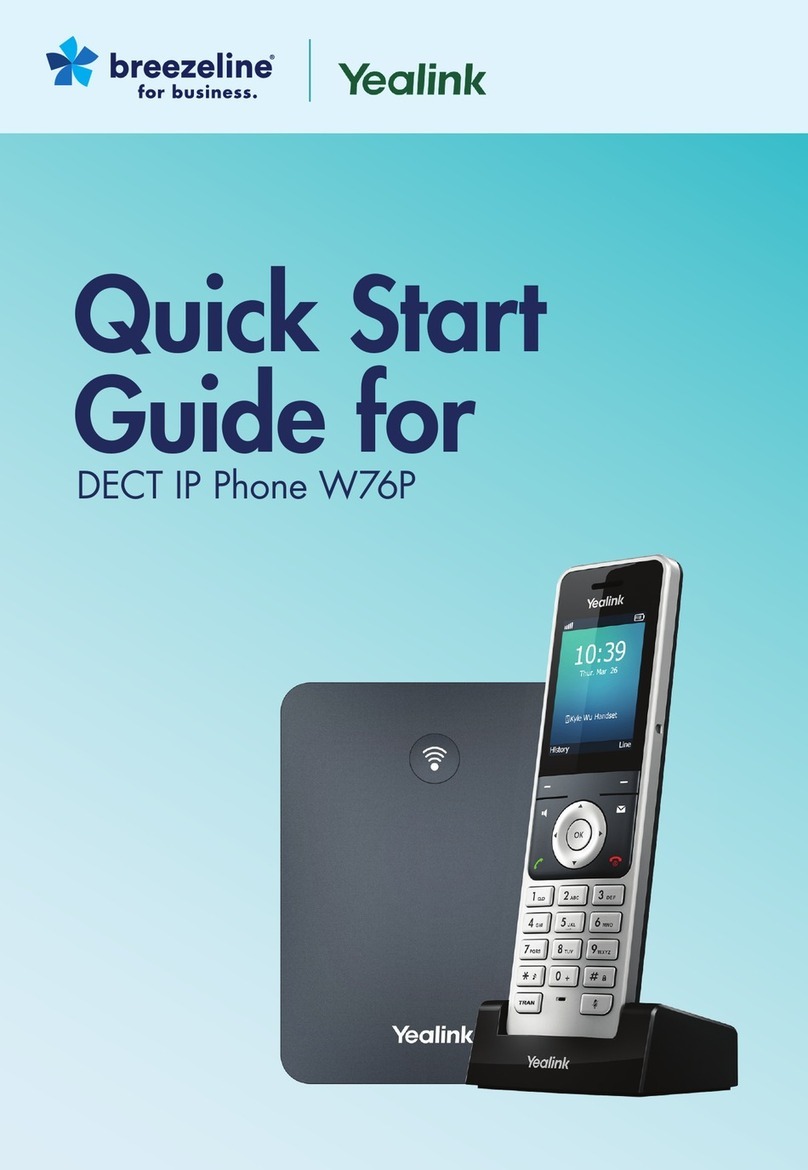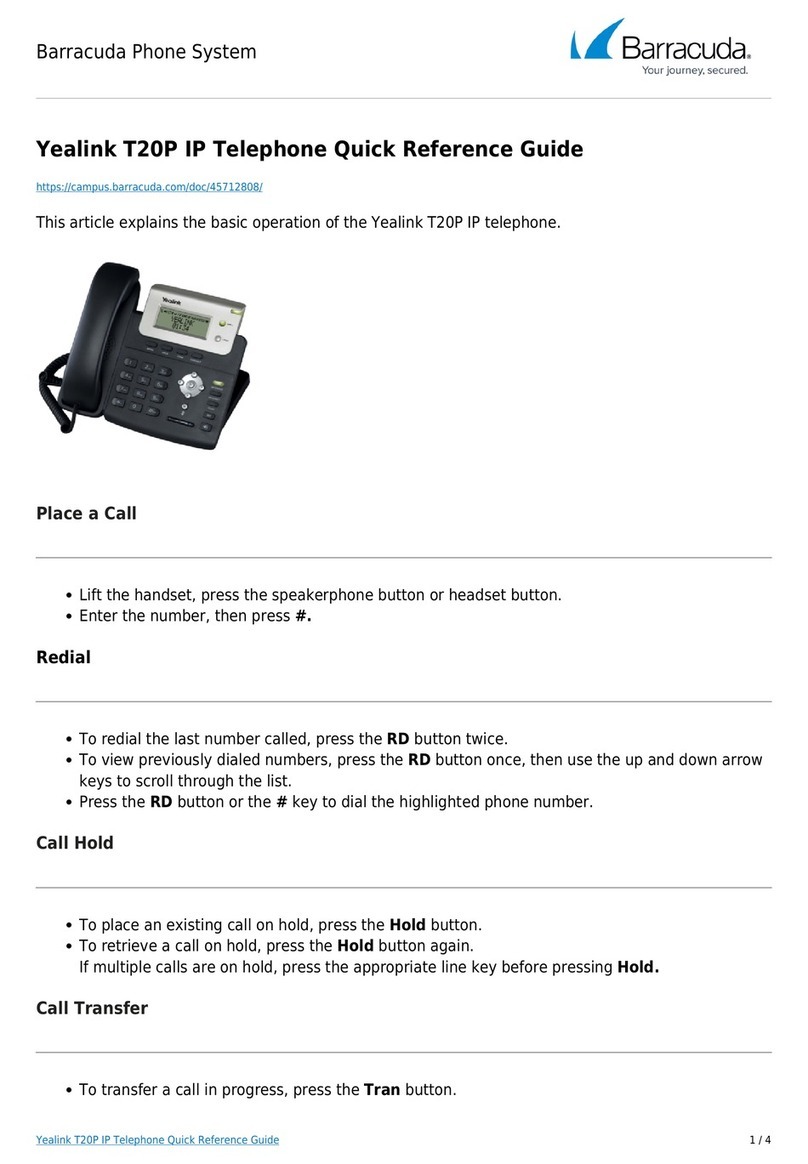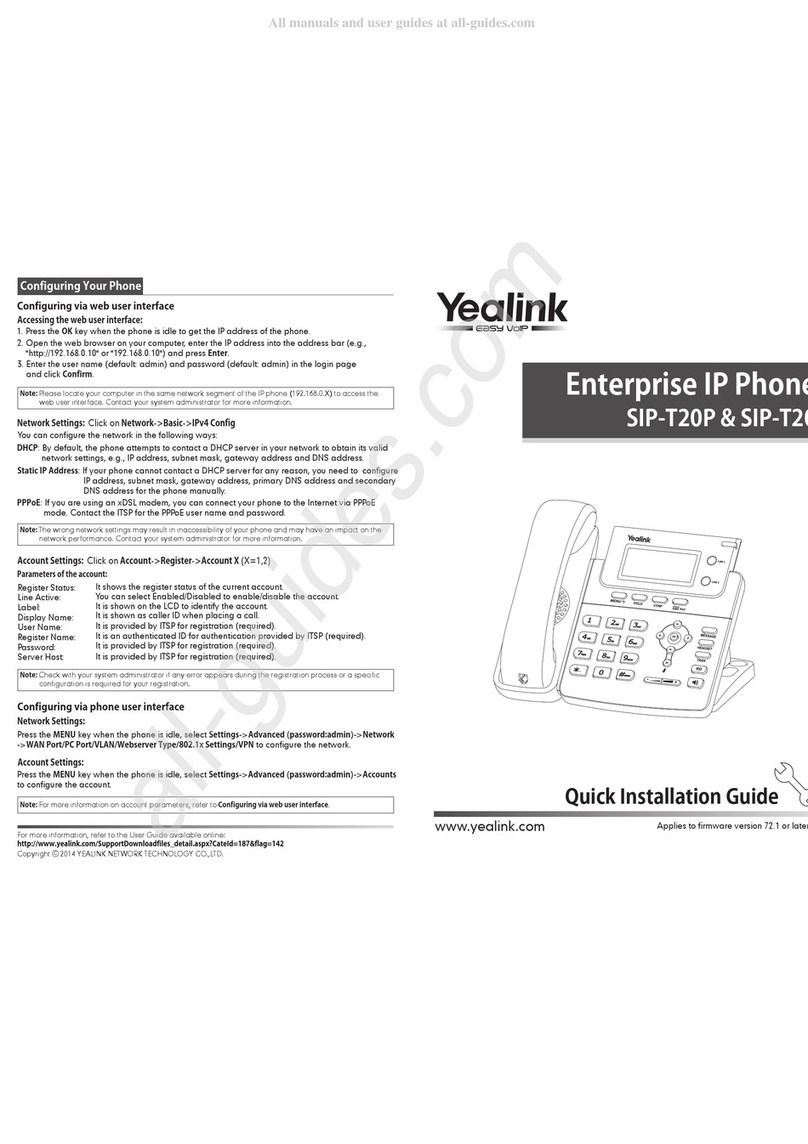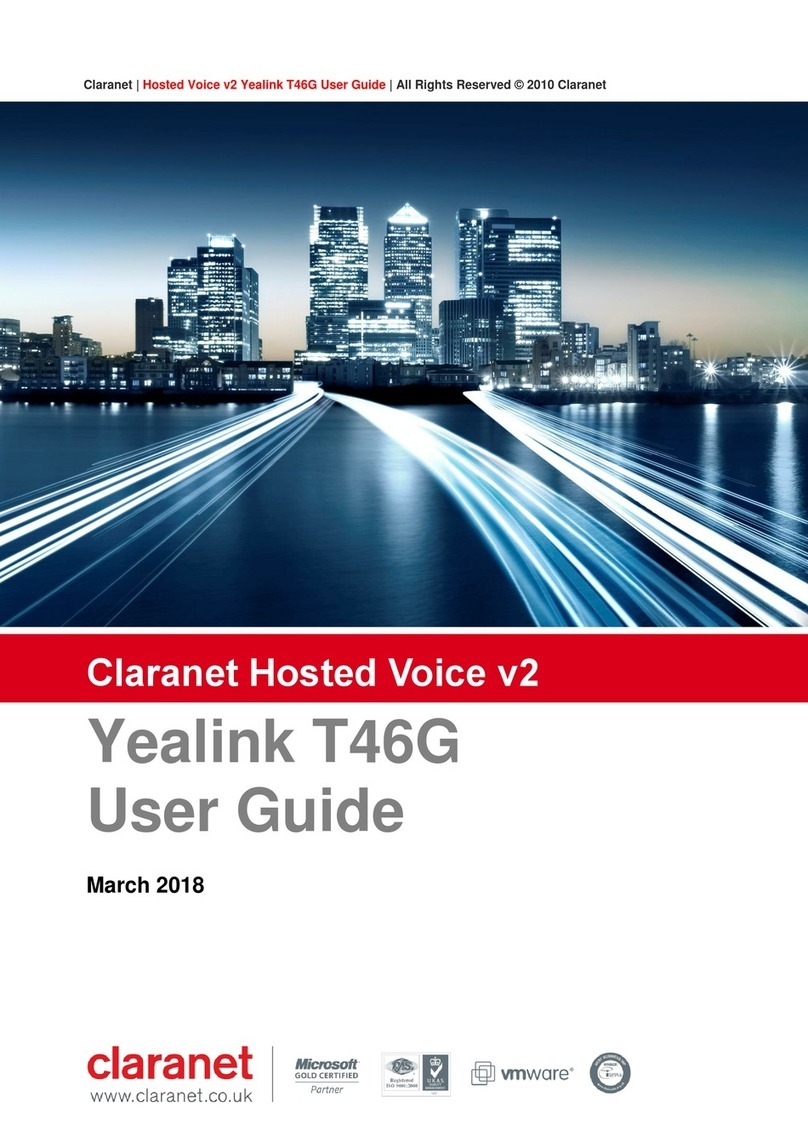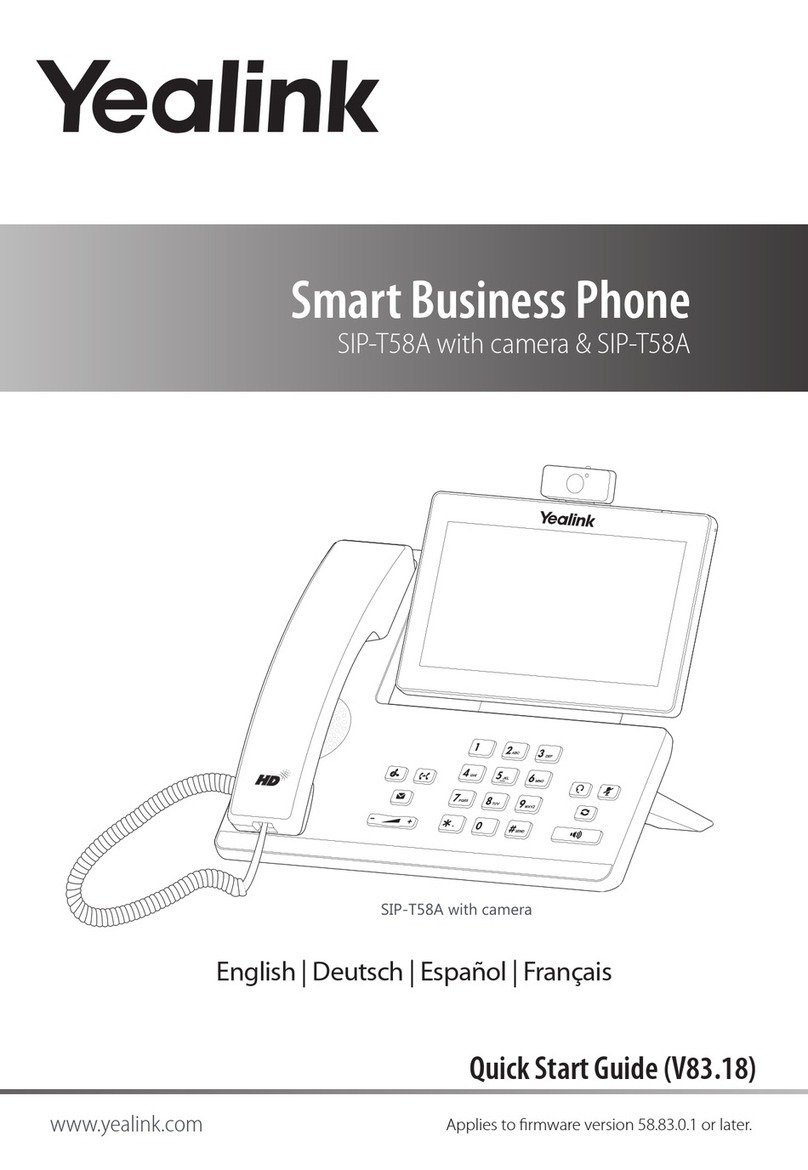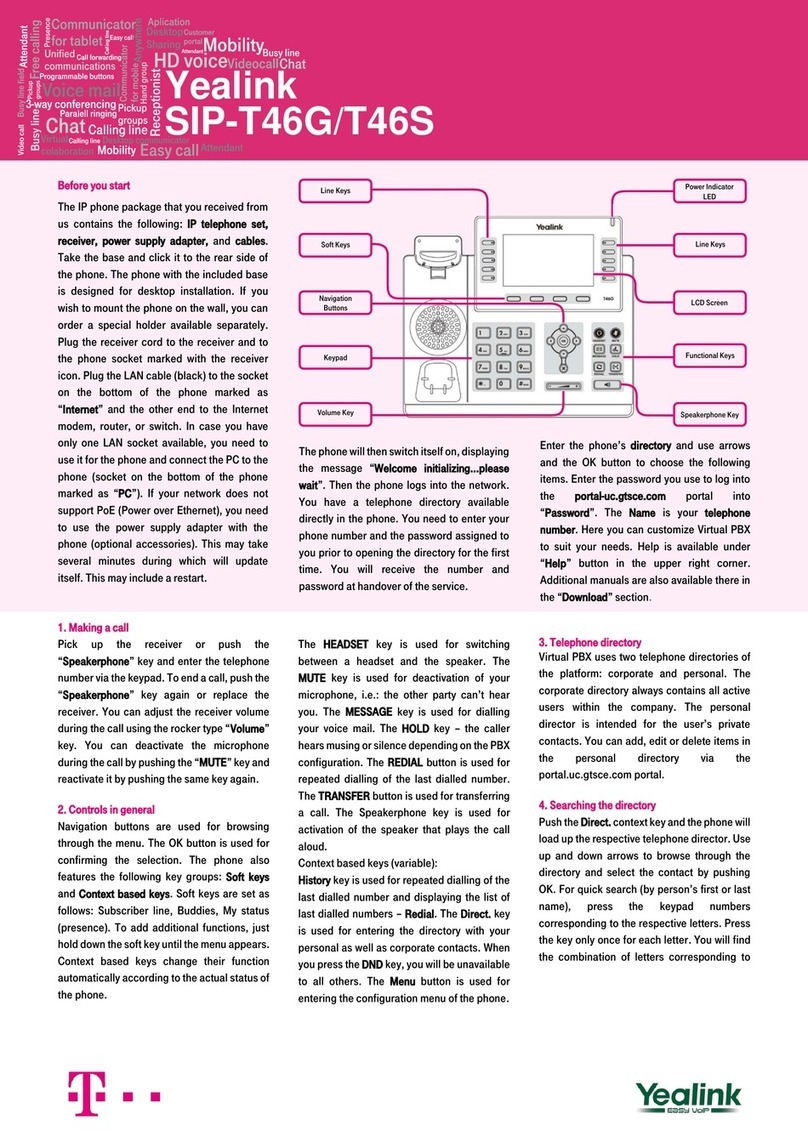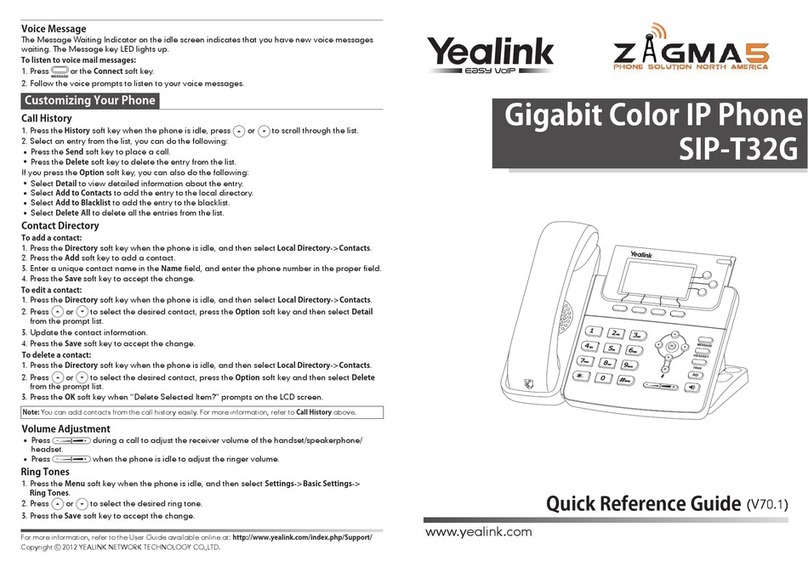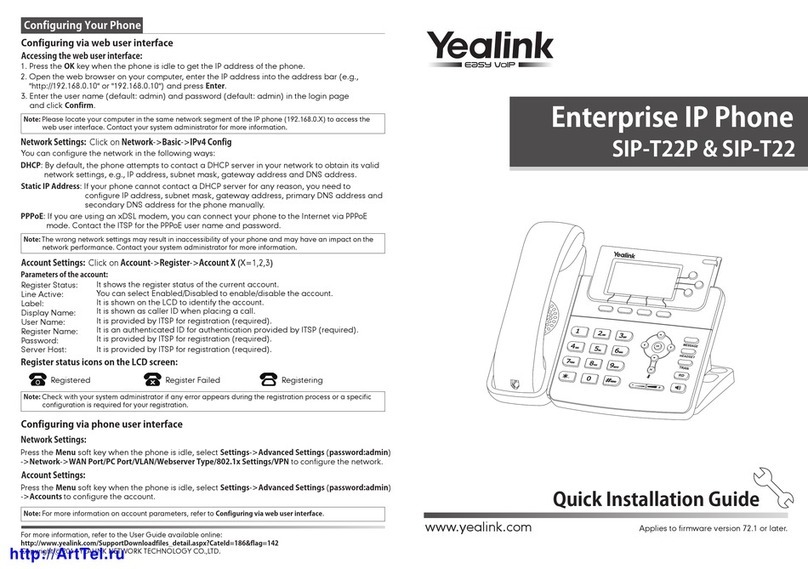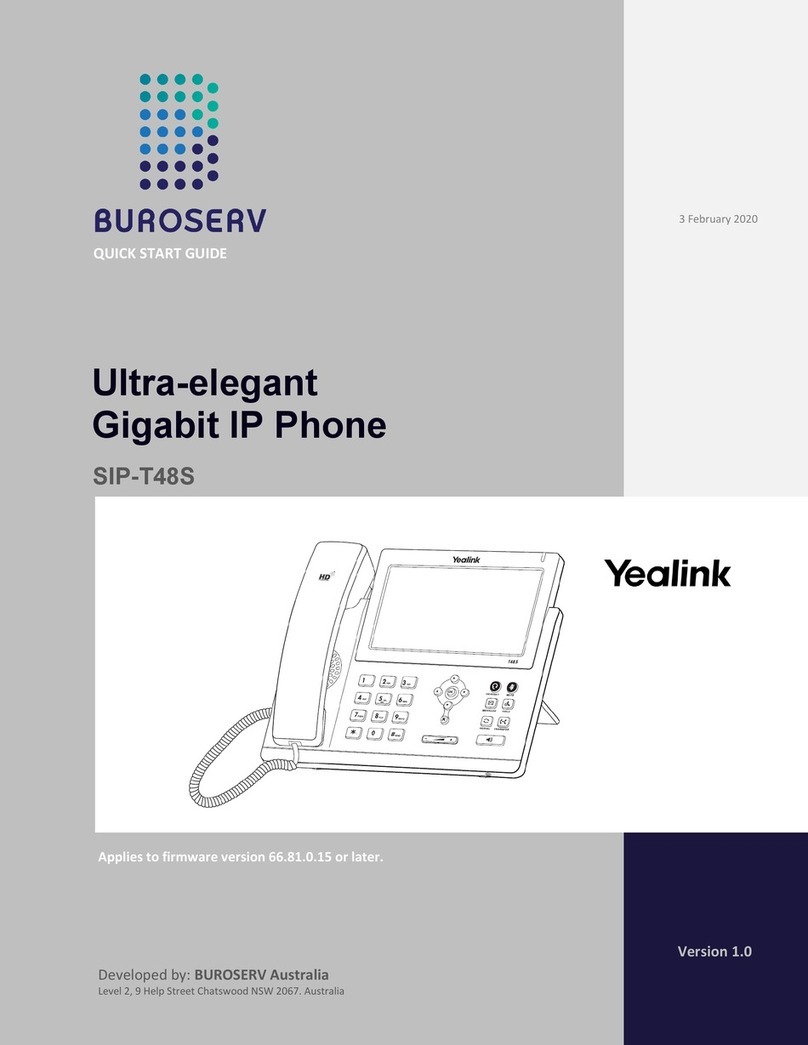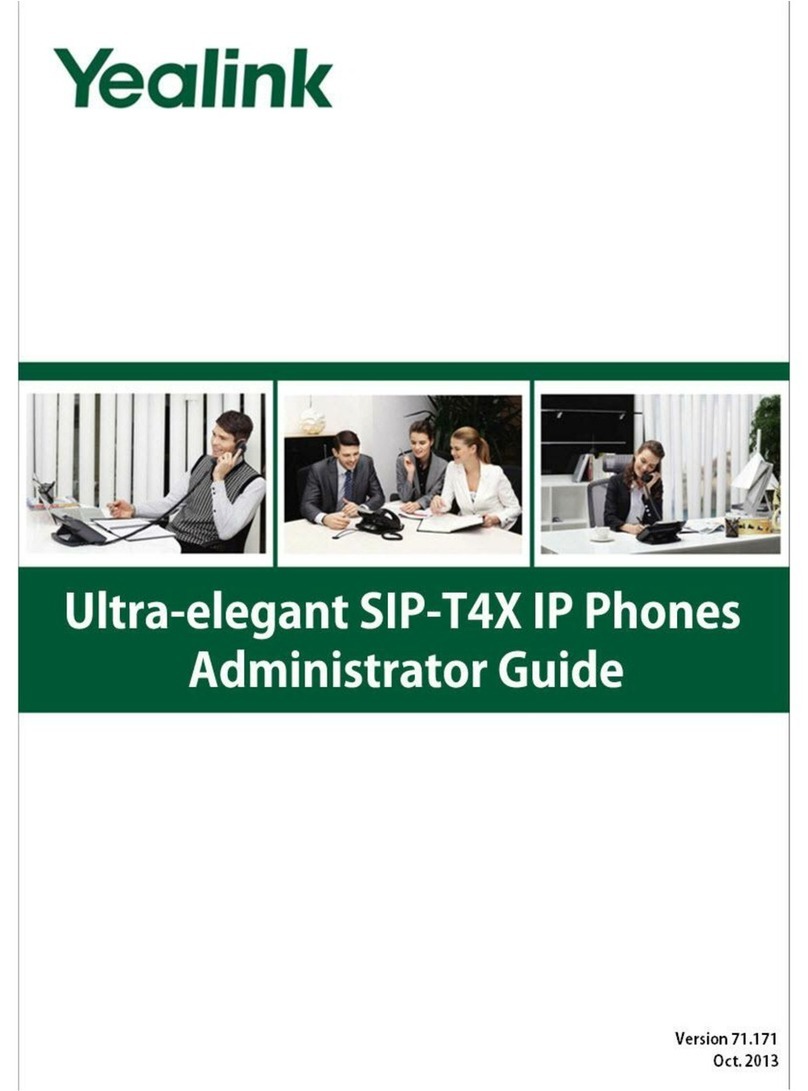www.yealink.com
SIP-T48G Quick Reference Guide
Basic Call Features
Placing a Call
Answering a Call
Ending a Call
Using the handset:
Using the speakerphone:
Using the headset:
Using the handset:
Using the speakerphone:
Using the headset:
Using the handset:
1. With the handset on-hook, press .
1. Pick up the handset.
2. Enter the number, and then tap the Send soft key.
1. With the headset connected, press to activate the headset mode.
2. Enter the number, and then tap the Send soft key.
Note: During a call, you can alternate between the headset, hands-free speakerphone and handset modes by
pressing the HEADSET key, Speakerphone key or by picking up the handset. Headset mode requires a
connected headset.
Note: You can ignore an incoming call by tapping the Reject soft key.
2. Enter the number, and then tap the Send soft key.
Pick up the handset.
Press .
Hang up the handset or tap the End Call soft key.
Press .
Call Conference
Call Forward
To enable call forward:
Always Forward----Incoming calls are forwarded unconditionally.
Busy Forward----Incoming calls are forwarded when the phone is busy.
No Answer Forward----Incoming calls are forwarded if not answered after a period of time.
1. When the phone is idle, tap ->Call Features->Call Forward.
2. Select the desired forward type:
3. Enter the number you want to forward to. For No Answer Forward, tap the pull-down list of After
Ring Time, and then tap the desired ring time to wait before forwarding.
4. Tap the Save soft key to accept the change.
1. Tap the Conference soft key during an active call. The call is placed on hold.
If there is more than one call on hold, tap the call you want to resume, and then
press or tap the Resume soft key.
Semi-Attended Transfer
Attended Transfer
Blind Transfer
Call Transfer
You can transfer a call in the following ways:
1. Press or tap the Transfer soft key during an active call. The call is placed on hold.
1. Press or tap the Transfer soft key during an active call. The call is placed on hold.
1. Press or tap the Transfer soft key during an active call. The call is placed on hold.
2. Enter the number you want to transfer to, and then press .
3. Press or tap the Transfer soft key when the second party answers.
2. Enter the number you want to transfer to, and then press .
3. Press or tap the Transfer soft key when you hear the ring-back tone.
3. Press or tap the Transfer soft key.
2. Enter the number you want to transfer to.
Call Mute and Un-mute
Call Hold and Resume
To place a call on hold:
To resume the call, do one of the following:
Press to mute the microphone during a call.
Press again to un-mute the call.
If there is only one call on hold, press or tap the Resume soft key.
Press or tap the Hold soft key during an active call.
Using Your Phone
Navigating the Touch Screen
To enter the main menu, tap .
To turn pages, tap or on the touch screen.
Entering and Updating Data
Press twice when the phone is idle to dial out the last dialed number.
To enter data:
1. Tap the field you want to edit.
2. Tap the IME soft key to switch input modes.
3. Enter data using the keypad.
4. Tap the Save soft key.
To select a field option:
Tap the field name, and then tap the field’s highlighted box. From the pull-down list,
tap the desired option.
Using the speakerphone:
Using the headset:
Press or tap the End Call soft key.
Tap the End Call soft key.
Redial
Press to enter the Placed call list, and then tap the desired entry.
To select a soft key, tap the soft key.
To select an item, tap the item.
To scroll through values in a pull-down list, press or .
To return to the idle screen, tap .
To go back to the previous menu, tap .