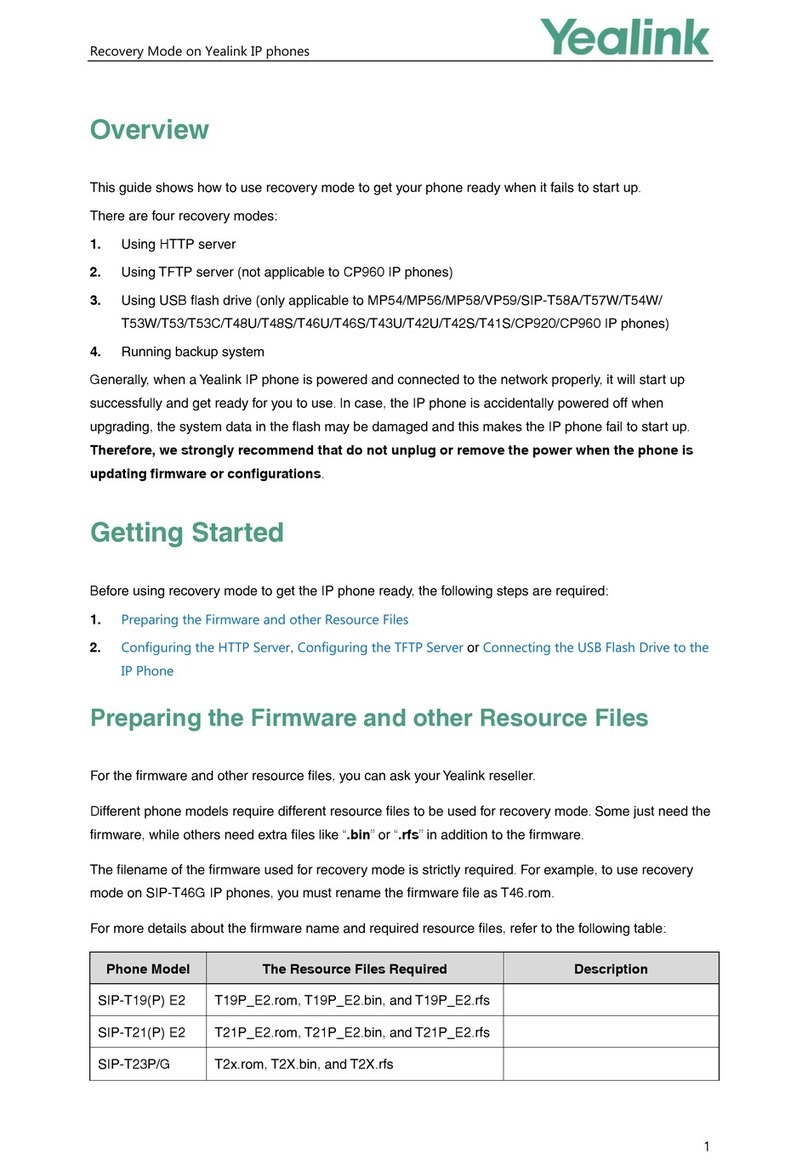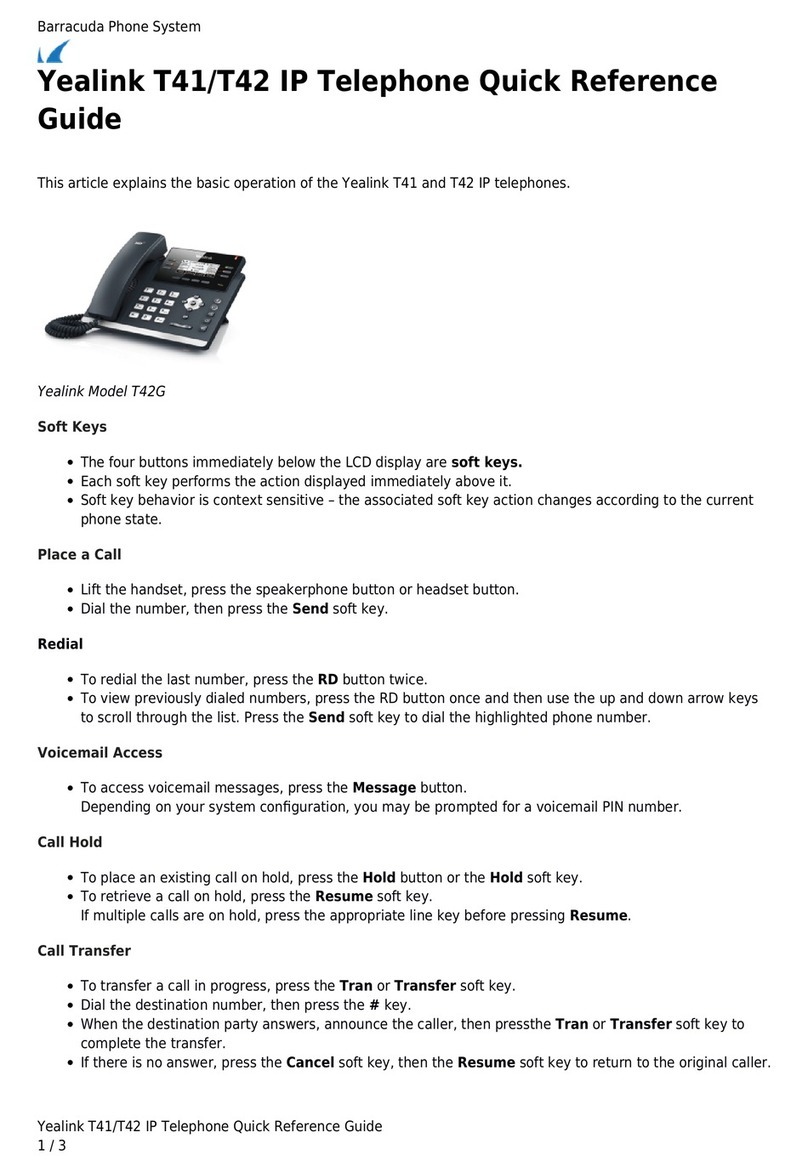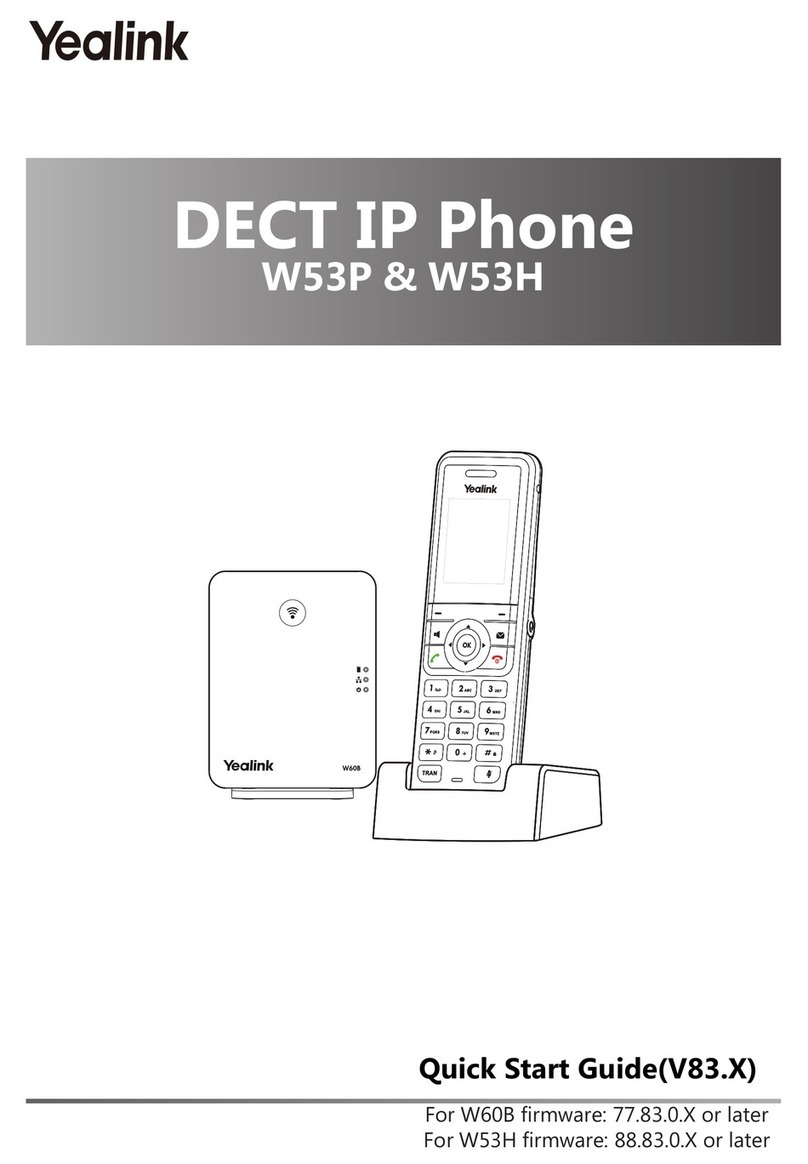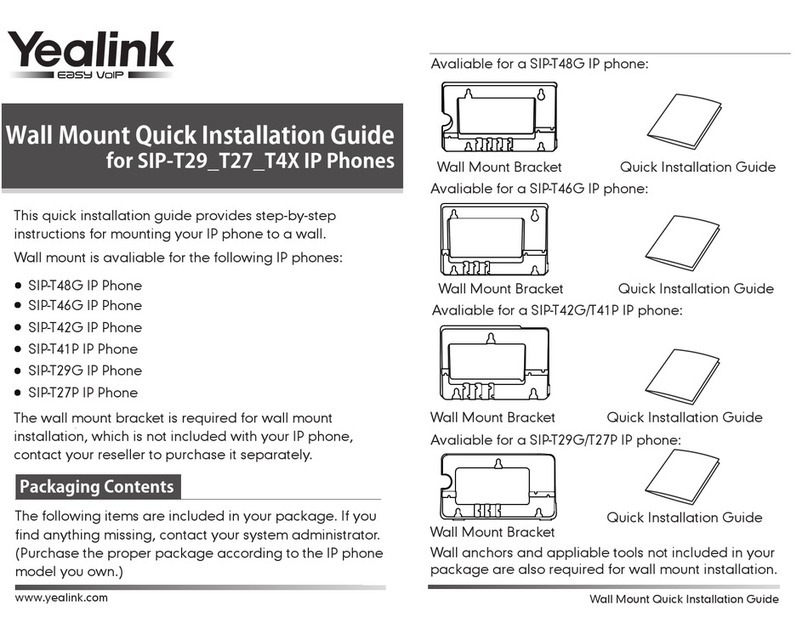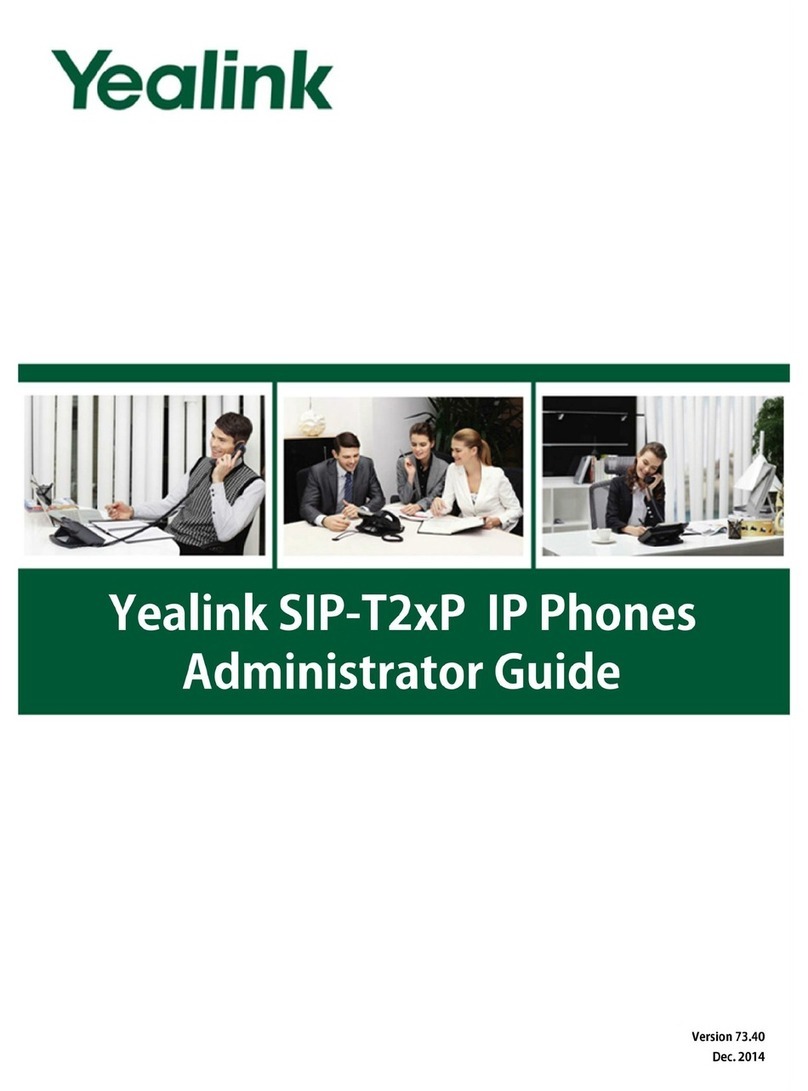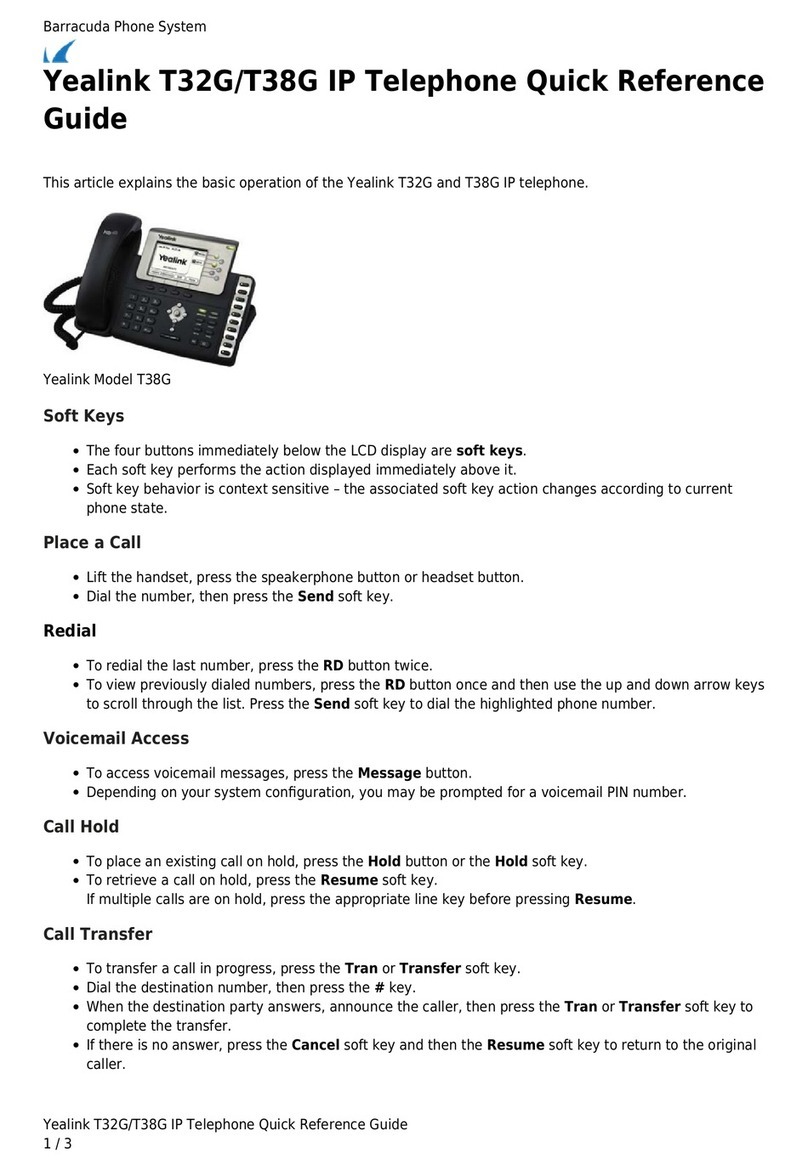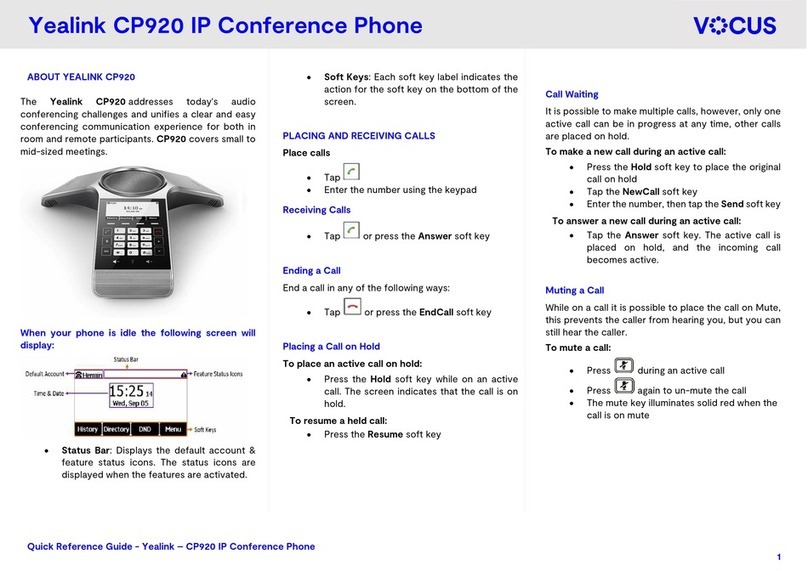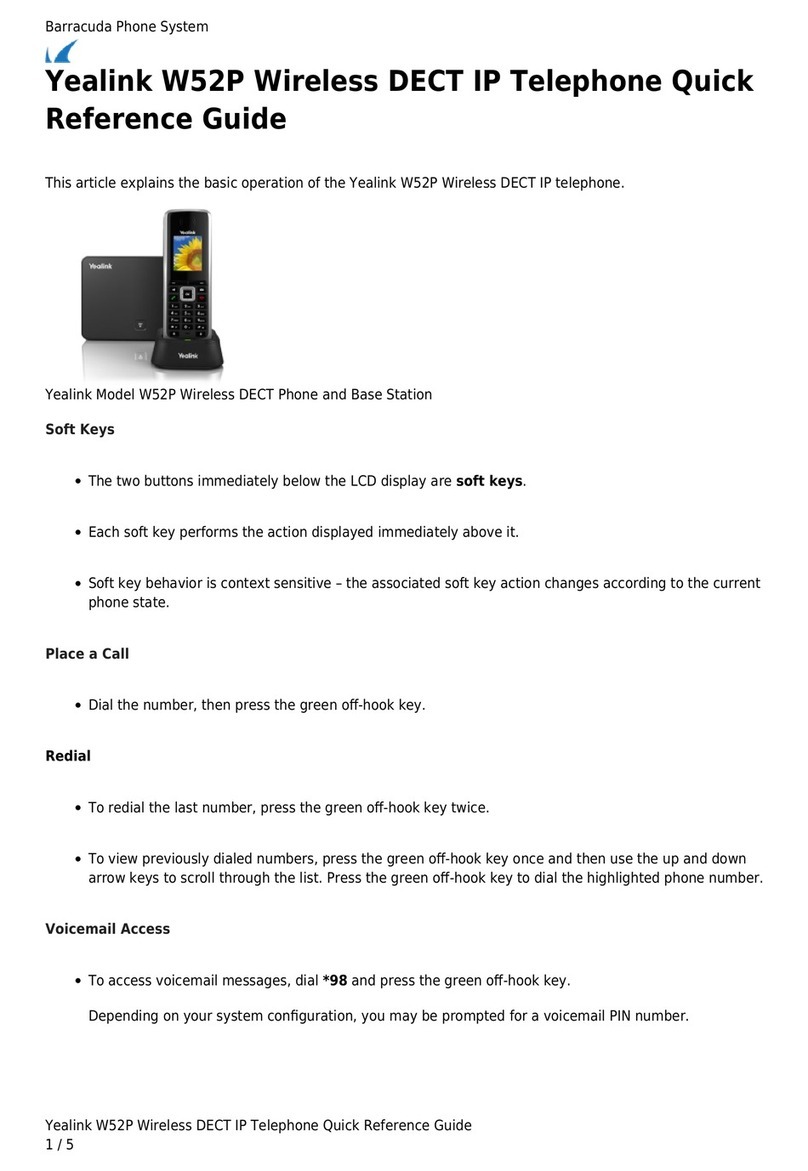Before you start
The IP phone package that you received from
us contains the following: IP telephone set,
receiver, power supply adapter, and cables.
Take the base and click it to the rear side of
the phone. The phone with the included base
is designed for desktop installation. If you
wish to mount the phone on the wall, you can
order a special holder available separately.
Plug the receiver cord to the receiver and to
the phone socket marked with the receiver
icon. Plug the LAN cable (black) to the socket
on the bottom of the phone marked as
“Internet” and the other end to the Internet
modem, router, or switch. In case you have
only one LAN socket available, you need to
use it for the phone and connect the PC to the
phone (socket on the bottom of the phone
marked as “PC”). If your network does not
support PoE (Power over Ethernet), you need
to use the power supply adapter with the
phone (optional accessories). This may take
several minutes during which will update
itself. This may include a restart.
The phone will then switch itself on, displaying
the message “Welcome initializing…please
wait”. Then the phone logs into the network.
You have a telephone directory available
directly in the phone. You need to enter your
phone number and the password assigned to
you prior to opening the directory for the first
time. You will receive the number and
password at handover of the service.
Enter the phone’s directory and use arrows
and the OK button to choose the following
items. Enter the password you use to log into
the portal-uc.gtsce.com portal into
“Password”. The Name is your telephone
number. Here you can customize Virtual PBX
to suit your needs. Help is available under
“Help” button in the upper right corner.
Additional manuals are also available there in
the “Download”section.
1. Making a call
Pick up the receiver or push the
“Speakerphone”key and enter the telephone
number via the keypad. To end a call, push the
“Speakerphone” key again or replace the
receiver. You can adjust the receiver volume
during the call using the rocker type “Volume”
key. You can deactivate the microphone
during the call by pushing the “MUTE” key and
reactivate it by pushing the same key again.
2. Controls in general
Navigation buttons are used for browsing
through the menu. The OK button is used for
confirming the selection. The phone also
features the following key groups: Soft keys
and Context based keys. Soft keys are set as
follows: Subscriber line, Buddies, My status
(presence). To add additional functions, just
hold down the soft key until the menu appears.
Context based keys change their function
automatically according to the actual status of
the phone.
The HEADSET key is used for switching
between a headset and the speaker. The
MUTE key is used for deactivation of your
microphone, i.e.: the other party can’t hear
you. The MESSAGE key is used for dialling
your voice mail. The HOLD key –the caller
hears musing or silence depending on the PBX
configuration. The REDIAL button is used for
repeated dialling of the last dialled number.
The TRANSFER button is used for transferring
a call. The Speakerphone key is used for
activation of the speaker that plays the call
aloud.
Context based keys (variable):
History key is used for repeated dialling of the
last dialled number and displaying the list of
last dialled numbers –Redial. The Direct. key
is used for entering the directory with your
personal as well as corporate contacts. When
you press the DND key, you will be unavailable
to all others. The Menu button is used for
entering the configuration menu of the phone.
3. Telephone directory
Virtual PBX uses two telephone directories of
the platform: corporate and personal. The
corporate directory always contains all active
users within the company. The personal
director is intended for the user’s private
contacts. You can add, edit or delete items in
the personal directory via the
portal.uc.gtsce.com portal.
4. Searching the directory
Push the Direct. context key and the phone will
load up the respective telephone director. Use
up and down arrows to browse through the
directory and select the contact by pushing
OK. For quick search (by person’s first or last
name), press the keypad numbers
corresponding to the respective letters. Press
the key only once for each letter. You will find
the combination of letters corresponding to