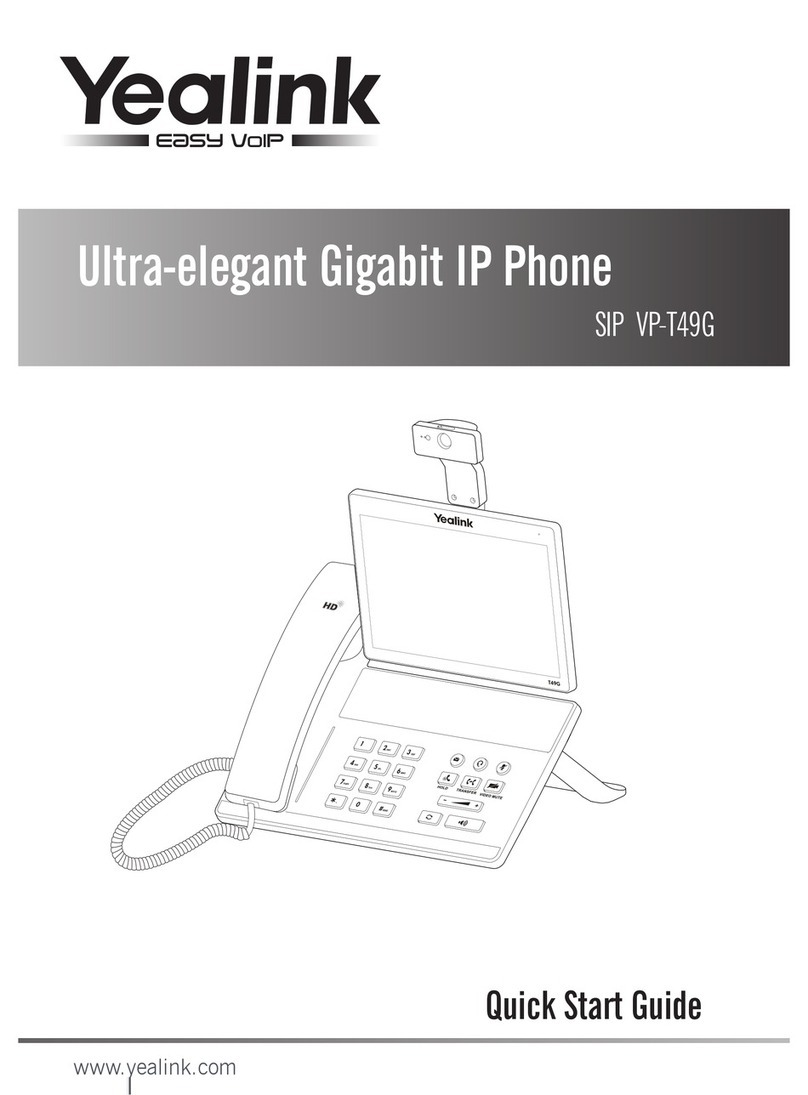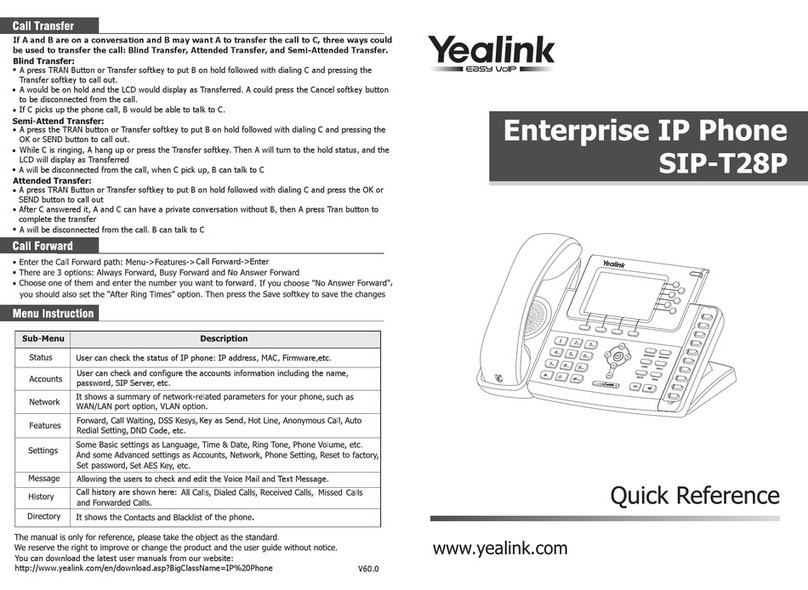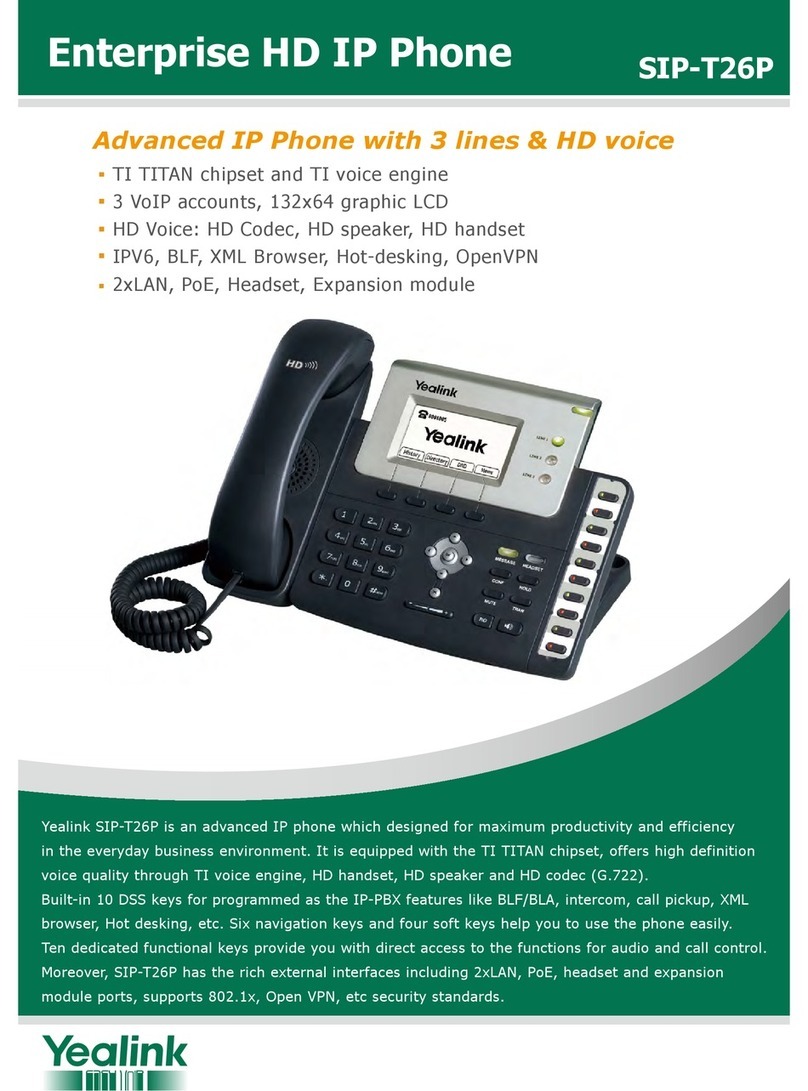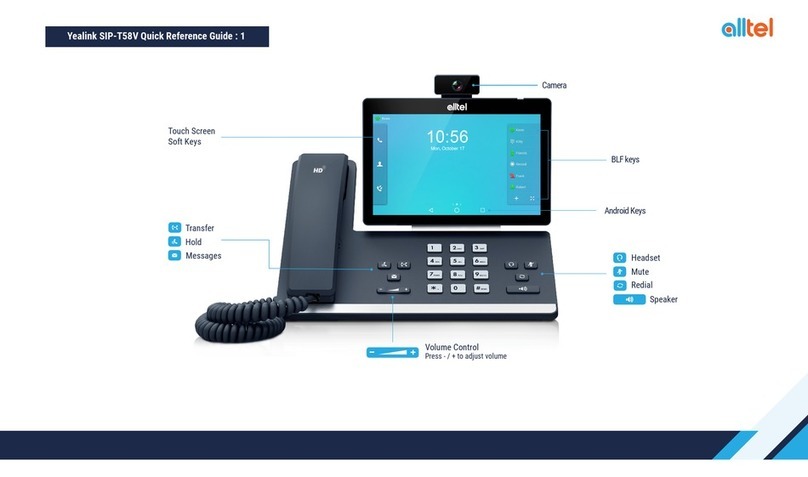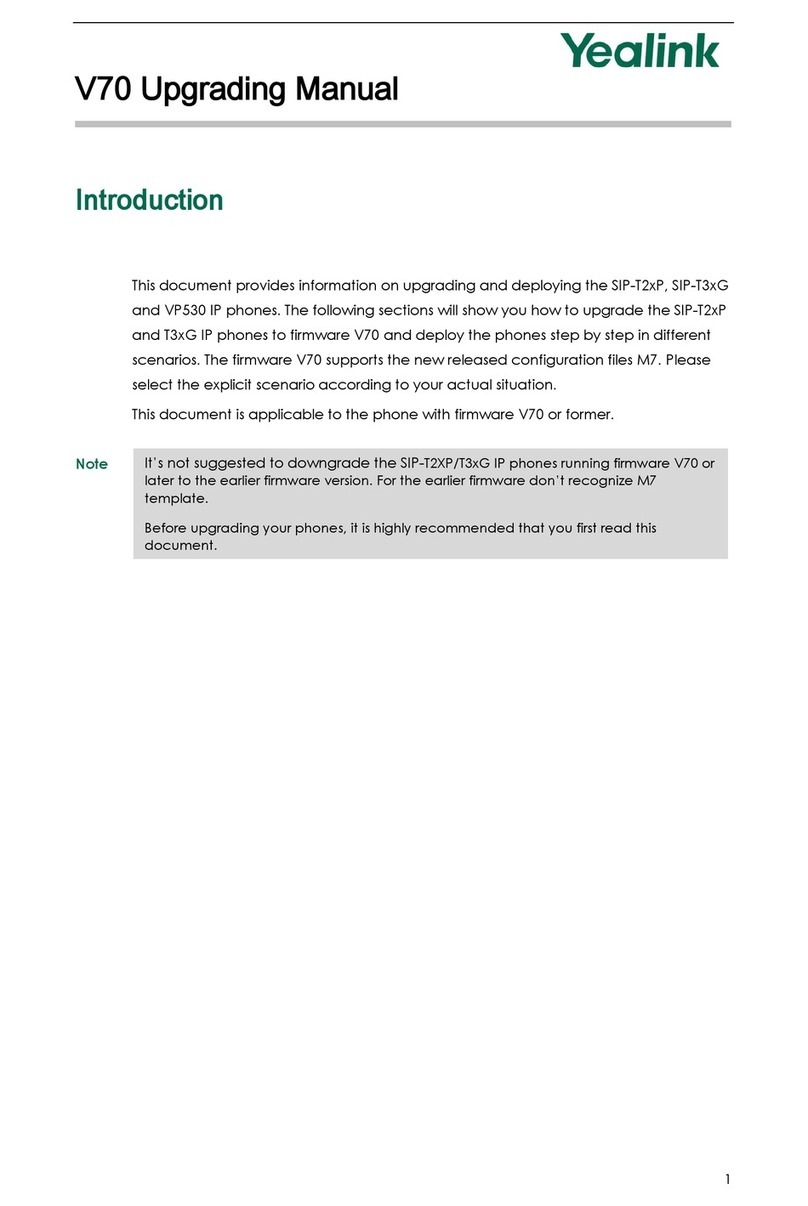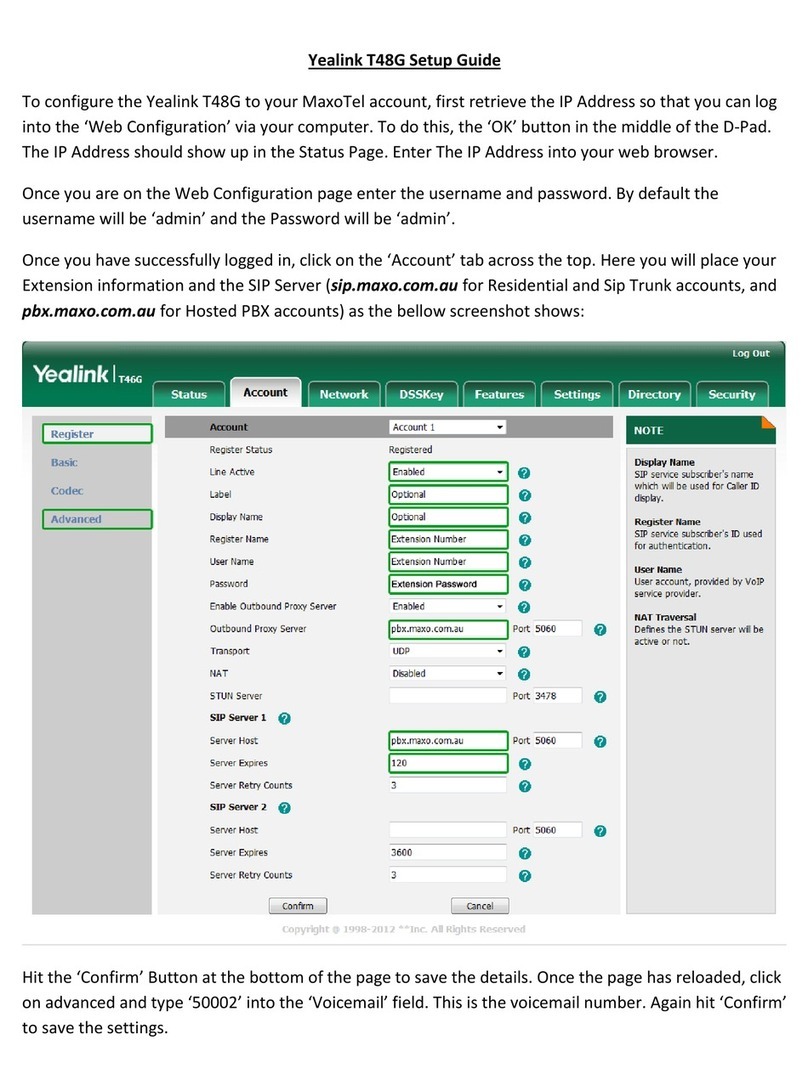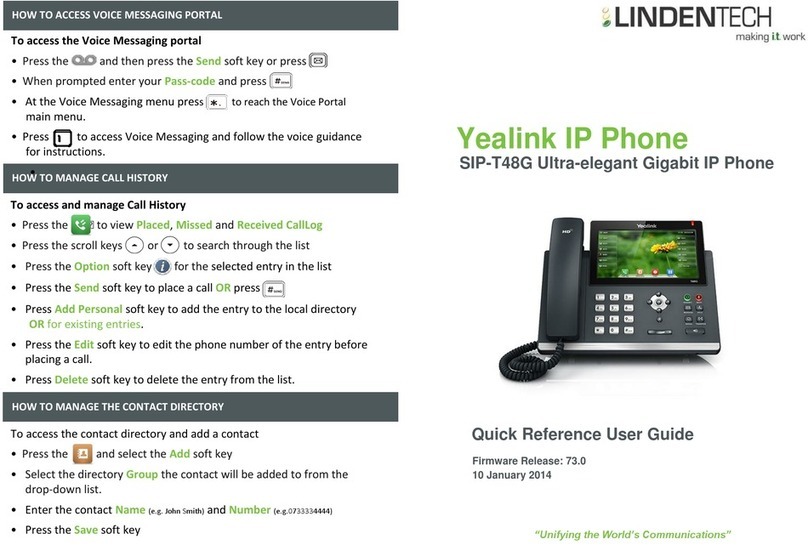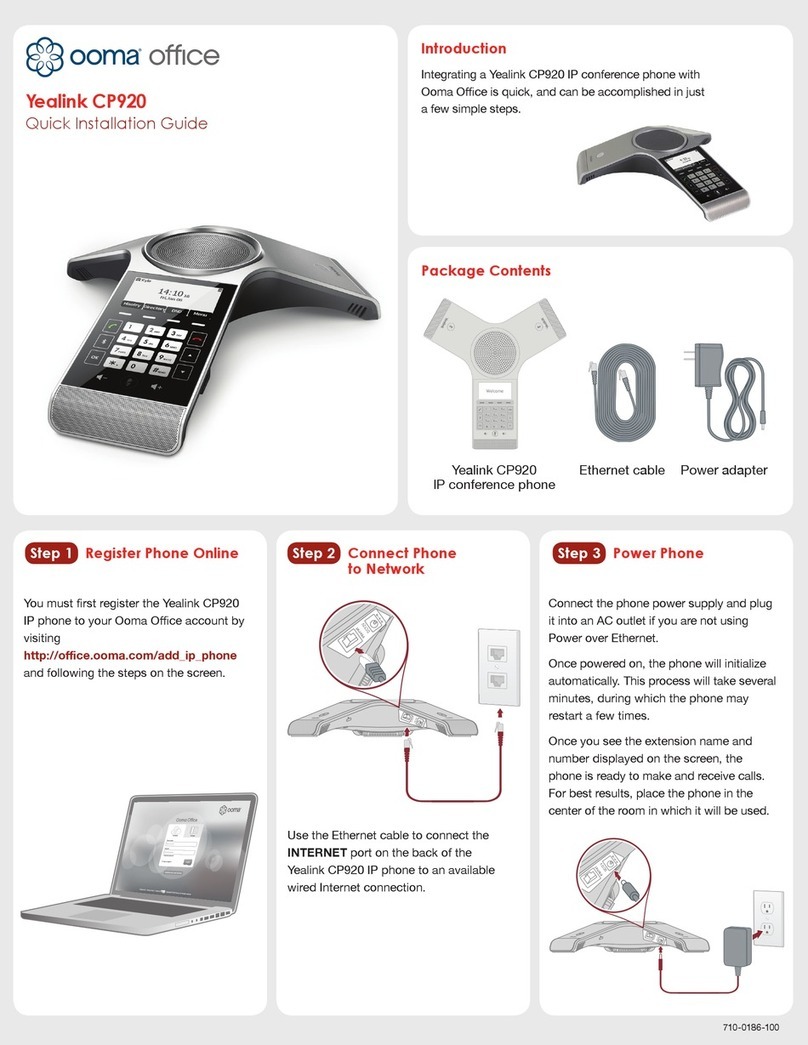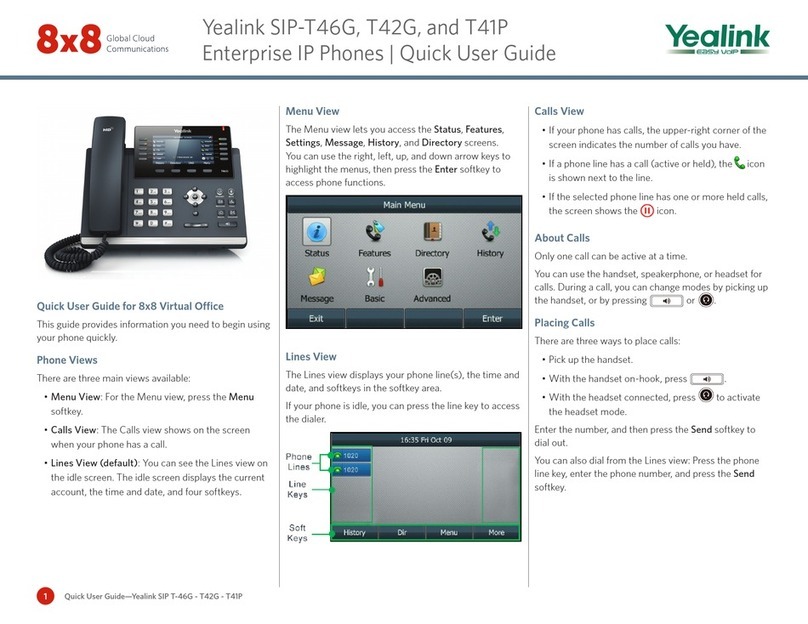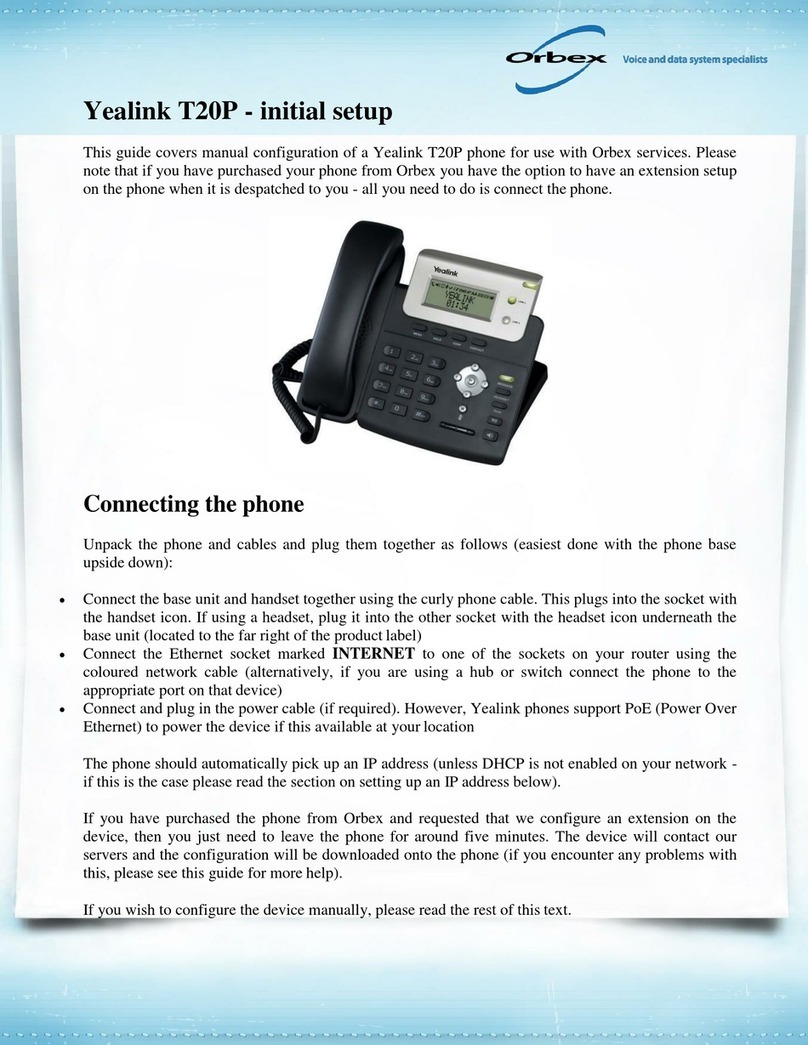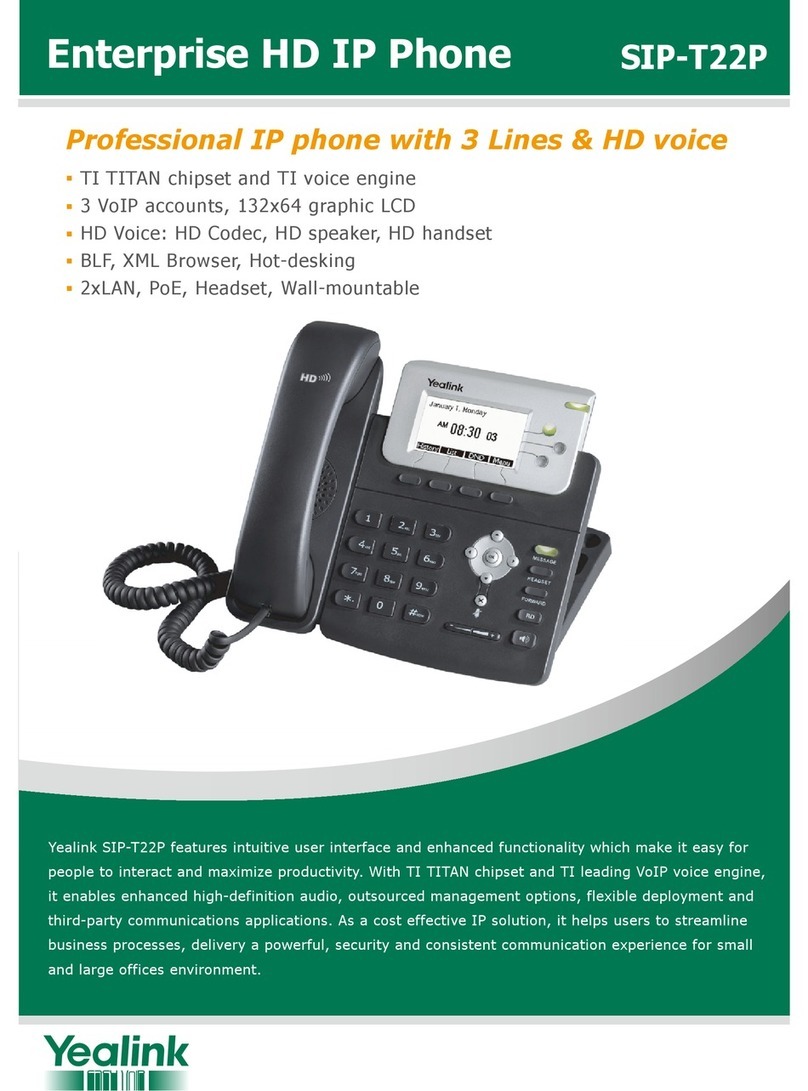Tap when the phone is ringing.
1. Tap -> during a call. The call is placed on hold.
Note: If the boss is not available to answer the transferred call or rejects the transferred call, the delegate’s phone
Tap ->Bosses.
1.
2. Tap the avatar of the desired boss.
4. Tap the desired contact or enter the desired number.
1. Tap to join an incoming conference call.
2. If you want to invite the boss’s line to the conference, tap .
3. Tap the OK soft key to send the invitation.
Tap -> after the delegate answers the call.
When the boss joins the conference call, the delegate can choose to continue or leave the conference.
3. Tap the On behalf soft key.
5. Press or tap .
The call displays as “Calling On behalf of” boss’s line on the delegate and third-party’s phones.
9
displays as “Transfer failed” and the delegate can resume the call.
The delegates makes a safe transfer to a boss’s line:
The delegate resumes a call held by a boss:
1. Tap the Boss/Admin soft key to view the calls that are held by the boss.
2. Tap the avatar of the caller to resume the held call.
The delegate transfers a delegation call to the boss’s voice mail, do one of the following:
The delegate places a call on behalf of an assigned boss:
The delegate adds a boss’s line to a Skype for Business conference call:
1. During a call, the boss presses or taps to place the call on hold. A red Boss/Admin soft key appears at the
bottom left corner of the boss’s phone screen.
1. Tap the Boss/Admin soft key to view the calls that are held by the delegate.
2. Tap the avatar of the caller to resume the held call.
The boss places a call on hold on a boss’s phone:
The delegate places a call on hold on a delegate’s phone:
1. During a call, the delegate presses or taps to place the call on hold. A red Boss/Admin soft key appears at
the bottom left corner of the delegate’s phone screen.
The boss resumes a call held by a delegate:
Common Area Phone
Common area phone is the IP phone that is not associated with an individual user. It is typically located in some places
where a large number of people are likely to gather. Common area phone supports the basic call features, including
placing a call, answering a call, placing a call on hold, resuming a held call, muting or unmuting a call and ending a
call like a regular phone. To use the common area phone, you must sign into the phone using the PIN Sign in or Device
Pairing for Online method.
To switch a CAP account to a Skype for Business account:
1. Tap ->User Sign in when the phone is idle.
3. Refer to Sign-in on page 3to sign into your Skype for Business account.
2. Tap the desired sign-in method from the pull-down list of Login Type field.
No matter whether you sign out of the Skype for Business account, the phone will sign into the last CAP account
automatically after a period of time.