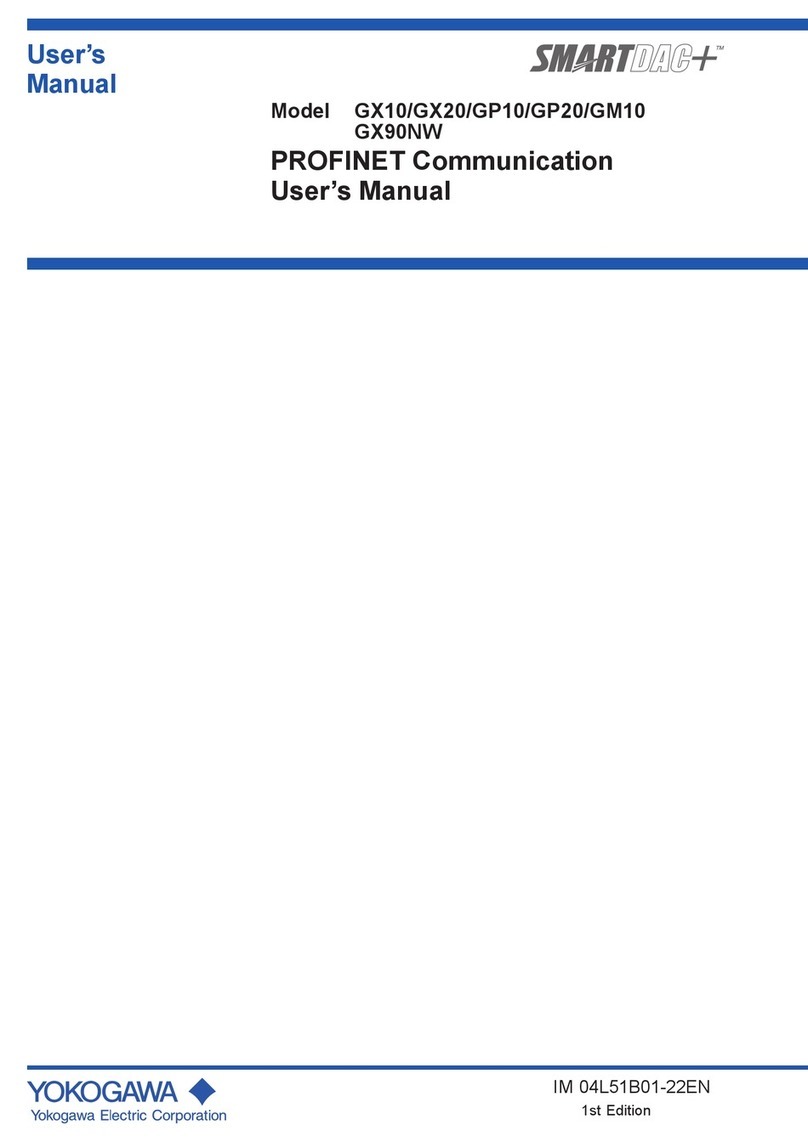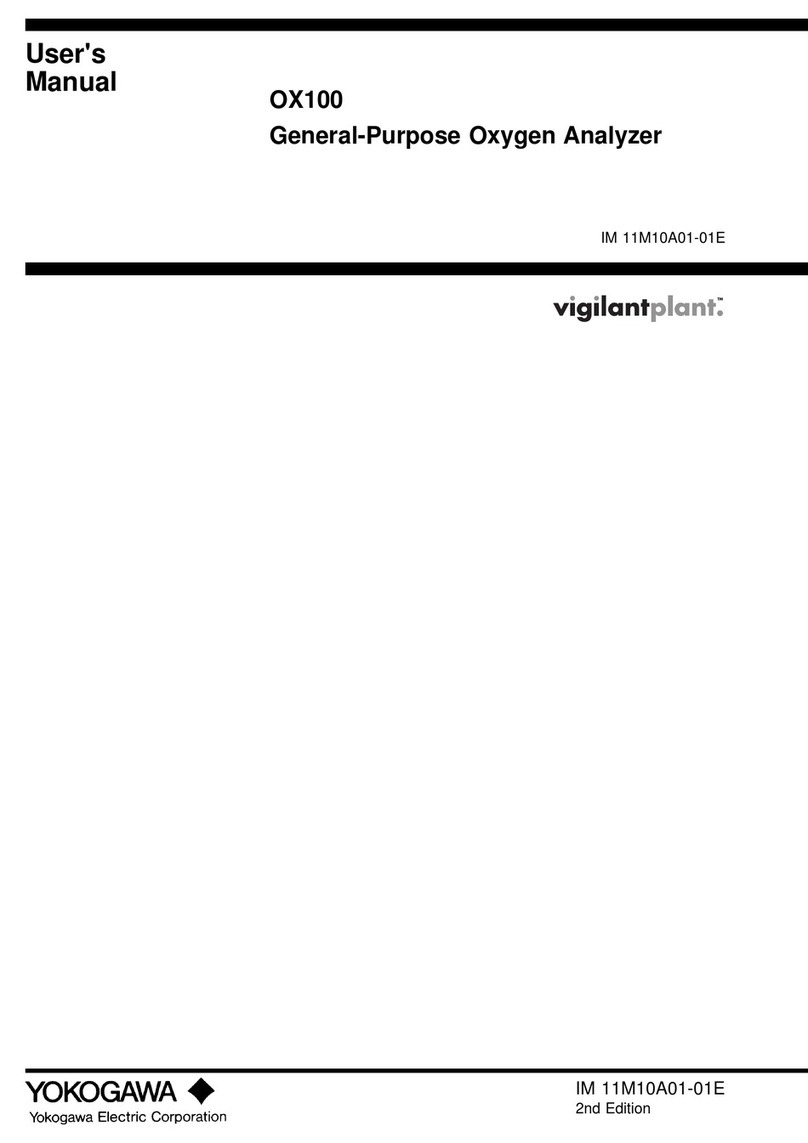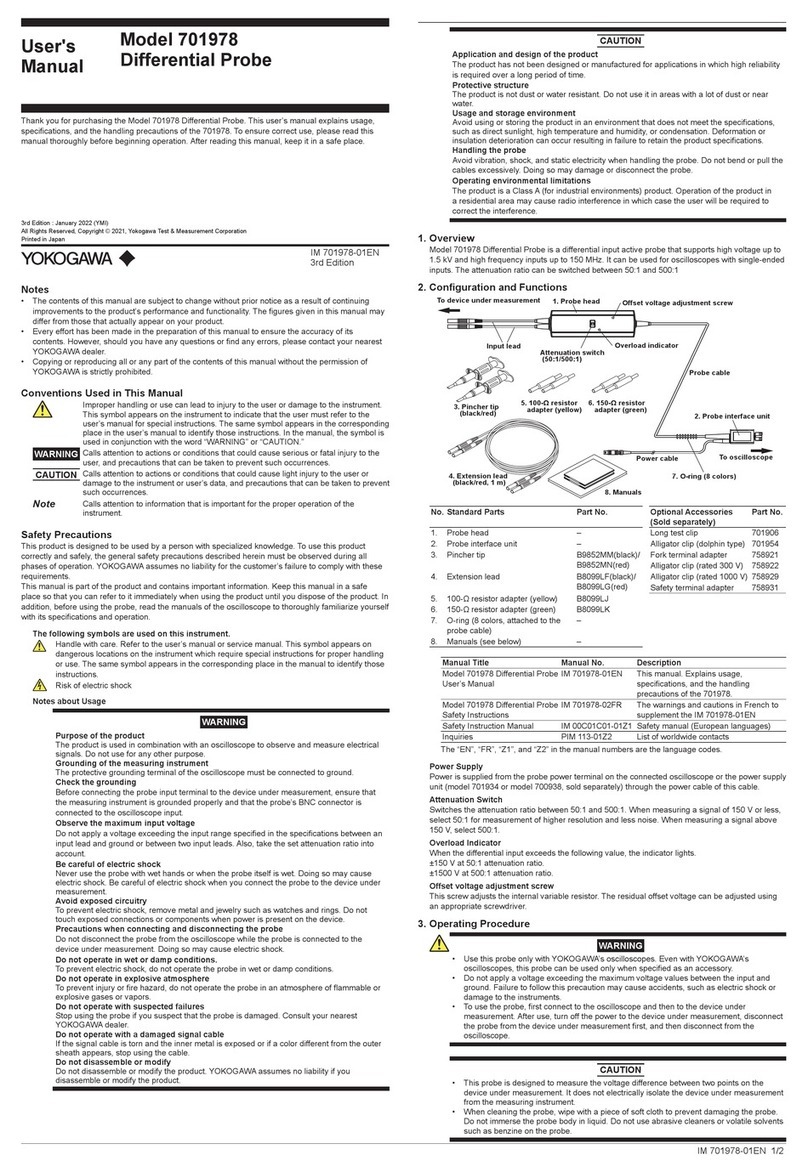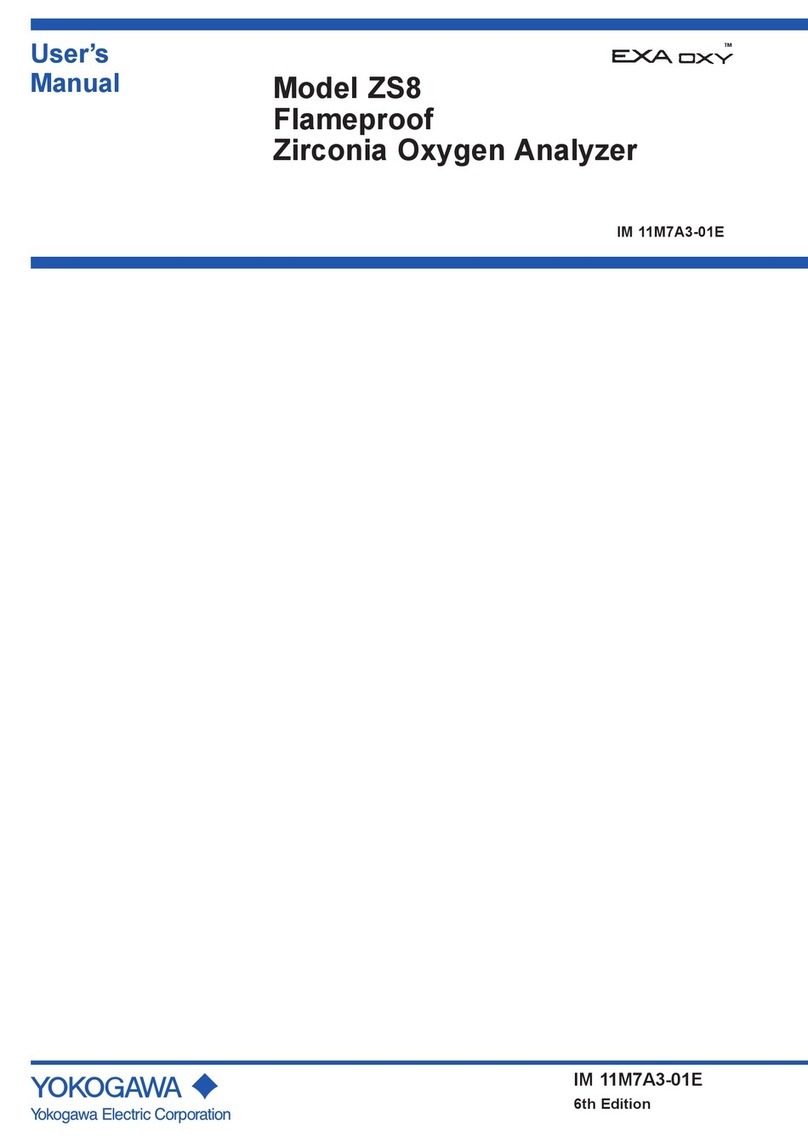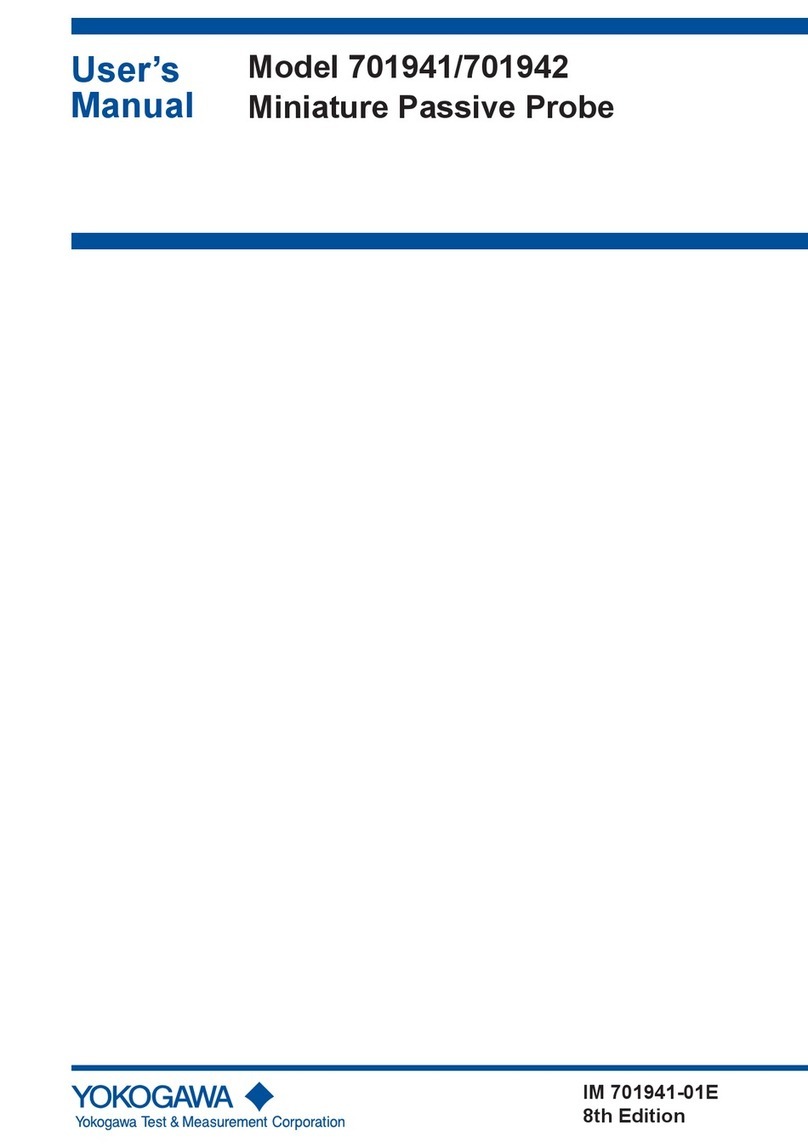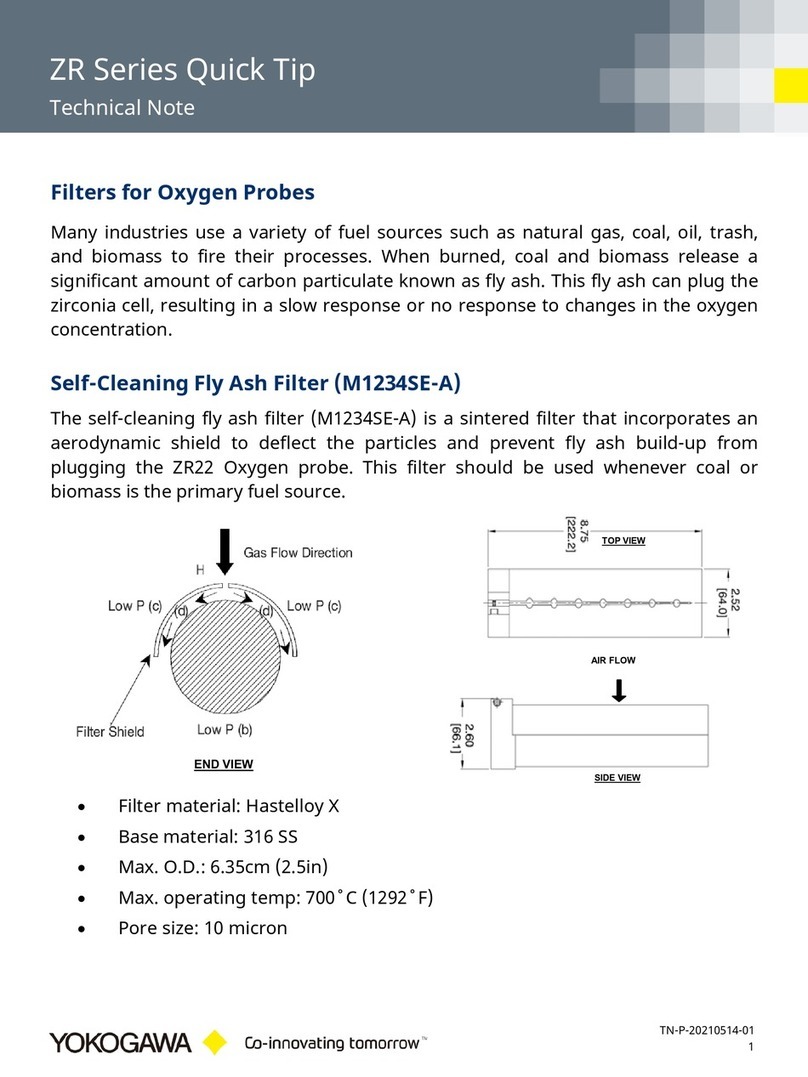Toc-1
IM 11B06F01-01E
ASIU
Analyzer Server Interface Unit
Software
4th Edition : Nov. 22, 2011-00
CONTENTS
IM 11B06F01-01E 4th Edition
Introduction ..............................................................................................................i
Safety Precautions..................................................................................................ii
Documentation Conventions................................................................................iii
Copyright and Trademark Notices .......................................................................iv
1. Outline ....................................................................................................... 1-1
2. Conguration............................................................................................ 2-1
2.1 Hardwareconguration ................................................................................... 2-1
2.2 Softwareconguration..................................................................................... 2-1
3. Functions .................................................................................................. 3-1
3.1 I/O card ............................................................................................................... 3-1
3.2 Alarm information ............................................................................................. 3-2
3.3 Modbus interface table..................................................................................... 3-2
4. Engineering............................................................................................... 4-1
4.1 Installation ......................................................................................................... 4-1
4.1.1 Preparation ........................................................................................ 4-1
4.1.2 Initial setting ....................................................................................... 4-1
4.2 Modicationwork ............................................................................................. 4-3
4.3 Supplement ....................................................................................................... 4-4
4.3.1 Modication of IP addressing setting ................................................. 4-4
4.3.2 Modication of serial port setting ....................................................... 4-8
5. OPC DA 2.0 Interface................................................................................ 5-1
5.1 SystemConguration ...................................................................................... 5-1
5.2 Software Required ............................................................................................ 5-1
5.3 Installation and Settings .................................................................................. 5-1
5.4 Update rate ........................................................................................................ 5-1
5.5 List of OPC Data Names................................................................................... 5-2
Revision Information ...............................................................................................i