ZKTeco ML300 Series User manual
Other ZKTeco Door Lock manuals

ZKTeco
ZKTeco AL10B User manual

ZKTeco
ZKTeco LH6500 User manual
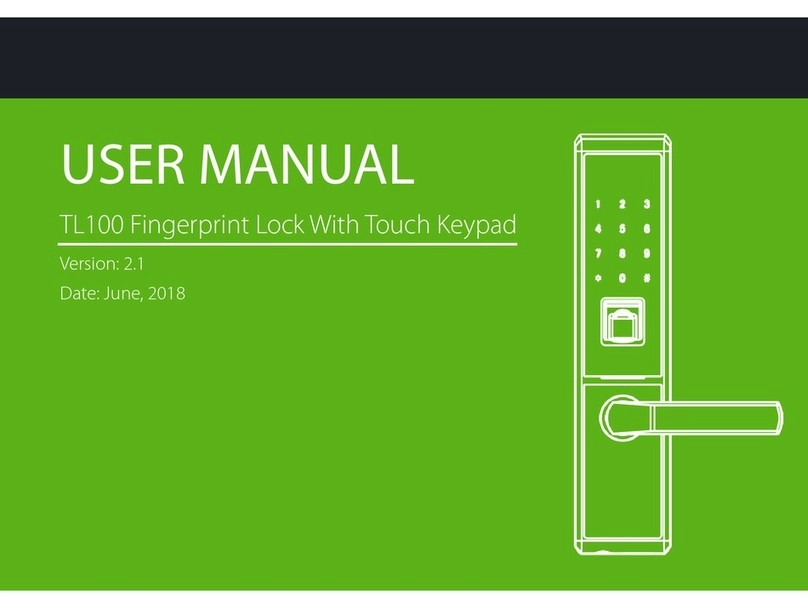
ZKTeco
ZKTeco TL100 User manual

ZKTeco
ZKTeco ML10-ID User manual

ZKTeco
ZKTeco TL600 User manual

ZKTeco
ZKTeco AL10DB User manual

ZKTeco
ZKTeco ZL700 User manual

ZKTeco
ZKTeco AL30 Series User manual

ZKTeco
ZKTeco ZL400 User manual

ZKTeco
ZKTeco TL300B User manual

ZKTeco
ZKTeco ML10 Series User manual

ZKTeco
ZKTeco TL300Z User manual

ZKTeco
ZKTeco L9000 User manual
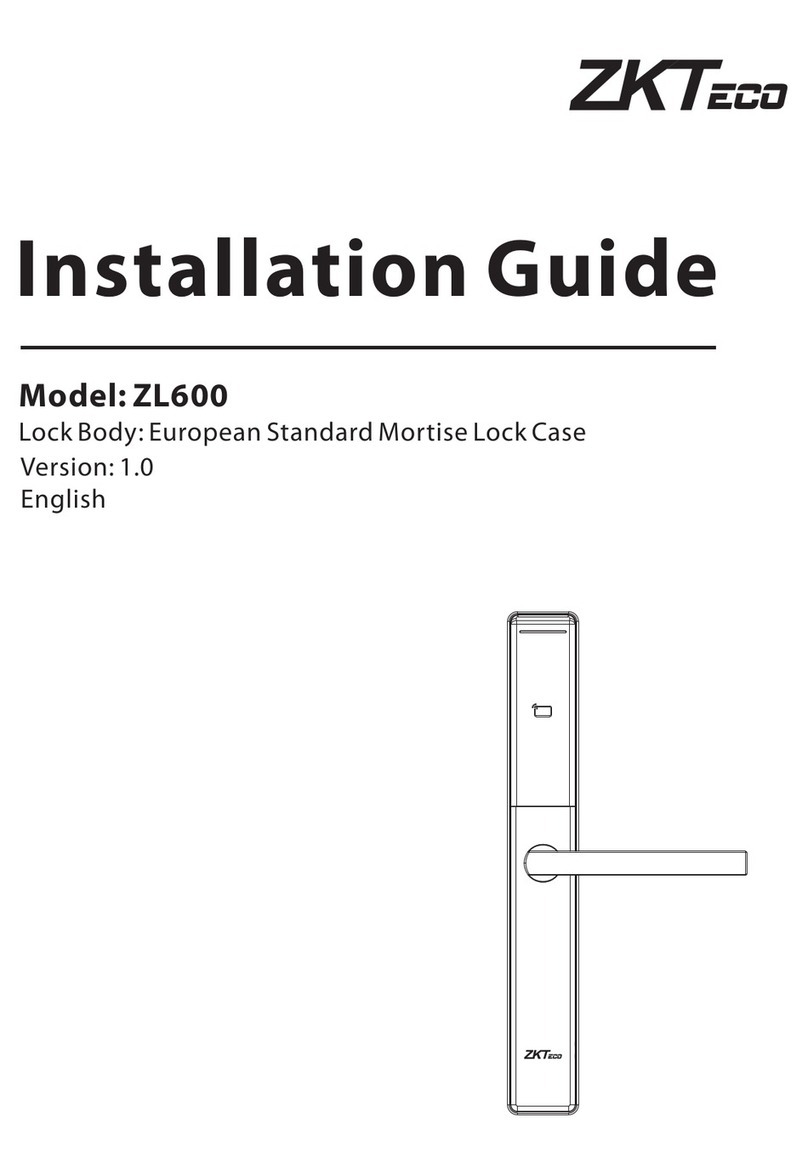
ZKTeco
ZKTeco ZL600 User manual

ZKTeco
ZKTeco ML100 User manual

ZKTeco
ZKTeco PL10 Series User manual

ZKTeco
ZKTeco TL700 User manual
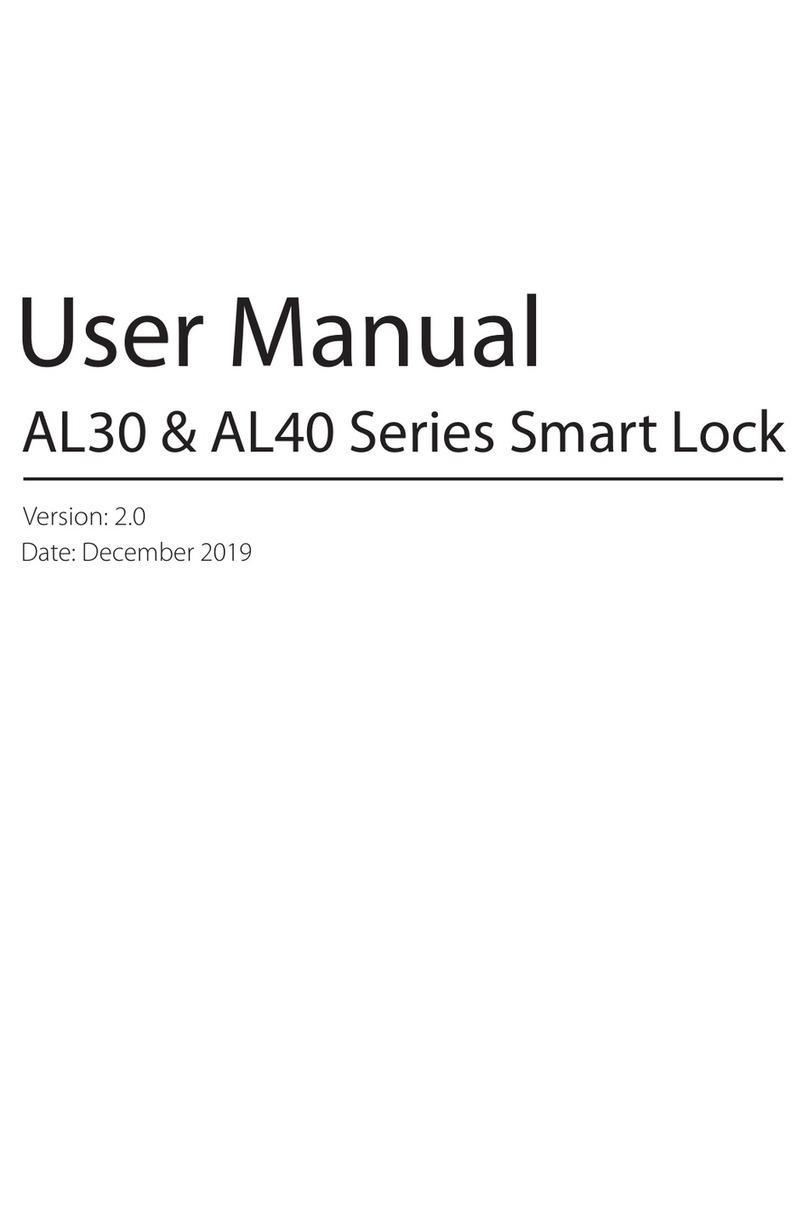
ZKTeco
ZKTeco AL30 Series User manual

ZKTeco
ZKTeco DL30B User manual

ZKTeco
ZKTeco LH7000 User manual































