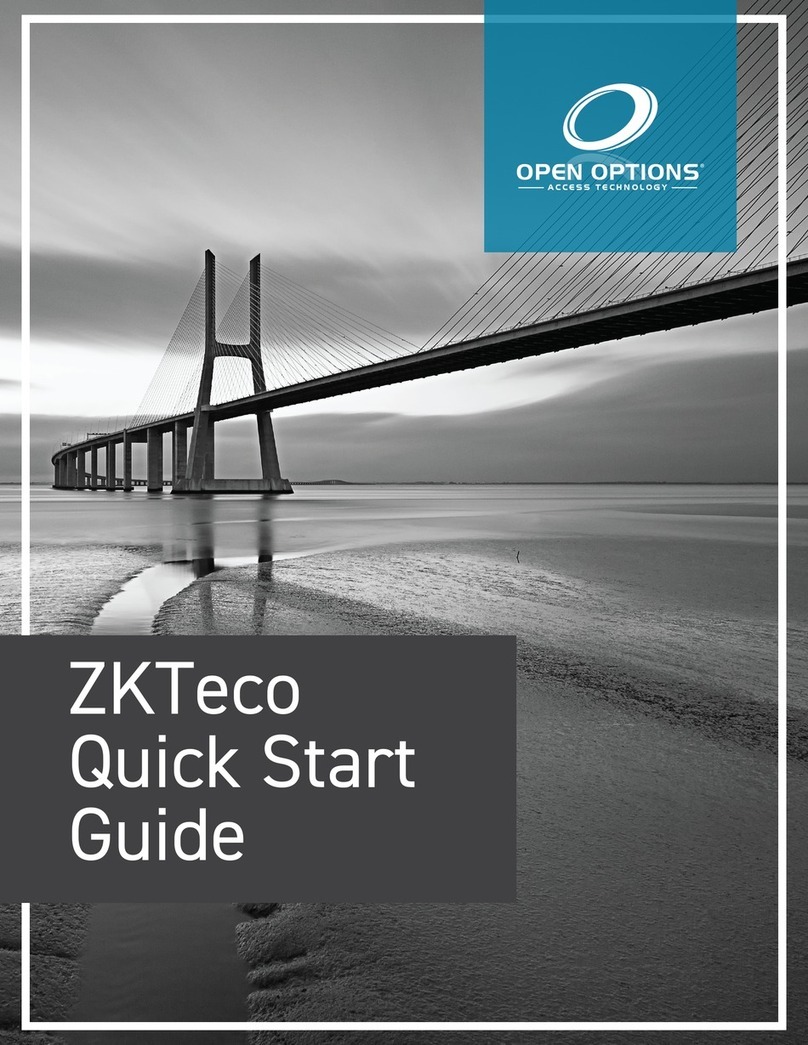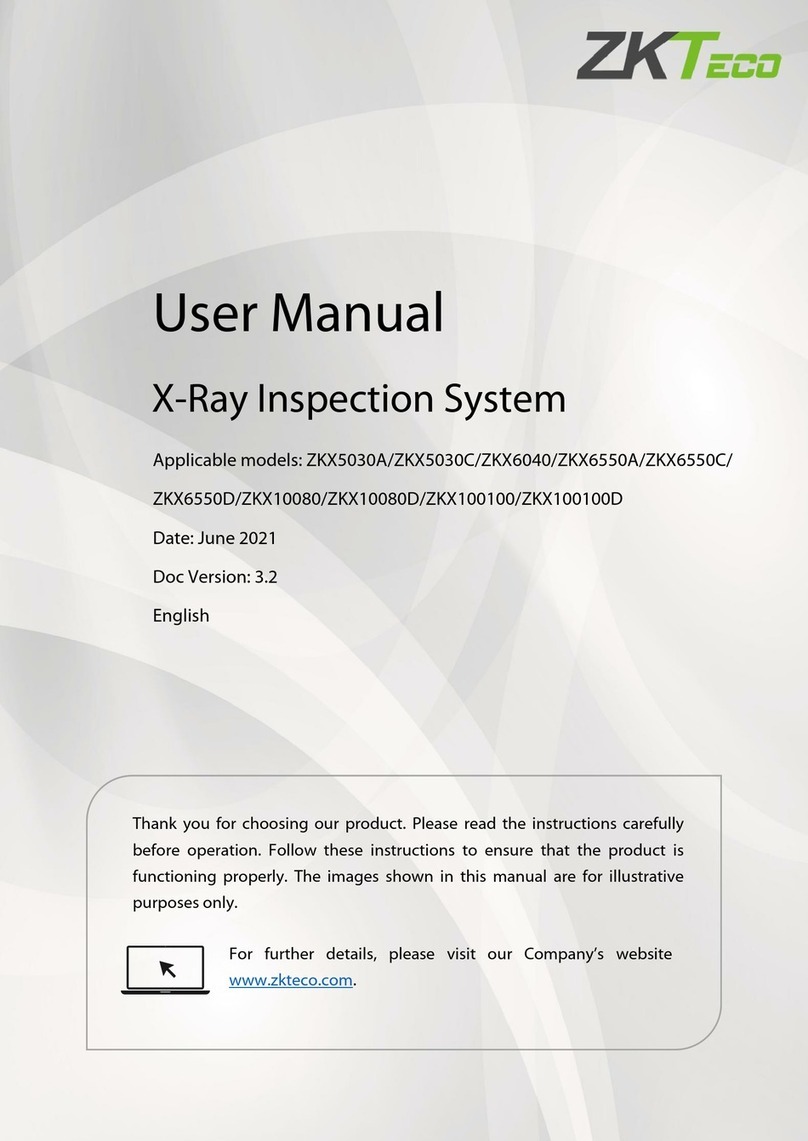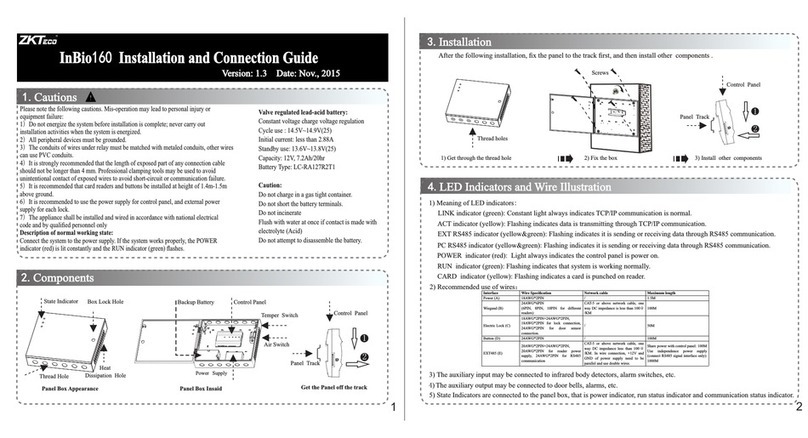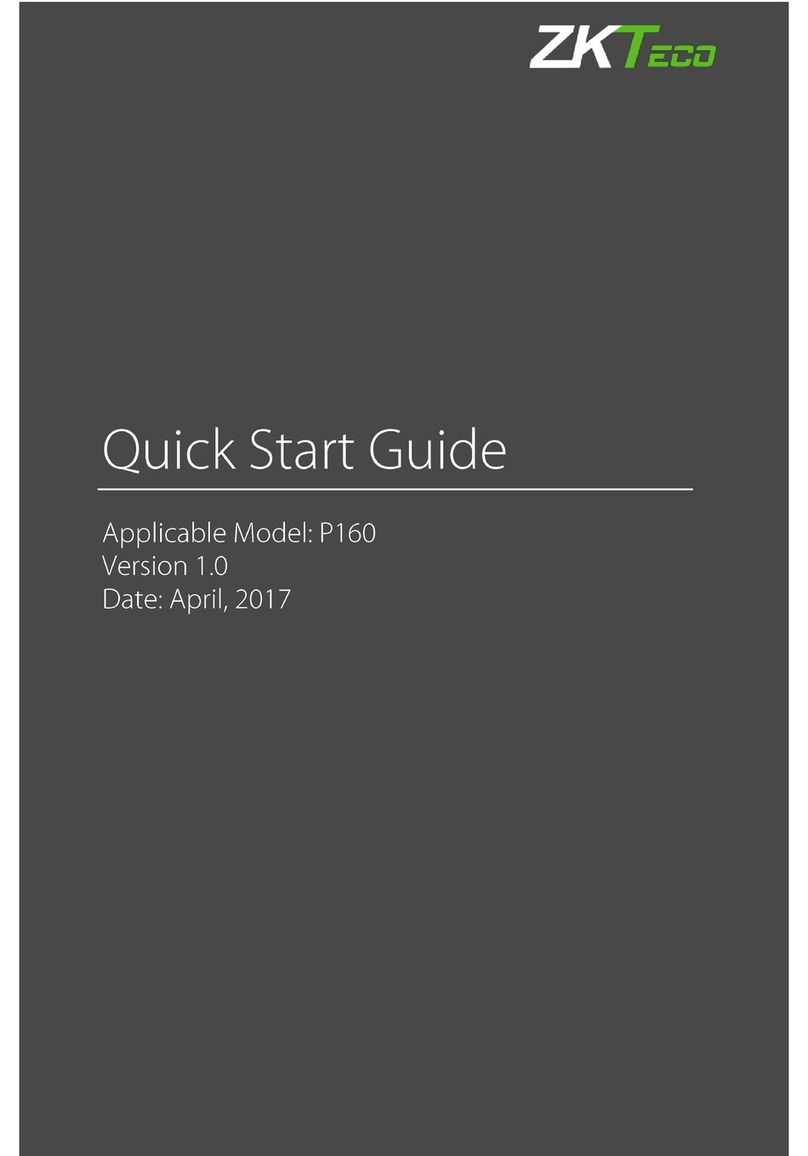EFace10 User Manual
Page | 5 Copyright©2021 ZKTECO CO., LTD. All rights reserved.
Table of Contents
SAFETY MEASURES ..................................................................................................................................... 7
1INSTRUCTION FOR USE ....................................................................................................................... 8
STANDING POSITION,FACIAL EXPRESSION AND STANDING POSTURE ....................................................................................................81.1
FACE REGISTRATION ..................................................................................................................................................................................91.2
STANDBY INTERFACE...............................................................................................................................................................................101.3
VIRTUAL KEYBOARD................................................................................................................................................................................ 111.4
VERIFICATION MODE...............................................................................................................................................................................111.5
1.5.1 FACIAL VERIFICATION ......................................................................................................................................................................................11
1.5.2 CARD VERIFICATION★....................................................................................................................................................................................13
1.5.3 PASSWORD VERIFICATION.............................................................................................................................................................................14
1.5.4 COMBINED VERIFICATION..............................................................................................................................................................................15
2MAIN MENU ....................................................................................................................................... 17
3USER MANAGEMENT......................................................................................................................... 18
USER REGISTRATION ............................................................................................................................................................................... 183.1
3.1.1 USER ID AND NAME..........................................................................................................................................................................................18
3.1.2 USER ROLE............................................................................................................................................................................................................18
3.1.3 FACE .......................................................................................................................................................................................................................19
3.1.4 CARD★.................................................................................................................................................................................................................19
3.1.5 PASSWORD ..........................................................................................................................................................................................................20
3.1.6 USER PHOTO........................................................................................................................................................................................................21
SEARCH USER ..........................................................................................................................................................................................213.2
EDIT USER................................................................................................................................................................................................223.3
DELETE USER...........................................................................................................................................................................................223.4
DISPLAY STYLE........................................................................................................................................................................................233.5
4USER ROLE ......................................................................................................................................... 24
5COMMUNICATION SETTINGS ........................................................................................................... 25
ETHERNET SETTINGS ............................................................................................................................................................................... 255.1
PC CONNECTION ....................................................................................................................................................................................265.2
WIRELESS NETWORK...........................................................................................................................................................................265.3
CLOUD SERVER SETTING.........................................................................................................................................................................285.4
NETWORK DIAGNOSIS.............................................................................................................................................................................295.5
6SYSTEM SETTINGS............................................................................................................................. 30
DATE TIME...............................................................................................................................................................................................306.1
ATTENDANCE ..........................................................................................................................................................................................316.2
FACE PARAMETERS..................................................................................................................................................................................326.3
FACTORY RESET.......................................................................................................................................................................................356.4
USB UPGRADE........................................................................................................................................................................................ 356.5
7PERSONALIZE SETTINGS................................................................................................................... 36
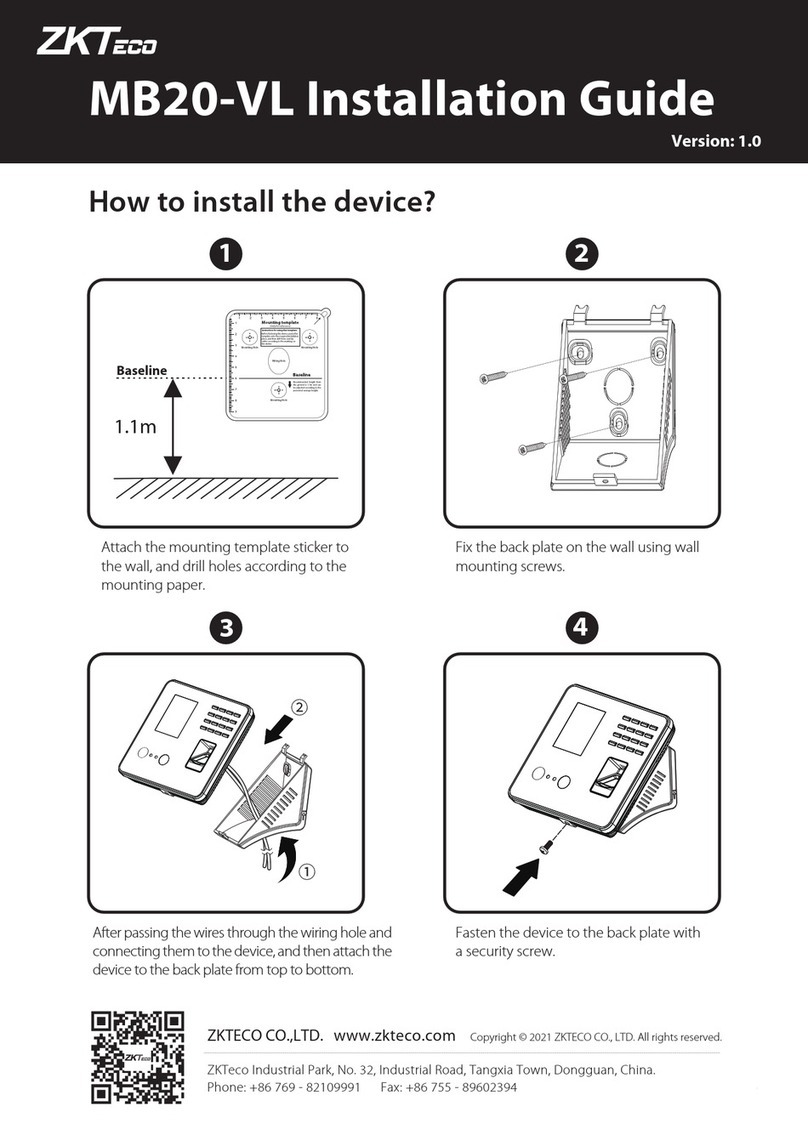


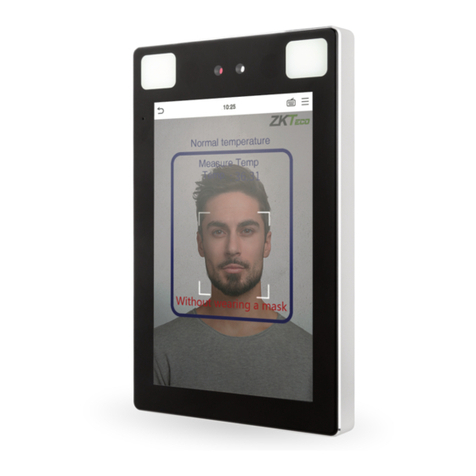
![ZKTeco G4[QR] User manual ZKTeco G4[QR] User manual](/data/manuals/1j/2/1j2wo/sources/zkteco-g4-qr-ip-access-controllers-manual.jpg)