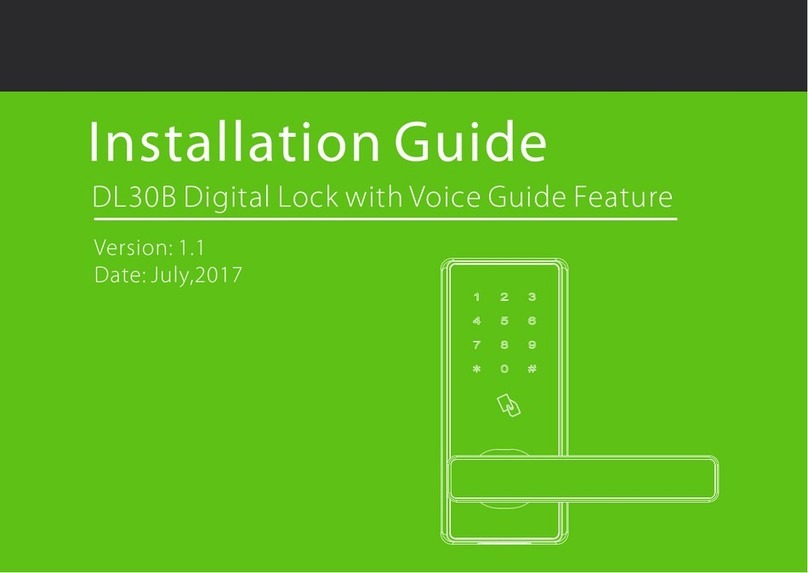ZKTeco Padlock User manual
Other ZKTeco Lock manuals

ZKTeco
ZKTeco AL30B User manual

ZKTeco
ZKTeco AL30B User manual

ZKTeco
ZKTeco TL400B User manual
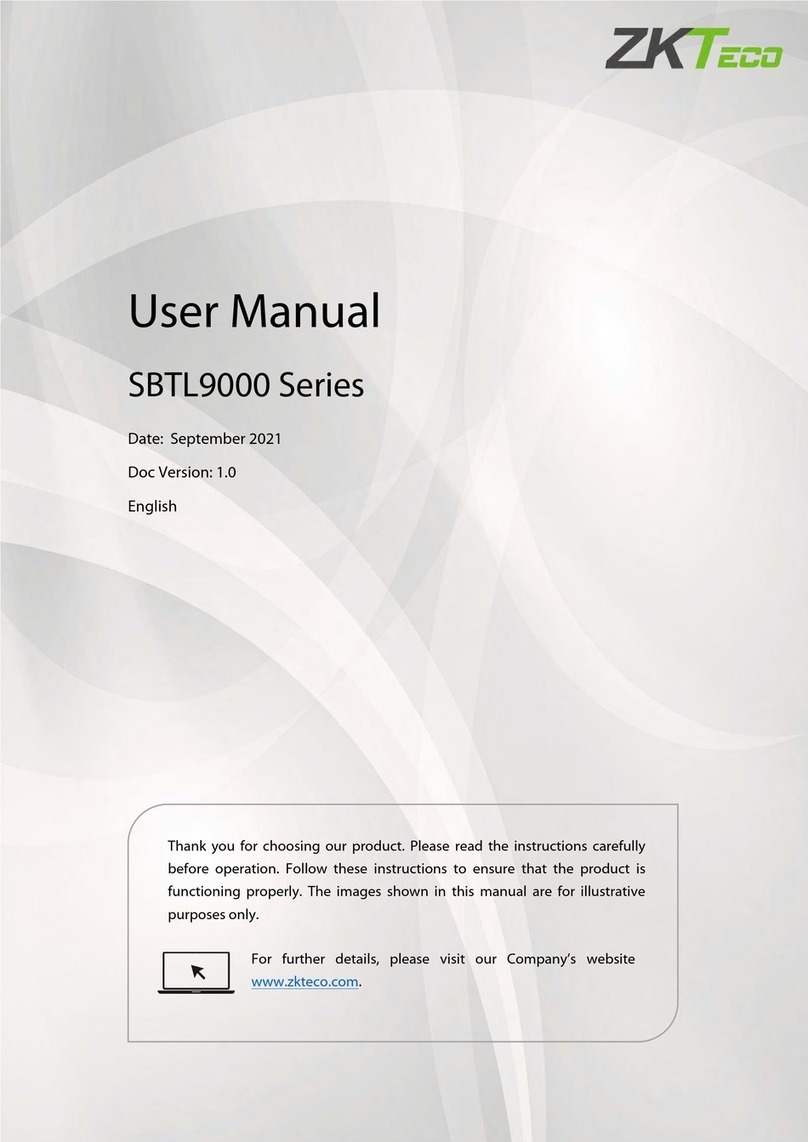
ZKTeco
ZKTeco SBTL9000 Series User manual

ZKTeco
ZKTeco ZM100 User manual
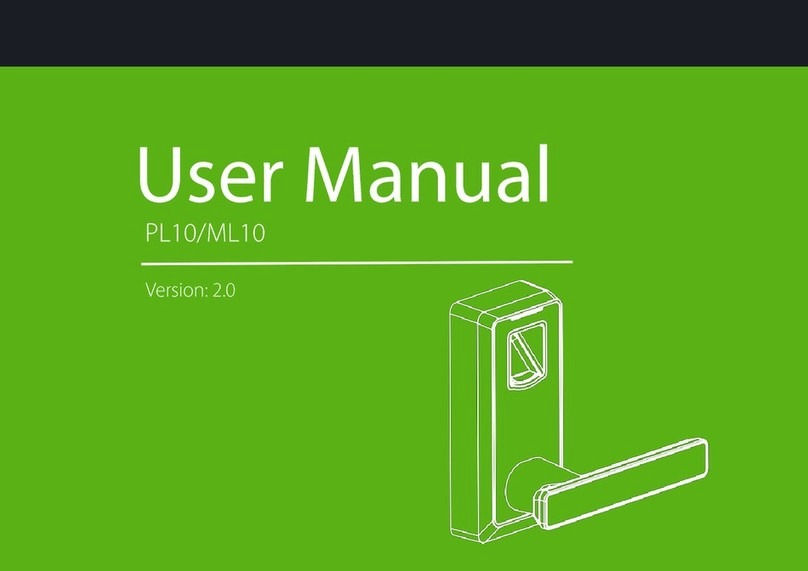
ZKTeco
ZKTeco PL10 Series User manual

ZKTeco
ZKTeco DL30B User manual

ZKTeco
ZKTeco AL10B User manual

ZKTeco
ZKTeco DL30Z User manual
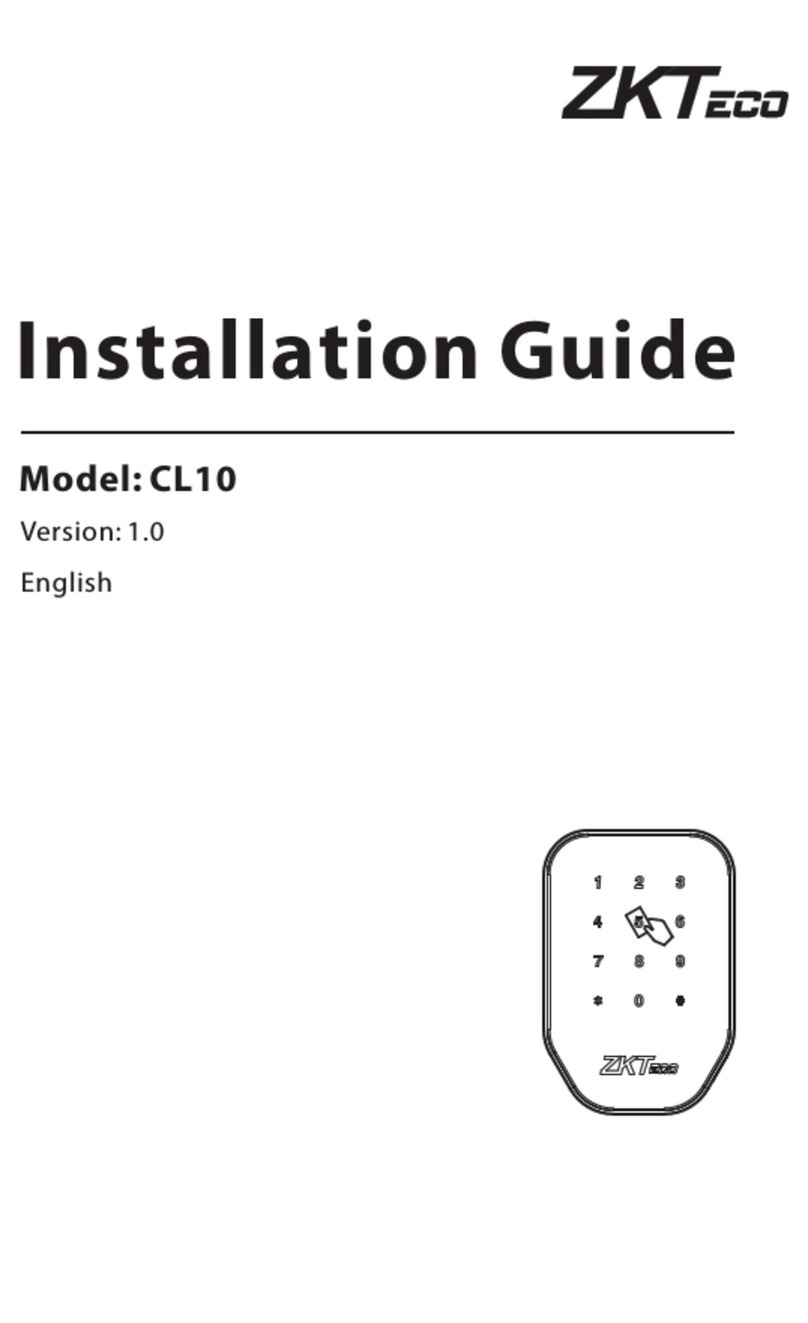
ZKTeco
ZKTeco CL10 User manual

ZKTeco
ZKTeco AL20B User manual
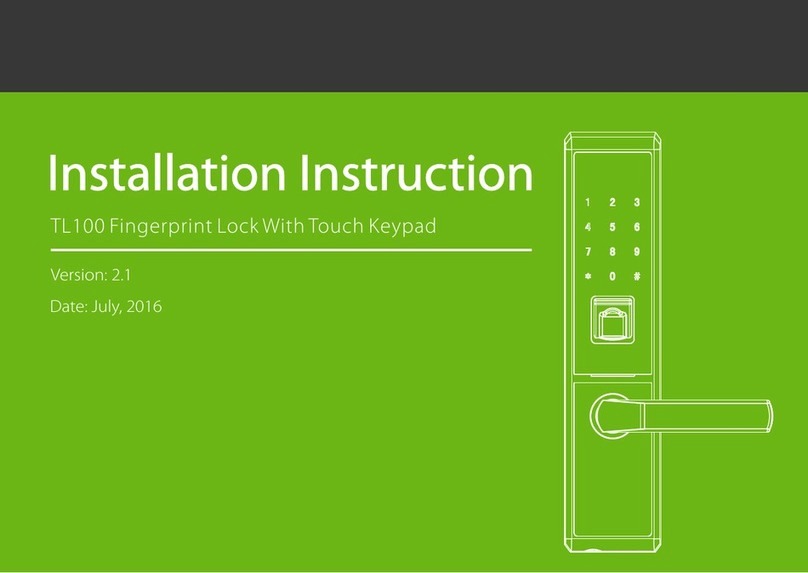
ZKTeco
ZKTeco TL100 User manual

ZKTeco
ZKTeco DL30DB User manual

ZKTeco
ZKTeco TL800 User manual

ZKTeco
ZKTeco AL10B User manual

ZKTeco
ZKTeco Plock 2 User manual

ZKTeco
ZKTeco DL30B User manual

ZKTeco
ZKTeco ZM100 User manual

ZKTeco
ZKTeco AL20B User manual

ZKTeco
ZKTeco ZL500 User manual
Popular Lock manuals by other brands

Auslock
Auslock T11 user manual

Stealth SAFES
Stealth SAFES ShadowVault Instructions & Troubleshooting

Knox
Knox KeySecure 5 Admin & user guide

Kwikset
Kwikset 48334/01 Quick installation guide

Metra Electronics
Metra Electronics Door Access Terminal Combo Technical manual

Kilitronik
Kilitronik miniK10m operating manual