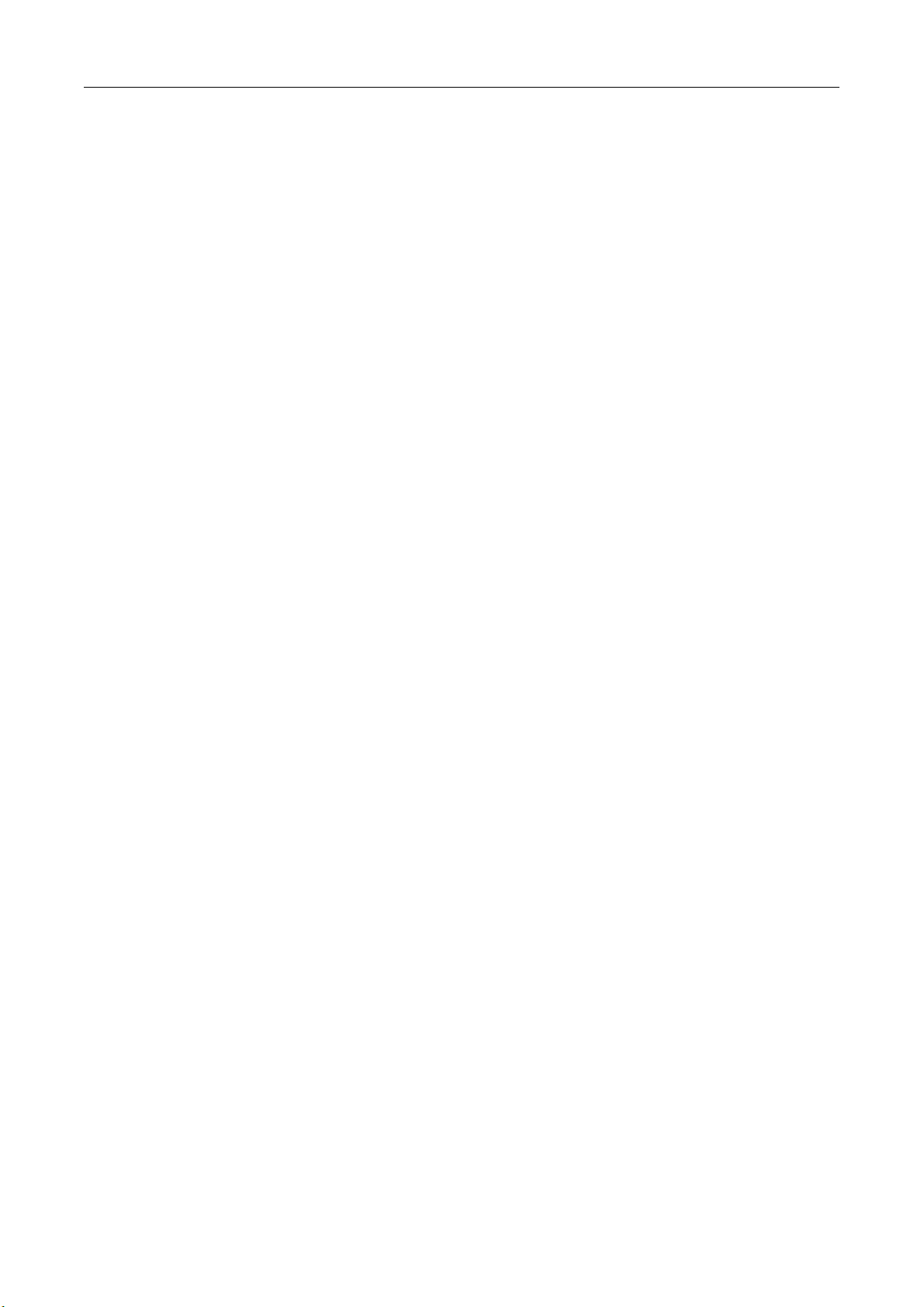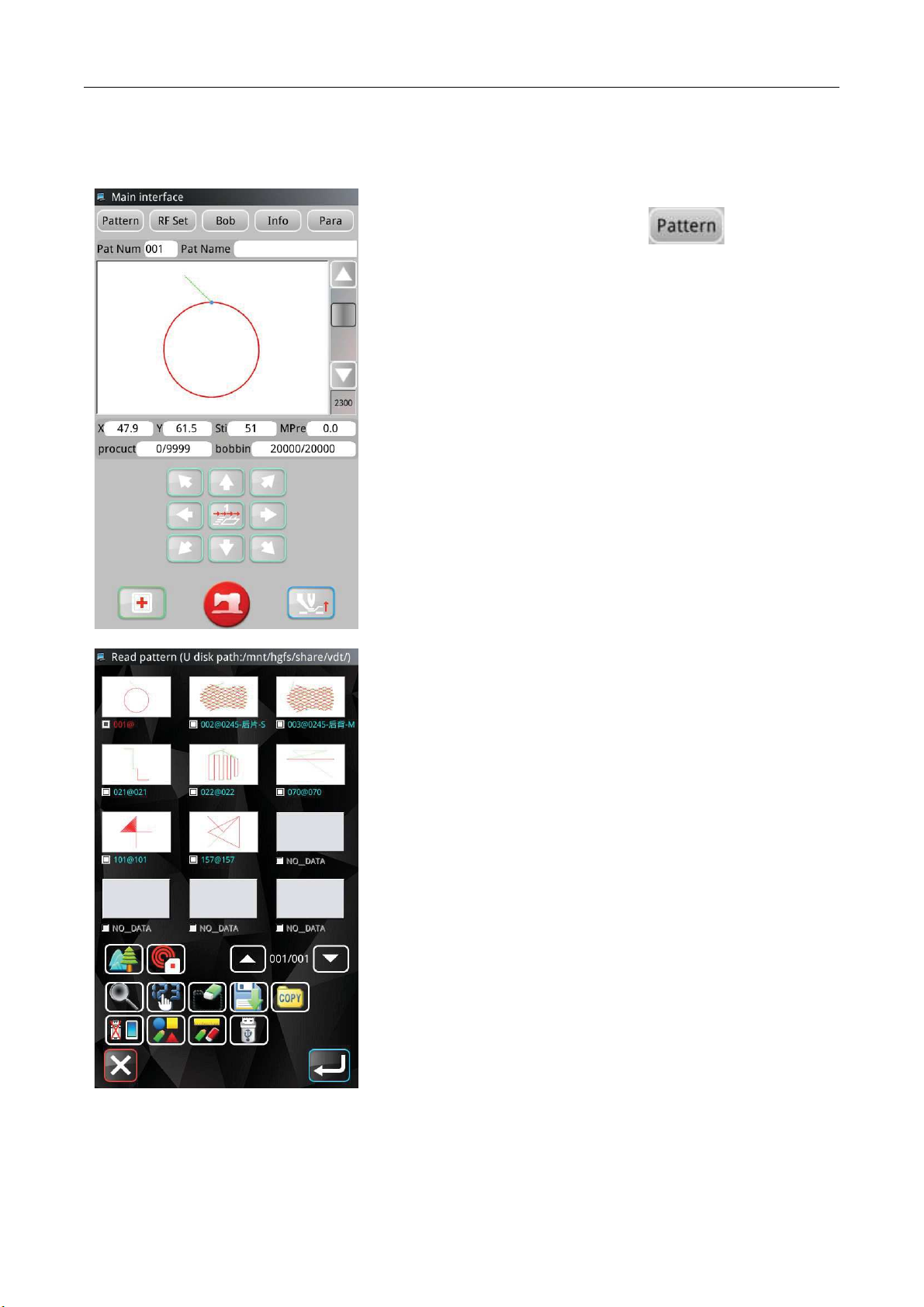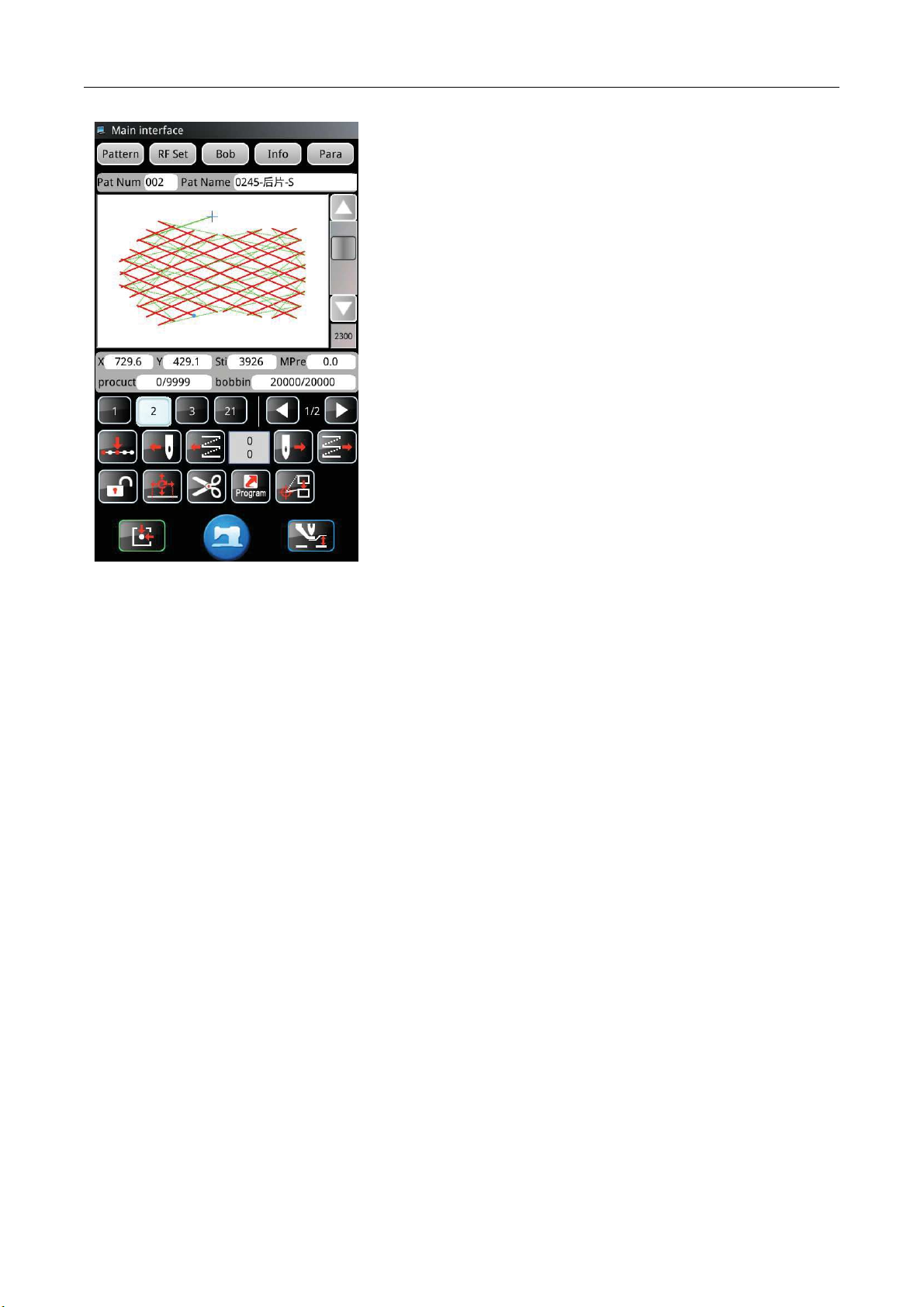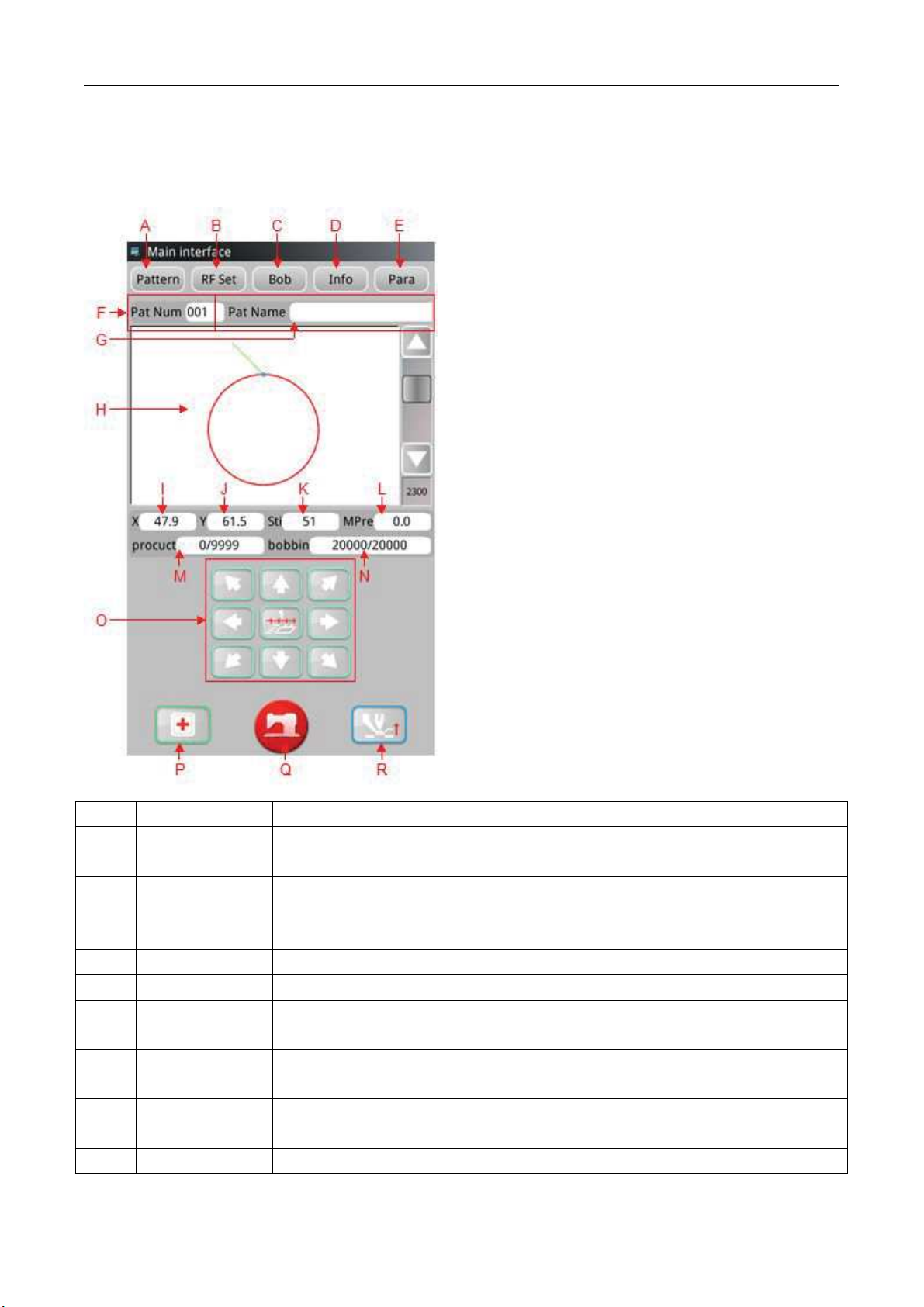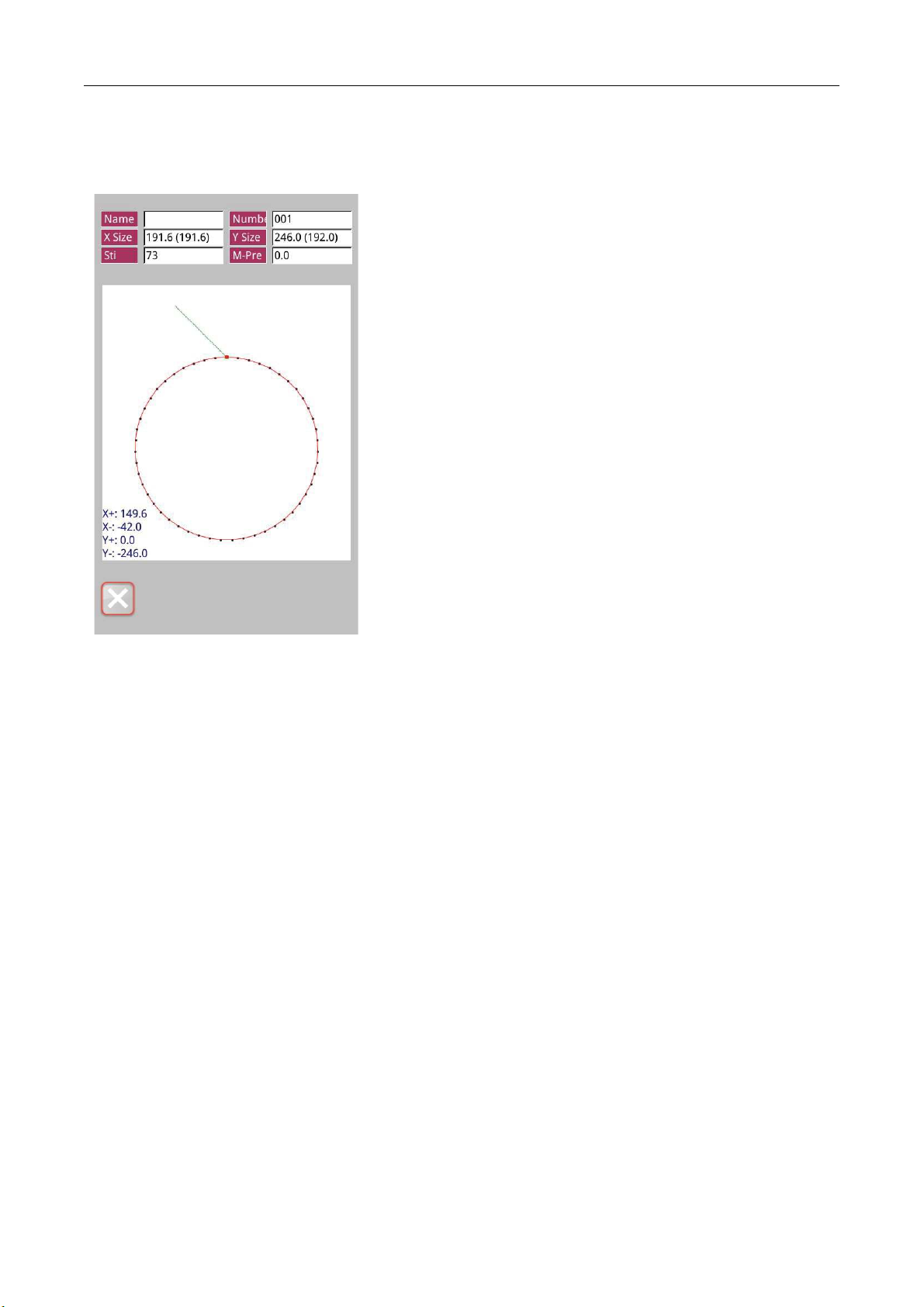Template machine - Touch screen E2 General Introduction
2
1.2 Functions & Specifications
ASC400 Computerized Control System for Pattern Sewing Machine
X(Left/Right) YFront/Back¥
1300 x 800
3200rpmwhen sewing pitch is below 3mm¥
0.1Ǩ12.7mmMin. Resolution : 0.05mm¥
Intermittent Feed (2-shaft drive by stepping motor)
Max 25mmPneumatic type: Max 30mm¥
Intermediate Presser Stroke
Lift of Intermediate Presser
Double-capacity semi-rotary hook
Used to stop machine during the sewing
Enable a pattern to be enlarged or reduced in X or Y direction
individually when sewing a pattern
Scale: 1ǺǨ400Ǻadjust 0.1Ǻin each step¥
Method for changing the length of each sewing stitch
Limitation of Sewing Speed
200Ǩ3200rpmchange 100rpm in each step¥
Function for Selecting
Pattern
Pattern Number Selection Method
Use manual switch to move the needle to a random position within
the sewing range and set that position as 2nd origin.
Function of stopping needle
at highest position
After the completion of sewing, the needle can be brought up to its
highest position.
Operation Temperature
Range
35%Ǩ85% No Dew Condensation¥
Effective standard for product:QCYXDK0004—2016ȎComputerized Control System for Industrial Sewing
MachineȐ.