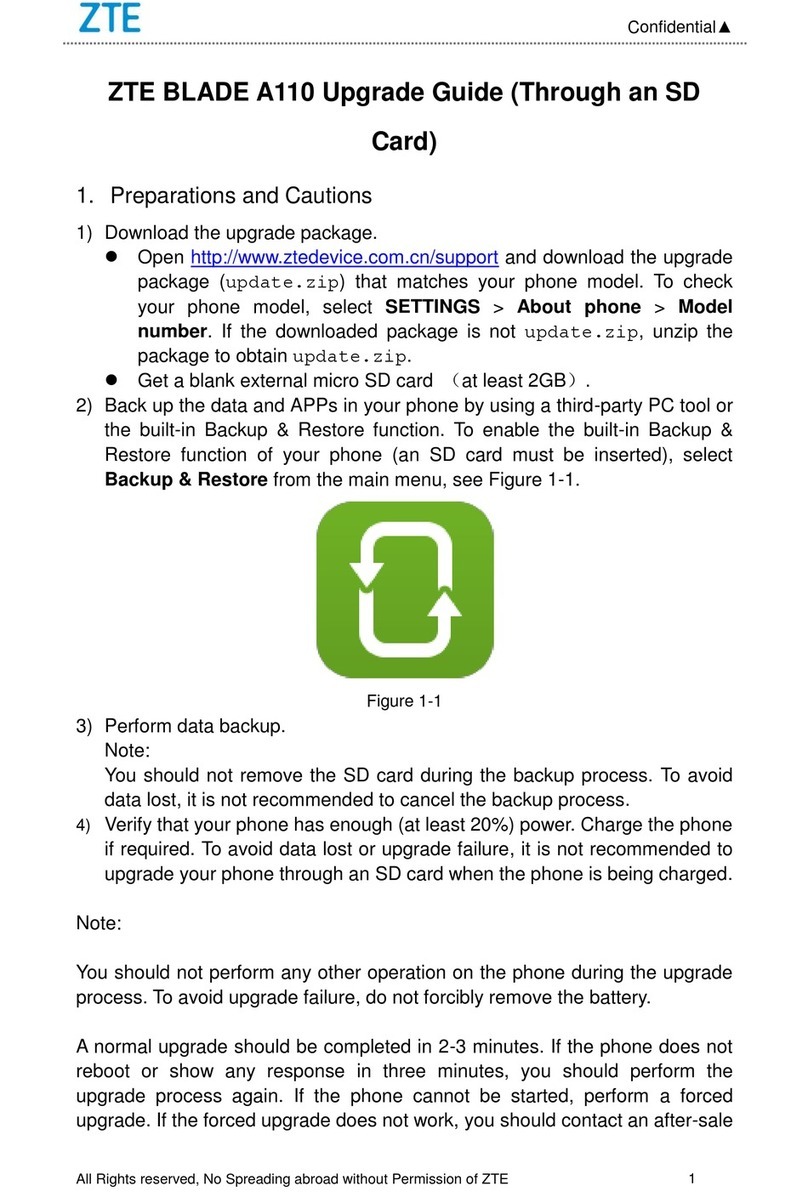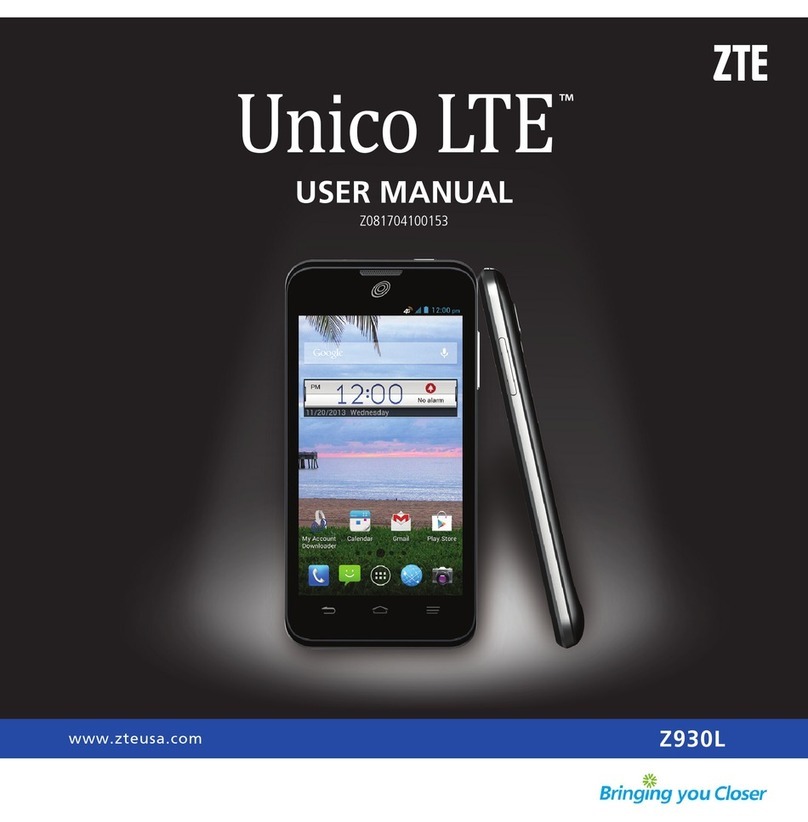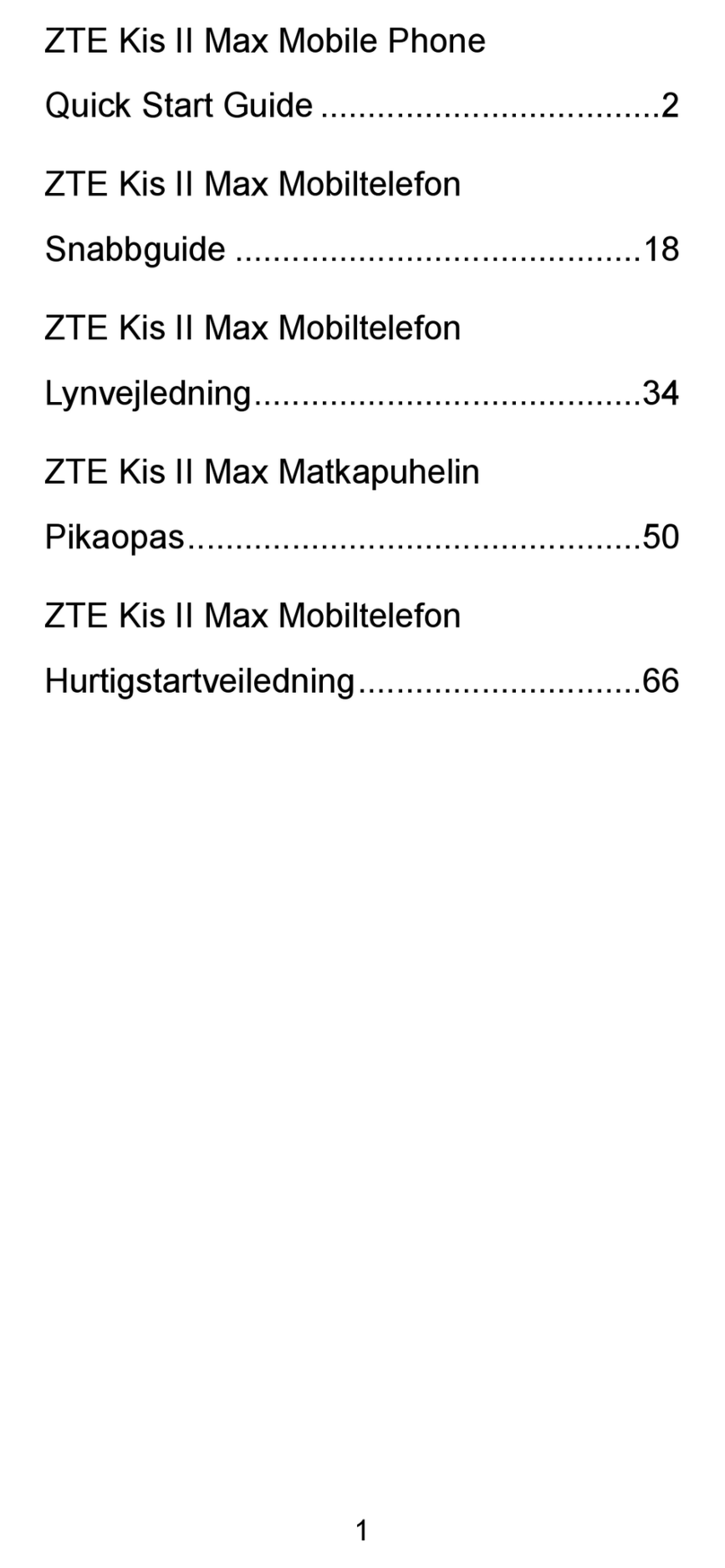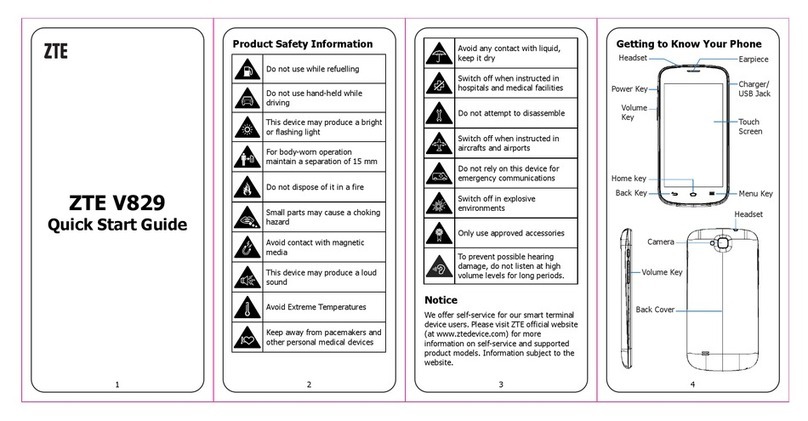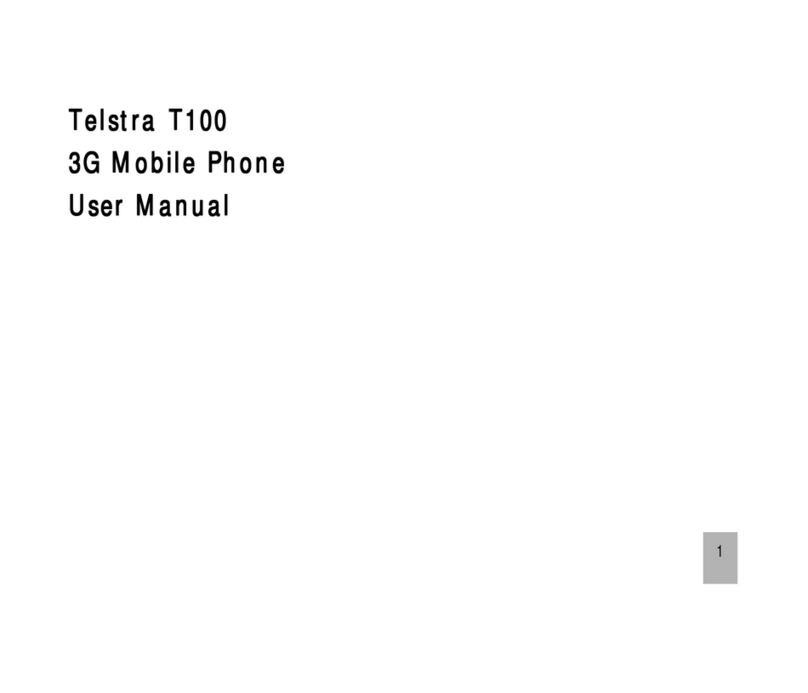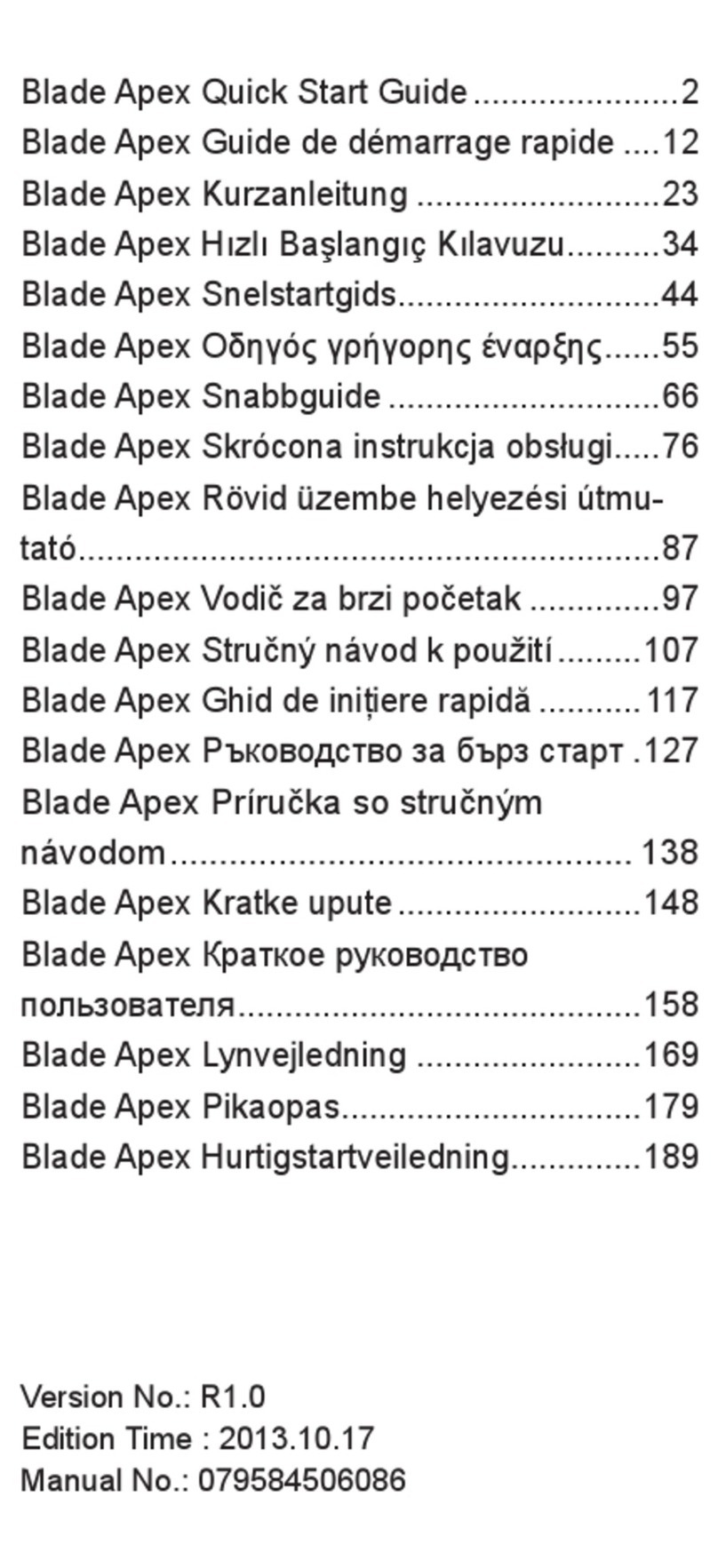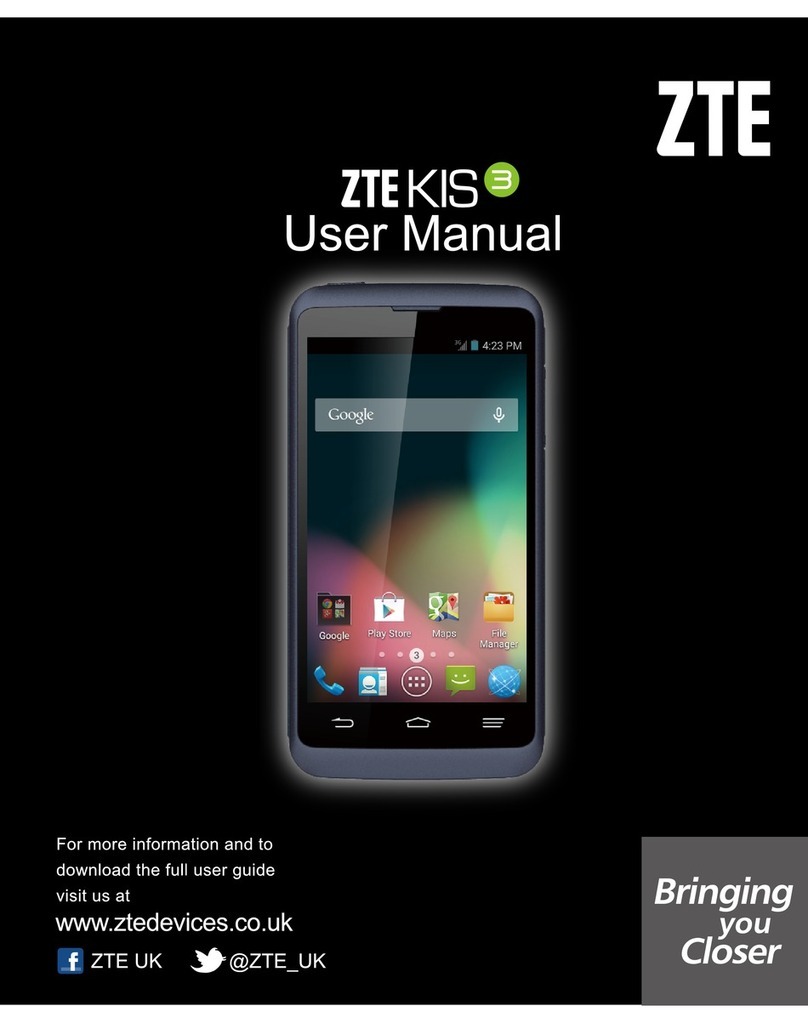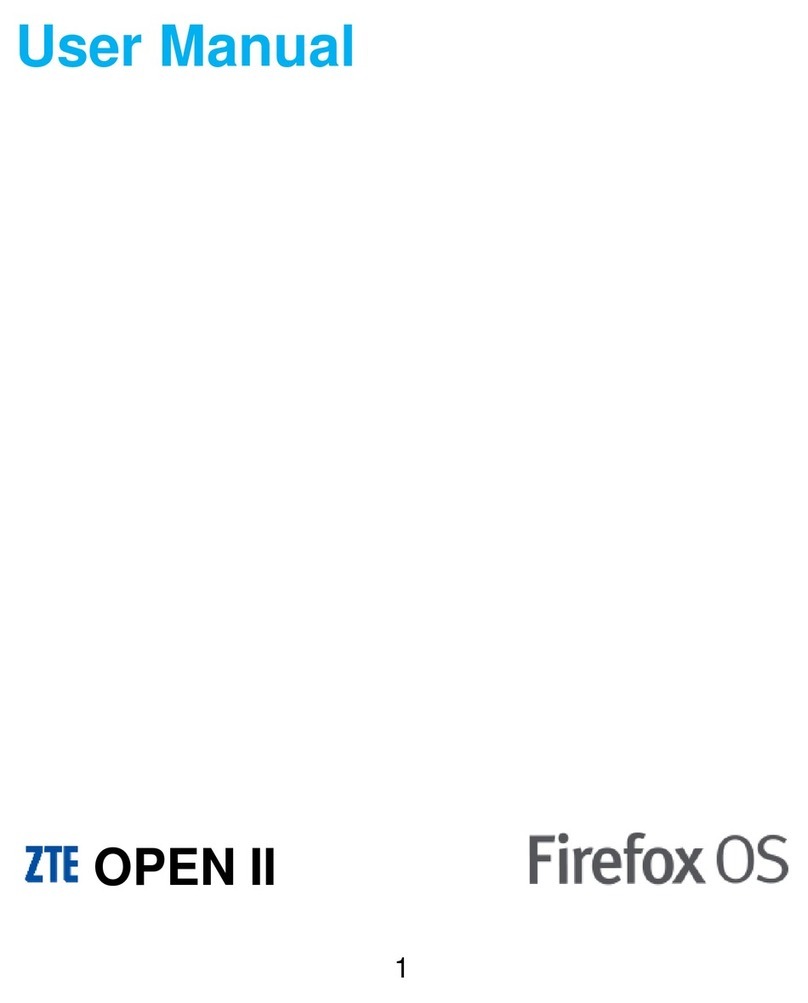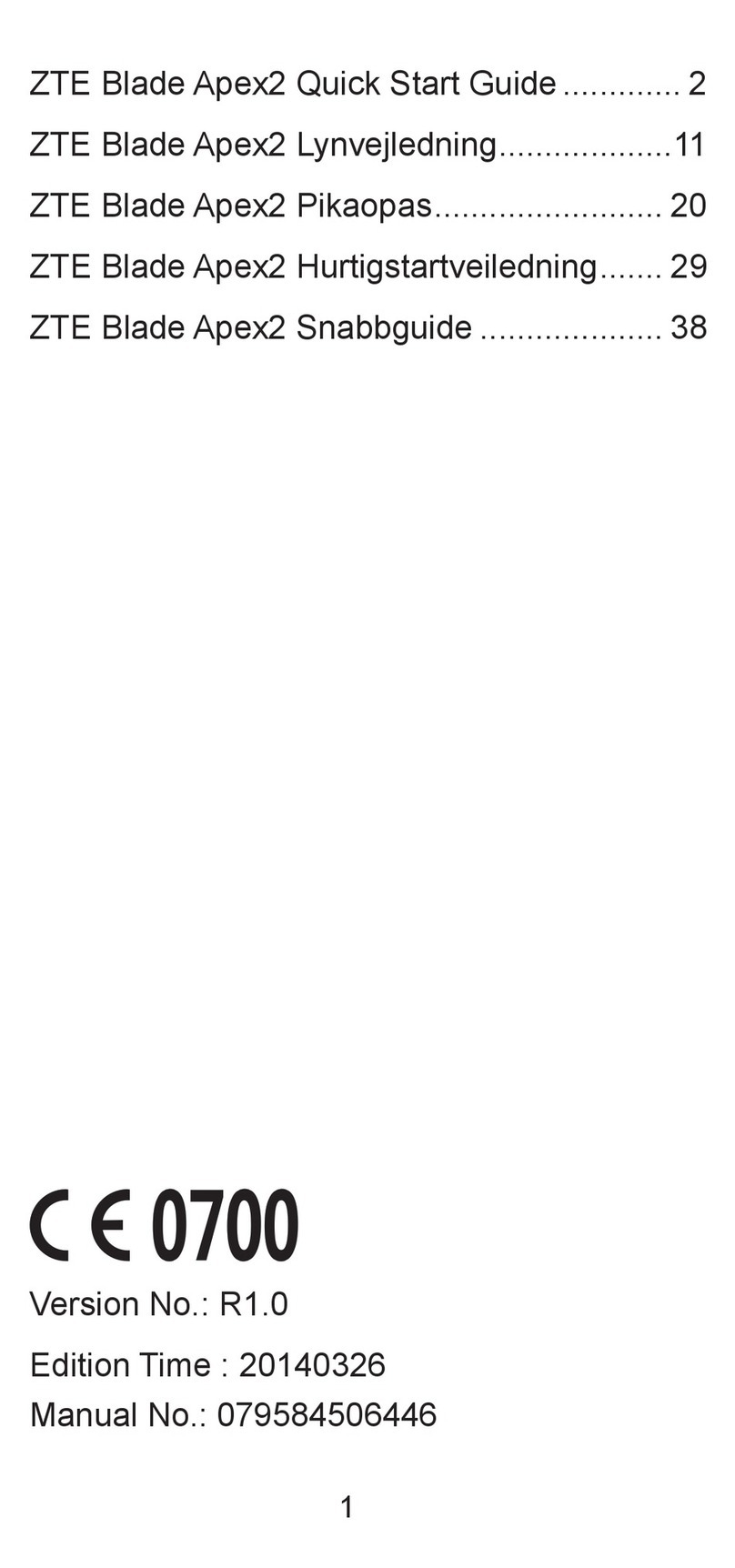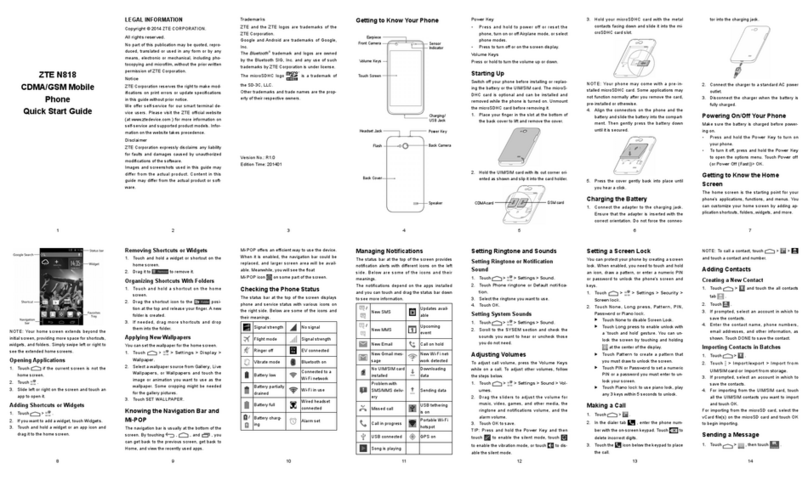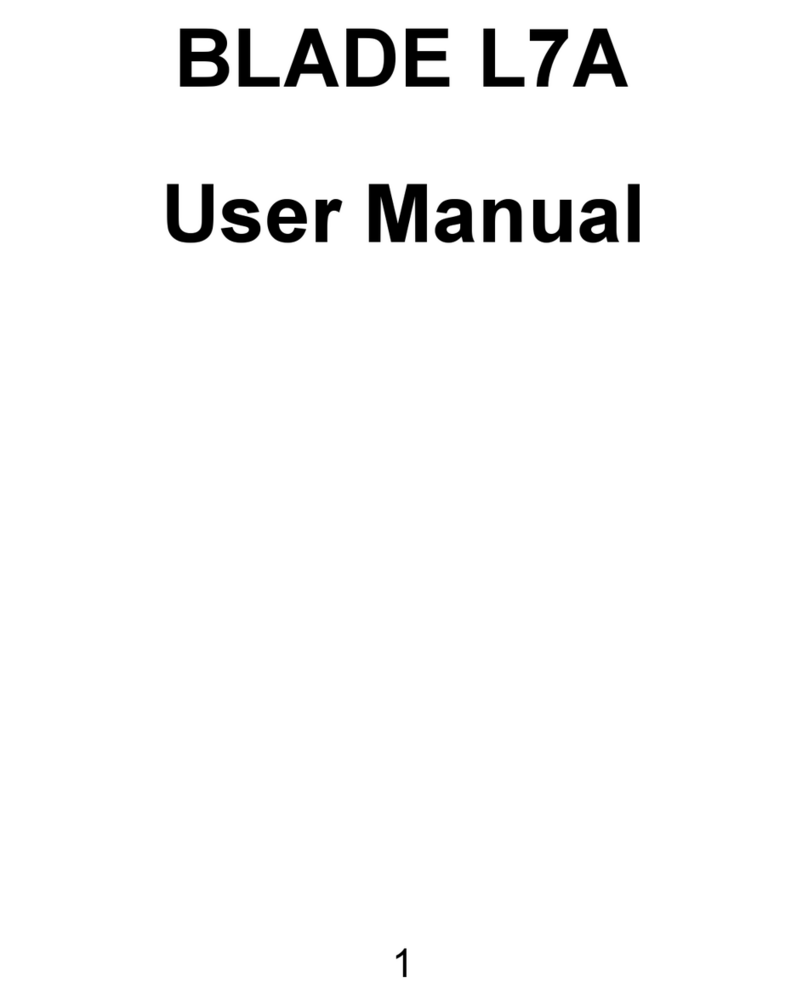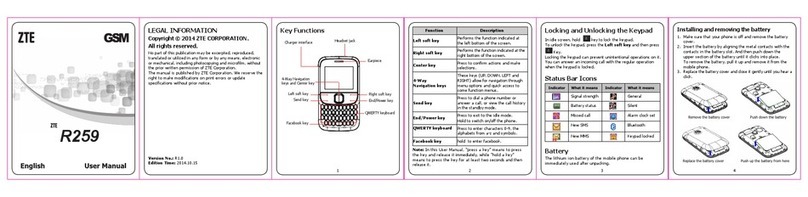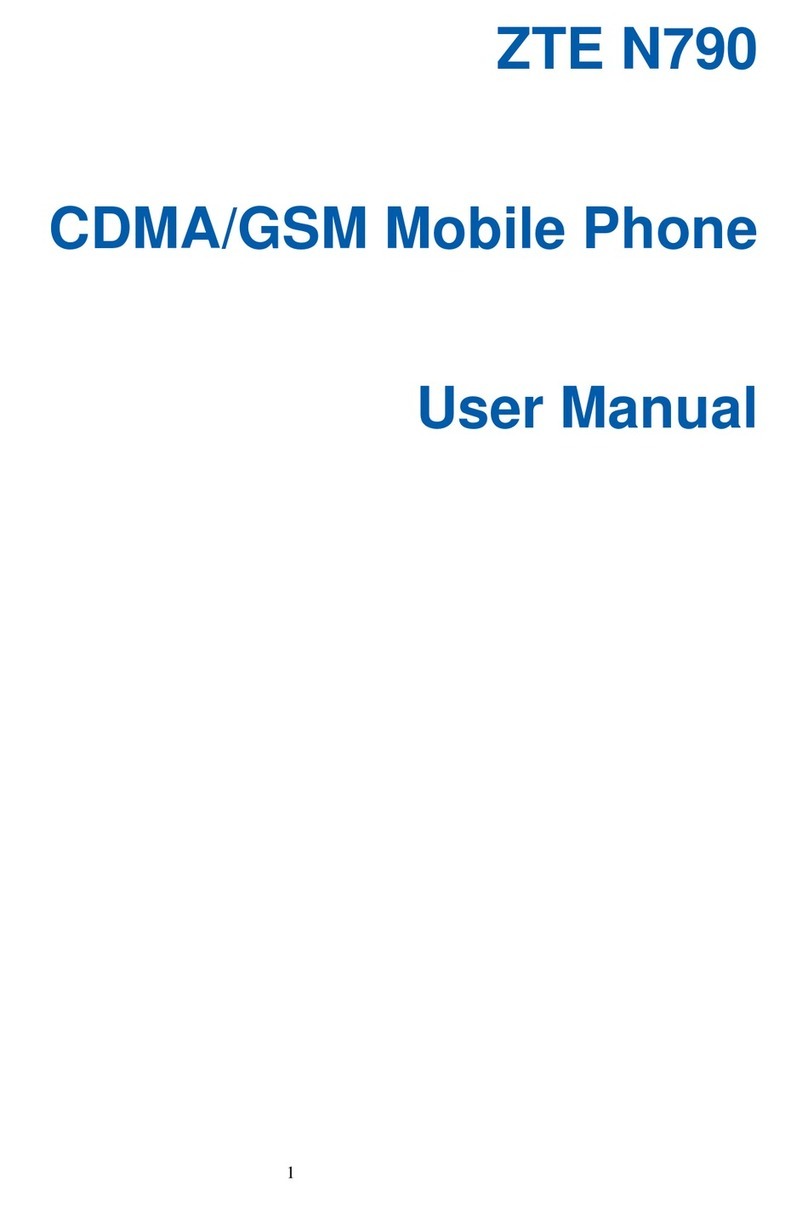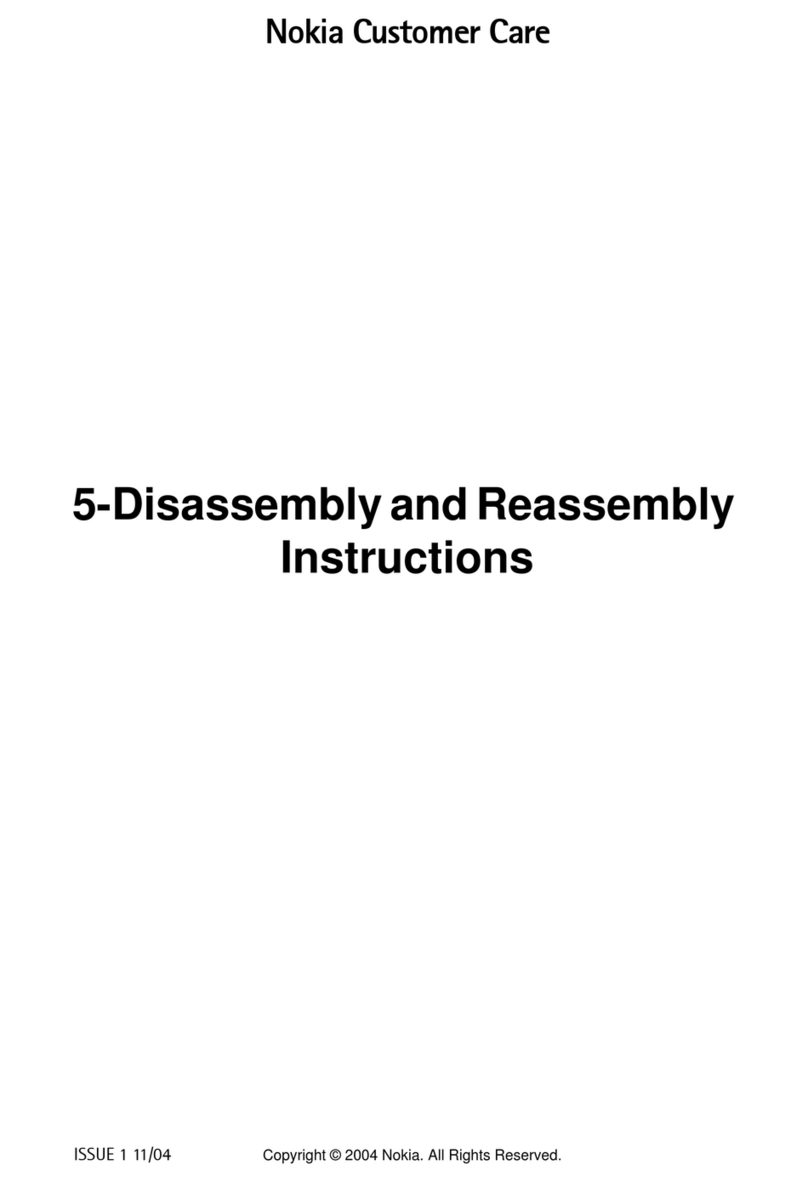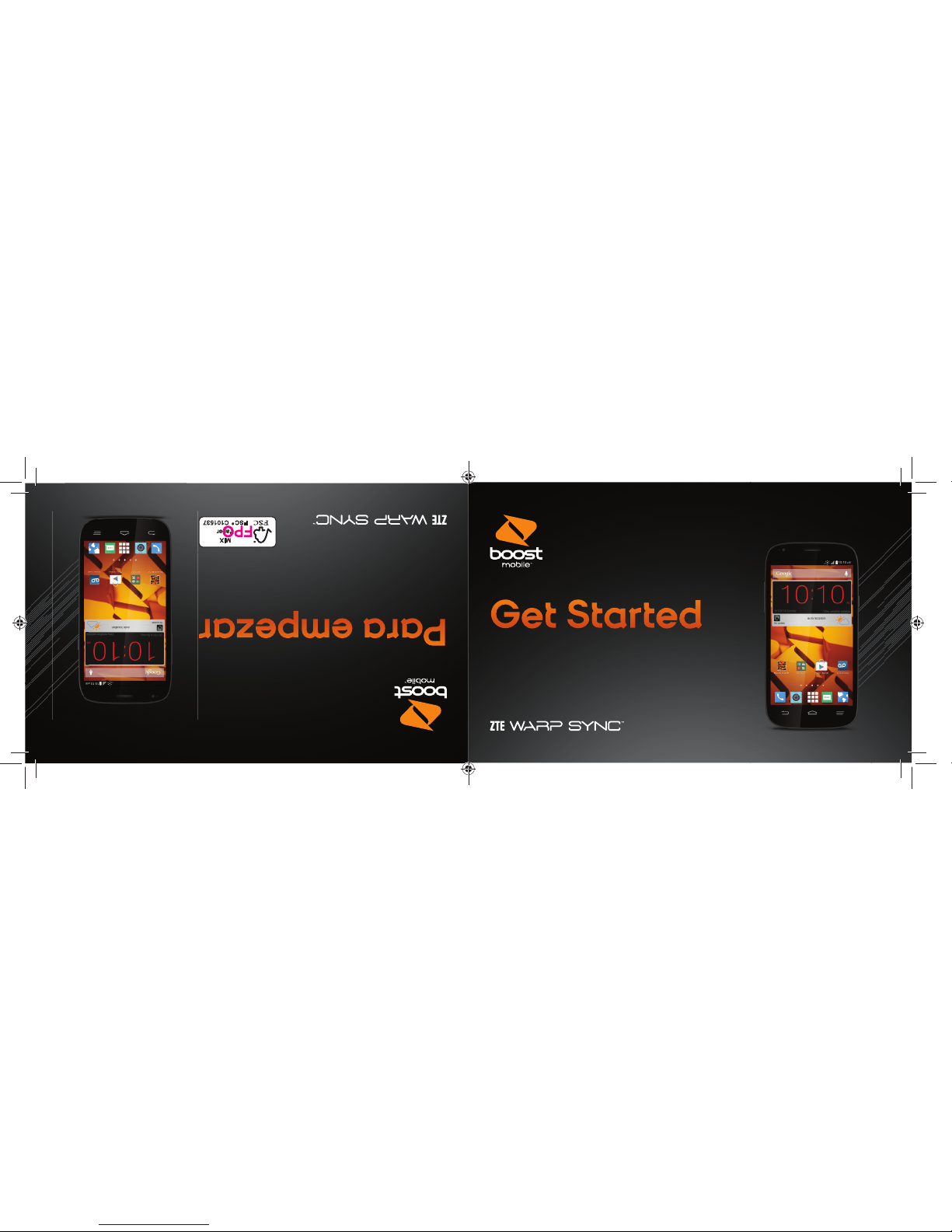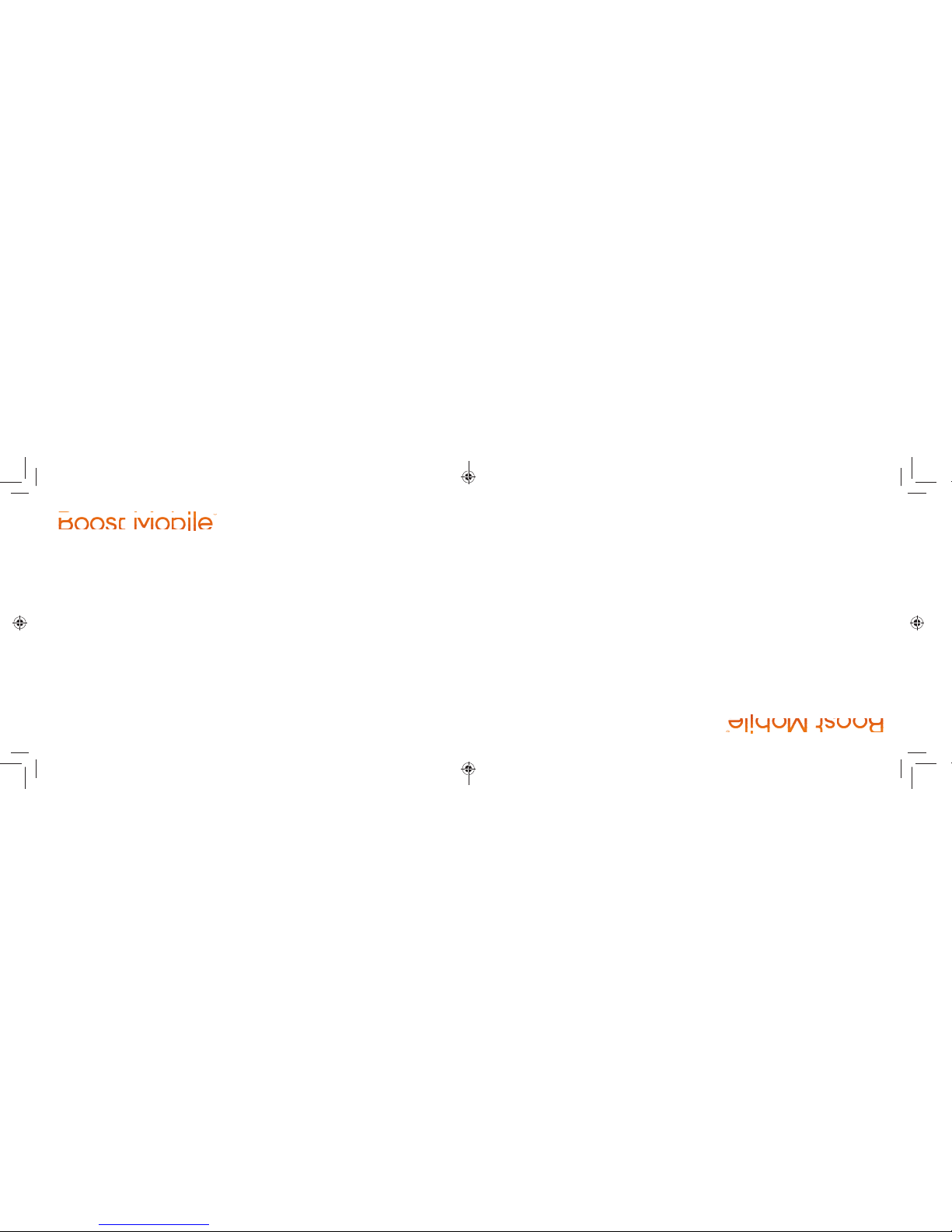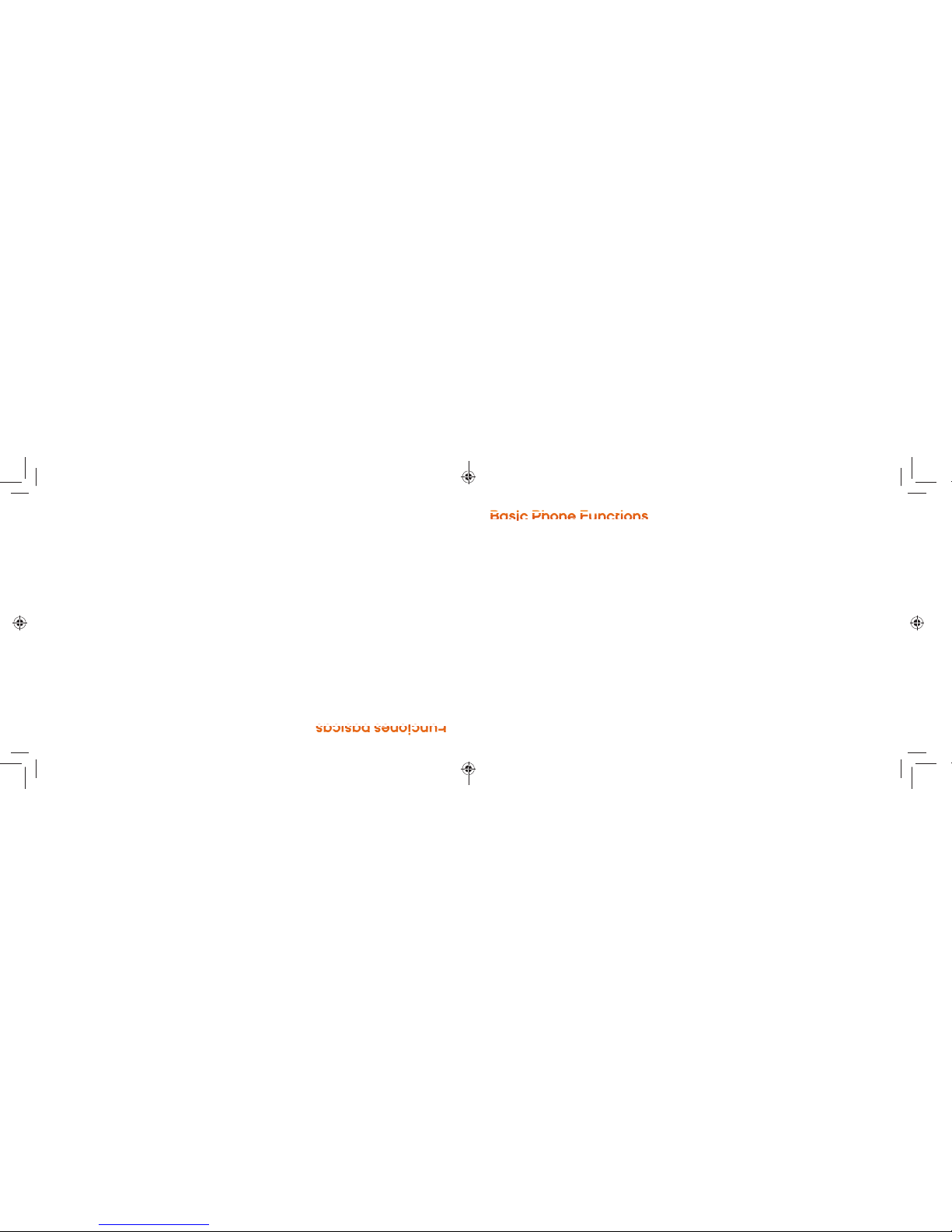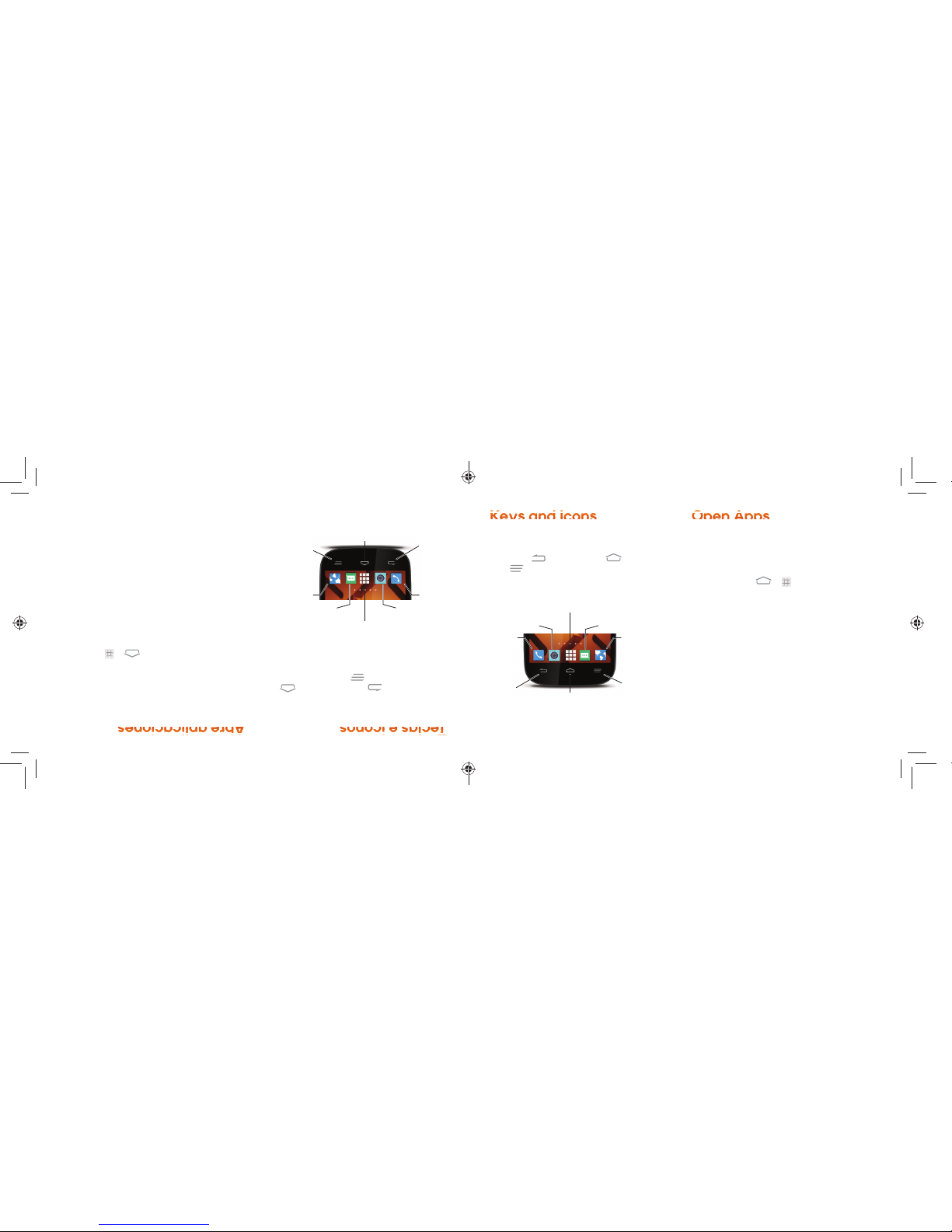Once activated, you may want to set
certain options, including setting up your
Google Account.
Connections Optimizer
Following phone activation, you may see a
Connections Optimizer notice. Read the
notice and touch I Agree to allow your phone
to connect automatically to the best available
data network, including Wi-Fi.
Note: You can turn off Connections
Optimizer at any time. Touch >
> Settings > Mobile networks >
Connections Optimizer and then
uncheck Connections Optimizer.
Set Up a Google Account
Setting up a Google Account lets you access
many features of your Android phone. It also
allows you to sync Google contacts and apps
you may previously have used.
1. Touch > > Settings >
Add account > Google.
2. Follow the prompts to set up a new
Google Account or sign in to an
existing Google Account.
Note: You do not need to sign up for a
Google Account to use your phone; however,
to download content from the Google Play
Store app, you must link your phone to a
Google Account.
6
Una vez activado, es posible que quieras
configurar algunas opciones, incluso tu cuenta
de Google.
Optimizador de conexiones
Al terminar la activación del teléfono,
posiblemente aparezca el aviso del
Optimizador de conexiones. Lee el aviso y
toca en I Agree para permitir que el teléfono
se conecte automáticamente a la mejor red
de datos disponible, incluido el Wi-Fi.
Nota: Puedes apagar el Optimizador de
conexiones en todo momento. Toca >
> Configuración > Redes móviles >
Connections Optimizer (Optimizador de
conexiones) y después borra la selección
Connections Optimizer (Optimizador
de conexiones).
Configura una cuenta de Google
La configuración de una cuenta de Google te
da acceso a muchas funciones de tu teléfono
Android. También te permite sincronizar tus
contactos anteriores y las aplicaciones de
Google que posiblemente usaste antes.
1. Toca > > Configuración >
Agregar cuenta > Google.
2. Sigue las indicaciones para configurar una
nueva cuenta de Google o inicia sesión en
tu cuenta de Google existente.
Nota: No necesitas inscribirte en una cuenta
Google para usar tu teléfono; sin embargo,
para la descarga de aplicaciones de Google
Play, deberás enlazar tu teléfono a una
cuenta Google.