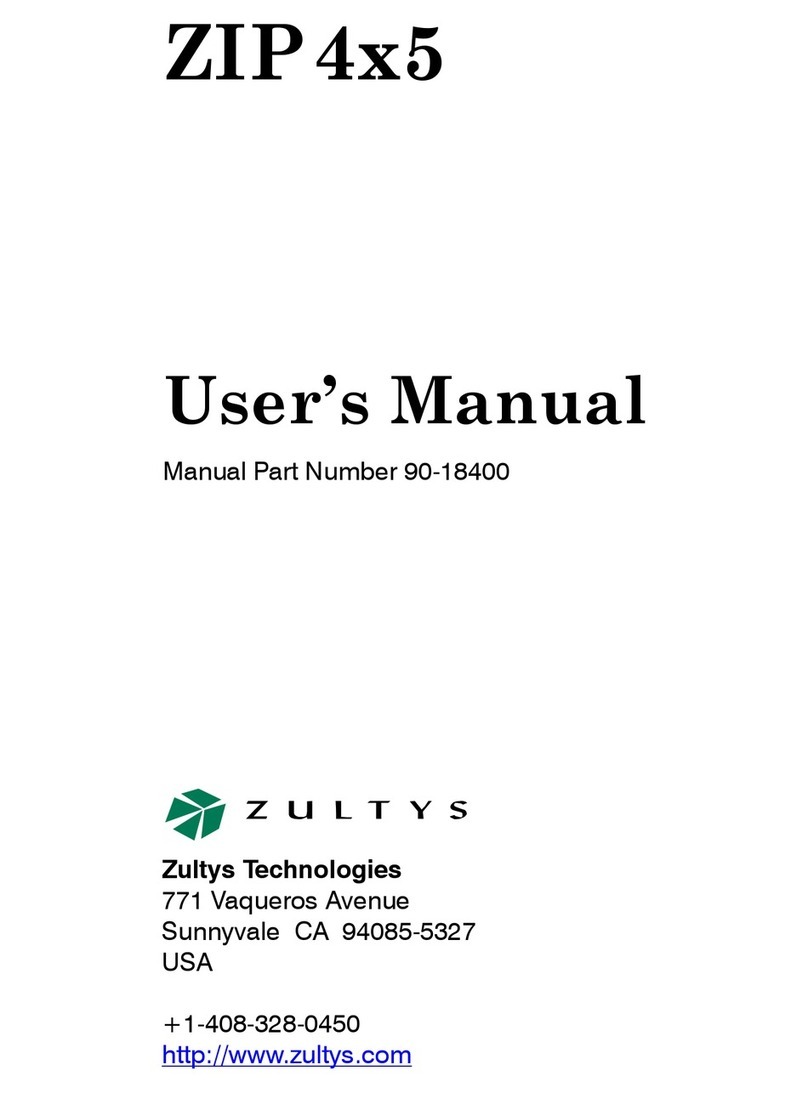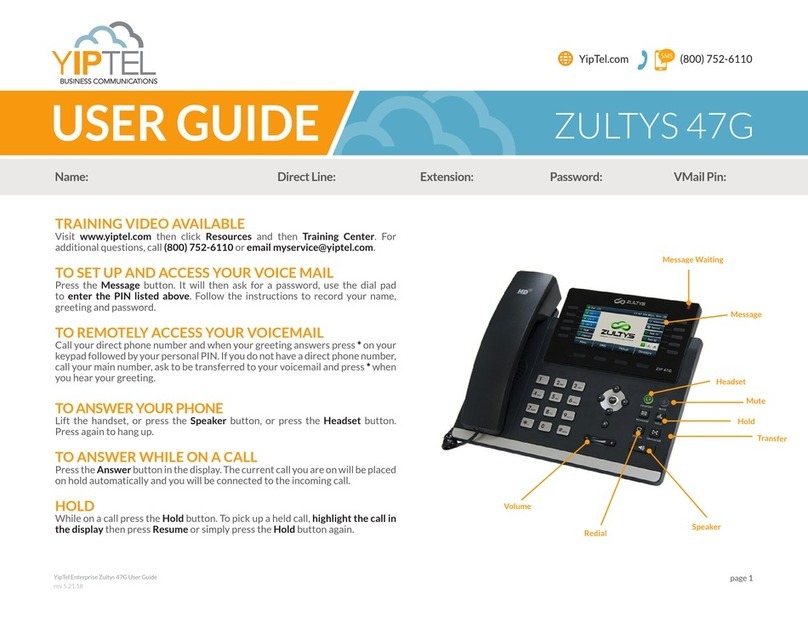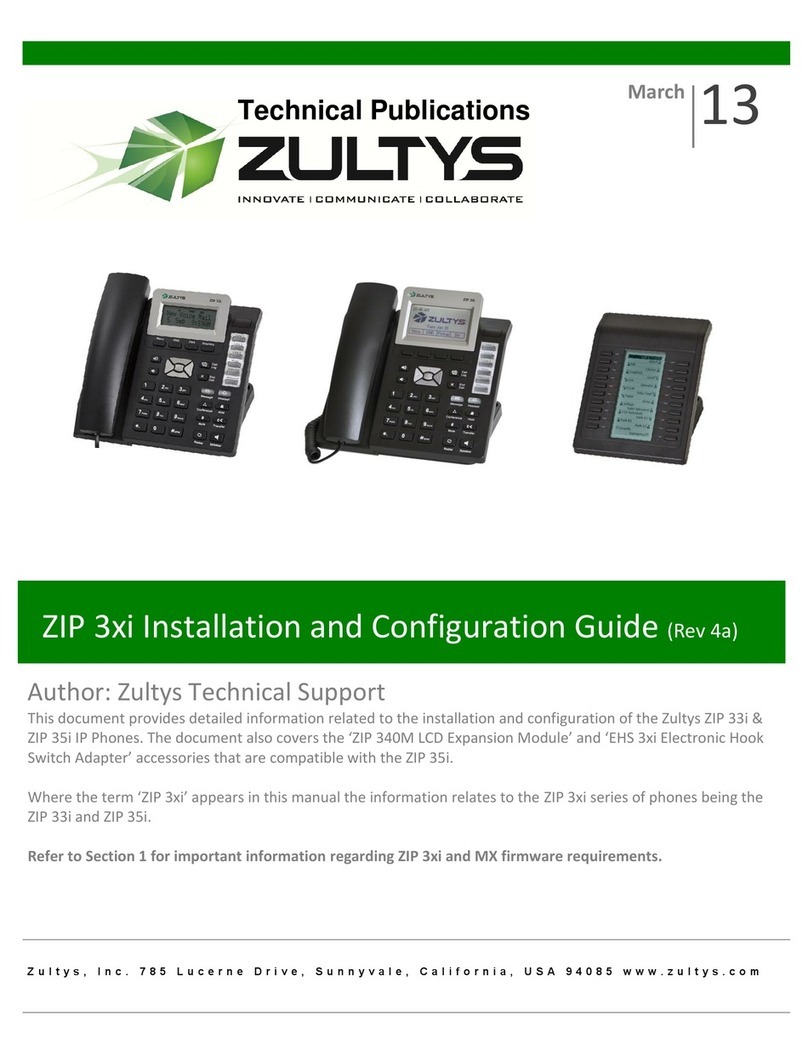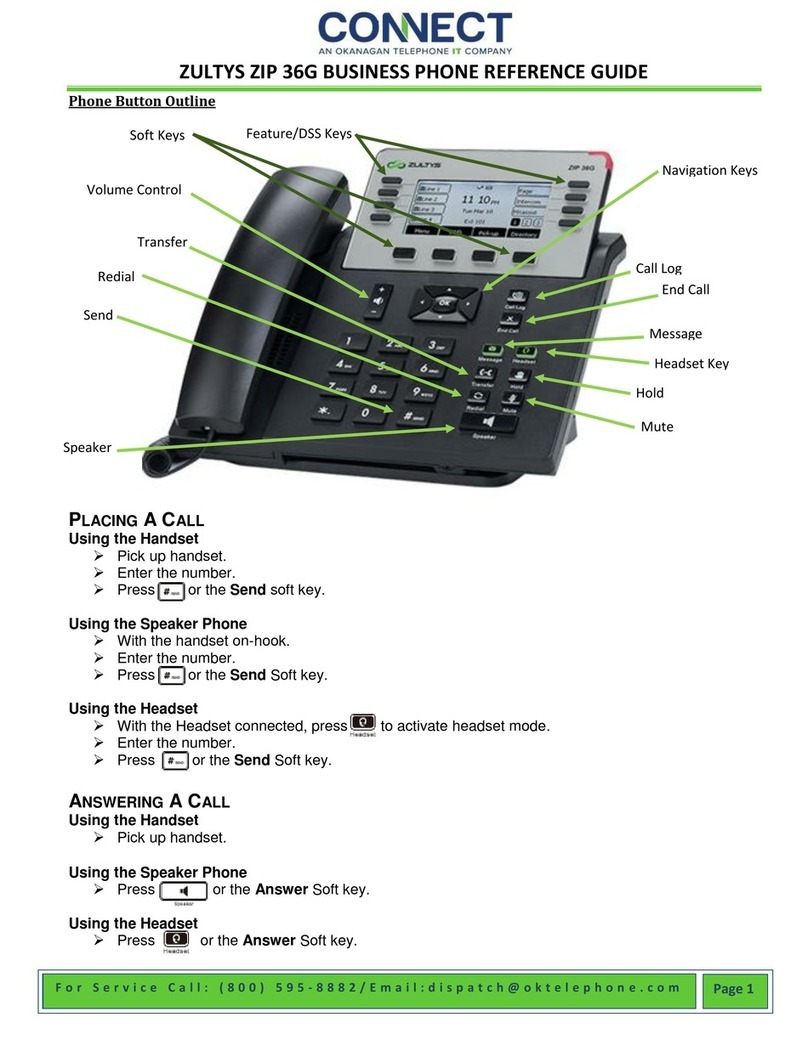33G Quick User Guide
For Support Call
714.855.4577
Placing a Call
Pick up the handset, enter the number, then press # or the
Send soft key.
-- alternatively --
Enter the number, then lift the handset to initiate call.
Using the speakerphone:
With the handset on-hook, enter the number, then press
speaker or the Send soft key.
Using the headset:
1. With the headset connected, press the headset btn. to
activate the headset mode.
2. Enter the number, then press # or the Send soft key.
Answering a Call
Using the headset:
Pick up the handset.
Using the speakerphone:
Press the speaker key or the nswer soft key.
Using the headset:
Press the headset btn. or the nswer soft key.
*Note: You can reject an incoming call by pressing
X
Ending a Call
Using the headset:
Hang up the handset or press X.
Using the speakerphone:
Press the speaker key or X.
Using the headset:
Press X.
Redial
Press redial key to enter the Placed Calls list, press
arrow up or down to select the desired call, then press
redial or #.
Press redial twice when the phone is idle to call the last
dialed number.
Call Mute and Un-mute
Press mute to mute the microphone during a call. The
message light will flash while mute is active.
Press mute again to un-mute the call.
Call Hold and Resume
To place a call on hold:
Press Hold key or the Hold soft key during an active call.
To resume the call, do one of the following:
If there is only a call on hold, press hold, the Resume
soft key or the flashing Line key.
If there is more than one call on hold, press arrow up or
down to select the desired call, then press hold, the
Resume soft key or the flashing Line key.
Park and Pickup
• Press the Park soft key to park the current call, note
the Park ID displayed on screen.
• To pickup a parked call press the Pickup soft key,
enter the Park ID and then press #.
Call Transfer
Blind Transfer:
1. Press Tran Key or the Tran soft key during an active
call. The call is placed on hold.
2. Enter the number you want to transfer to.
3. Press Tran Key or the Tran soft key.
Attended Trans er:
1. Press Tran Key or the Tran soft key during an active
call. The call is placed on hold.
2. Enter the number you want to transfer to, then press #.
3. Press Tran Key or the Tran soft key when ready to
complete the transfer or Xto cancel transfer.
Call Forward
To enable call forward:
1. Press the Menu soft key when the phone is idle, then
select Features->Call Forward.
2. Select the desired forward type:
Always Forward - Incoming calls are all forwarded
unconditionally.
Busy Forward - Incoming calls are forwarded when the
phone is busy.
No Answer Forward - Incoming calls are forwarded
when not answered after a preset period.
3. Enter the number you want to forward to. For No
Answer Forward, enter the ring time to wait before
forwarding.
4. Press the Save soft key to accept the change. Forward
icon will appear on screen.
Conference Call
1. Press Conference during an active call. The call is
placed on hold.
2. Enter the number of the second party, then press # or the
Send soft key.
3. Press Conference again when the second party answers.
ll parties are now joined in the conference. The calls may
be separated by pressing the Split soft key.
*Note: To con erence two existing calls, place one call
on hold then press Con erence while the other call is
active.
Speed Dial
1. Press the Menu soft key when the phone is idle, then
select Features> DSS Keys
2. Select the desired programmable key, then press the
Enter soft key.
3. Select Speed Dial from the Type field, select the
desired line from the Account ID field, enter the number
in the Value field.
4. Press the Save soft key to accept the change.
To use the Speed Dial key
Press the speed dial key to call the preset number
Name: _____________________
Extension: _____________________
DID: _____________________
MXIE Or Zac Credentials
Login Name: ___________________
Password: ___________________
MX URL: ___________________
Assigned Phone ID: _____________