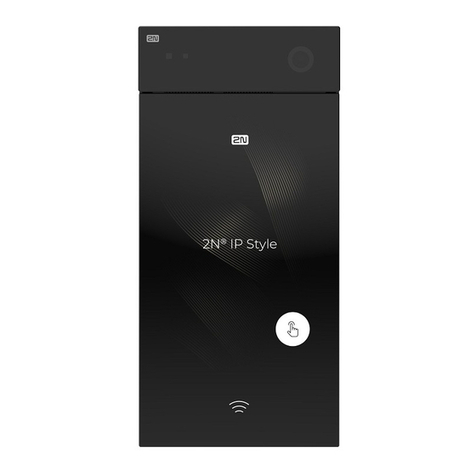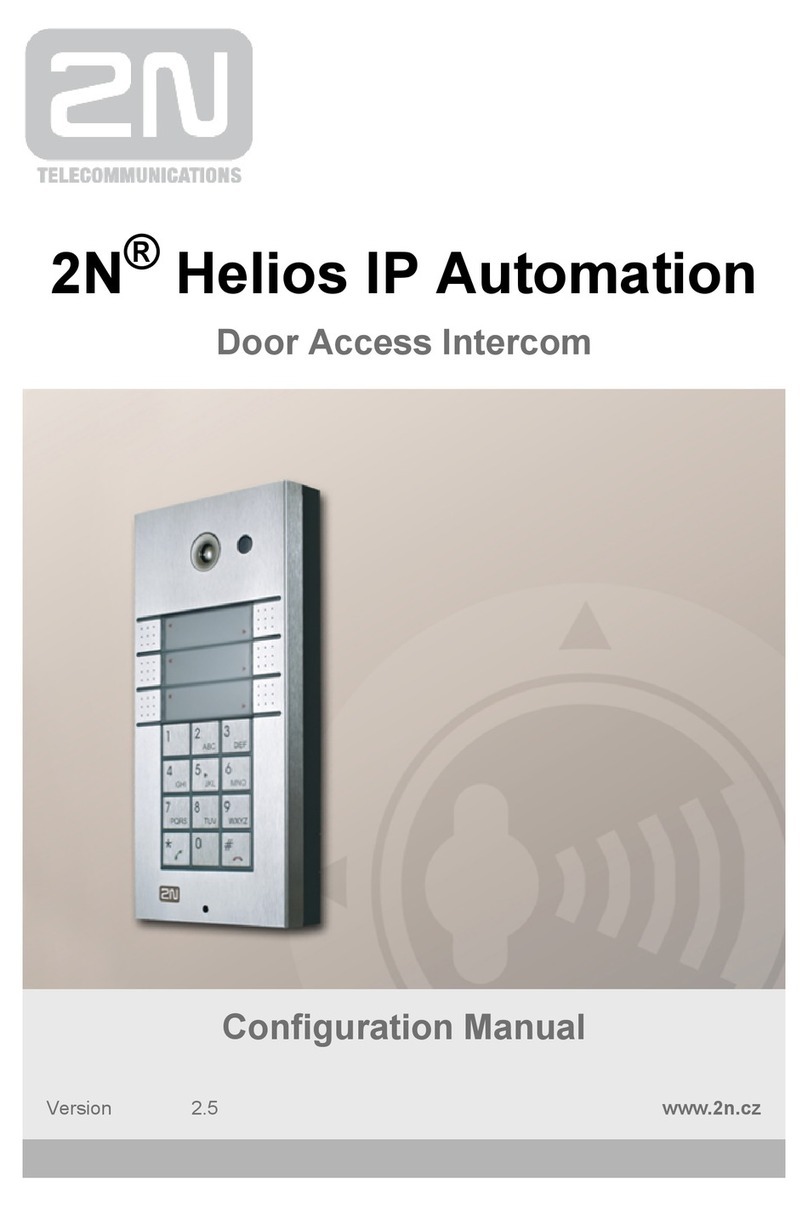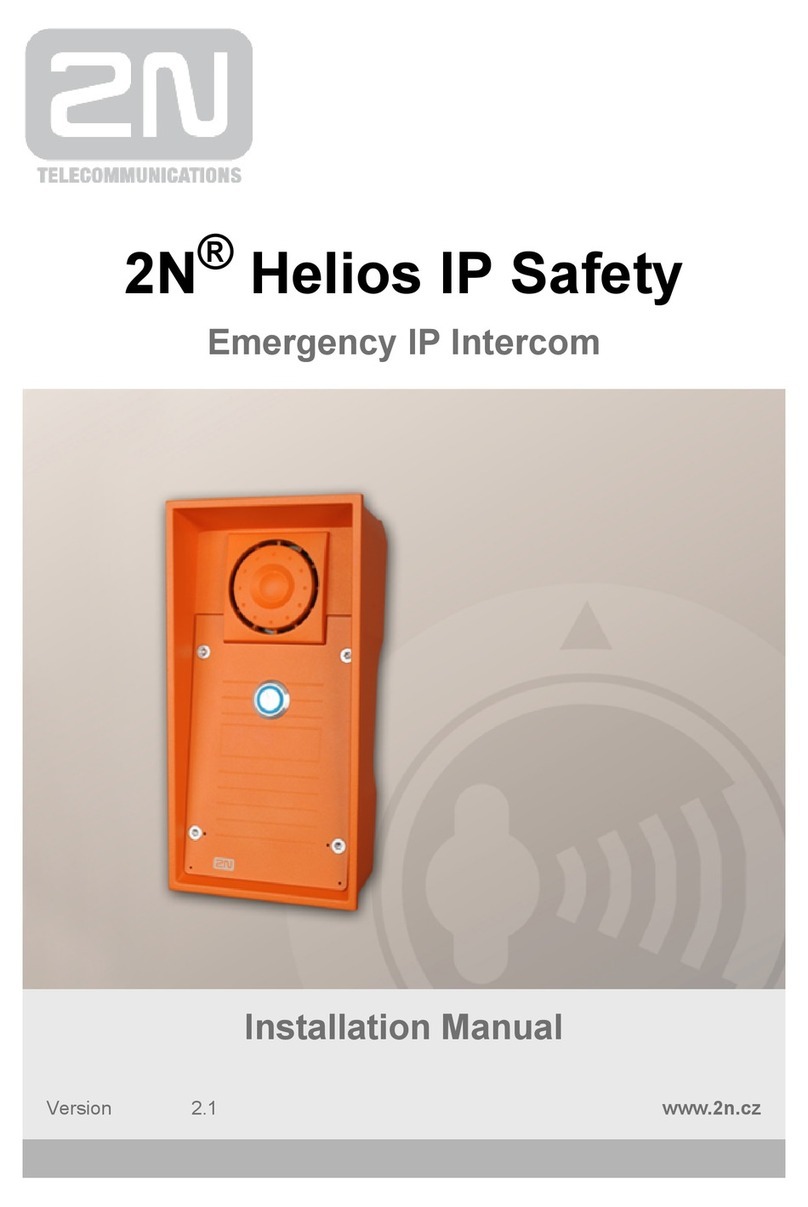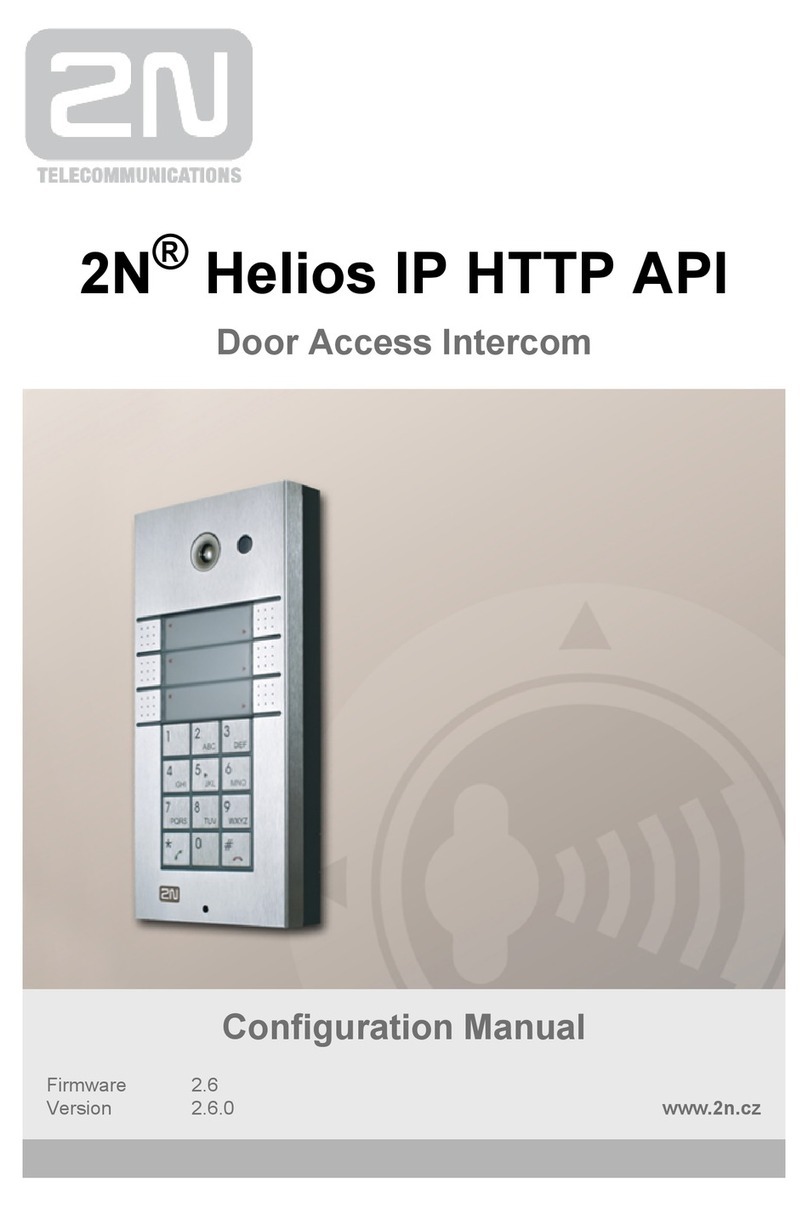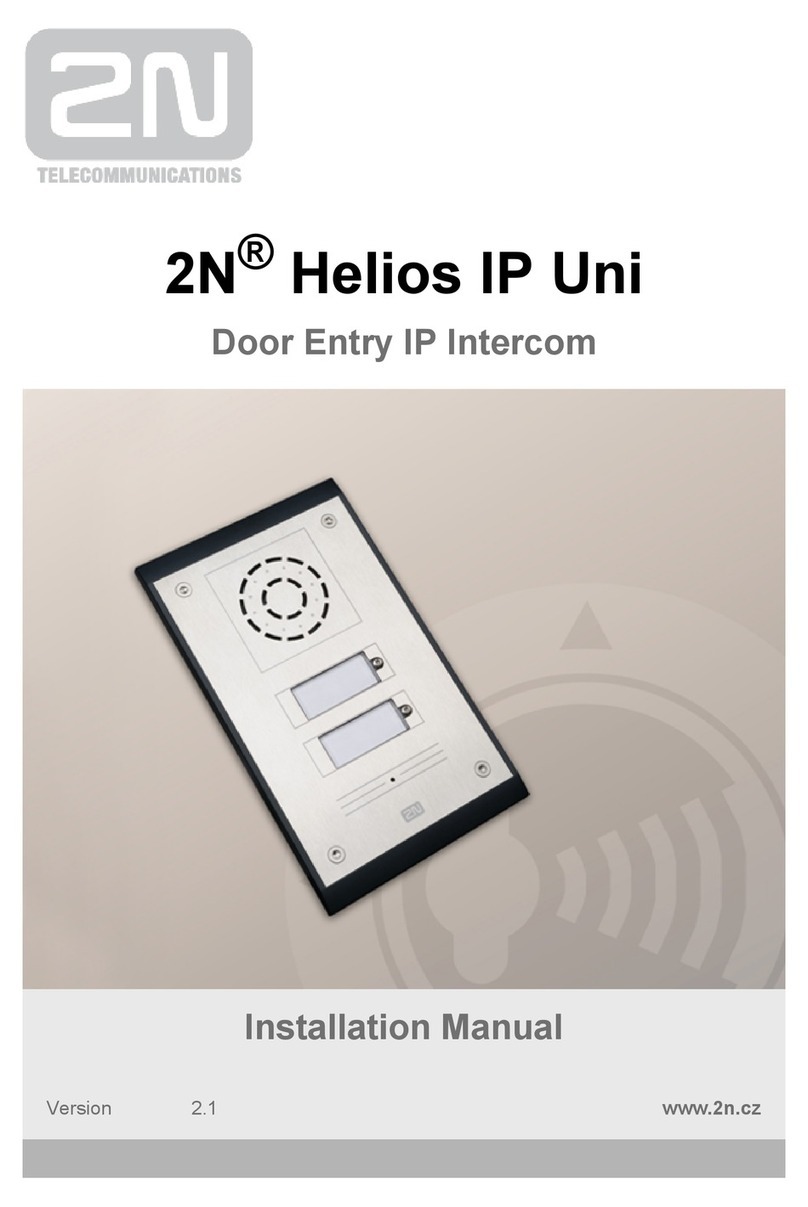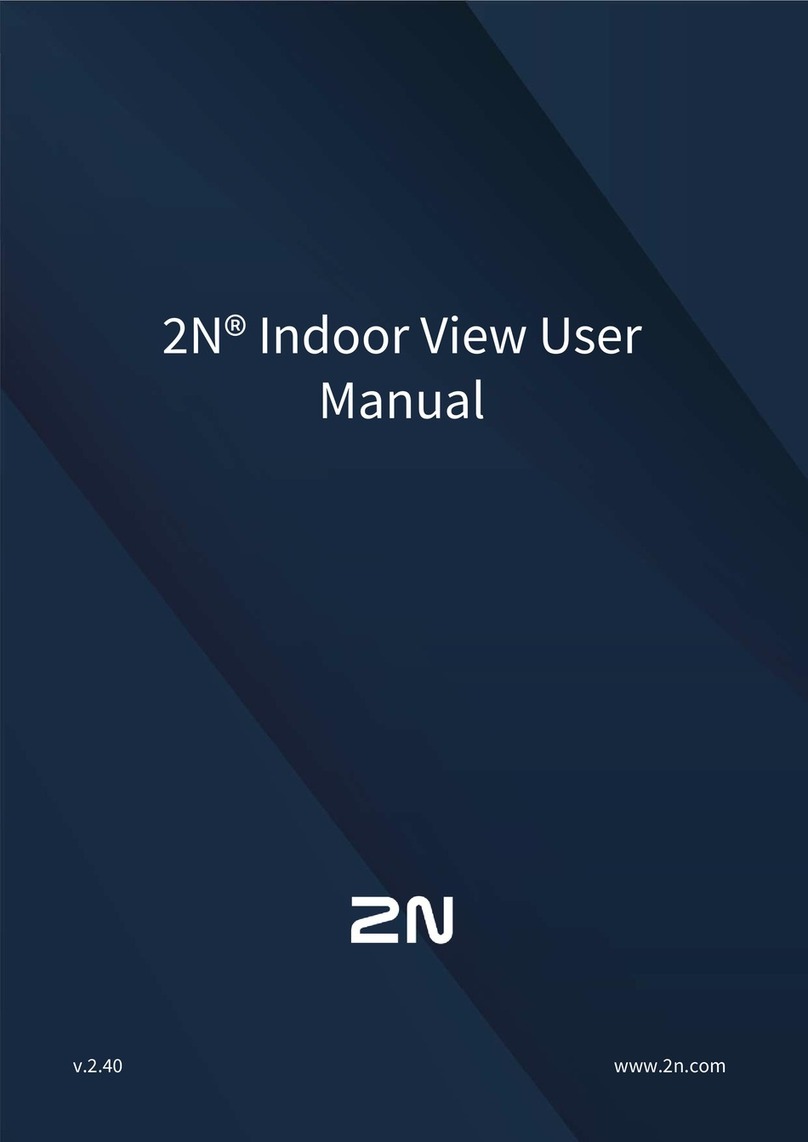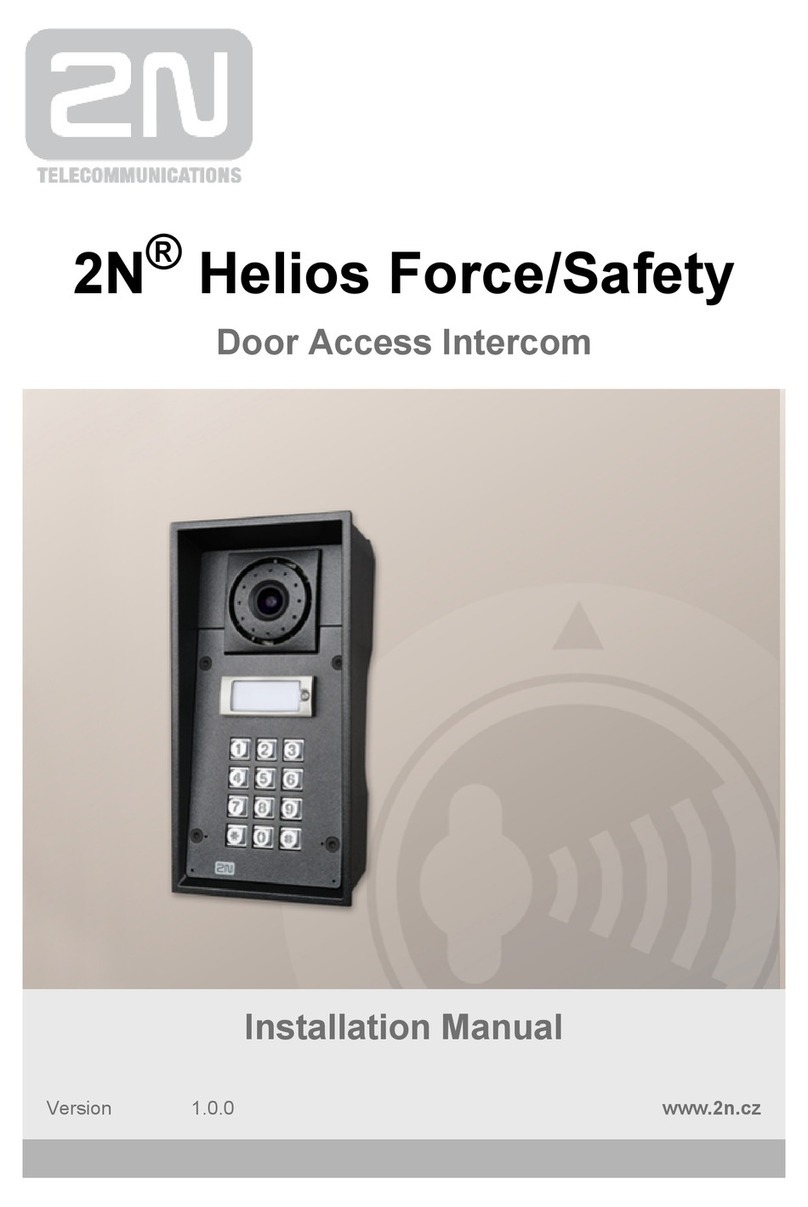Block Parameter Settings
Select the required Event (Event.xxx), Action (Action.xxx) or Condition (Condition.xxx)
in the column. Set one or more parameters for the blocks in theObject type
respective row of the column – refer to the block describing subsectionsParameters
below for the supported parameters. Separate the parameters with a colon if more
parameters are required.
The changes will not be executed until you press the button in the right-handSave
bottom corner of the page.
If you have set a parameter correctly, a green mark will appear at the end of the
respective block definition row. If not (if you enter a wrong parameter name/value or
fail to complete an obligatory block parameter), a red mark will appear at the end of
the row. Move your mouse cursor to the red mark to display the Help to find the error.
If all the required blocks have been configured correctly (there is a green mark on
every row), will be enabled. If there is a red mark, the 2N Helios IP Automation
®
function will be disabled.2N Helios IP Automation
®
Most of the blocks include parameters (Event, Condition, StartEvent, e.g.) that refer to
other blocks. Set these parameters to interconnect the defined blocks. Make sure that
the value to be entered matches the row number in the table defining the block that is
referred to. If you enter a wrong value (not matching the defined block type or
matching an undefined block) and press , a red mark will appear at the respectiveSave
row.
Use of Variables
The event block variables (parameters) help transfer additional information between
blocks – send the detected card ID via HTTP to another device, use the parameters
received via HTTP for setting parameters of a tied action and so on. Their values are
updated whenever the event is generated. Use the following syntax to refer to a
variable in the configuration parameters of another block:
$(block_number.variable_name) – the block number and variable name are separated
with a dot.
Example:
1: Event.KeyPressed: Key=Any
2: Action.SendHttpRequest: Event=1; Uri=
http://192.168.1.1/ABCD?Key=$(1.Key)
Press any key (block 1 Event.KeyPressed) to send the HTTP request (block 2
Action.SendHttpRequest) to IP address 192.168.1.1. For example, if you press *, the
HTTP request URI will be as follows: http://192.168.1.1/ABCD?Key=*
Tip
The Upper-Lower case need not be respected in the parameter names.
Some block parameters are optional. If you do not enter an optional
parameter in the block definition, the default value will be applied.