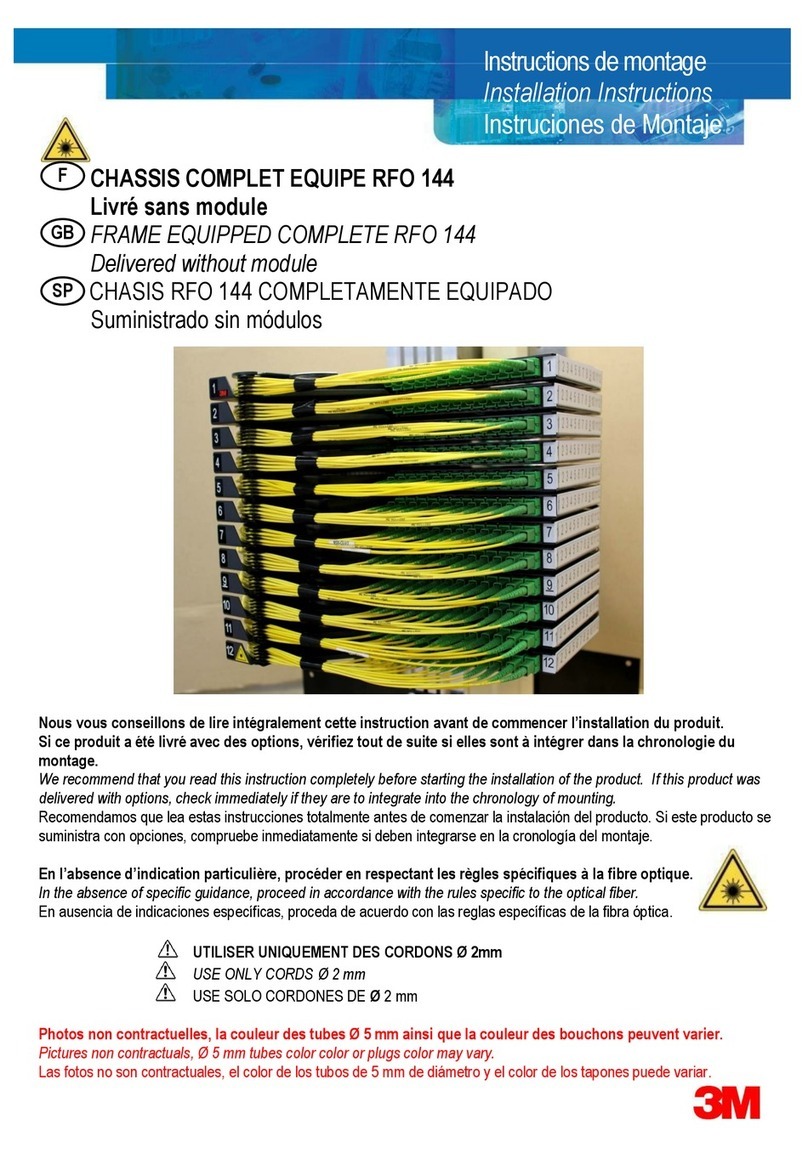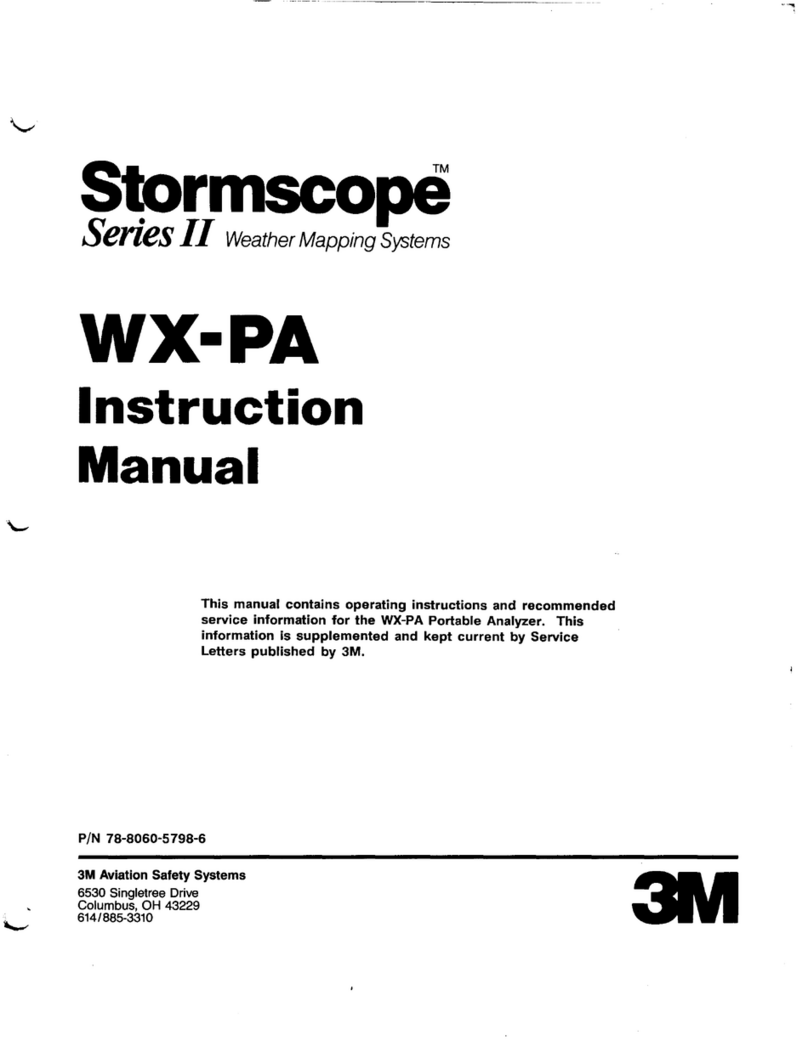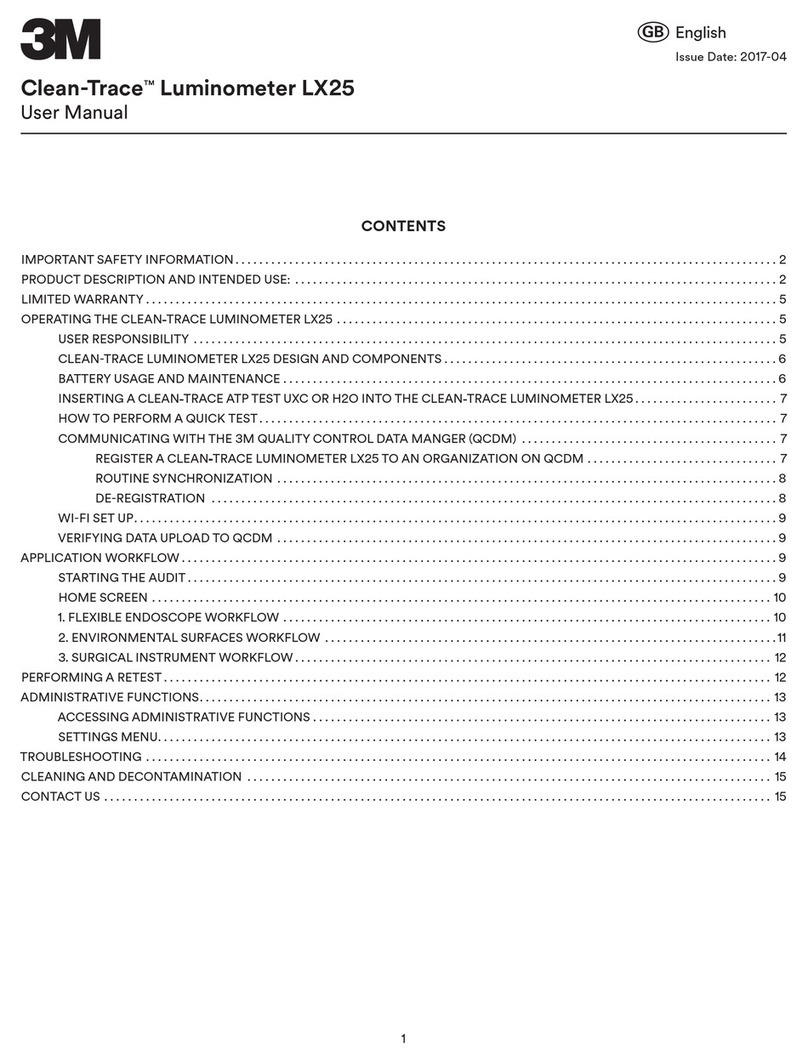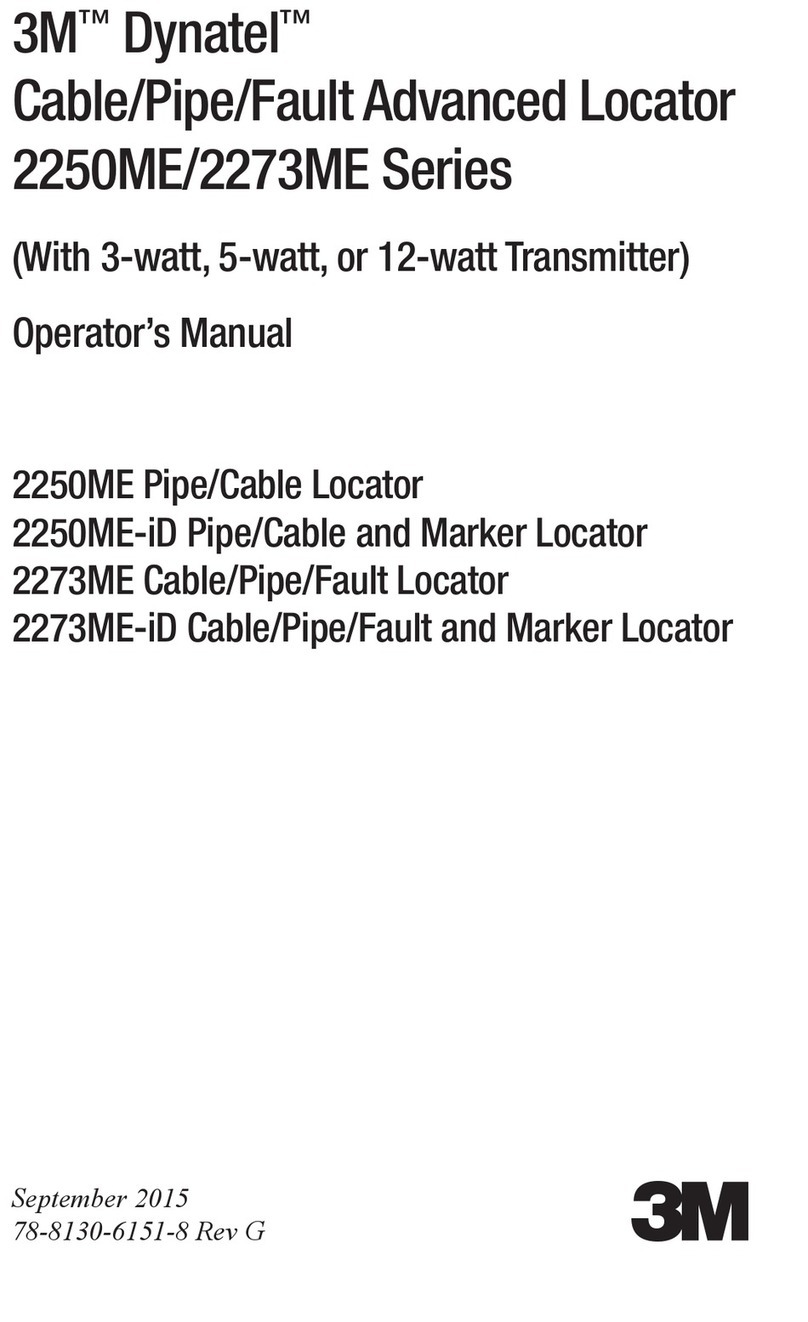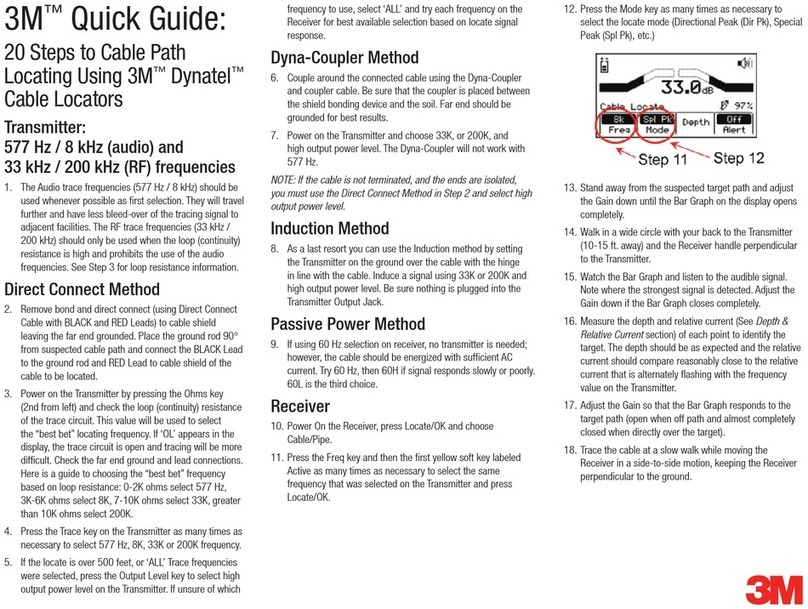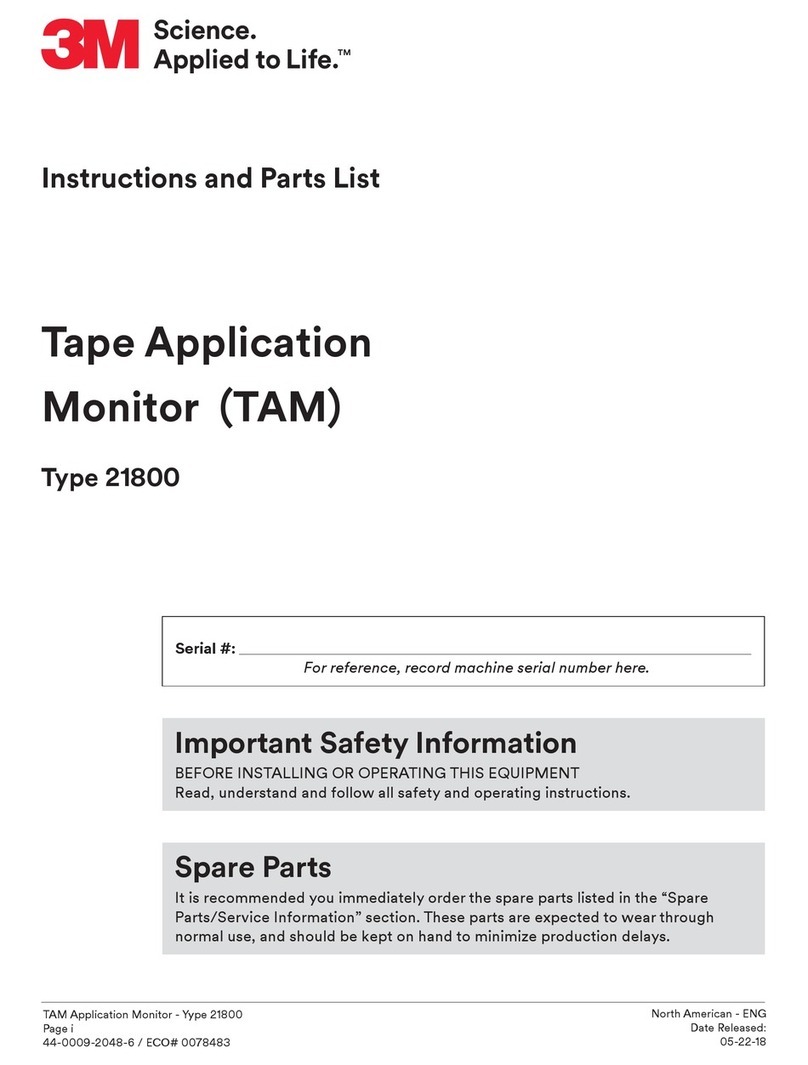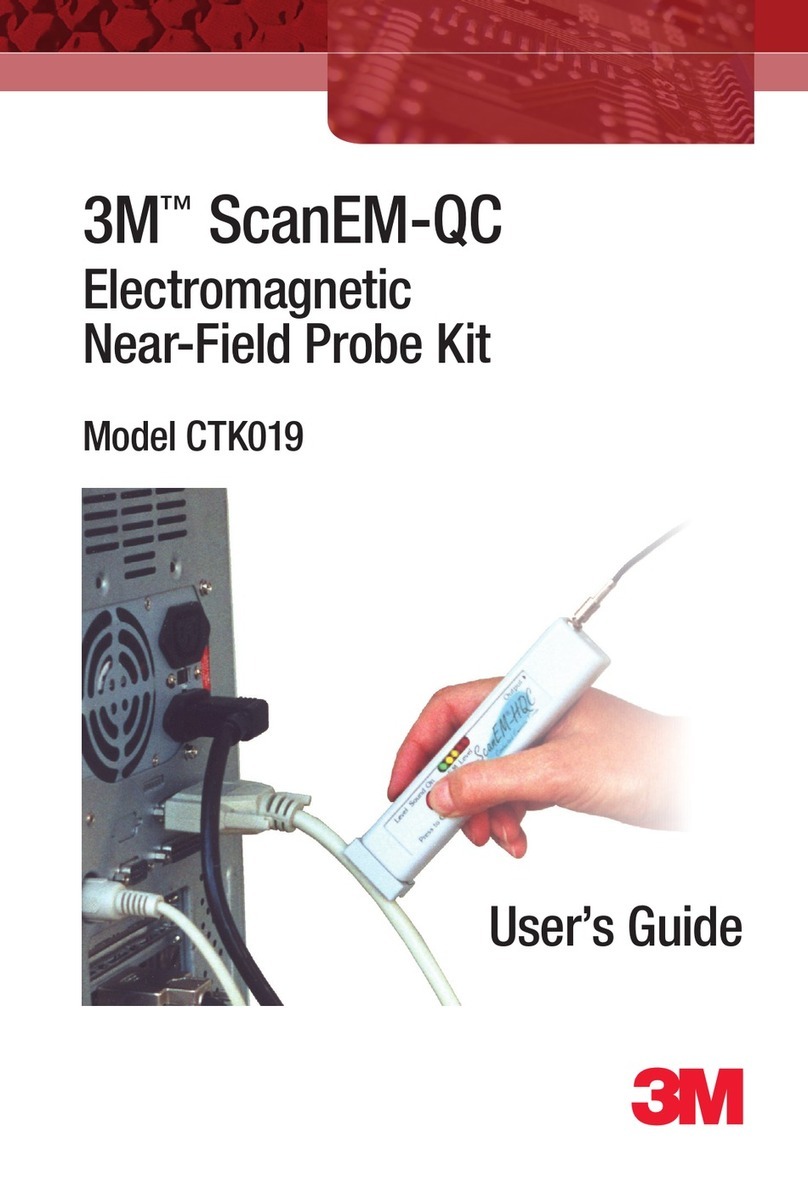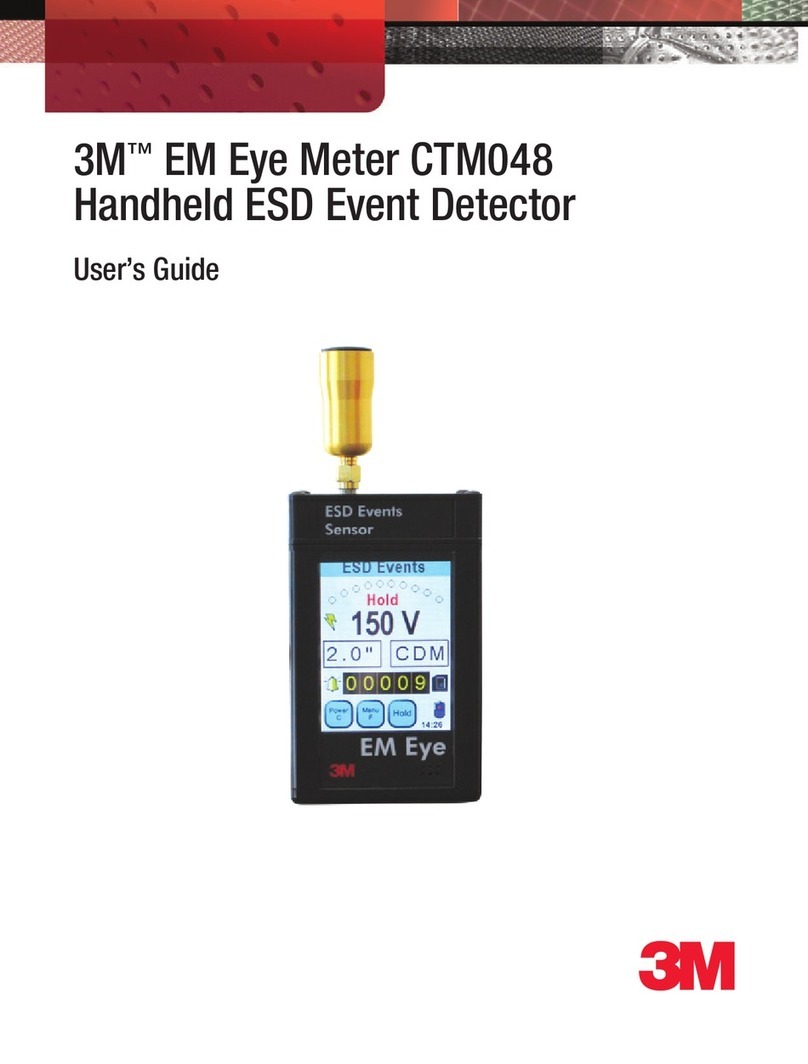2.0INSTRUMENTOVERVIEW
2.01Parts of the 3M™Clean‑Trace™ NGiLuminometer
2.02GeneralFeatures
2.03Charging theBattery
2.04Switching the InstrumentON
2.05MeasurementModes
2.06Inserting aTest
2.07SwabSensor
2.08Low PowerMode
2.09PC Communications
2.01Parts of the 3M™Clean‑Trace™ NGiLuminometer
The purpose of each of the Function Buttons can change according to the menu screen being displayed. Once a menu is selected the button
functions will be displayed at the bottom of the screen directly above eachbutton.
Figure 1 Figure 2
Chamber cap
Cap release
RS 232to PC
Battery level indicator USB to PC *
Display screen
Power from Charger
Navigation buttons
Cursor control
* USB is Inactive in
Version 1instruments
On/Off switch
2.02GeneralFeatures
The 3M™Clean-Trace™ NGi Luminometer is a light-weight, fully portable instrument with alphanumeric LCD display. The instrument is for
use in production areas, healthcare settings and laboratories and can be supplied with a carrying pouch. A separate internal Lithium Battery
is used to retain information in the instruments memory, with regard to sample plans, test points, data and calibrationsetting.
RS 232to PC is not functional on NGiLuminometer.
2.03Charging theBattery
The instrument runs on a removable, rechargeable Lithium Ion battery. The sealed battery pack is supplied with the 3M™Clean-Trace™ NGi
Luminometer and needs to be charged prior touse.
It is necessary to attach the battery pack to the instrument. Locate the battery pack into the aperture in the rear of the 3M™Clean-Trace™
NGi Luminometer by inserting the bottom of the battery pack first and pushing the battery into place. Secure the battery pack by turning the
fixing screw clockwise using a small screwdriver. Do notover‑tighten.
The 3M™Clean-Trace™ NGi Luminometer may now be charged using the charger supplied. Plug the connector from the charger into the
3M™Clean-Trace™ NGi Luminometer as shown in Figure 2, then connect the charger to an AC power outlet and switch on. Alternatively,
the optional docking station is used, insert the 3M™Clean-Trace™ NGi Luminometer into the docking station, plug the connector from the
charger into the docking station then connect the charger to an AC poweroutlet.
The battery in the 3M™Clean-Trace™ NGi Luminometer will charge fully in approximately 2hours and will then be ready for use. The
battery level indicator shows the state of charge. Remove the AC power and unplug the charger from the instrument. If a docking station is
used, the charger can remain attached to the docking station permanently. In this way, the instrument is always being charged ready for use
when it is in the dockingstation.
The 3M™Clean-Trace™ NGi Luminometer will display this screen when it is switched off
andcharging.