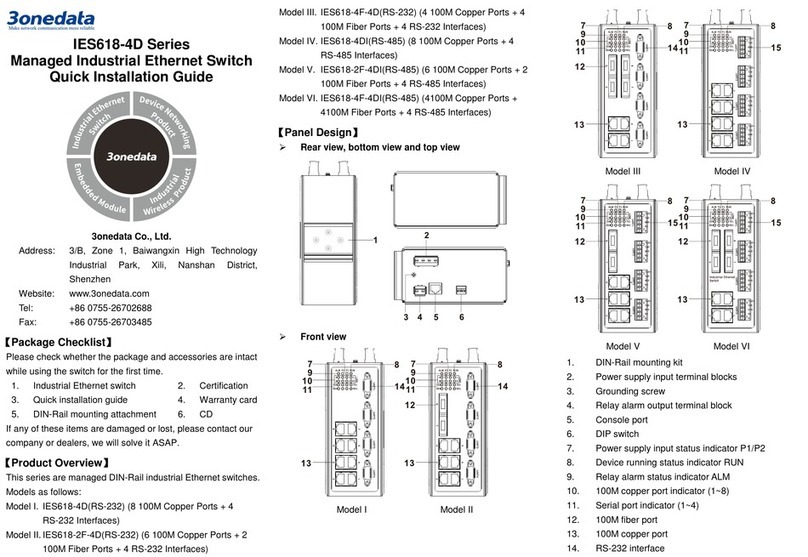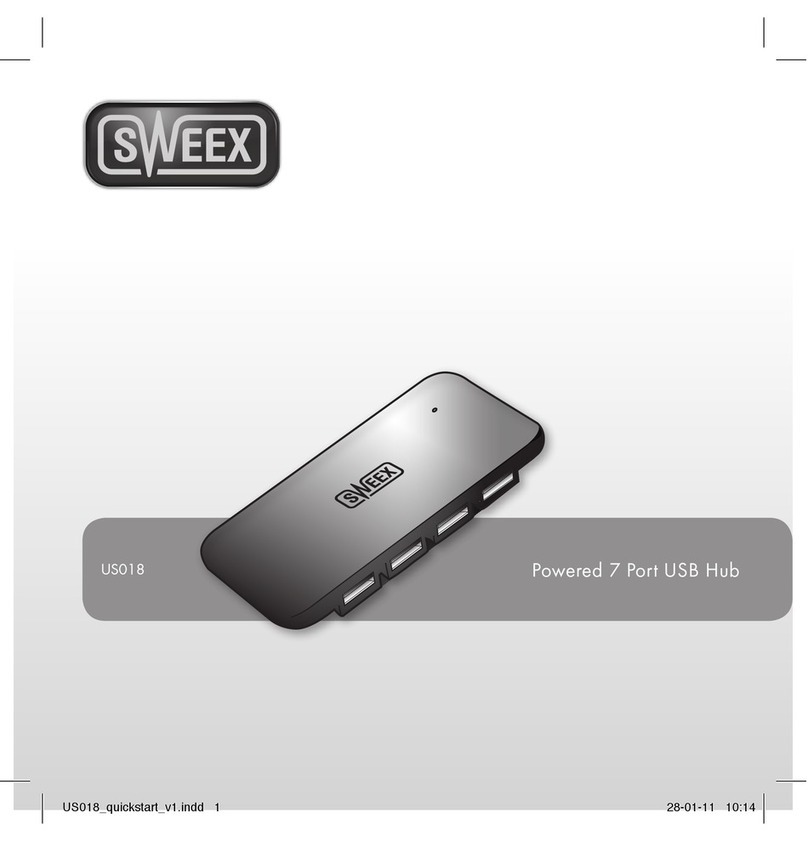3One data IES318 Series User manual
Other 3One data Switch manuals

3One data
3One data ICS6420 Series User manual

3One data
3One data ES1026-2F User manual

3One data
3One data IPS7110-2GC-8POE User manual

3One data
3One data PS5010G-2GS-8PoE User manual

3One data
3One data IES3012G Series User manual
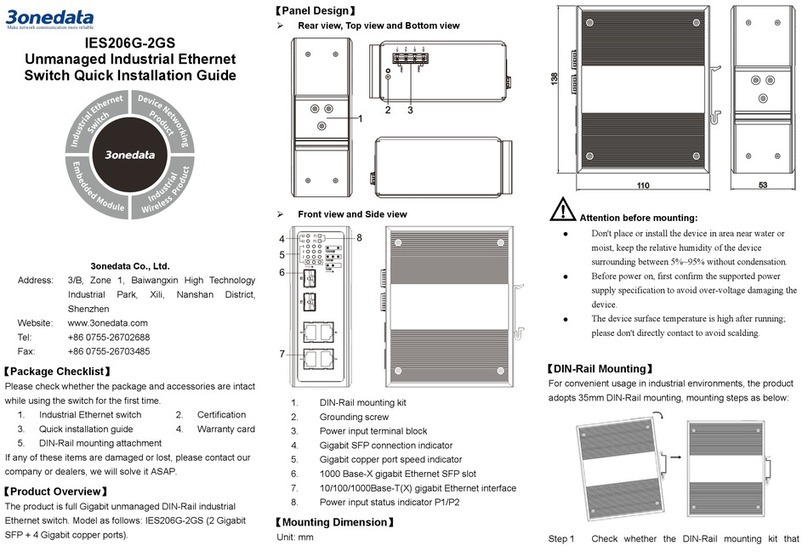
3One data
3One data IES206G-2GS User manual

3One data
3One data IES6200-PN-16T4GS-2P48 User manual

3One data
3One data IES618 Series User manual

3One data
3One data IES2016-16T Series User manual

3One data
3One data IES205G User manual

3One data
3One data IES1024 Series User manual
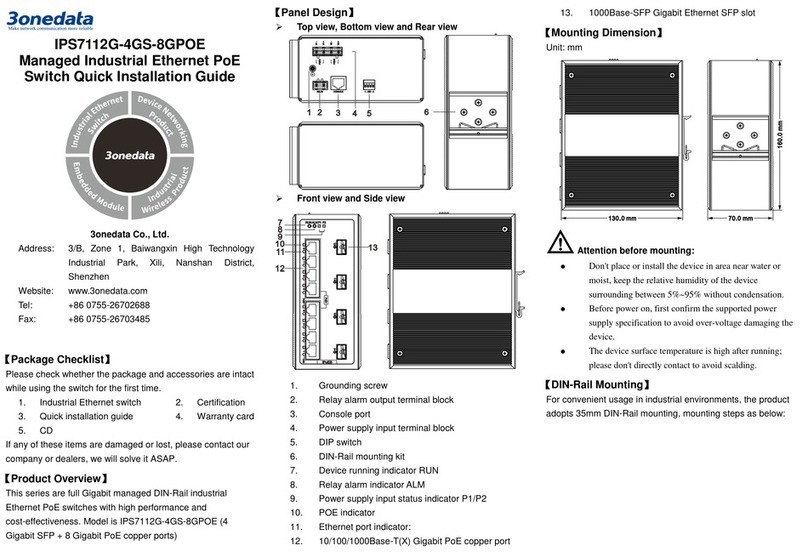
3One data
3One data IPS7112G-4GS-8GPOE User manual

3One data
3One data IES6306 Series User manual

3One data
3One data IPS716-2GC-4POE User manual

3One data
3One data IPS716-2GC-4POE User manual
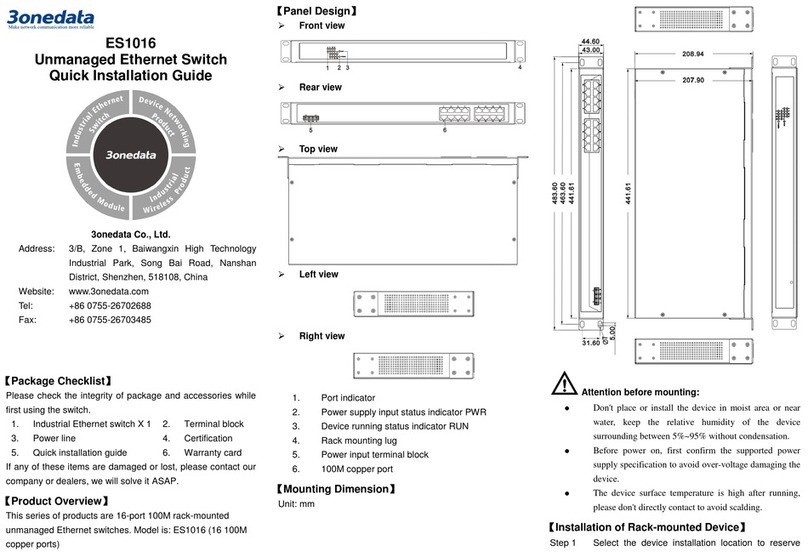
3One data
3One data ES1016 User manual

3One data
3One data MES600 Series User manual

3One data
3One data IES5028G Series User manual

3One data
3One data IES6320 Series User manual
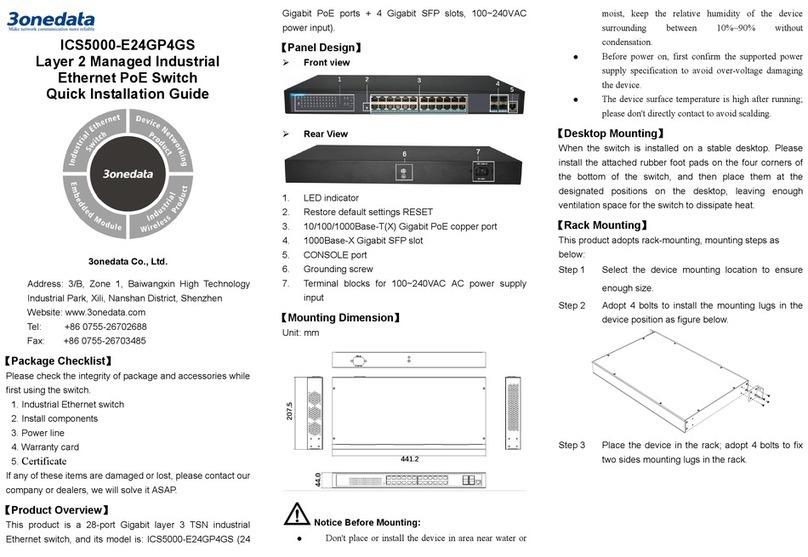
3One data
3One data ICS5000-E24GP4GS User manual
Popular Switch manuals by other brands

Digicom
Digicom Hub 8-10 Features

Philio Technology Corporation
Philio Technology Corporation PAN16 manual

Rogers
Rogers NetComm Liberty Series manual
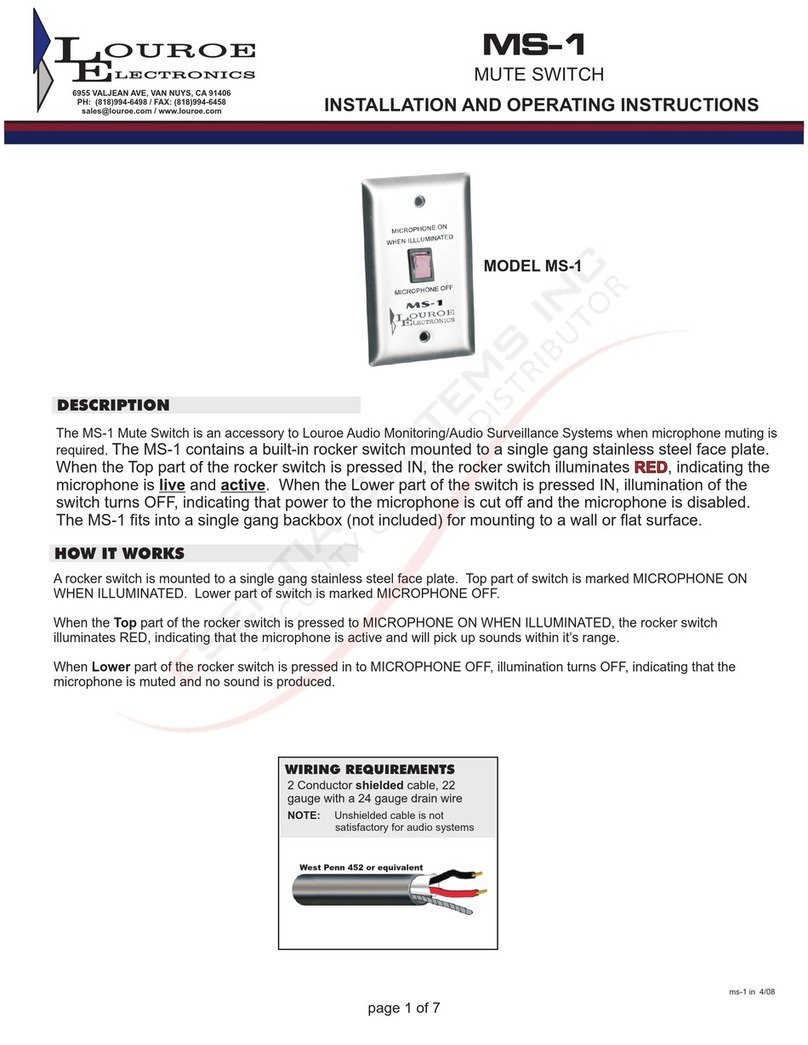
Louroe Electronics
Louroe Electronics MS-1 Installation and operating instructions

Solid Optics
Solid Optics EDFAMUX V2 User & installation manual

Kramer
Kramer VS-211UHD user manual
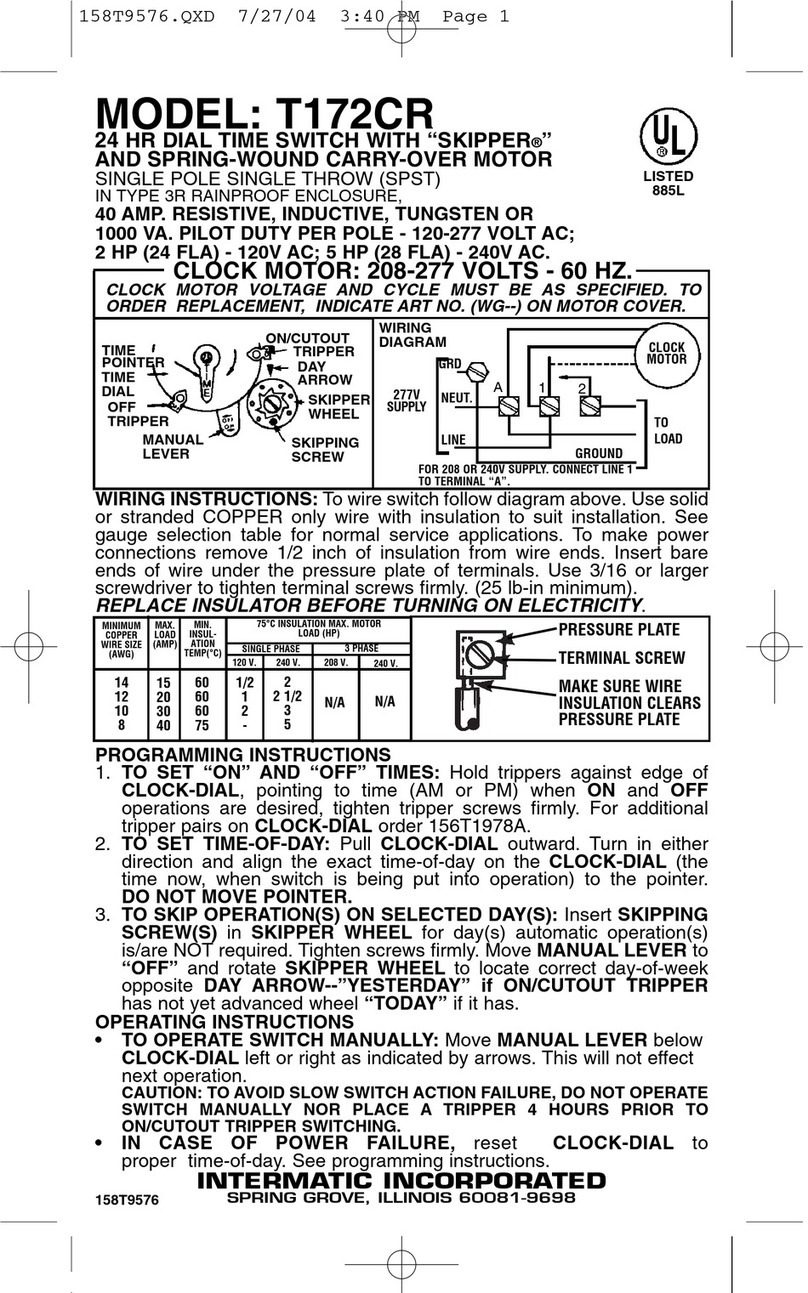
Intermatic
Intermatic T172CR supplementary guide
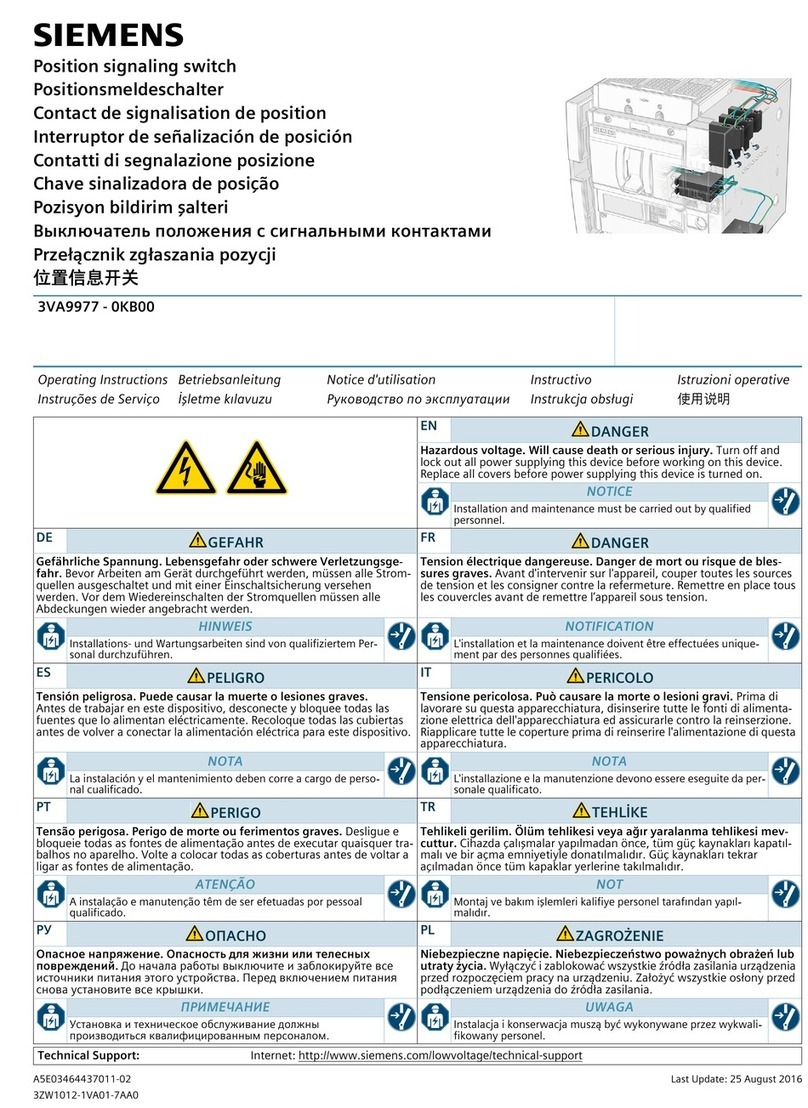
Siemens
Siemens 3VA9977-0KB00 operating instructions

Lindy
Lindy 32488 user manual
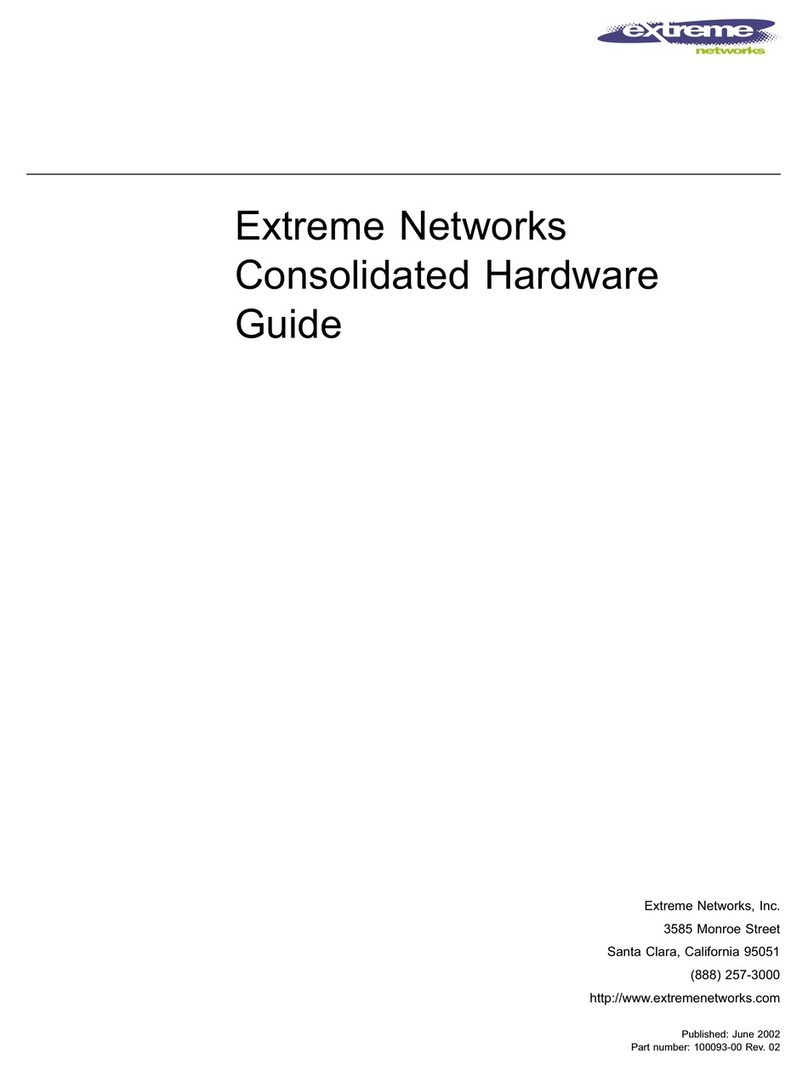
Extreme Networks
Extreme Networks Hubs & Switches Hardware guide

Raritan
Raritan dominion kx III Administrator's manual
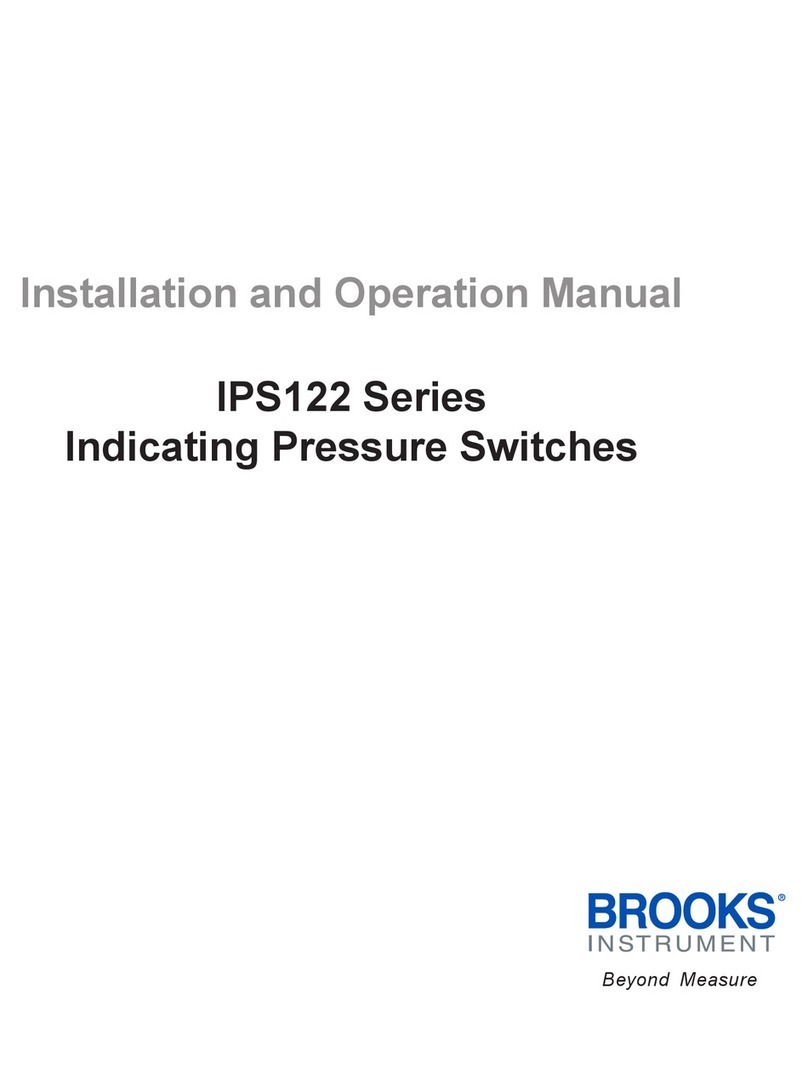
Brooks Instrument
Brooks Instrument IPS122 Series Installation and operation manual