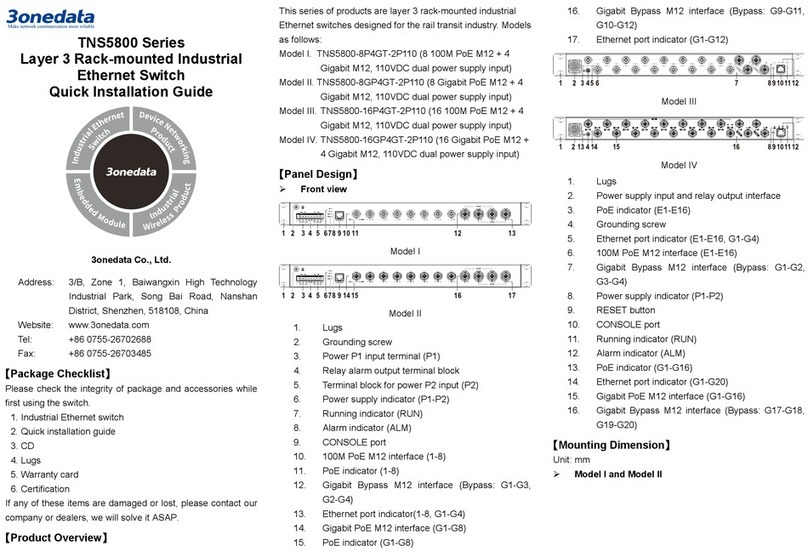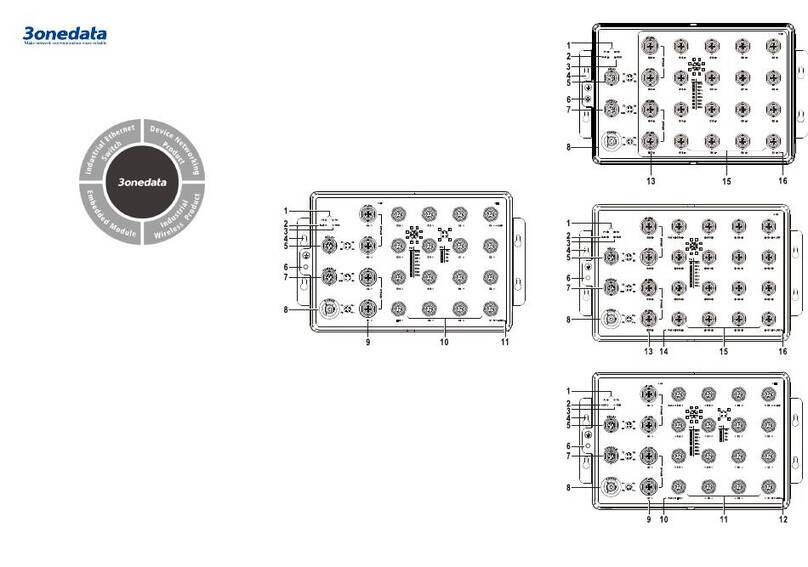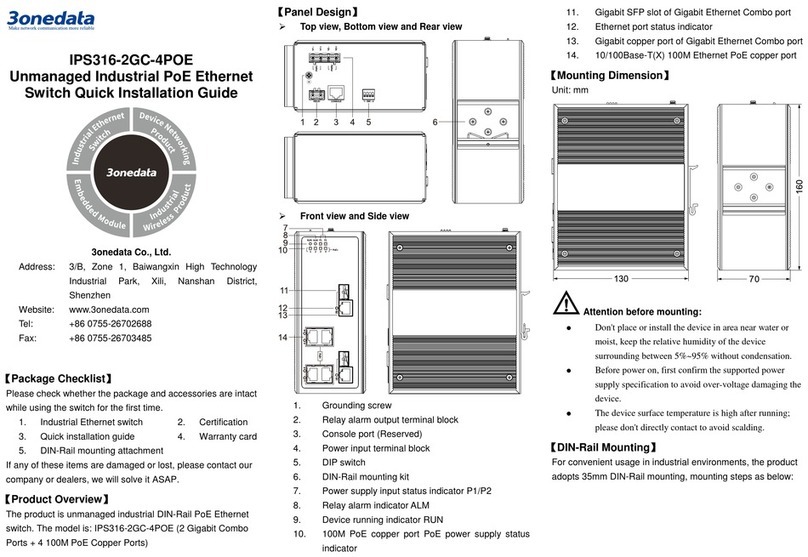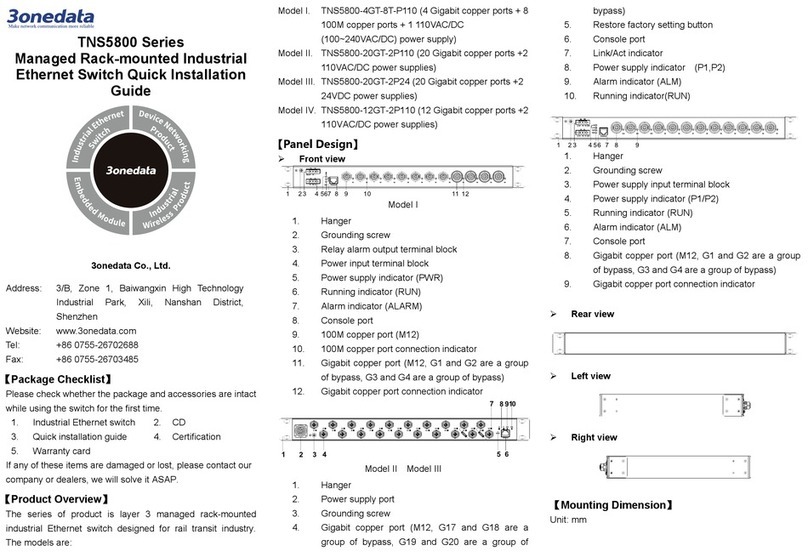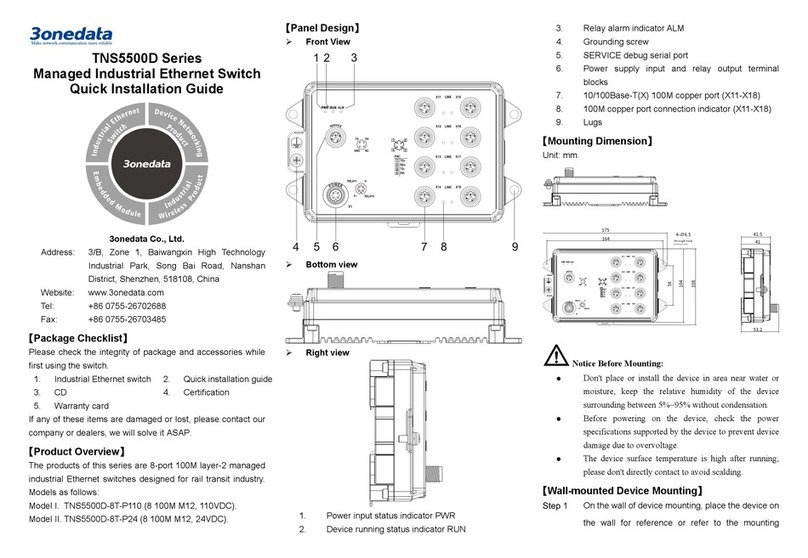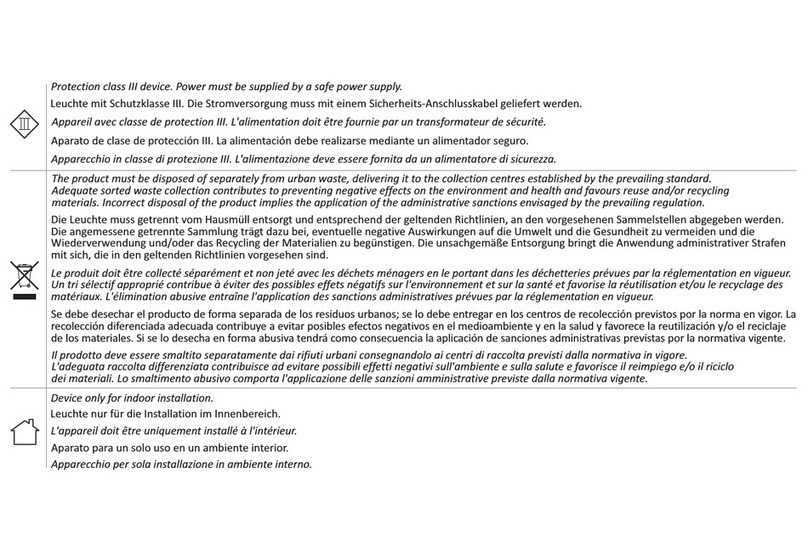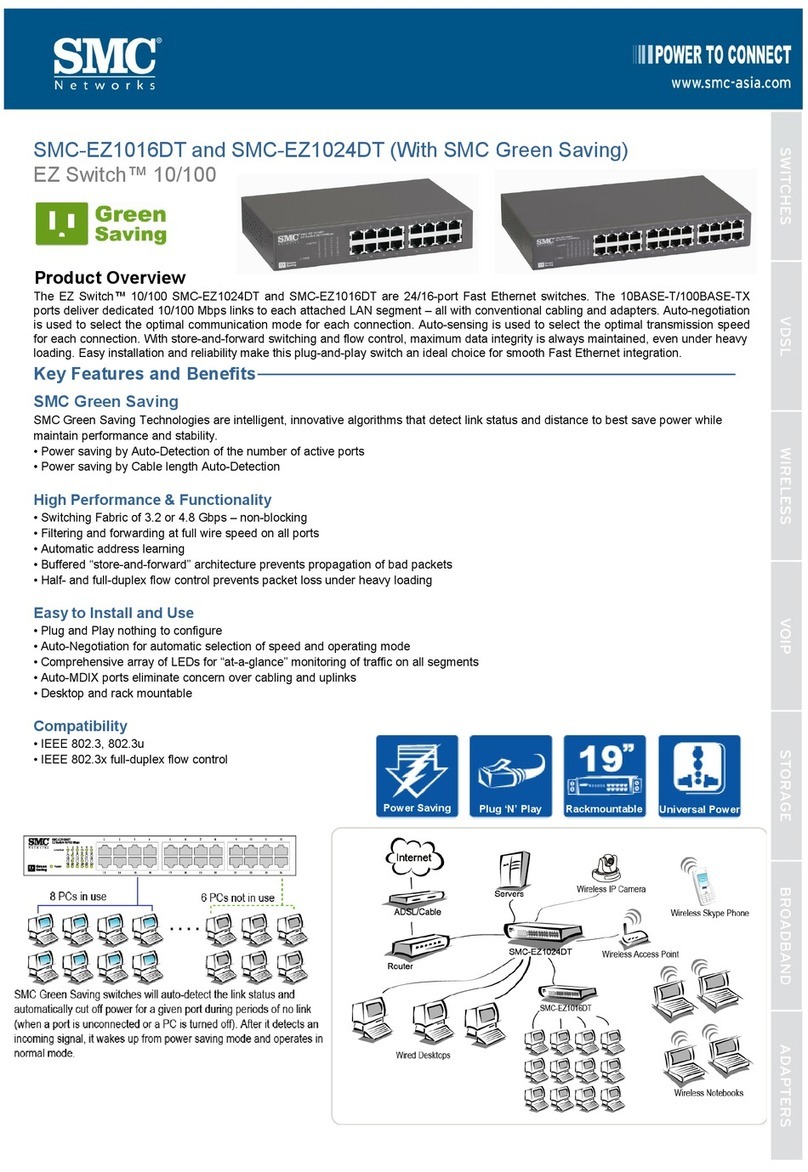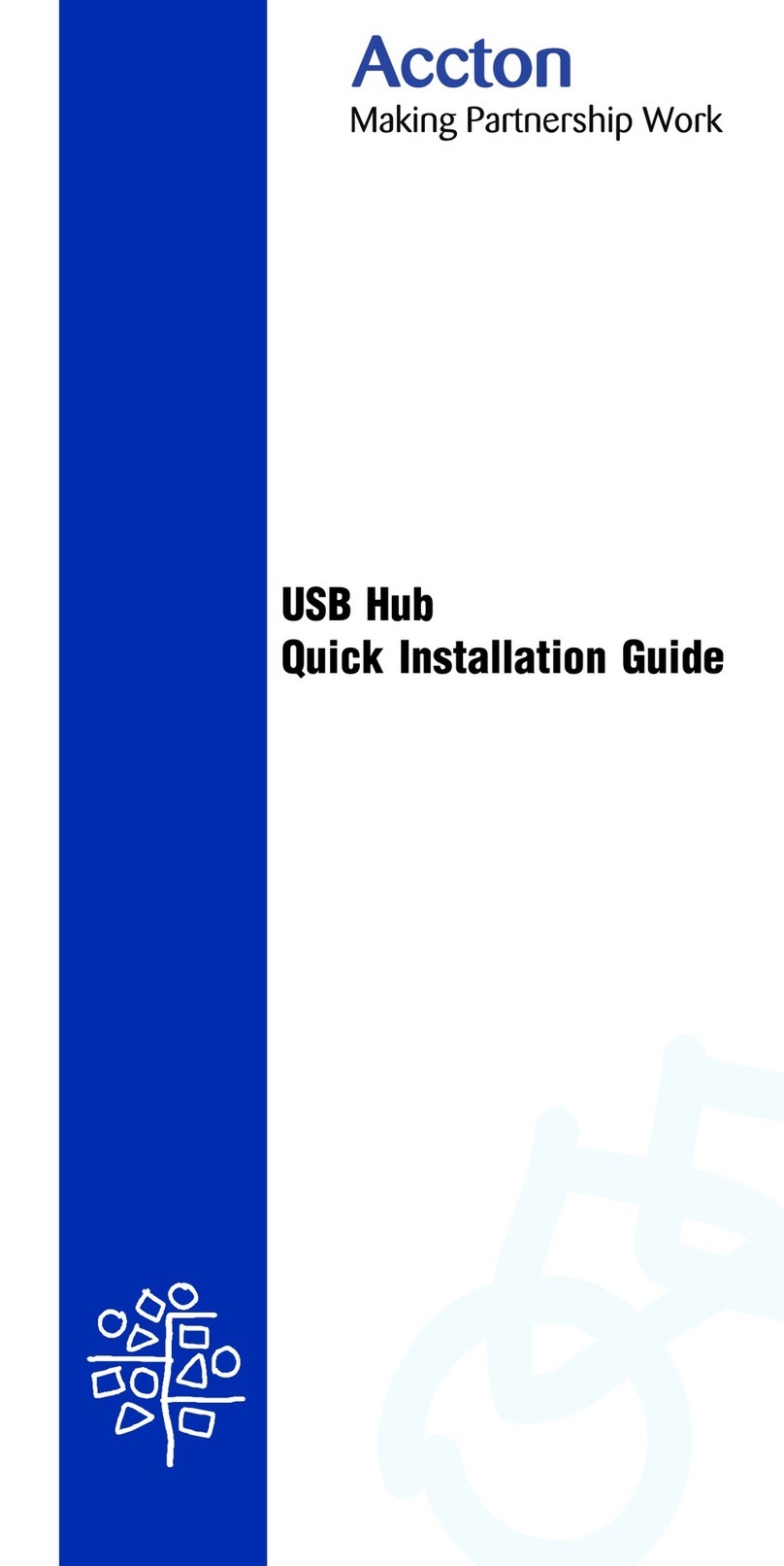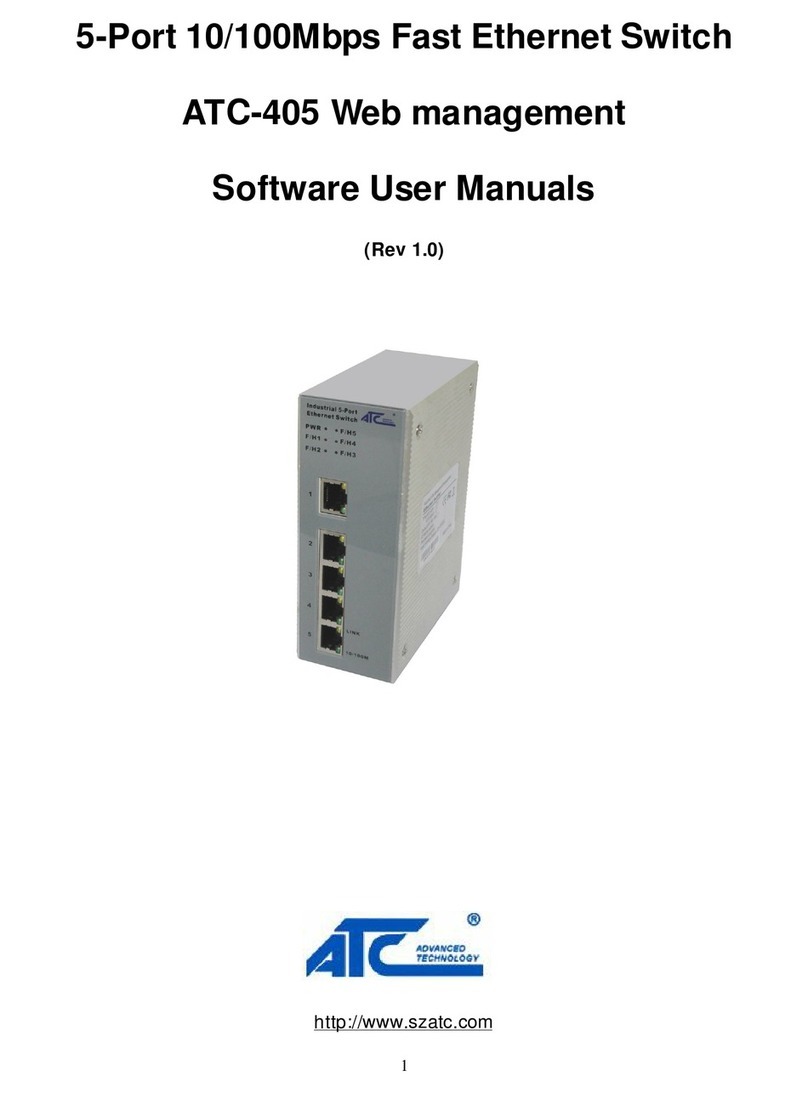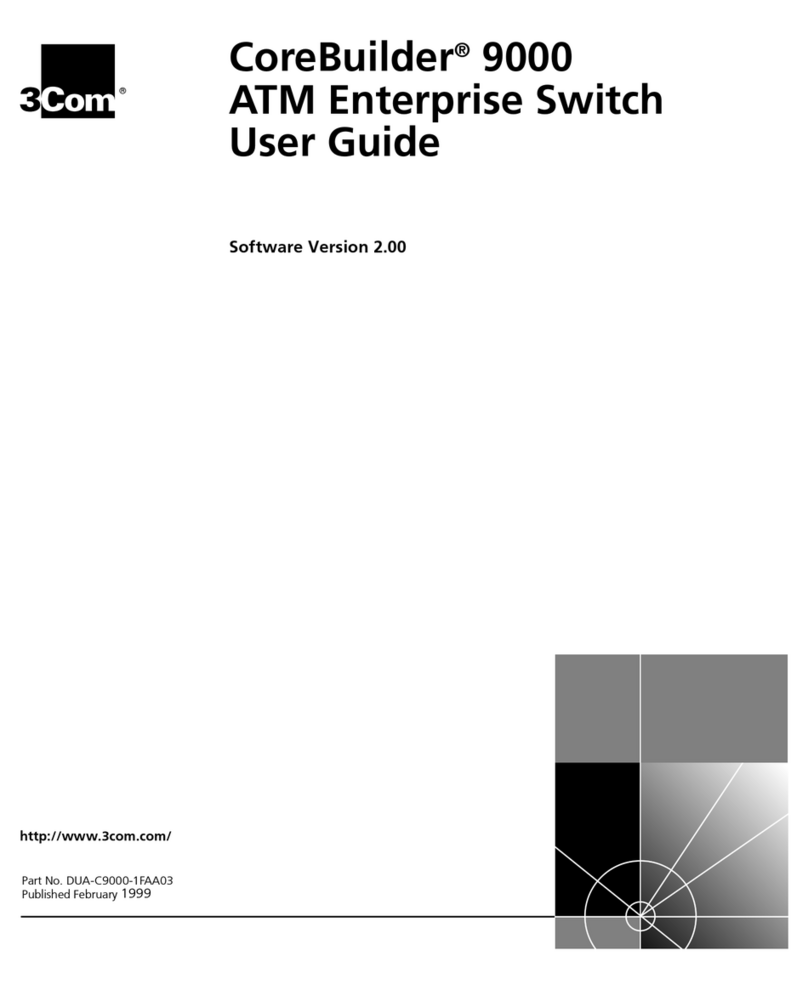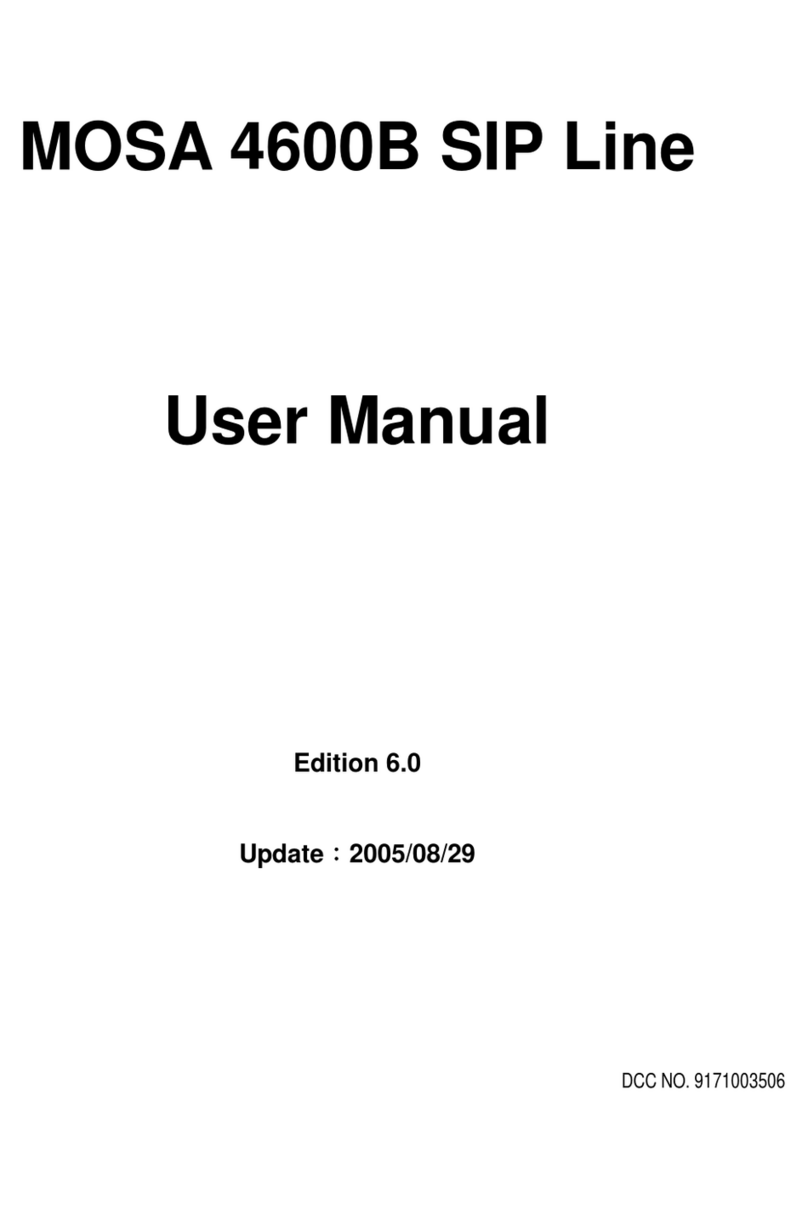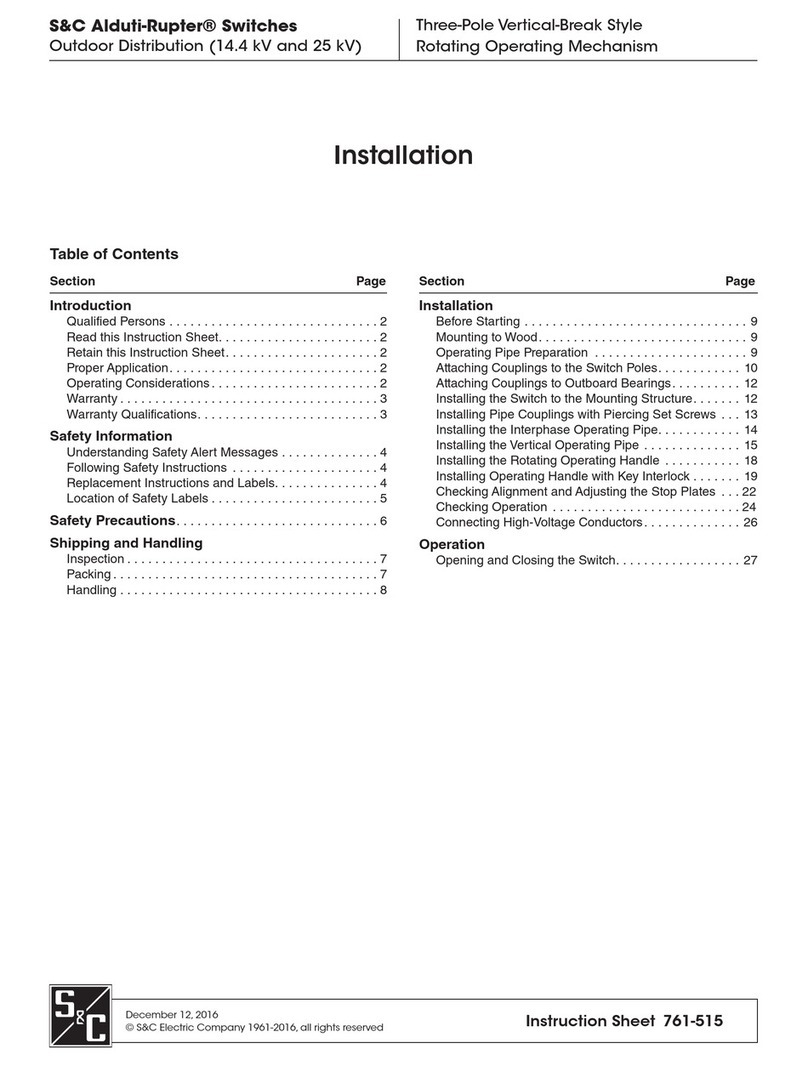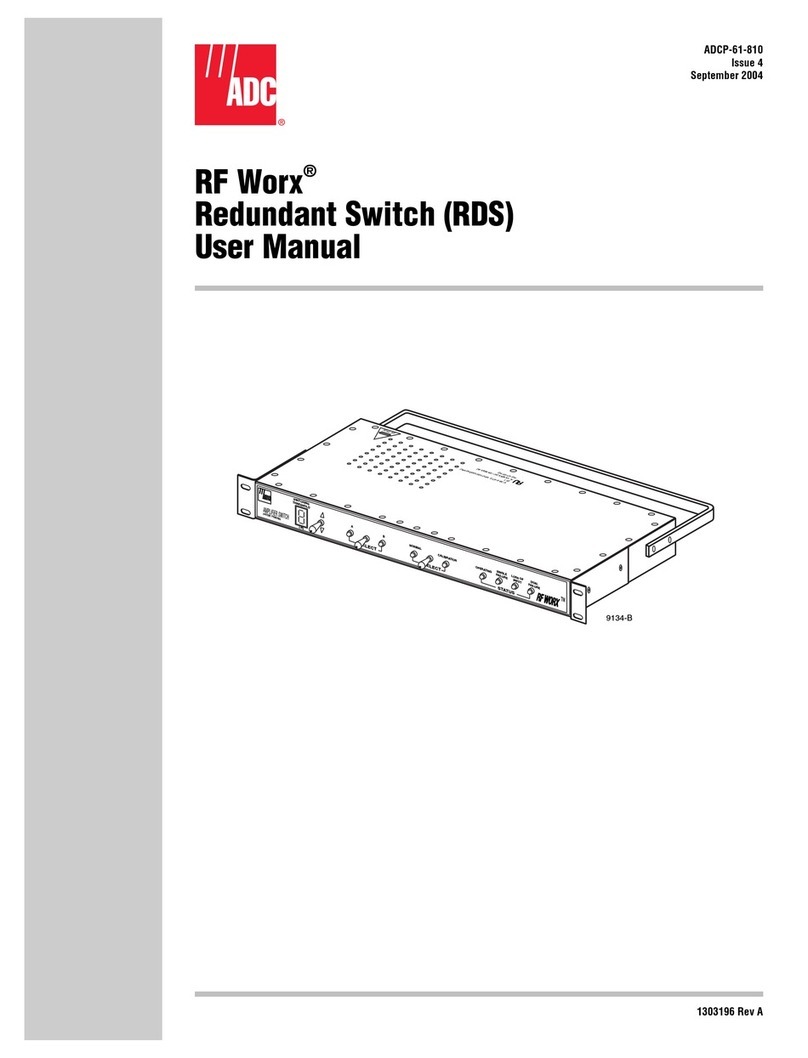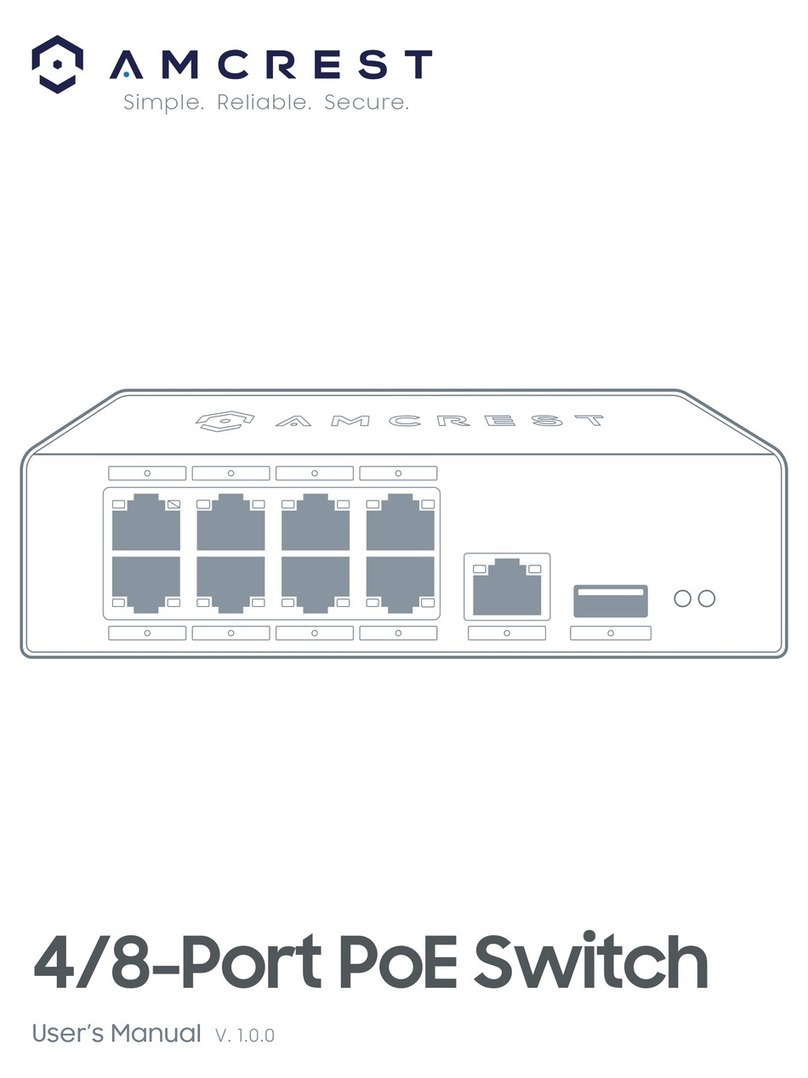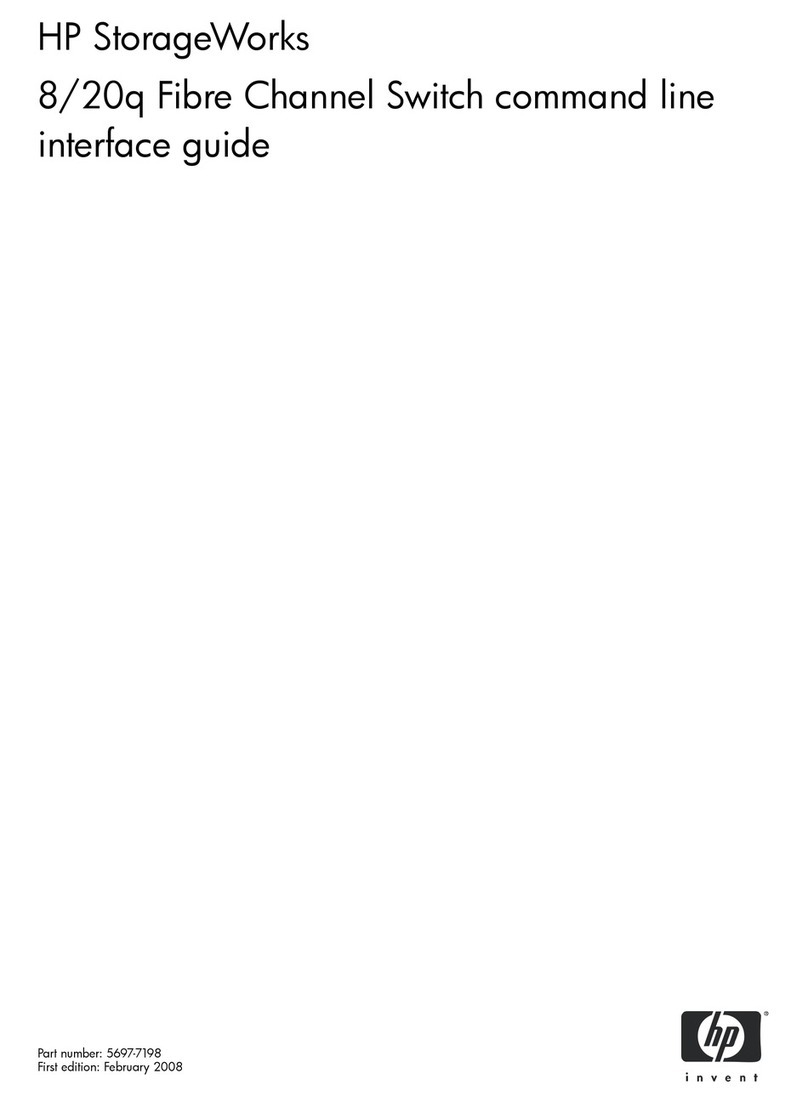Tips:
Insert a little to the bottom, lift upward and then insert
to the top.
Check and confirm the product is firmly installed onStep 3
DIN-Rail, then mounting ends.
【Disassembling DIN-Rail】
Power off the device.Step 1
After lifting the device upward slightly, first shift outStep 2
the top of DIN-Rail mounting kit, and then shift out
the bottom of DIN-Rail, disassembling ends.
Notice before power on:
Power ON operation: First insert the power supply
terminal block into the device power supply interface,
then plug the power supply plug contact and power on.
Power OFF operation: First, remove the power plug,
then remove the wiring section of terminal block. Please
pay attention to the above operation sequence.
【Power Supply Connection】
The device provides 4 pins power supply
input terminal blocks and supports two
independent DC power supply systems,
PWR1 and PWR2, which supports
nonpolarity and anti-reverse connection
function, that the device can work normally after reverse
connection.
Voltage range: 12~48VDC.
【Relay Connection】
Relay terminals are a set of normally open
contacts of the device alarm relay. They are
open circuit in the state of normal non alarm,
closed when any alarm information occurs. For
example, they are closed when powered off, and send out
alarm. The product supports 1 relay alarm information output
that can output DC power supply alarm information or network
abnormality alarm. It can be connected to alarm light or alarm
buzzer or other switching value collecting devices, which can
timely inform operators when the alarm occurs.
【Console Port Connection】
The device provides 1 program debugging port based on
RS-232 serial port which can conduct device CLI command
management after connecting to PC. The interface adopts
RJ45 port, the RJ45 pin definition as follows:
【DIP Switch Settings】
The device provides 4 pins DIP switch for function
setting, in which “ON” is the enabled end. The
definitions of DIP switch are as follows:
1 Reboot
Set the switch to ON, then set it
to OFF after 1-2 seconds, the
system will reboot automatically.
2
Settings
Set the switch to ON, then set it
to OFF after 5 seconds, the
system will automatically restore
—
【Checking LED Indicator】
The device provides LED indicators to monitor its operating
status, which has simplified the overall troubleshooting
process. The function of each LED is described in the table
below:
P1
ON Power P1 is connected and running
OFF Power P1 is disconnected or running
P2
ON Power P2 is connected and running
OFF Power P2 is disconnected or running
Power supply or port link has alarm
OFF Power supply and port link have no
RUN
ON
The device is powering on or the
device is abnormal.
OFF
The device is powered off or the
device is abnormal.
Blinking Blinking 1 time per second, system
Link/Act
(1~16)
ON
The Ethernet interface has
established a
Blinking
The Ethernet interface is in a
network activity state
OFF
The Ethernet port has not
established a valid network
connection
【Logging in to WEB Interface】
This device supports WEB management and configuration.
Computer can access the device via Ethernet interface. The
way of logging in to device’s configuration interface via IE
browser is shown as below:
Configure the IP addresses of computer and theStep 1
device to the same network segment, and the
network between them can be mutually accessed
Enter device’s IP address in the address bar of theStep 2
computer browser.
Enter device’s username and password in the loginStep 3
window as shown below.