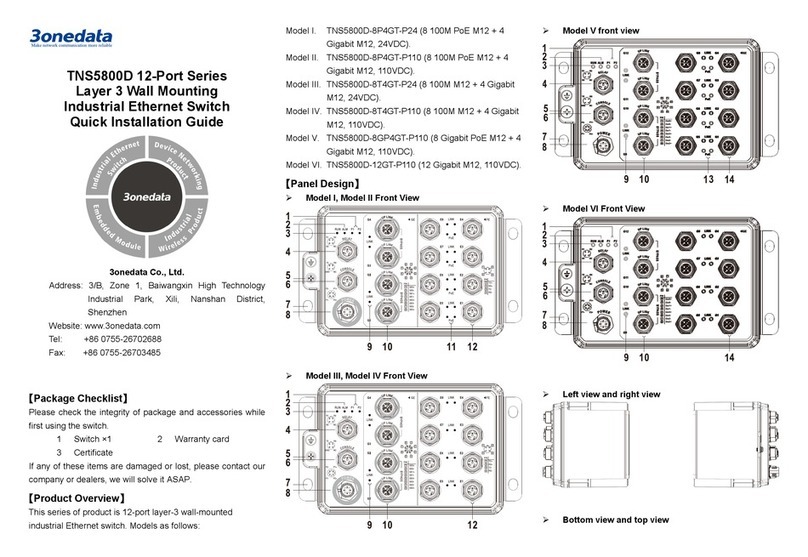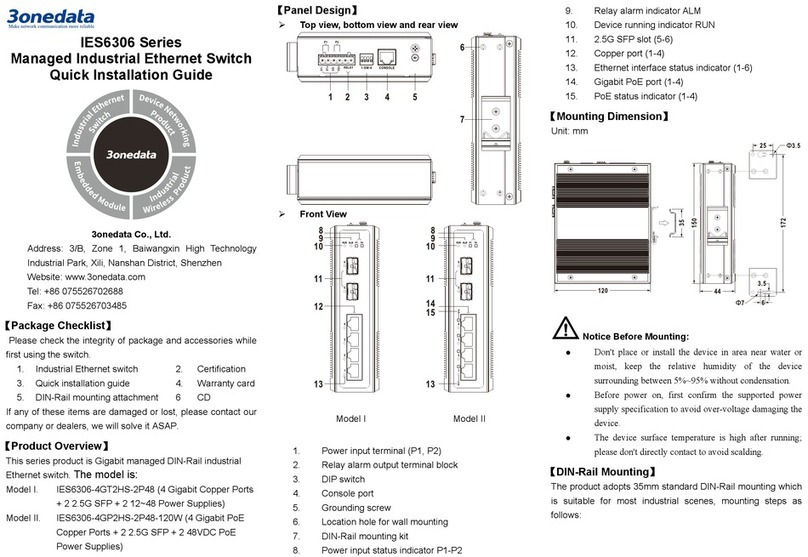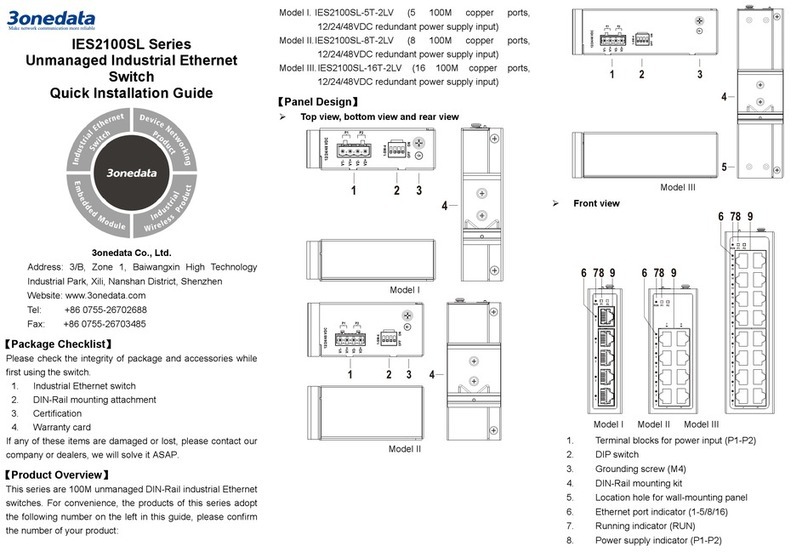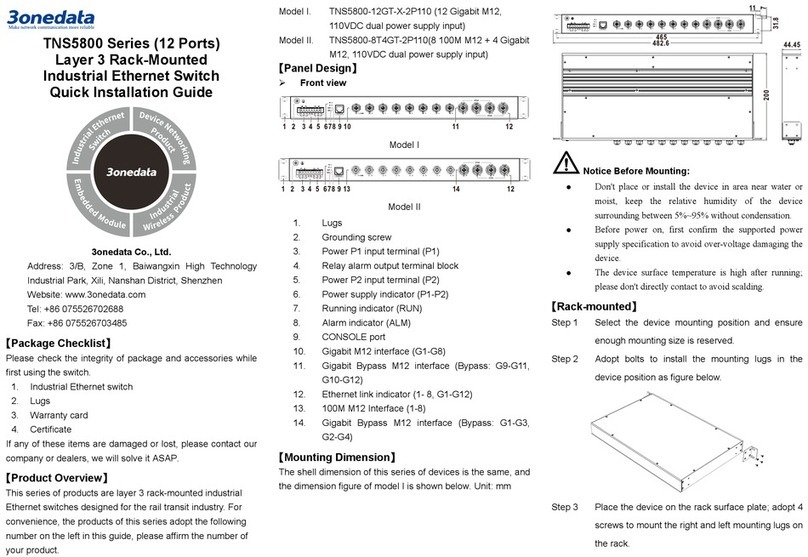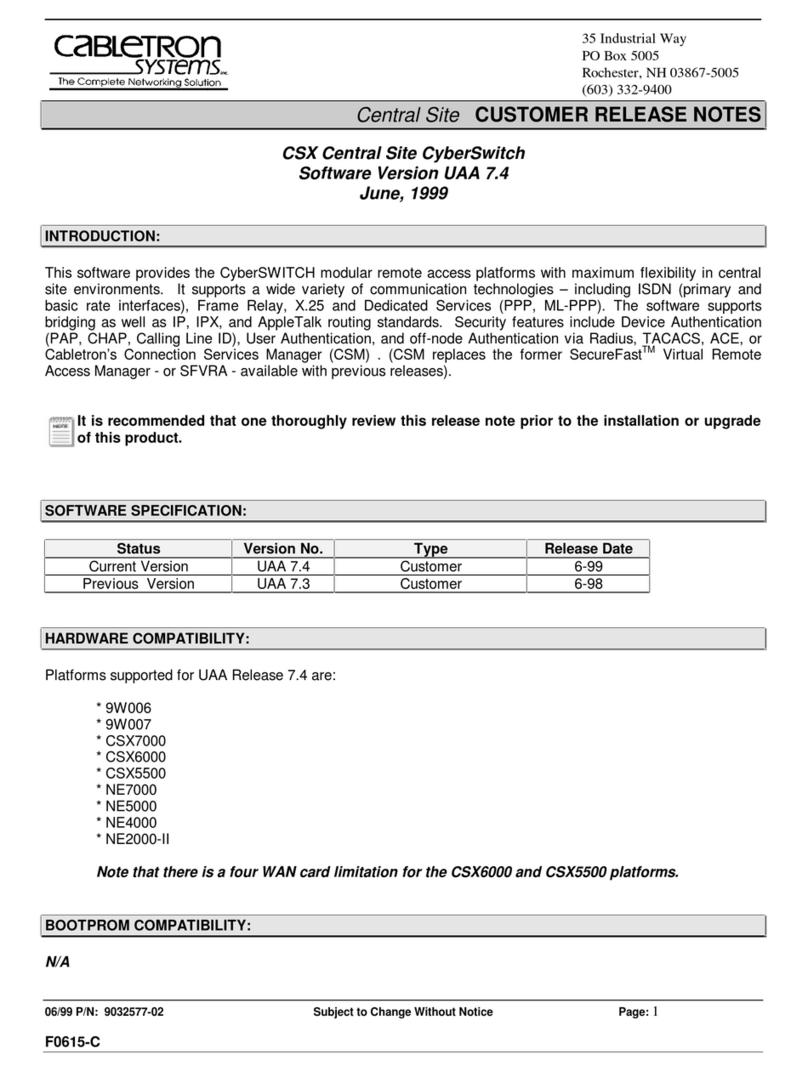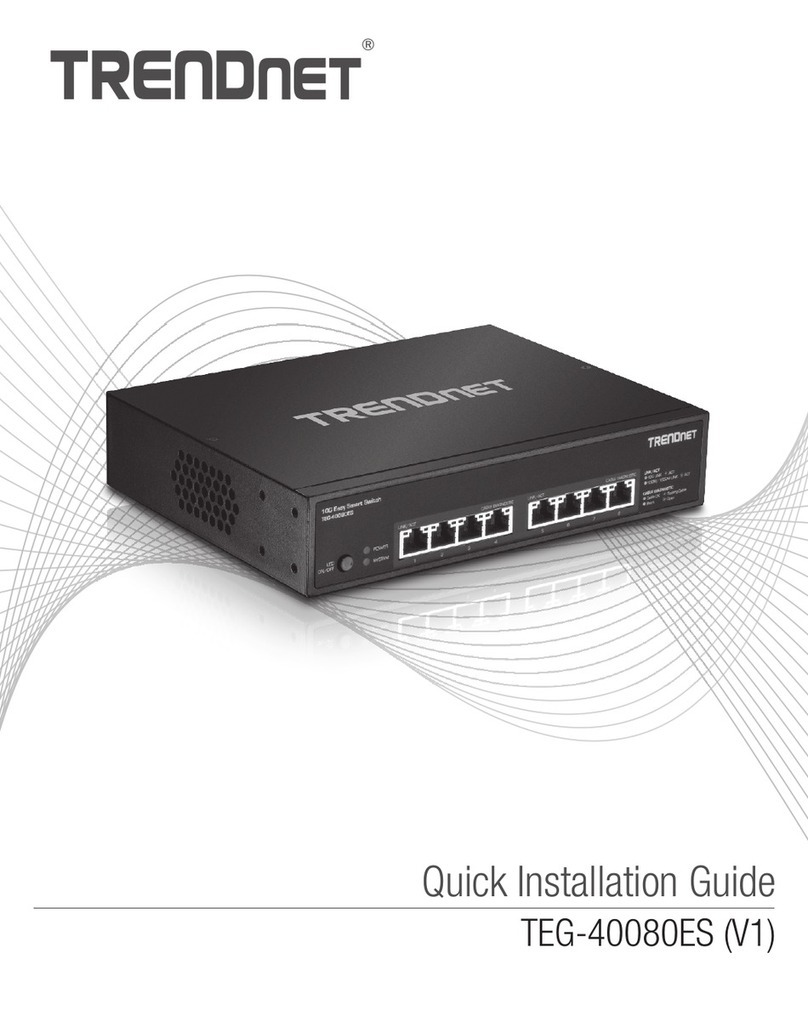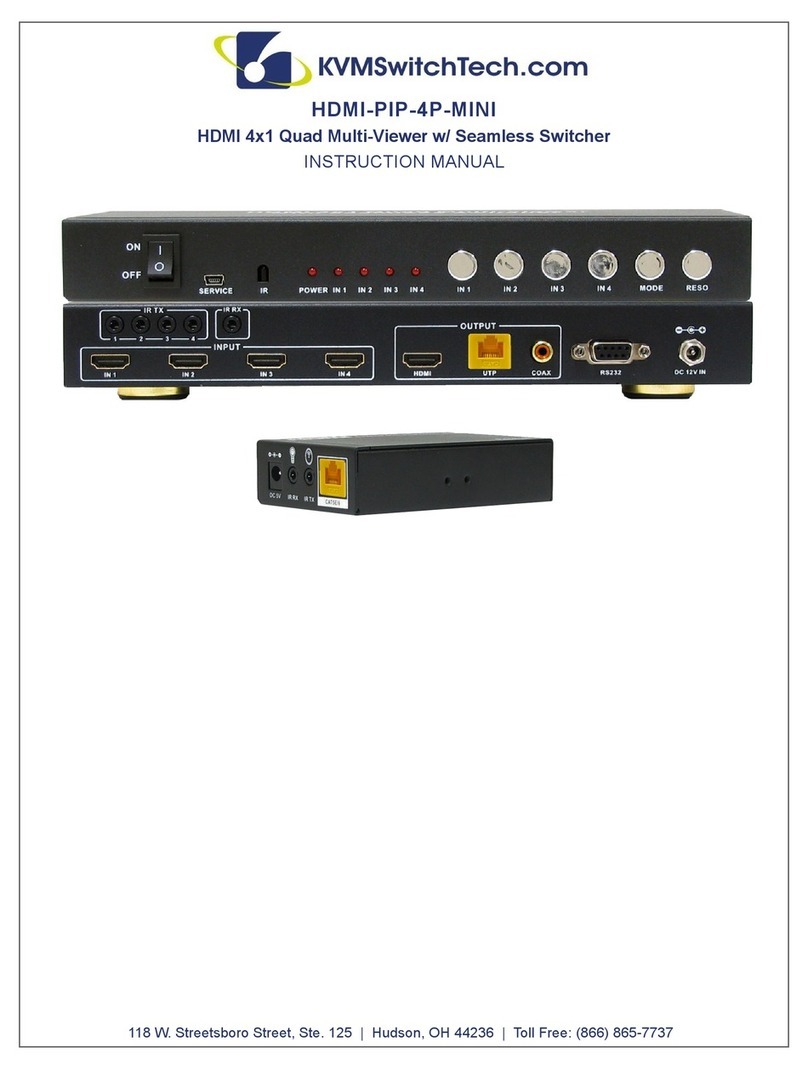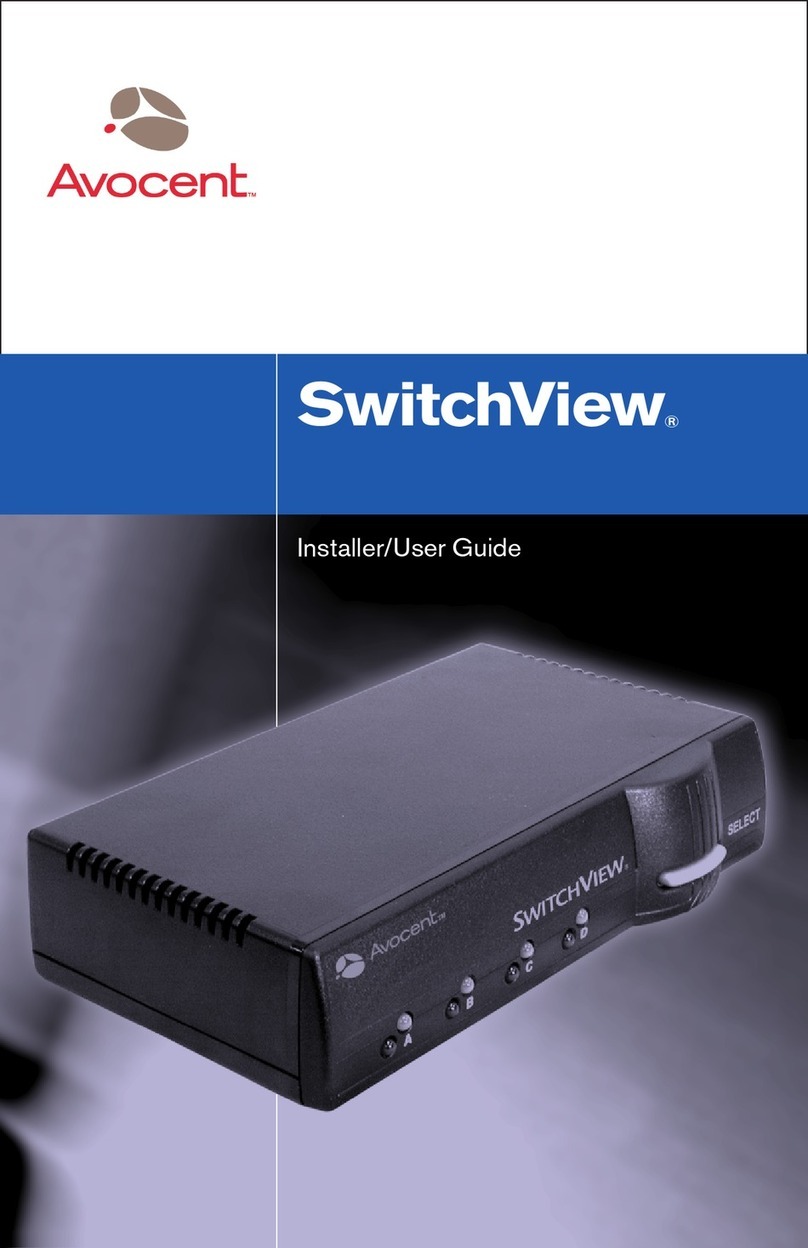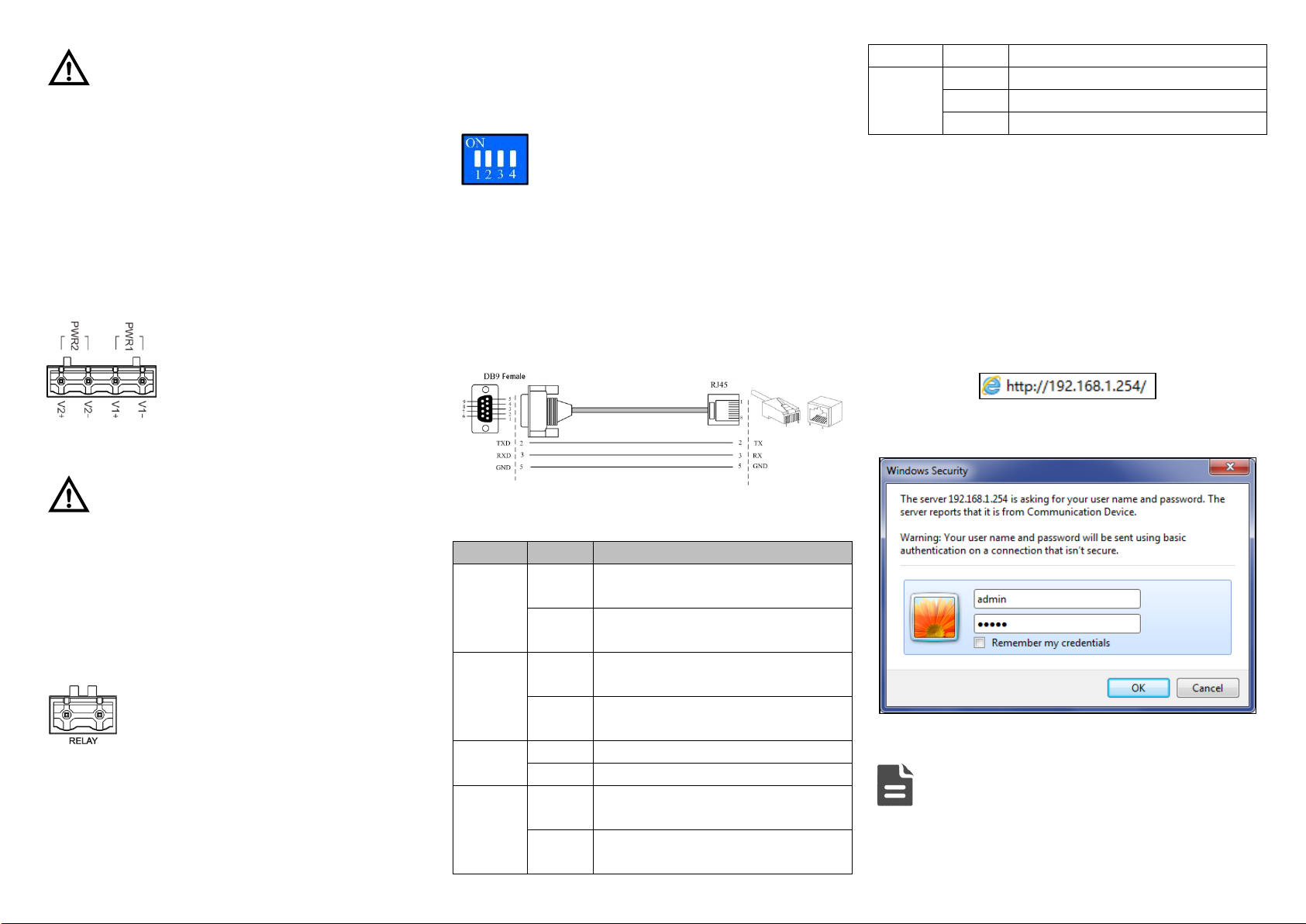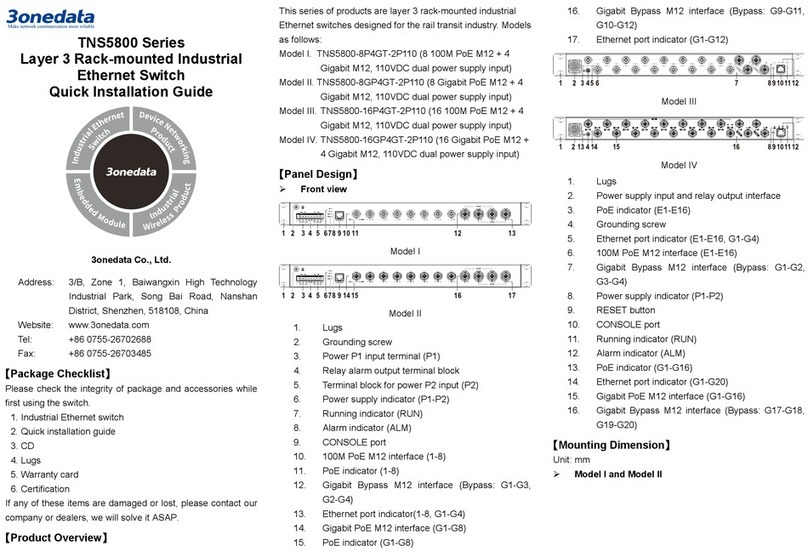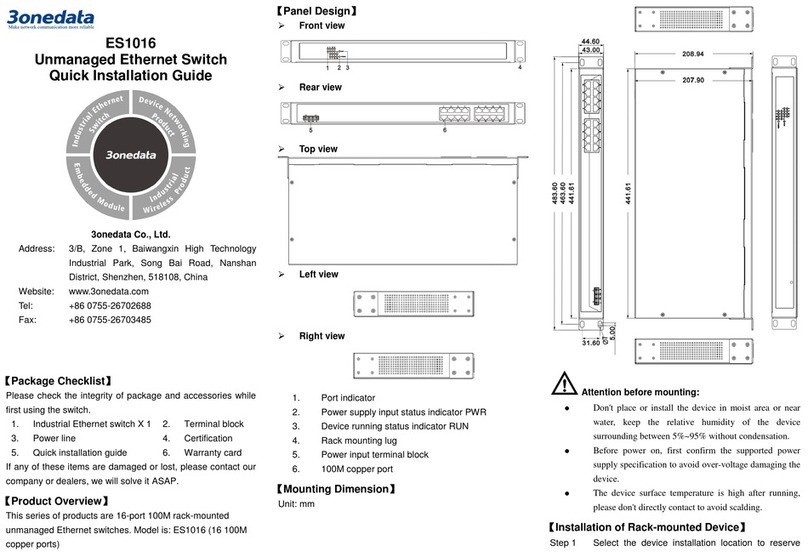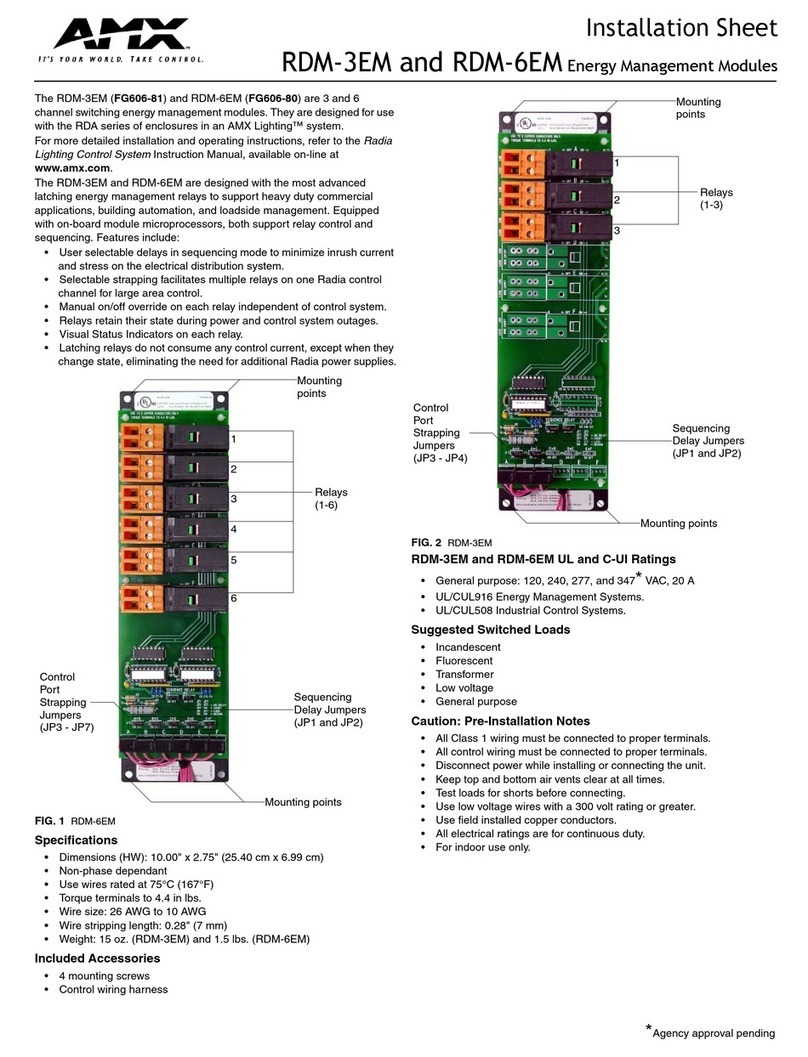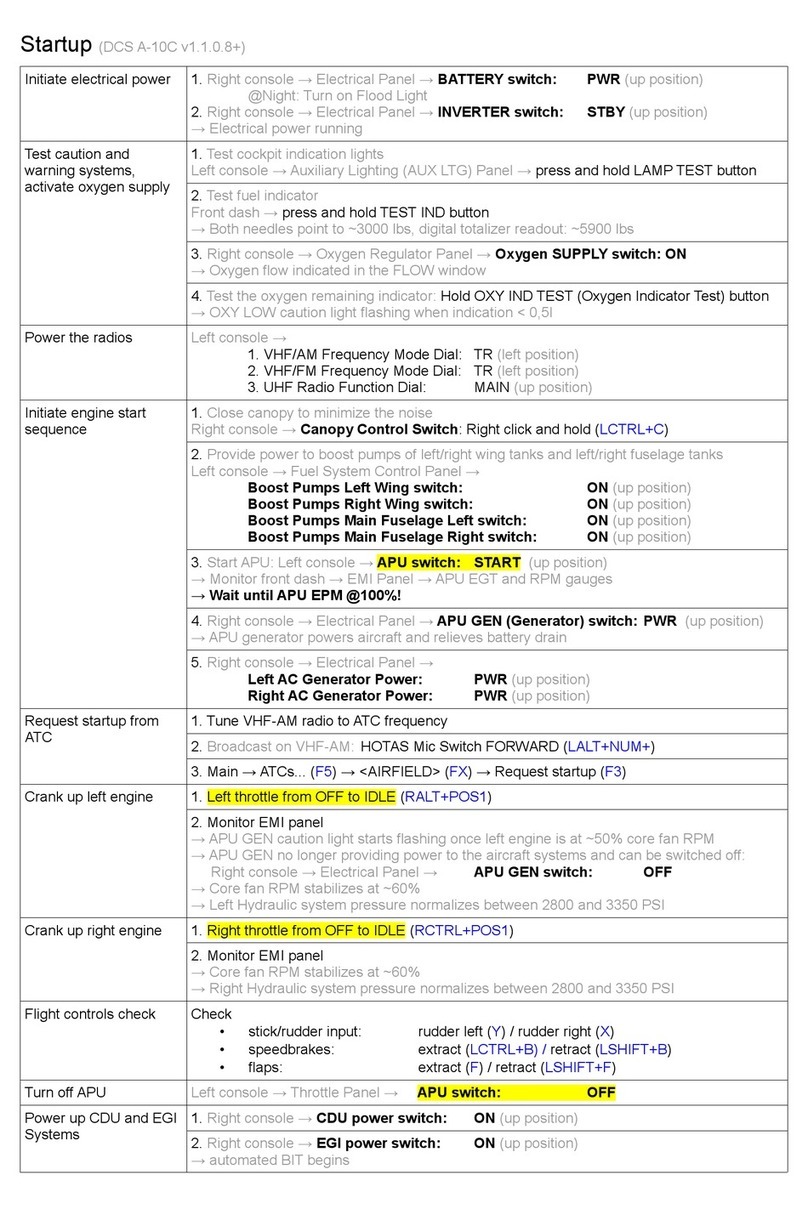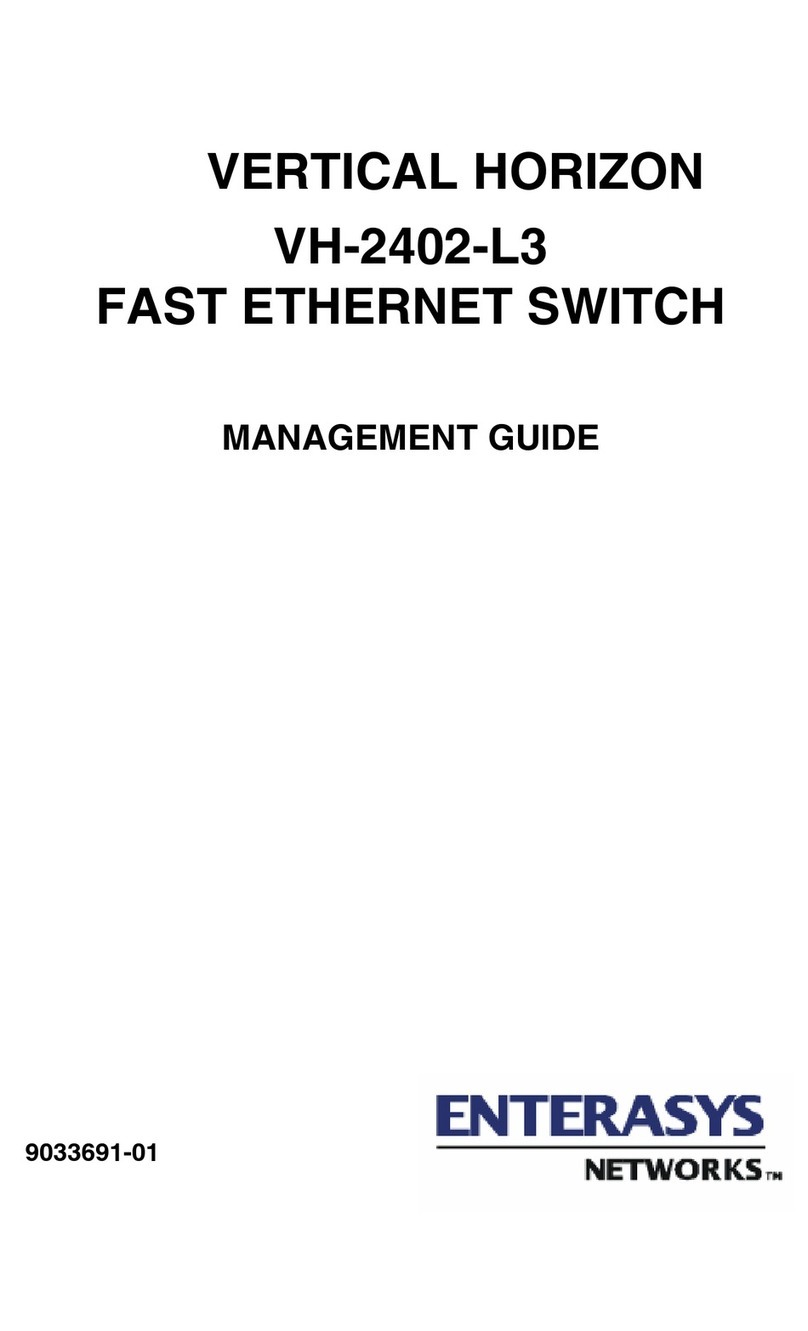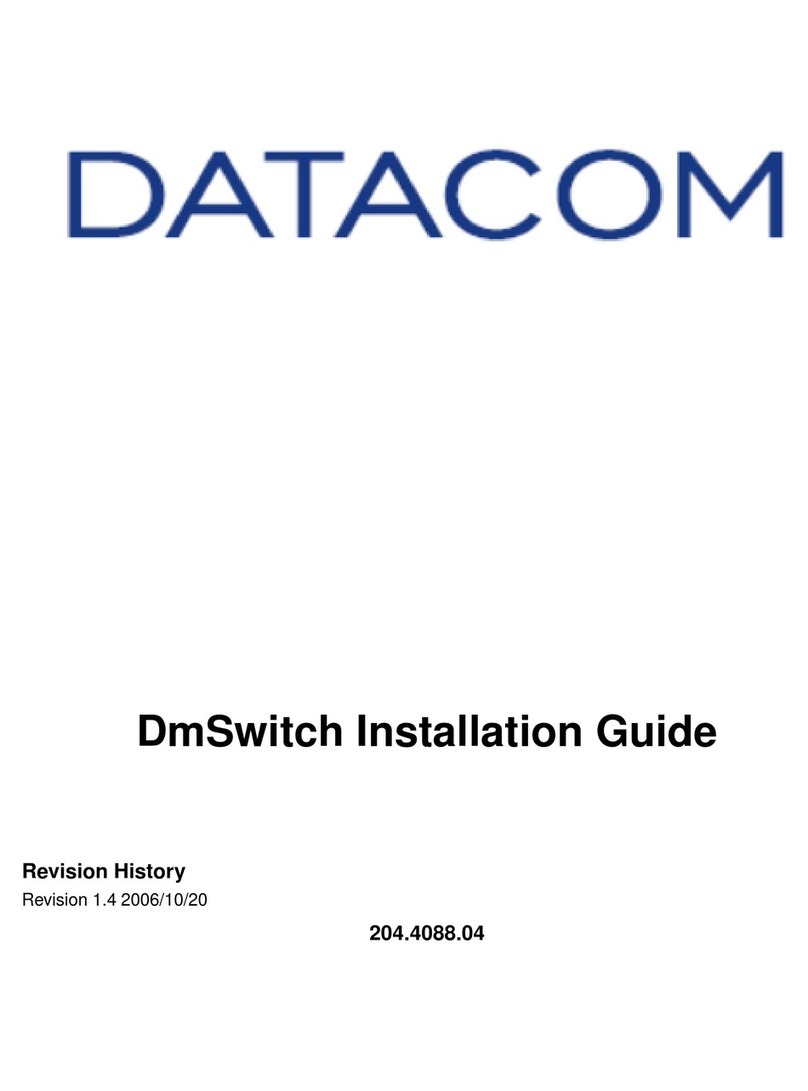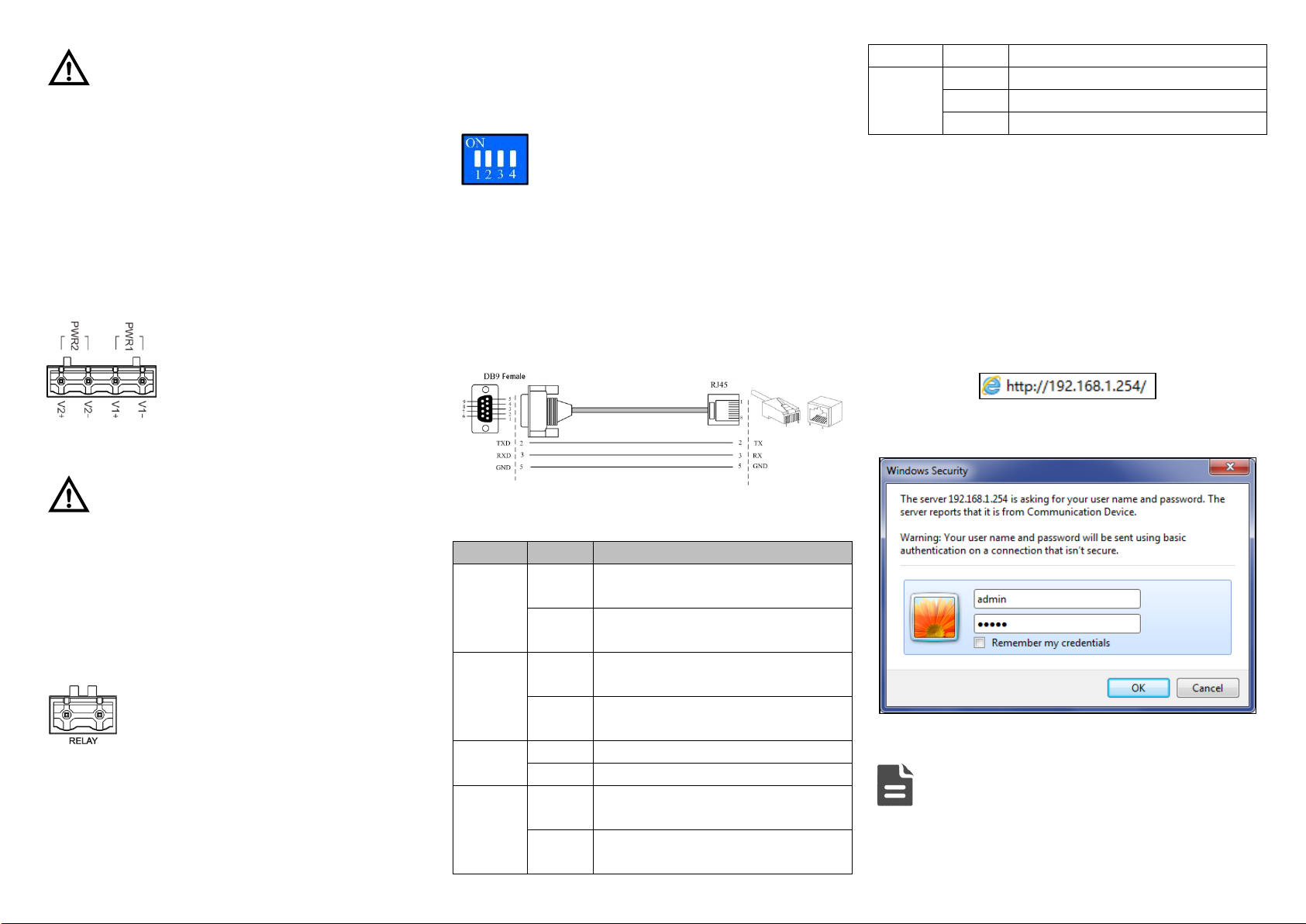
Note:
Don't place or install the device in area near water or
moist, keep the relative humidity of the device
surrounding between 5%~95% without condensation.
Before power on, first confirm the supported power
supply specification to avoid over-voltage damaging the
device.
The device surface temperature is high after running;
please don't directly contact to avoid scalding.
【Power Supply Connection】
DC power supply
The series devices provide 4 bits power
supply input terminal blocks and two
independent DC power supply systems
for PWR1 and PWR2. The power supply
has nonpolarity and anti-reverse functions,
it can normally operate after reverse connection. Power
supply range: 12~48VDC
Note:
Power ON operation: first connect power line to the
connection terminal of device power supply, then power
on.
Power OFF operation: first unpin the power plug, then
remove the power line, please note the operation order
above.
【Relay Connection】
Relay terminals are a pair of normally open
contacts in device alarm relay. They are open
circuit in normal non alarm state, closed when
any alarm information occurs. Such as: it's closed when power
off, and send out alarm. This series switches support 1
channel relay alarm information output, support DC power
alarm information or network abnormal alarm output, it can be
connected to alerting lamp, alarm buzzer, or other switching
value collecting devices for timely warning operating staffs
when alarm information occurs.
【DIP Switch Setting】
Provide 4-bits DIP switch for function setting,
where "ON" is enable valid terminal. Please
power off and power on after changing the status
of DIP switch. DIP switch define as follow:
1. Reboot 2. Restore factory setting
3. Reserved 4. Reserved
【Console Port Connection】
The device provides 1 channel procedure debugging port
based on serial port. The interface adopts RJ45 port, and can
conduct device CLI command line management after
connected to PC.
【Checking LED Indicator】
The function of each LED is described in the table as below:
PWR1 is connected and running
normally
PWR1 is disconnected and running
abnormally.
PWR2 is connected and running
normally
PWR2 is disconnected and running
abnormally
Power supply, port link alarm
Power supply, port link without alarm
The device is powered on or the device
is abnormal.
The device is powered off or the device
is abnormal.
Ethernet port connection is active.
Ethernet port connection is inactive.
【Logging in to WEB Interface】
This device supports WEB management and configuration.
Computer can access the device via Ethernet interface. The
way of logging in to device’s configuration interface via IE
browser is shown as below:
Configure the IP addresses of computer and theStep 1 device to the same network segment, and the
network between them can be mutually accessed.
Enter device’s IP address in the address bar of theStep 2 computer browser.
Enter device’s username and password in the loginStep 3 window as shown below.
Click “OK”button to login to the WEB interface ofStep 4 the device.
Note:
The default IP address of the device is “192.168.1.254”.
The default username and password of the device is
“admin”.