3One data IES2100SL Series User manual
Other 3One data Switch manuals
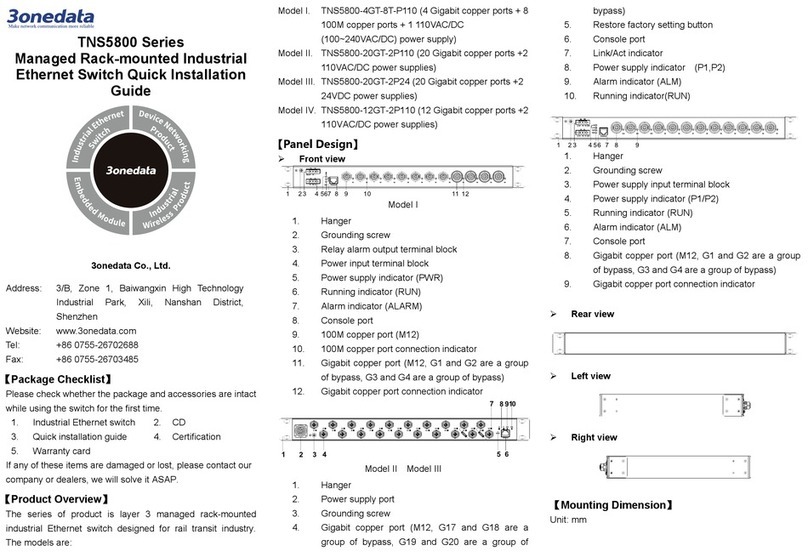
3One data
3One data TNS5800 Series User manual

3One data
3One data IES716-2GS User manual

3One data
3One data IPS7110 Series User manual

3One data
3One data IES2008 User manual

3One data
3One data PS5026G-2GS-24PoE User manual

3One data
3One data IES5028-4GS User manual

3One data
3One data IES7116G-8GS Series User manual

3One data
3One data IPS7110-2GC-4POE Series User manual

3One data
3One data SW4485 User manual

3One data
3One data IES2210 Series User manual

3One data
3One data IPS716-2GC-4POE User manual

3One data
3One data IES2016-16T Series User manual

3One data
3One data IES5028G-4GS-8GC User manual

3One data
3One data SW4485I User manual

3One data
3One data IES215-1GX-4G User manual
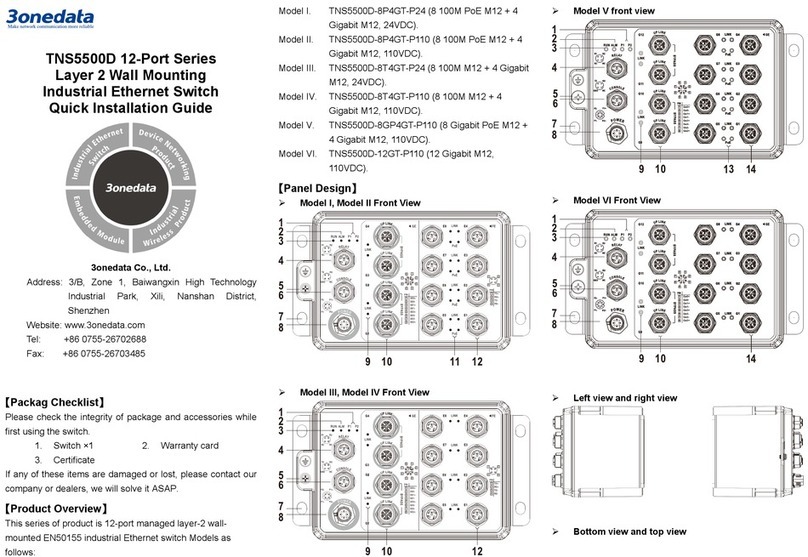
3One data
3One data TNS5500D Series User manual

3One data
3One data IES6306 Series User manual
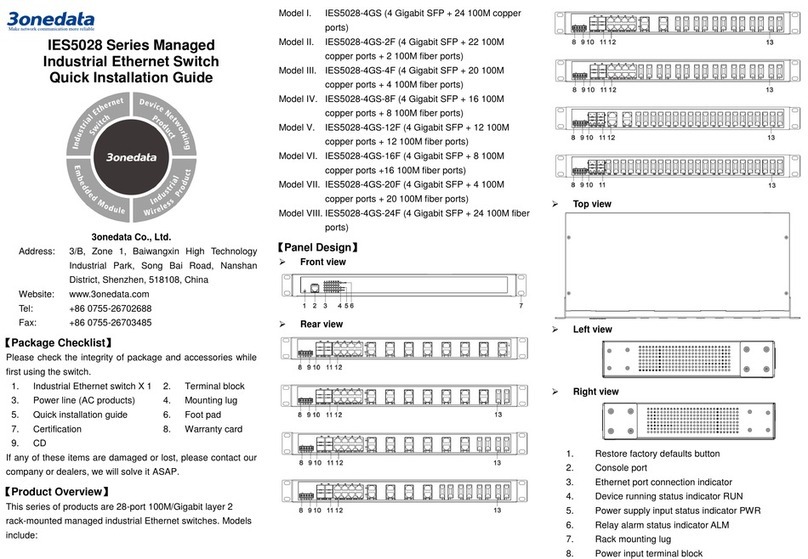
3One data
3One data IES5028-4GS-2F User manual

3One data
3One data IES7110 3GS Series User manual
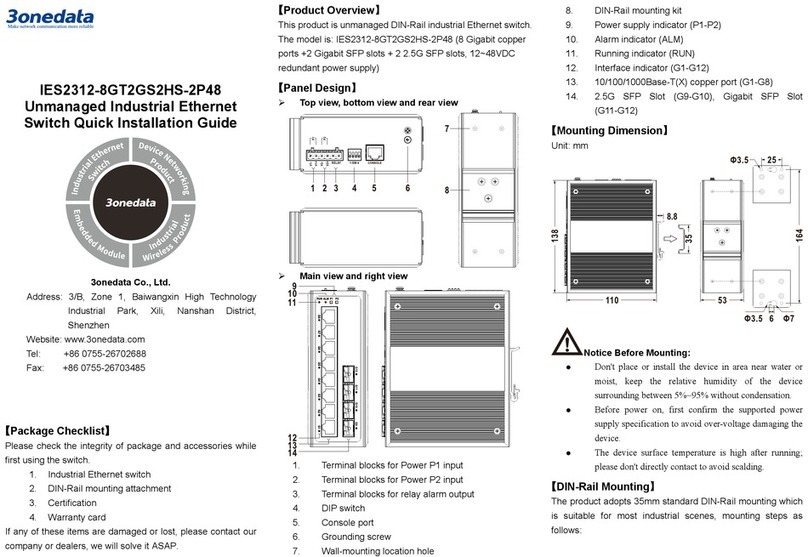
3One data
3One data IES2312-8GT2GS2HS-2P48 User manual
Popular Switch manuals by other brands

SMC Networks
SMC Networks SMC6224M Technical specifications

Aeotec
Aeotec ZWA003-S operating manual

TRENDnet
TRENDnet TK-209i Quick installation guide

Planet
Planet FGSW-2022VHP user manual

Avocent
Avocent AutoView 2000 AV2000BC AV2000BC Installer/user guide

Moxa Technologies
Moxa Technologies PT-7728 Series user manual

Intos Electronic
Intos Electronic inLine 35392I operating instructions

Cisco
Cisco Catalyst 3560-X-24T Technical specifications

Asante
Asante IntraCore IC3648 Specifications

Siemens
Siemens SIRIUS 3SE7310-1AE Series Original operating instructions

Edge-Core
Edge-Core DCS520 quick start guide

RGBLE
RGBLE S00203 user manual












