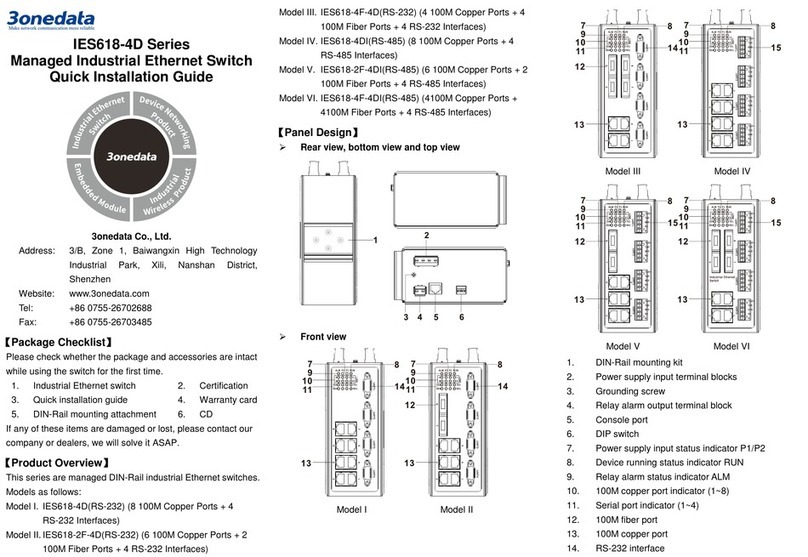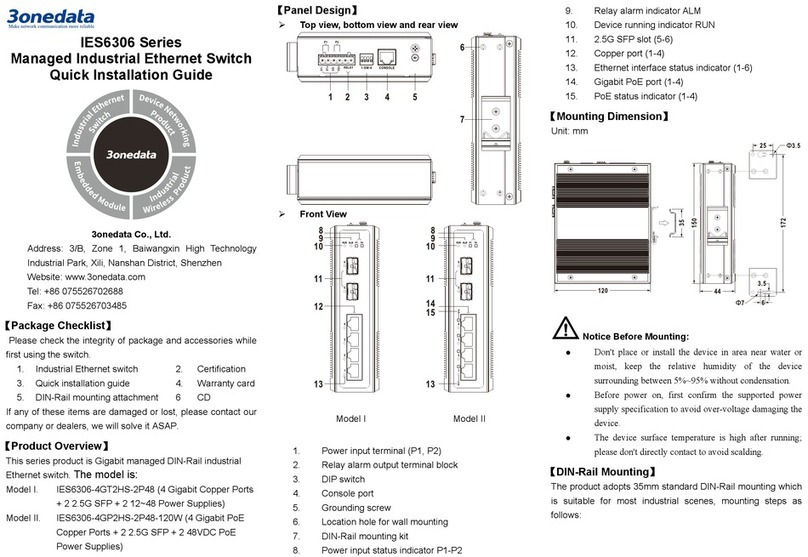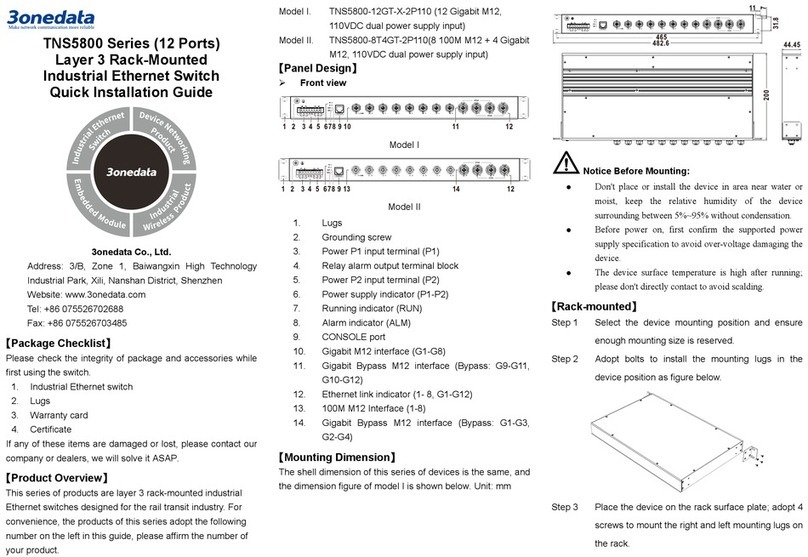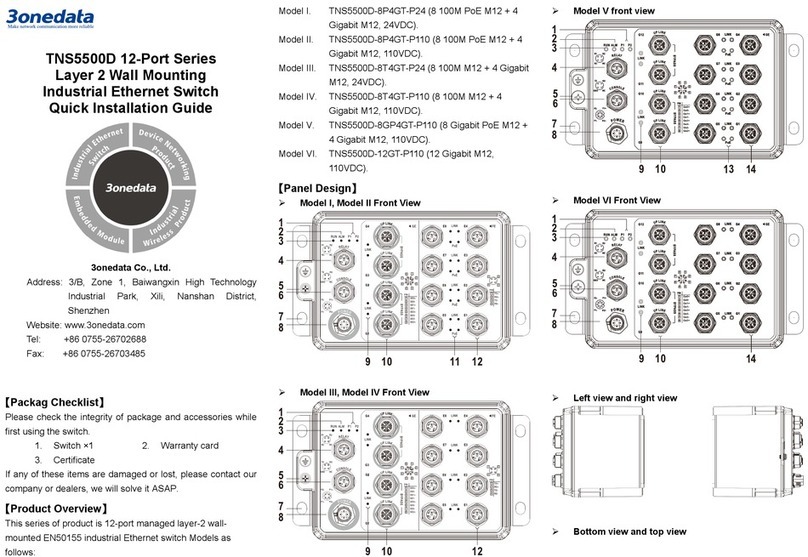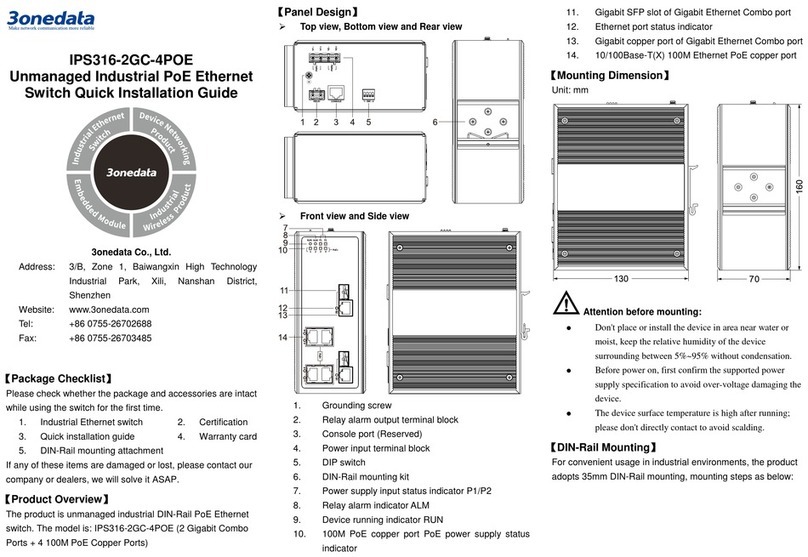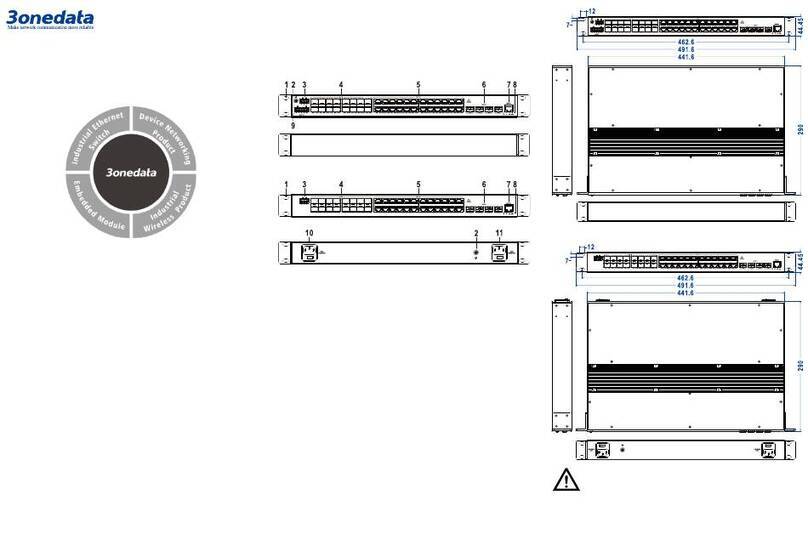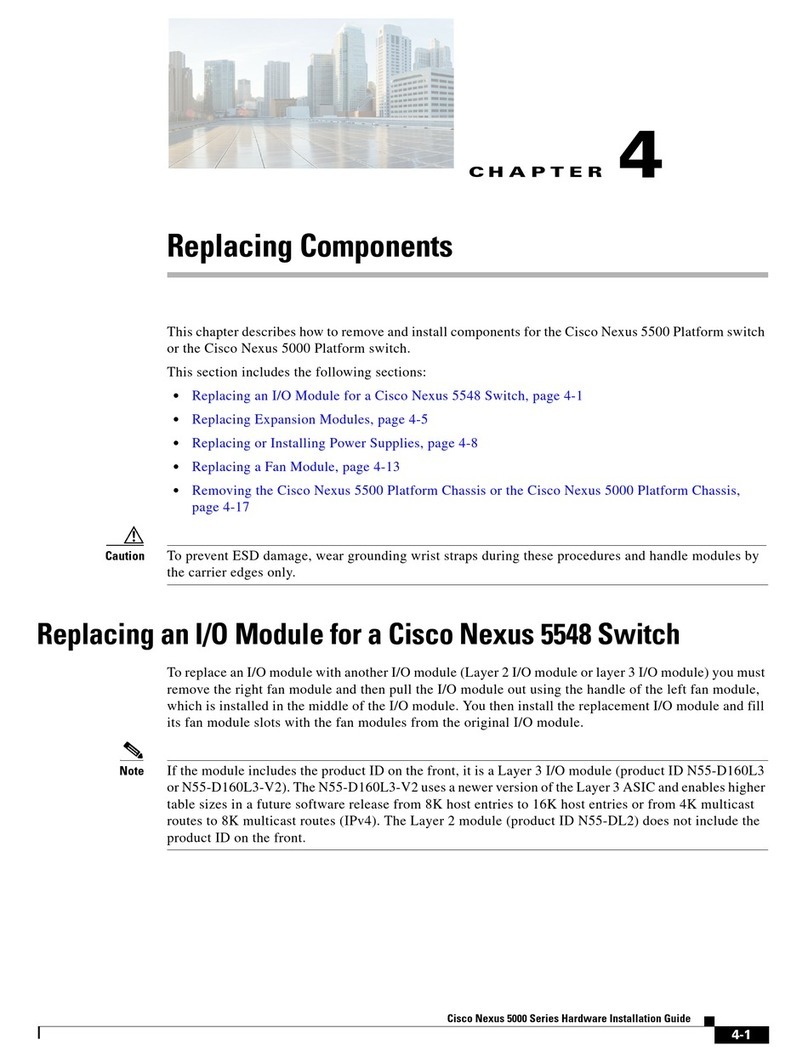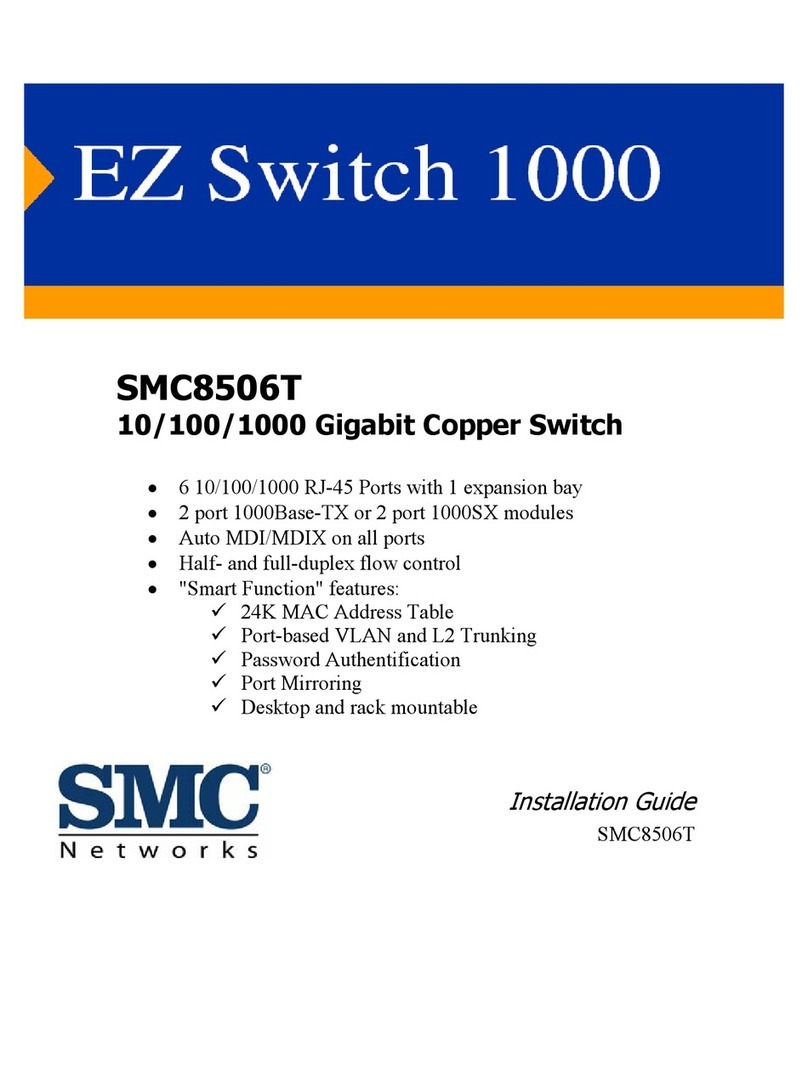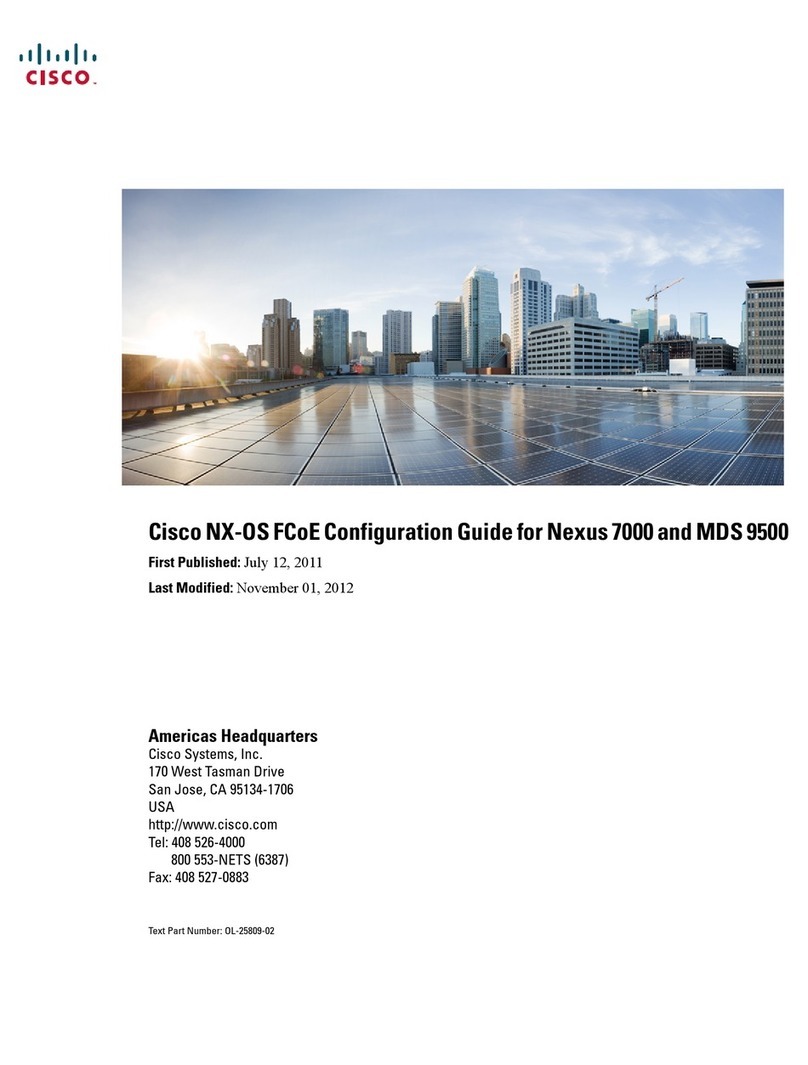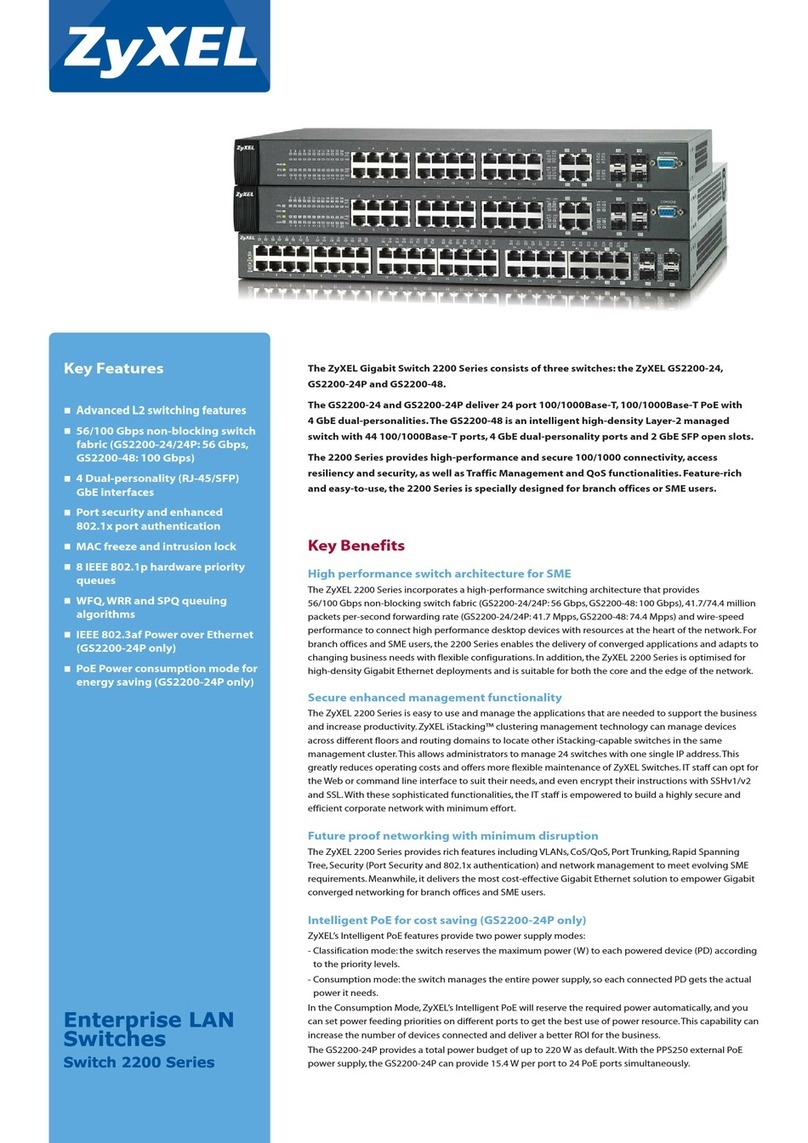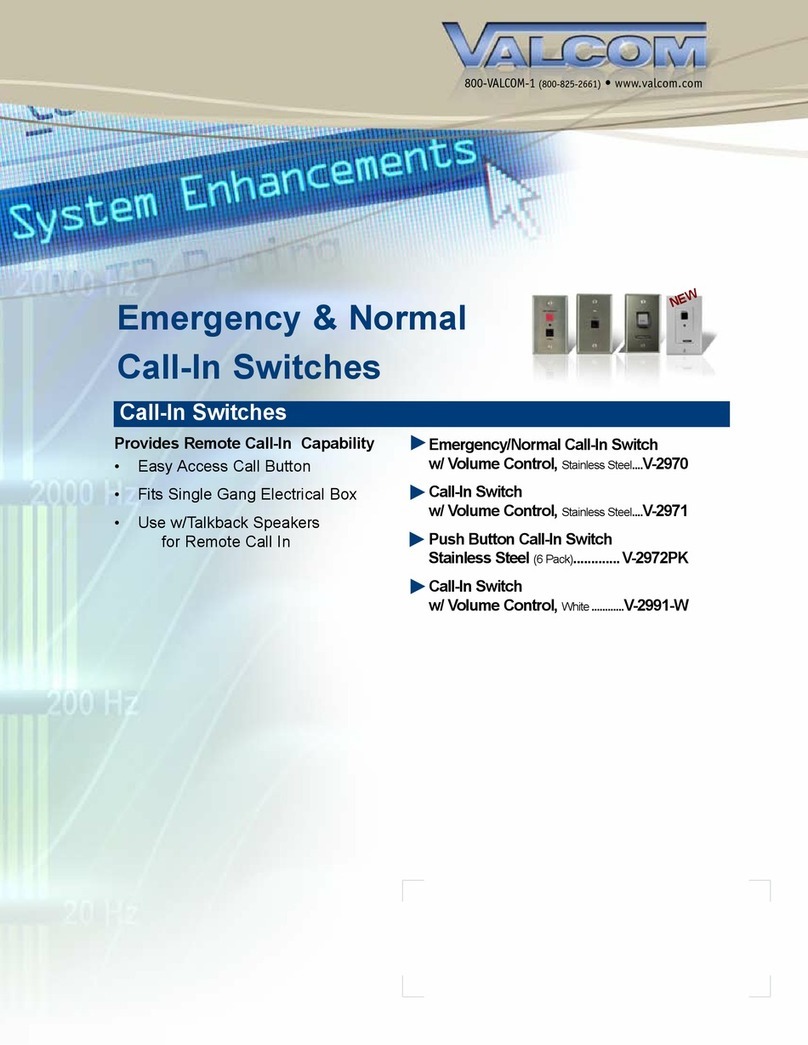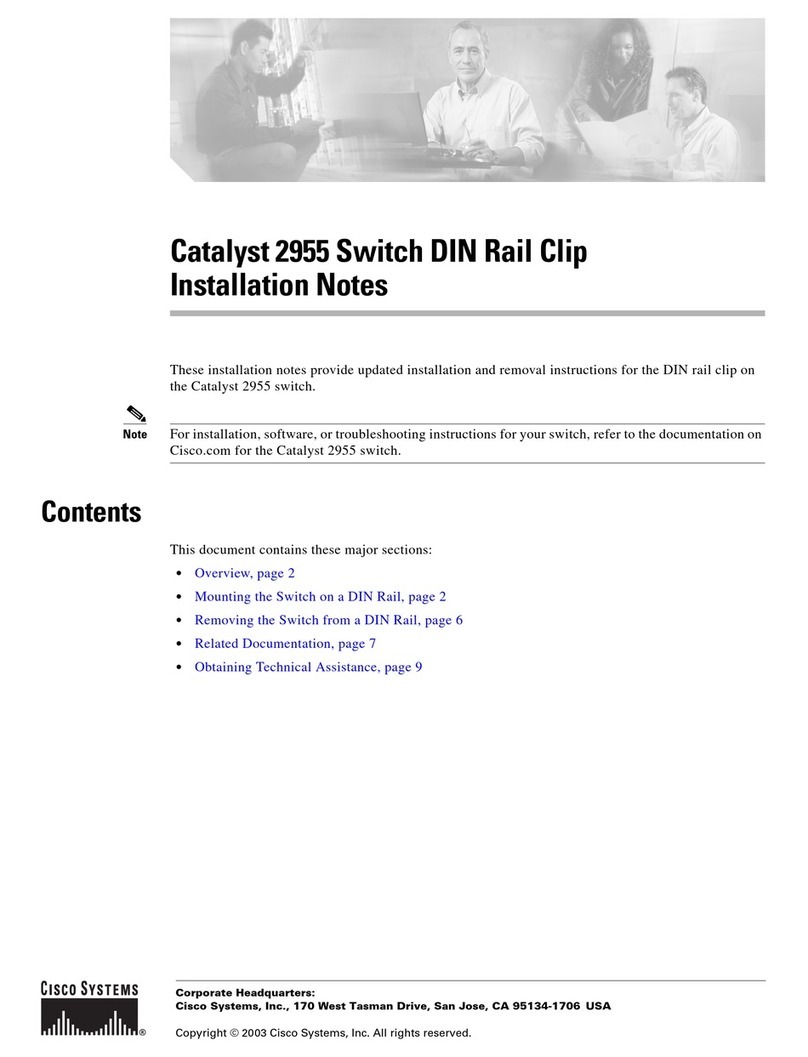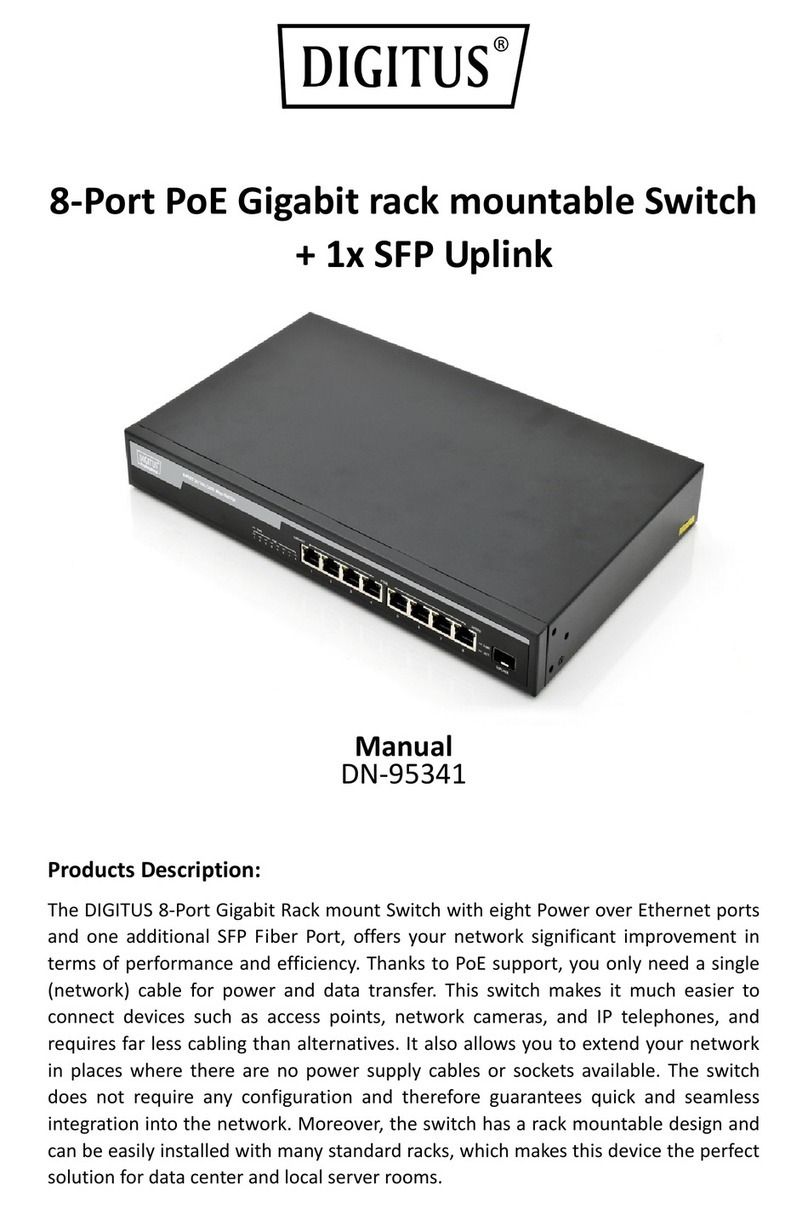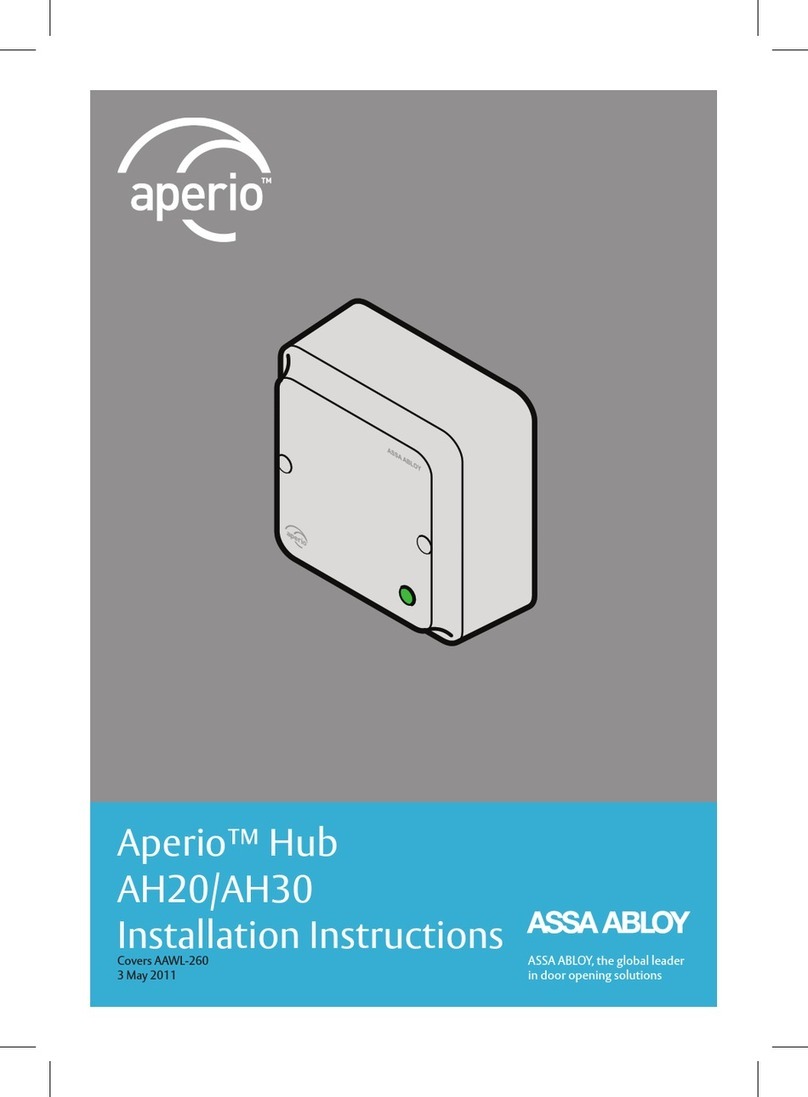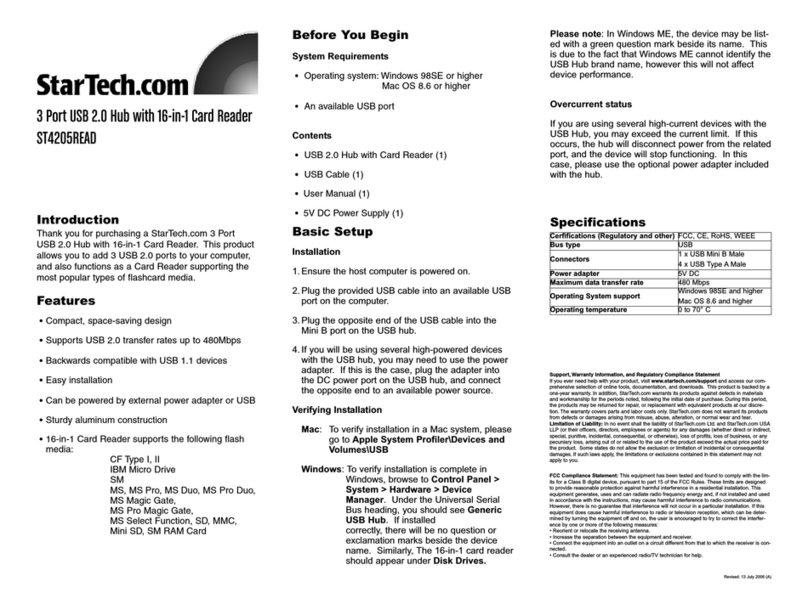1. Power supply indicator (P1-P2)
2. Alarm indicator (ALM)
3. Running indicator (RUN)
4. Lugs
5. Relay alarm output interface
6. Grounding screw
7. CONSOLE port
8. Power input interface (P1-P2)
9. Gigabit Bypass M12 interface (Bypass: G1-G2,
G3-G4)
10. PoE indicator (E1-E16)
11. 100M PoE M12 interface (E1-E16)
12. Ethernet port indicator (E1-E16, G1-G4)
13. Gigabit Bypass M12 interface (Bypass: G17-G18,
G19-G20)
14. PoE indicator (G1-G16)
15. Gigabit PoE M12 interface (G1-G16)
16. Ethernet port indicator (G1-G20)
【Mounting Dimension】
Unit: mm
Notice Before Mounting:
Don't place or install the device in area near water or
moist, keep the relative humidity of the device
surrounding between 5%~95% without condensation.
Before power on, first confirm the supported power
supply specification to avoid over-voltage damaging the
device.
The device surface temperature is high after running;
please don't directly contact to avoid scalding.
【Wall-mounted Device Mounting】
On the wall of device mounting, place the device on
the wall for reference or refer to the mounting
dimension to mark two screw positions.
Nail screws on the wall and keep 7mm interspace
reserved.
Hang the device on 4 screws and slide downward,
then tighten the screw. Mounting ends.
【Wall-mounted Device Disassembling】
Power off the device.
Unscrew the screw on the wall about 7mm.
Lift the device upward slightly; take out the device,
disassembling ends.
Notice before power on:
Power ON operation: First insert the power supply
terminal block into the device power supply interface,
then plug the power supply plug contact and power on.
Power OFF operation: First, remove the power plug,
then remove the wiring section of terminal block. Please
pay attention to the above operation sequence.
【Power Supply Connection】
110VDC power supply
The Model I, III, IV and V of this series device support
reverse connection protection and
redundant power input. The power supply
interface adopts M12 A-Coded 4-Pin pin (male)
connector. Power supply input range: 110VDC
(66~156VDC). The pin definitions of M12 (male) are shown as
follows:
24VDC power supply
The Model II, VI of this series device support reverse
connection protection and redundant power input. The power
supply interface adopts M12 A-Coded 4-Pin pin (male)
connector. Model II Power supply input range: 24VDC
(9~36VDC), Model VI Power supply input range: 24VDC
(18~36VDC). The pin definitions of M12 (male) are shown as
follows:
【Relay Connection】
Provide 1 M12 D-Coded 4-Pin slot (female) that
supports 1 relay alarm output. R1 and R2 are a set of
normally open contacts of the device alarm relay. They are
open circuit in the state of normal non alarm, closed when any
alarm information occurs. For example: the relay supports the
output of network abnormality alarm. It can be connected to
alarm light or alarm buzzer or other switching value collecting
devices, which can timely inform operators when the alarm
occurs. The pin definitions of relay are shown as follows:
【Console Port Connection】
Provide 1 program debugging port based on RS232
serial port which can conduct device CLI command
management after connecting to PC. The interface
adopts M12 D-Coded 4-Pin slot (female). The pin definitions
of M12 are shown as follows: