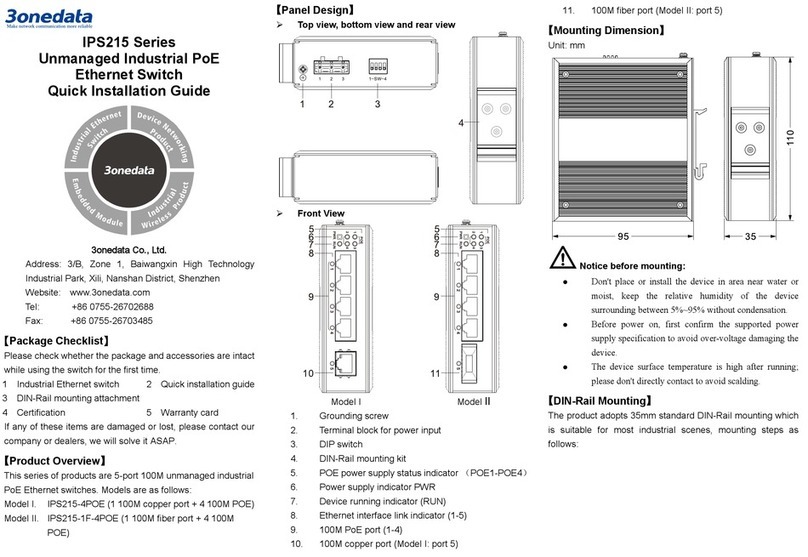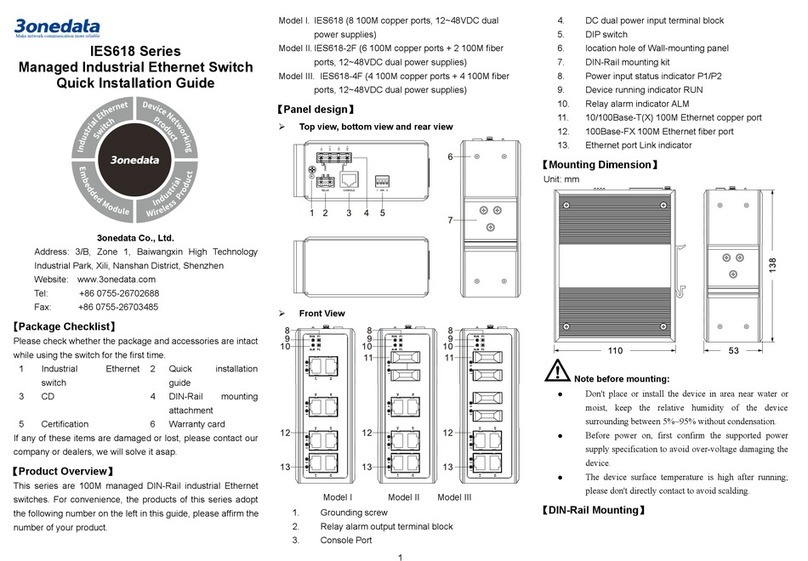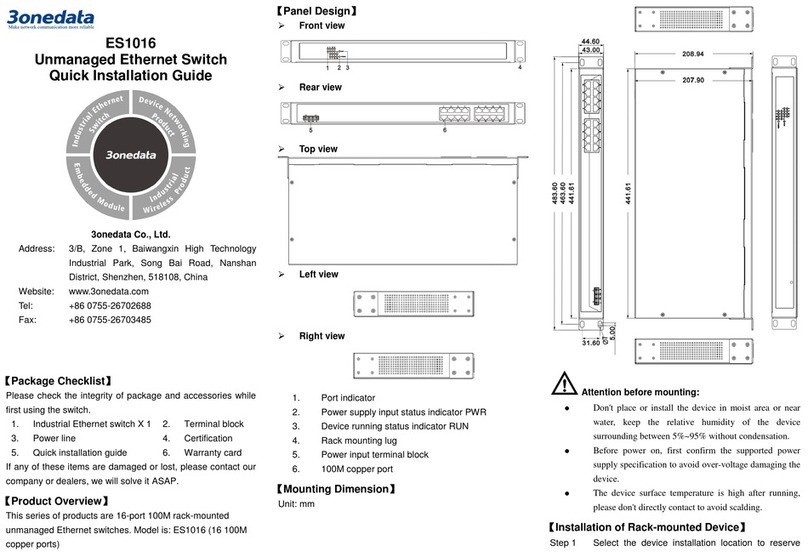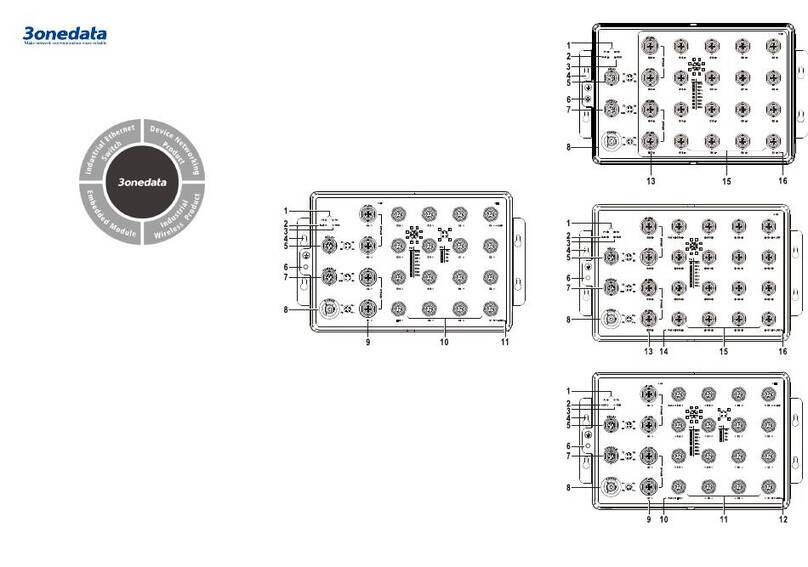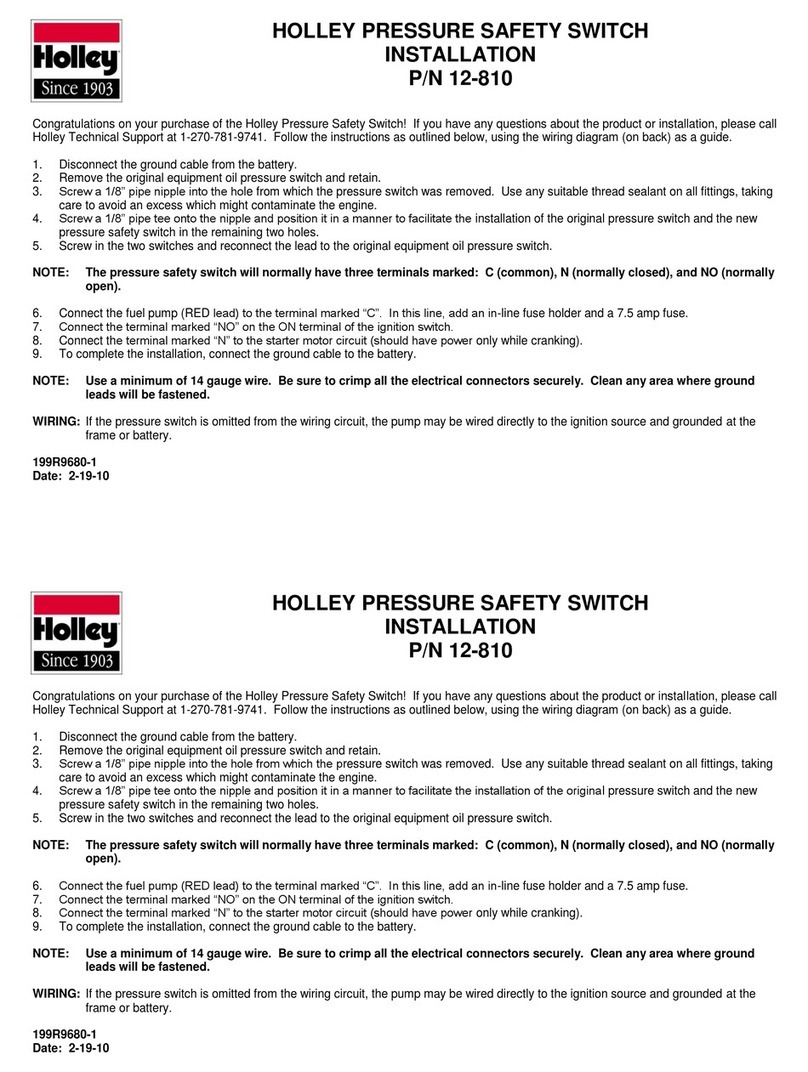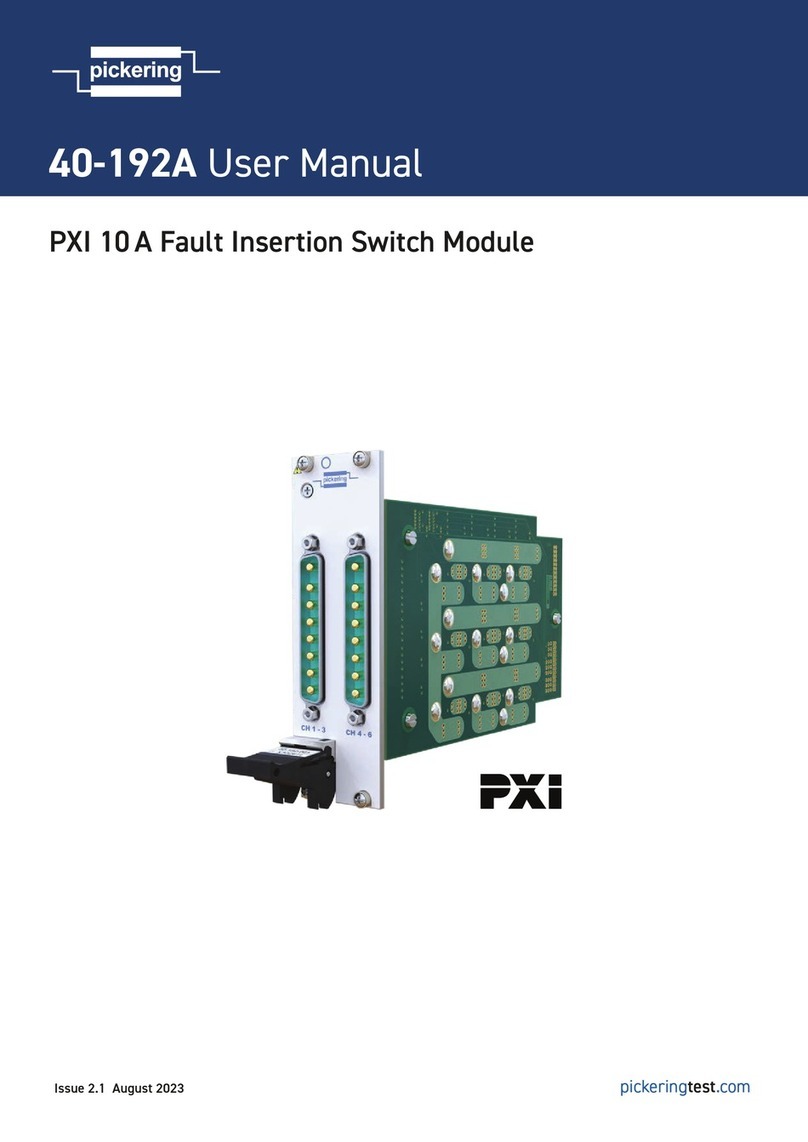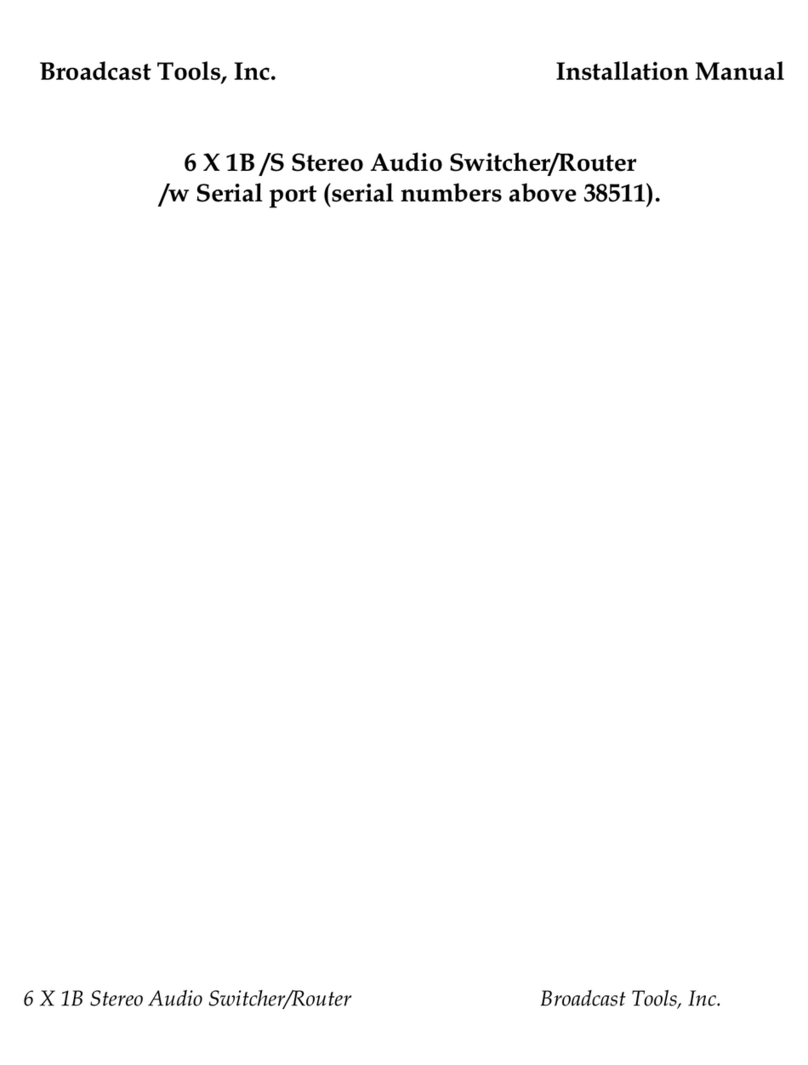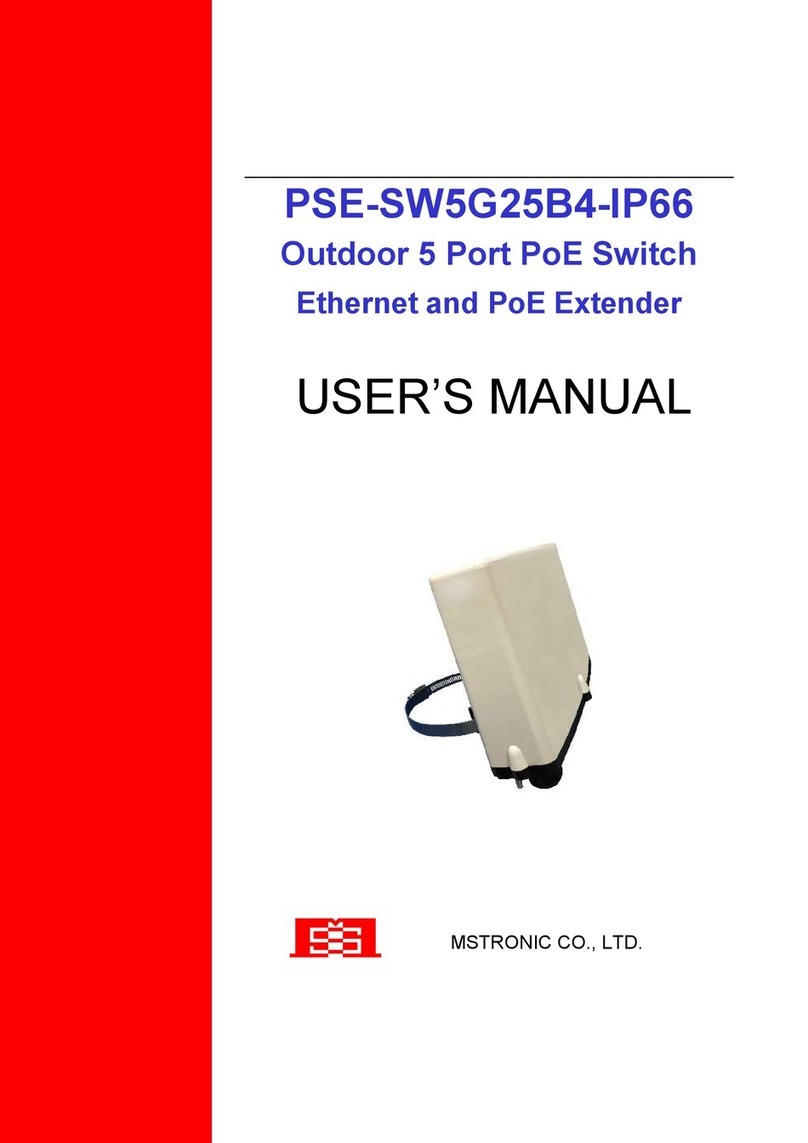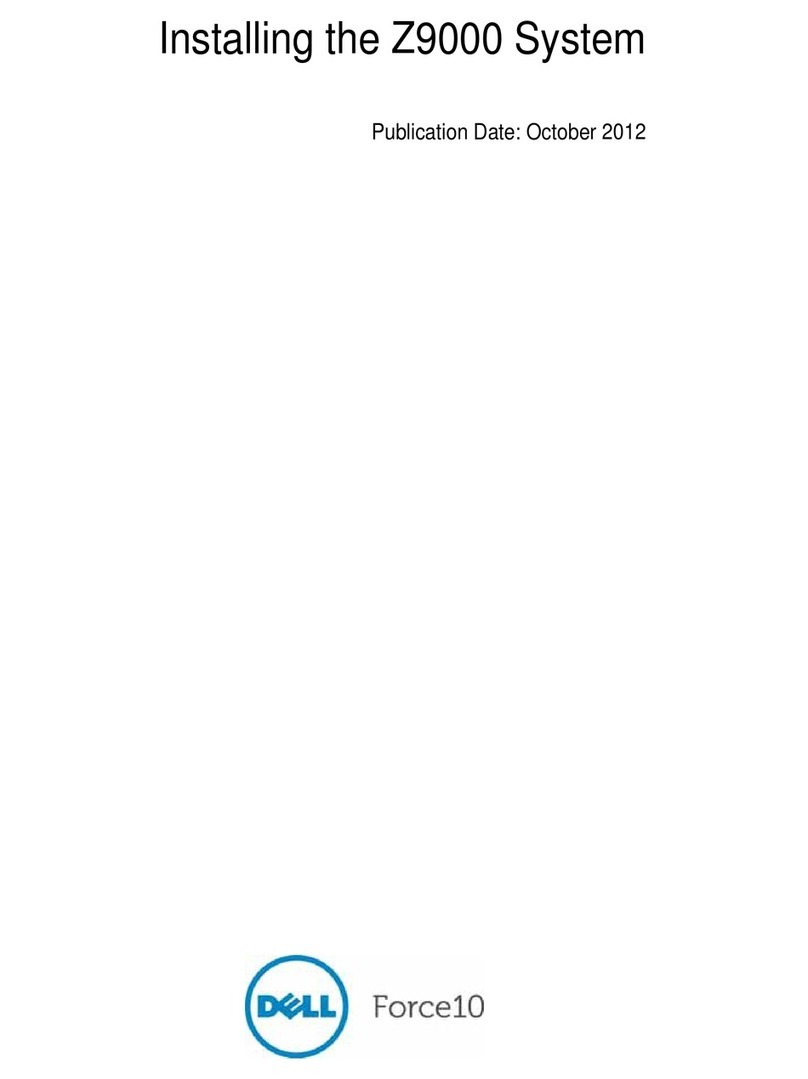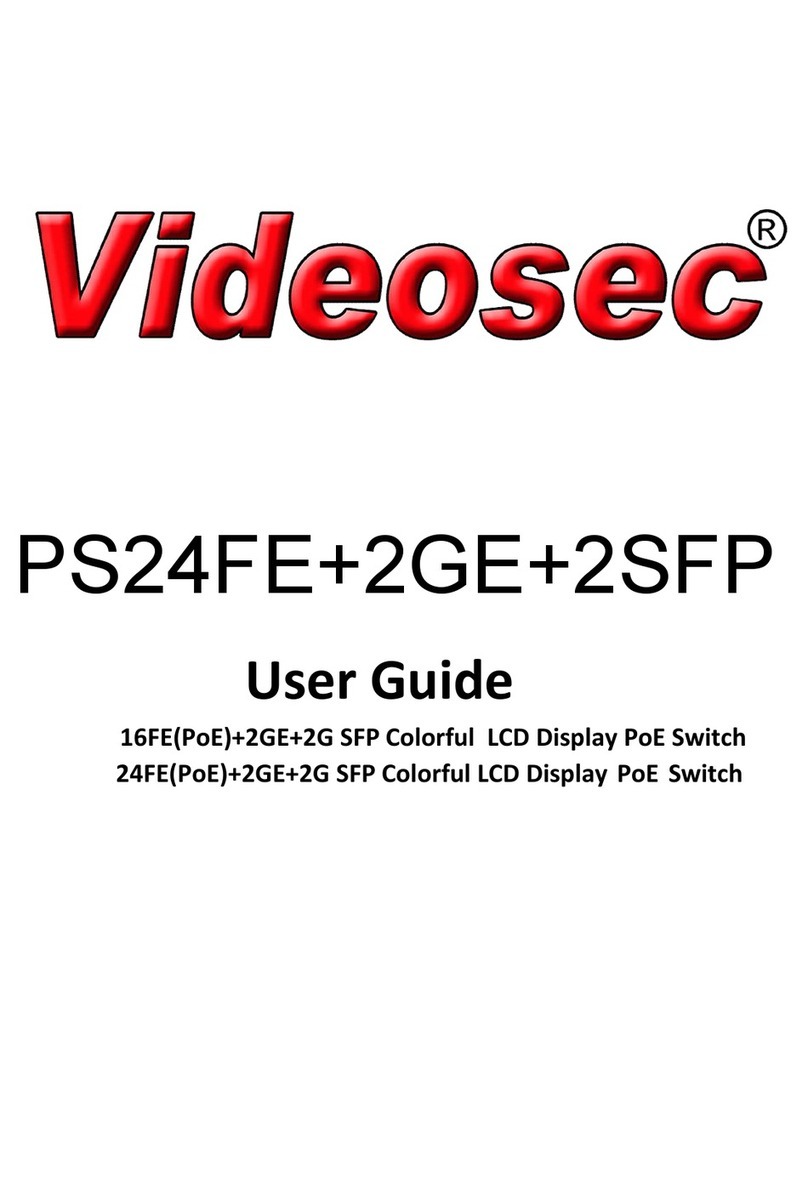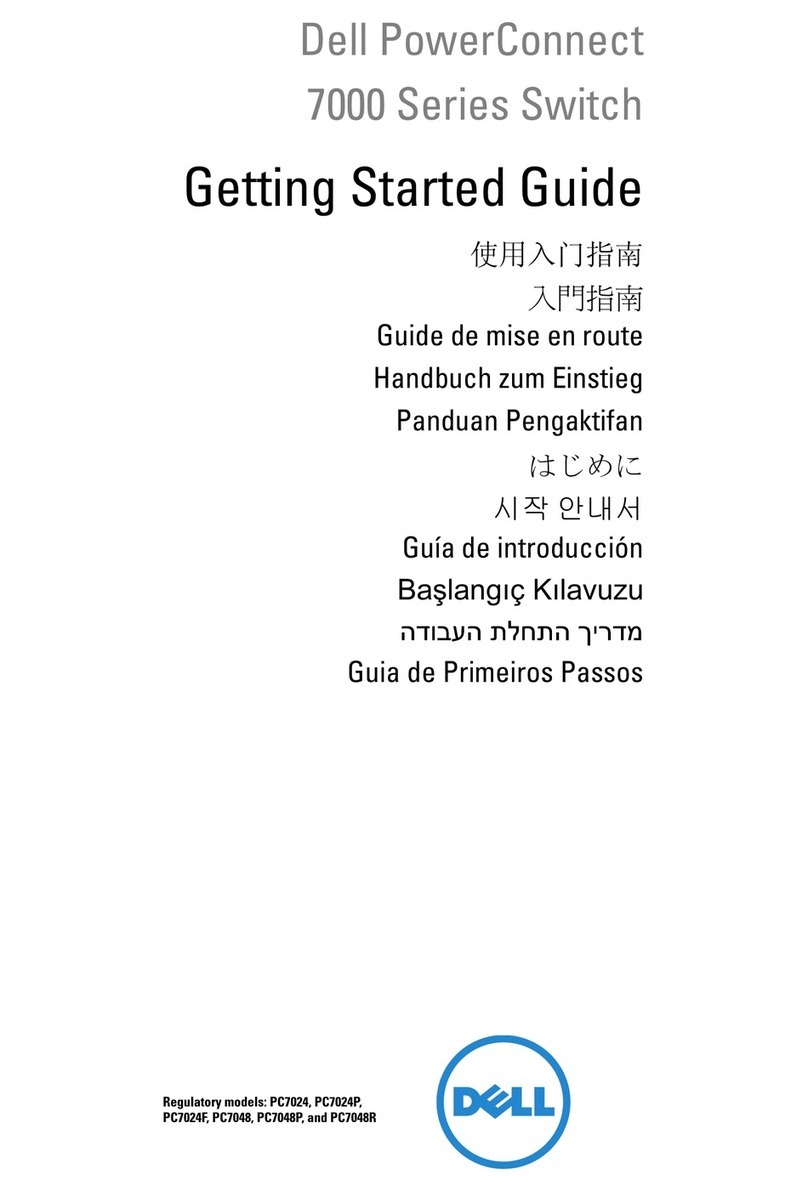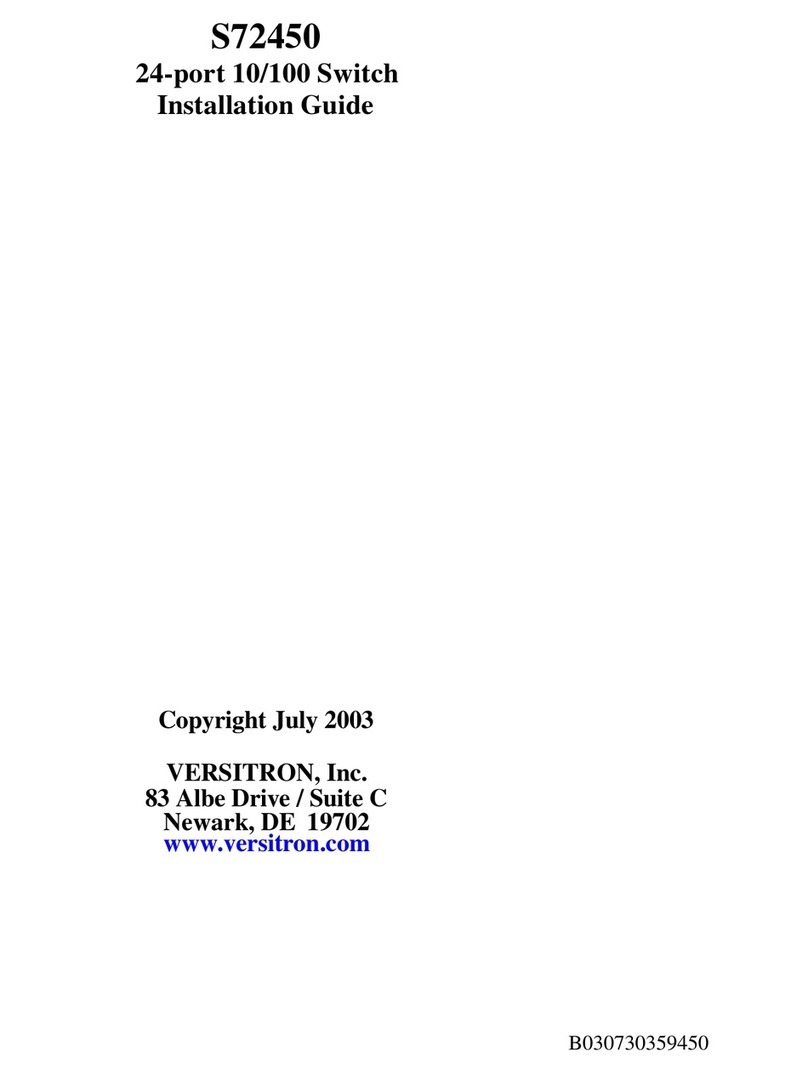supply specification to avoid over-voltage damaging
the device.
The device surface temperature is high after running;
please don't directly contact to avoid scalding.
Rack-Mounting
This product adopts rack-mounting, mounting steps as
below:
Step 1 Select the device mounting location to ensure
enough size.
Step 2 Adopt 4 bolts to install the mounting lugs in the
device position as figure below.
Step 3 Place the device in the rack; adopt 4 bolts to fix
two sides mounting lugs in the rack.
Step 4 Check and confirm the product is mounted firmly
on the rack, mounting ends.
Disassembling Device
Step 1 Device power off.
Step 2 Adopt screw driver to loosen the 4 bolts fixed on
the mounting lugs in the rack.
Step 3 Shift out the device from rack, disassembling
ends.
Notice before power on:
Power ON operation: First insert the power supply
terminal block into the device power supply interface,
then plug the power supply plug contact and power
on.
Power switch “—” means power ON, “O” means
power OFF.
Power OFF operation: First, put the powers switch to
the "O" side and then disconnect the power supply.
Finally disconnect the connector between the device
and the power cord. Please notice the operation order
above.
Please be aware of the power input range supported
by the device before powering on. Use the
recommended voltage of the device to avoid device
damage.
Power Supply Connection
AC power supply
The Model I of this device provides 2 AC power
supply access ports which come with a switch.
Voltage range: 220VAC (100~240VAC/DC)
DC power supply
Model II, III of this device provide 2 DC power supplies
which are 5-pin 5.08mm pitch terminal blocks. The power
supply occupies 3 pins on the left side and supports
anti-reverse connection.
Power supply range of Model II: 48VDC (36~72VDC).
Power supply range of Model III: 24VDC (18~72VDC).
Restore Default Settings
RESET is restoring default settings button. Device Restoring
default settings steps as follows: press and hold the RESET
button, power on the device again, wait for about 3~4
seconds to restore the factory settings.
Relay Connection
DC products
Model II, III of this device support 2
relay alarm information outputs which
are 5-pin 5.08mm pitch terminal blocks.
It occupies 2 pins on the right side and R+ and R- are relay
alarm output parts. They are open circuit in normal non
alarm state, closed when any alarm information occurs. The
relay can externally connect to alarm lights or alarm buzzer
or other switching value collecting device in order to timely
notify operators when the alarm occurs.
AC products
Model I of this device support 2 relay
alarm information outputs which are
5-pin 5.08mm pitch terminal blocks. It
occupies 2 pins on the right side and R+ and R- are relay
alarm output parts. They are open circuit in normal non
alarm state, closed when any alarm information occurs. The
relay can externally connect to alarm lights or alarm buzzer
or other switching value collecting device in order to timely
notify operators when the alarm occurs.
Console Port Connection
The device provides 1 program debugging port based on
RS-232 serial port which can conduct device CLI command
management after connecting to PC. The interface adopts
RJ45 port, the RJ45 pin definition as follows:
Checking LED Indicator
The series products provide LED indicators to monitor the
device working status with a comprehensive simplified
troubleshooting; the function of each LED is described in the
table as below:
P1
ON PWR is connected and running
OFF PWR is disconnected or running
P2 ON PWR is connected and running