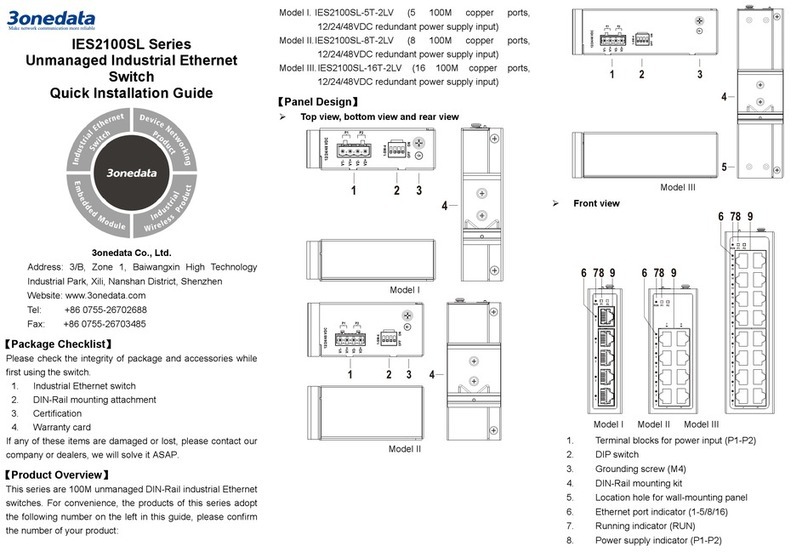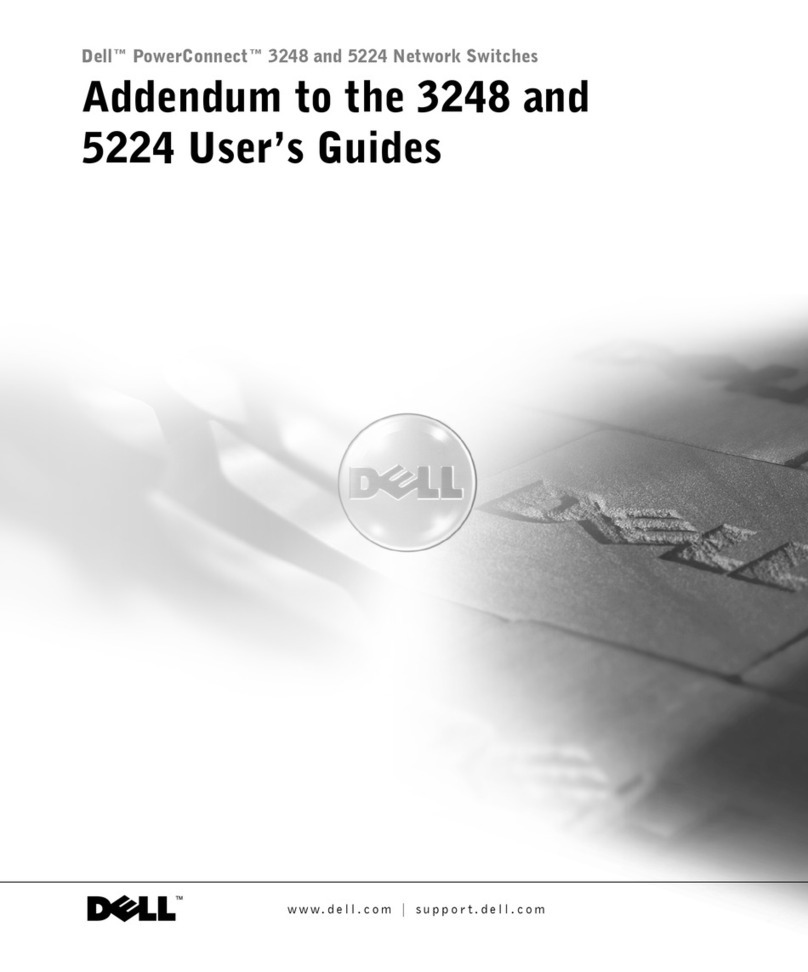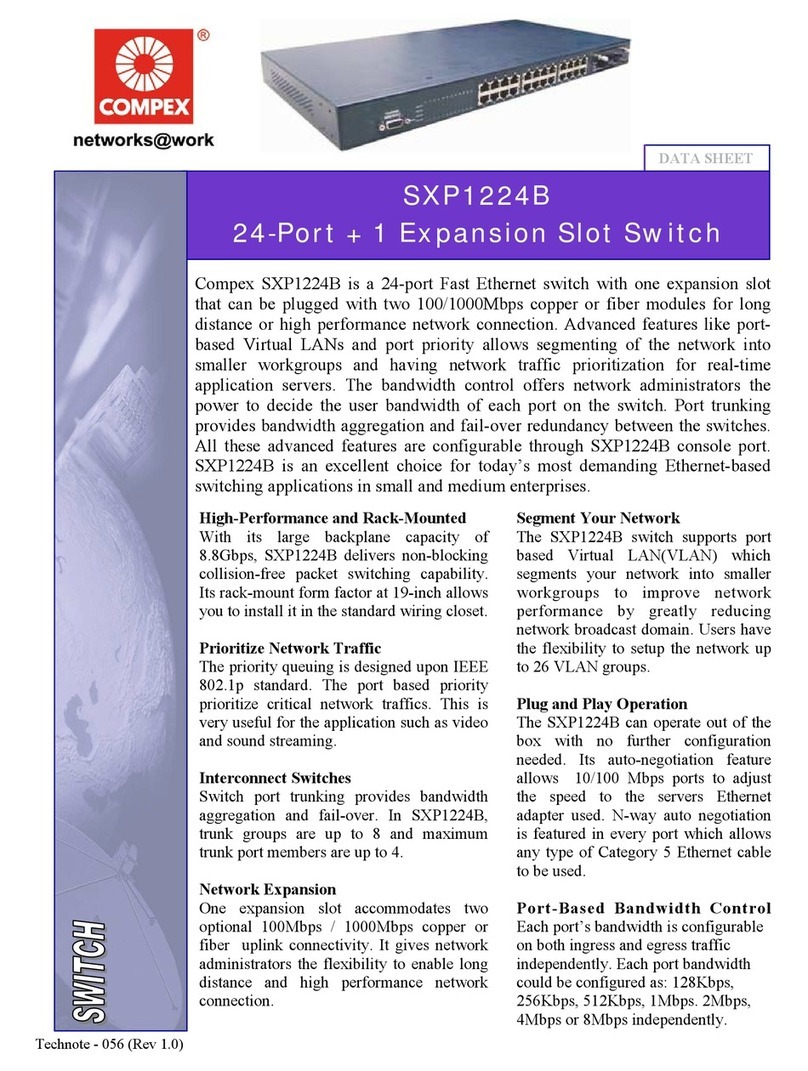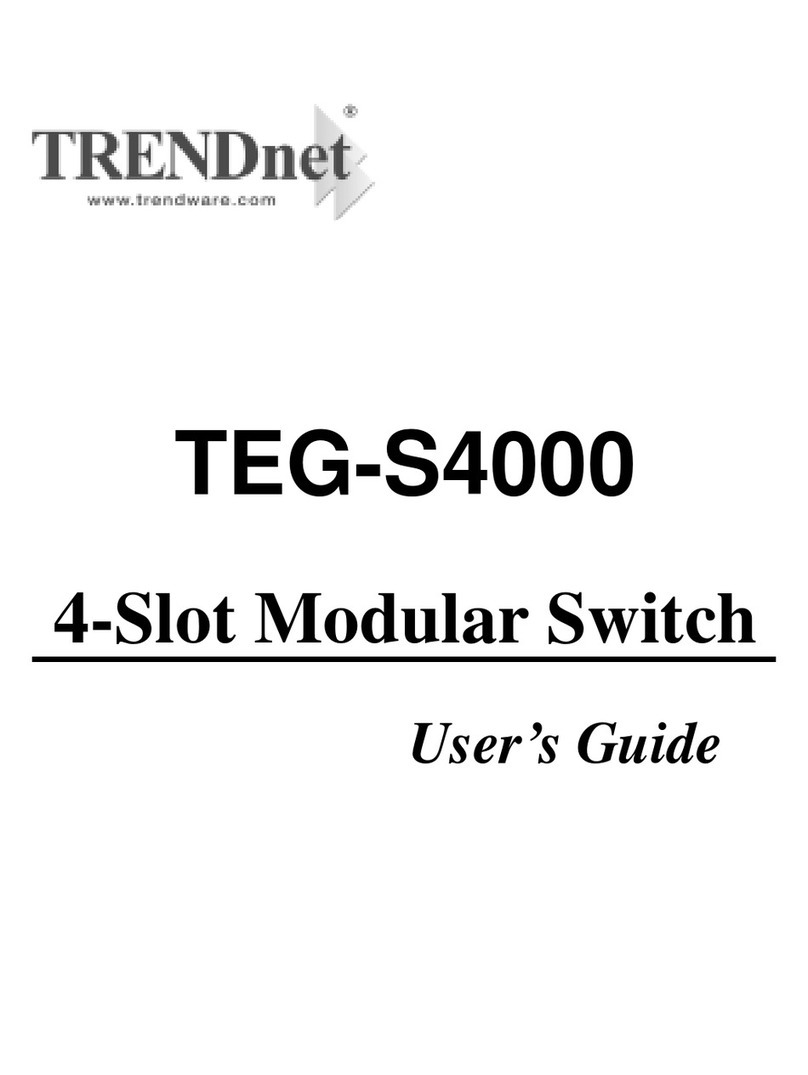3One data IES5028G-4GS-8GC User manual
Other 3One data Switch manuals

3One data
3One data ICS5400PTP-12GT12GS4XS User manual

3One data
3One data ICS5400 Series User manual

3One data
3One data TNS5800 Series User manual
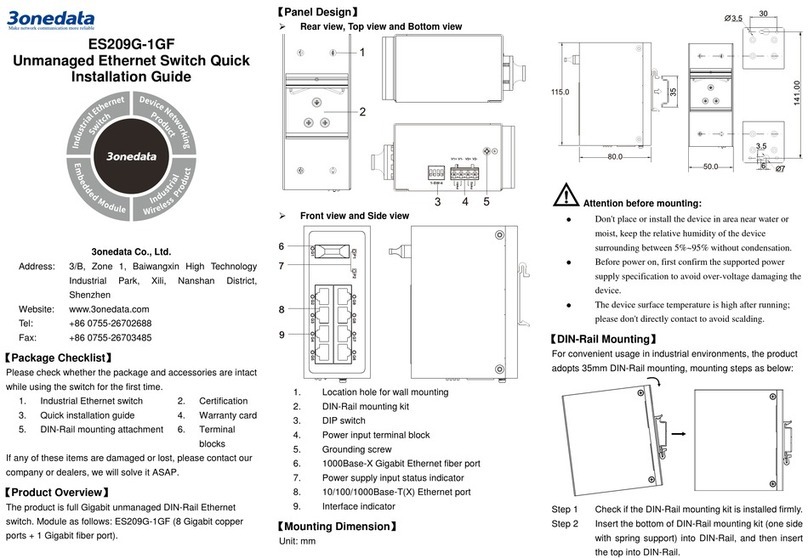
3One data
3One data ES209G-1GF User manual

3One data
3One data IES5024 Series User manual
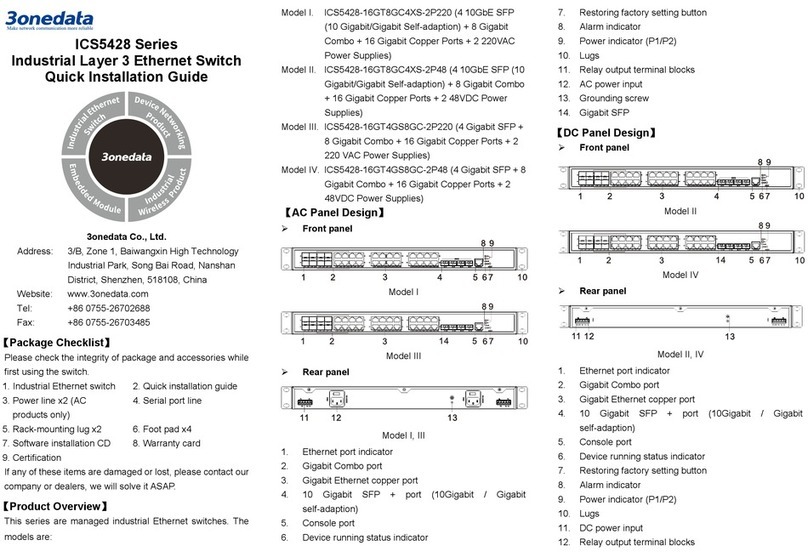
3One data
3One data ICS5428 Series User manual

3One data
3One data IES6306 Series User manual

3One data
3One data IES7110-2GS Series User manual

3One data
3One data IES618 Series User manual

3One data
3One data IES2220 Series User manual

3One data
3One data IES318 Series User manual

3One data
3One data IES2005 User manual
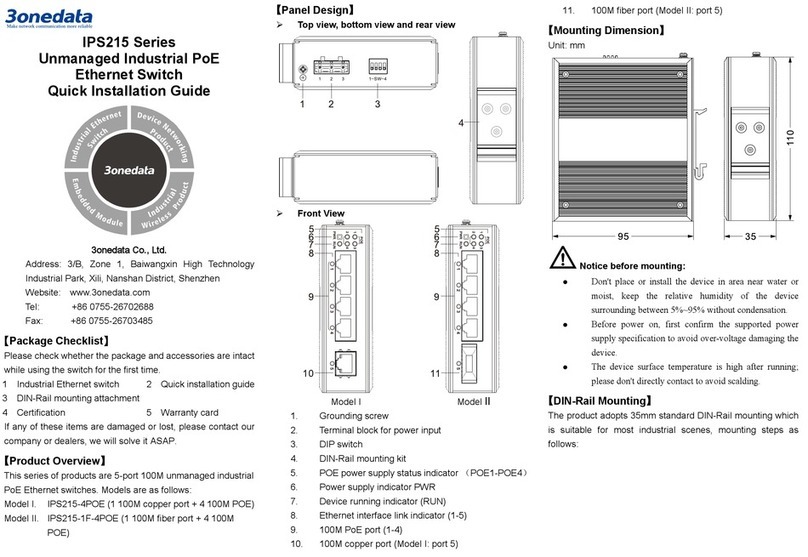
3One data
3One data IPS215 Series User manual

3One data
3One data MES600 Series User manual

3One data
3One data IES7110 3GS Series User manual

3One data
3One data IES206 Series User manual

3One data
3One data IES6210 Series User manual

3One data
3One data IES6300 Series User manual

3One data
3One data ES1008G-8POE-150W-P User manual

3One data
3One data ES5026 User manual
Popular Switch manuals by other brands

Microsens
Microsens Profi Line Modular SERIES quick start guide

PCB Piezotronics
PCB Piezotronics IMI SENSORS 685B1001A21 Installation and operating manual

esera automation
esera automation 11220 V2 user guide
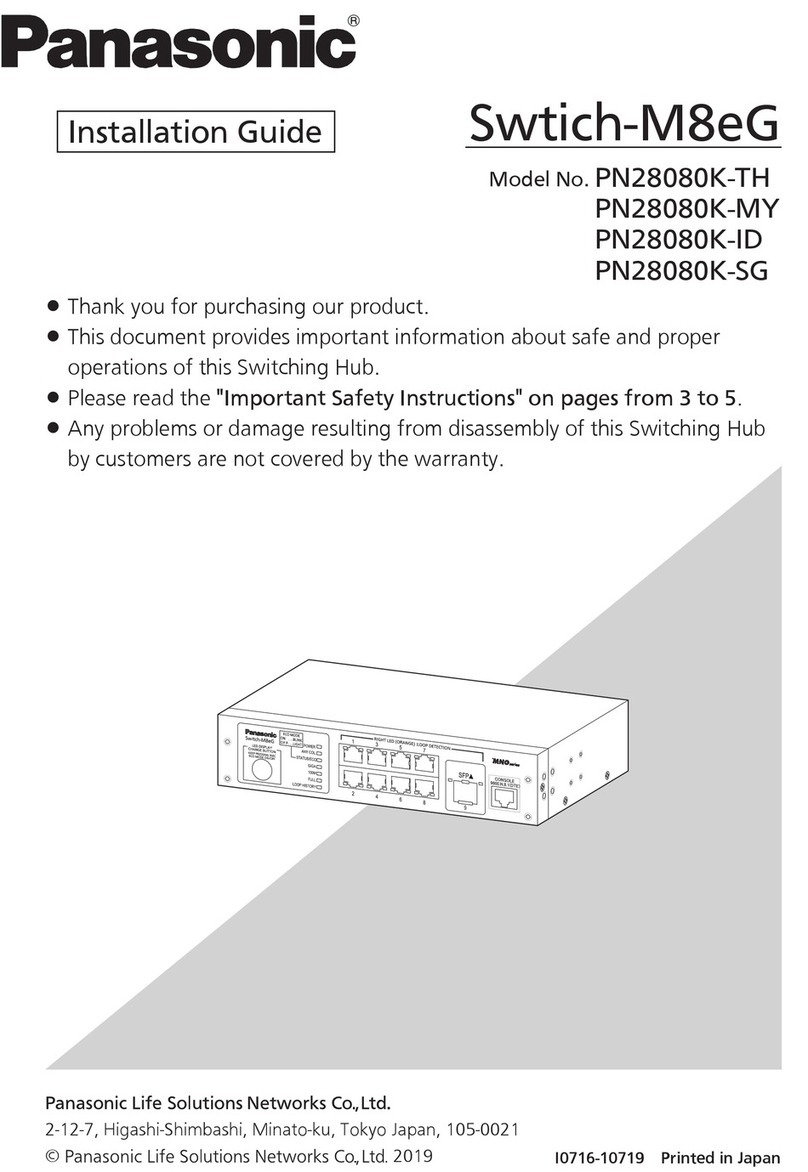
Panasonic
Panasonic PN28080K-TH installation guide

D-Link
D-Link DGS-1016D - Switch Quick installation guide

PXM
PXM PX257-OC user manual
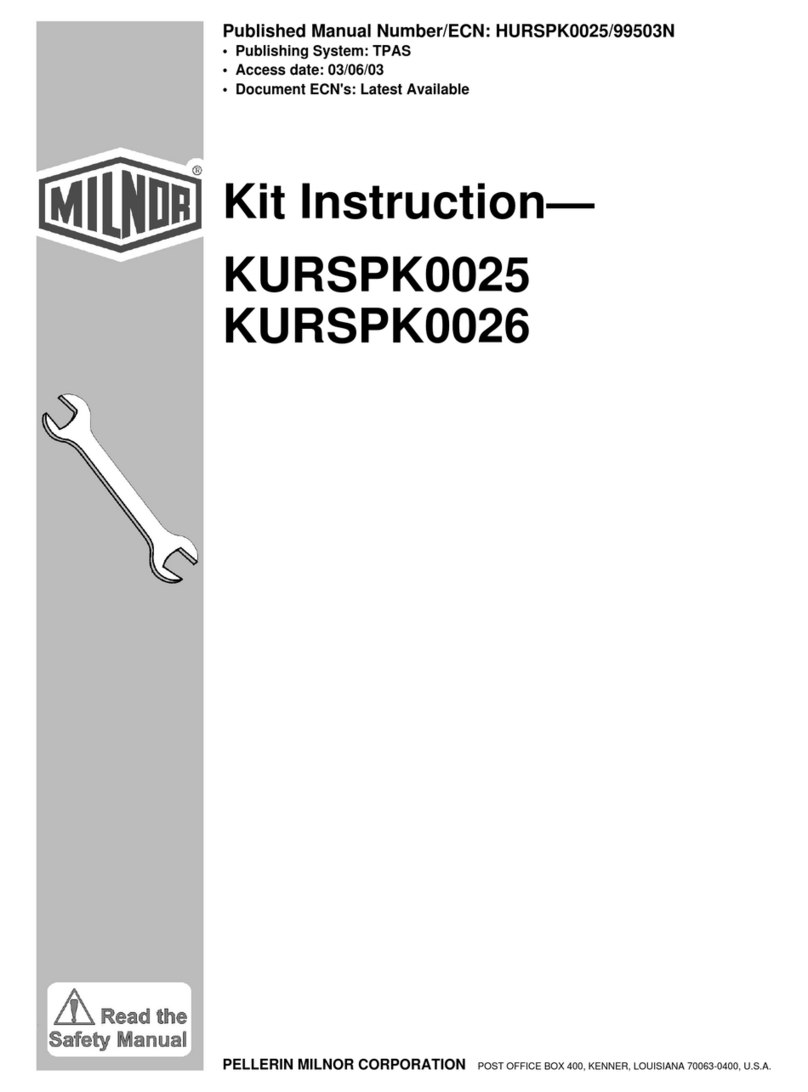
Milnor
Milnor KURSPK0025 Instruction
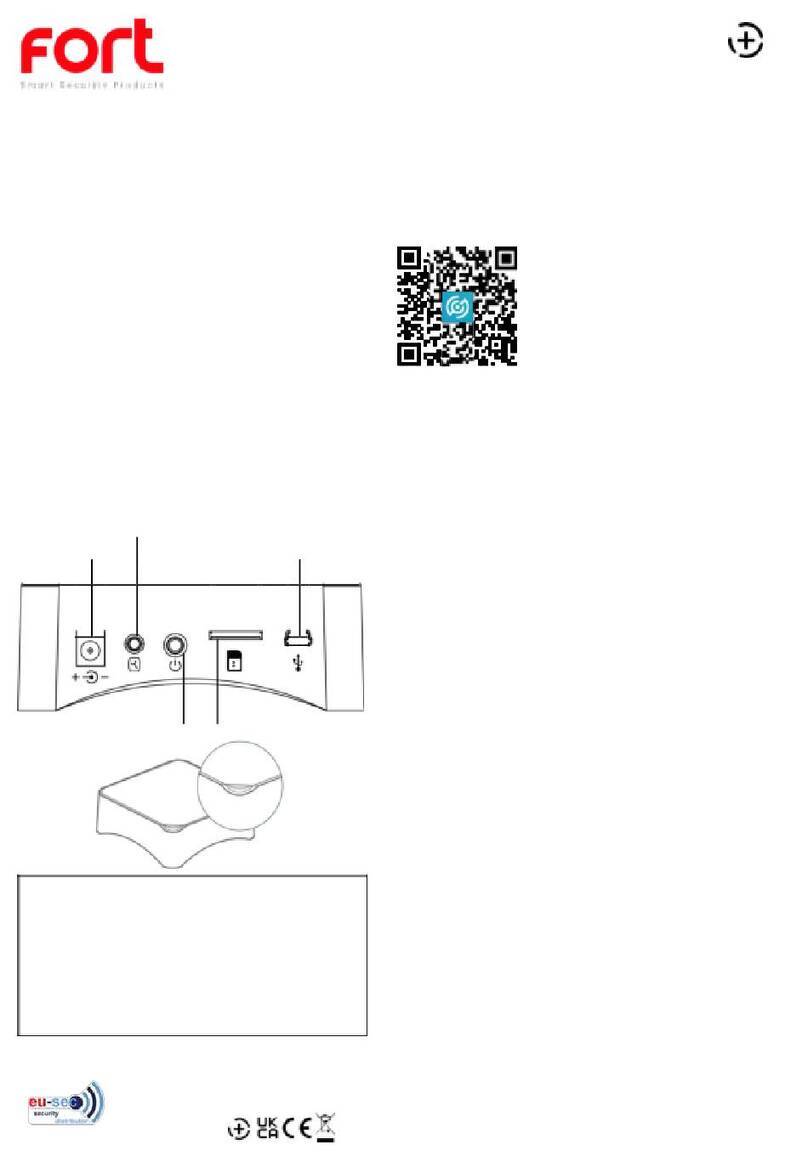
Fort
Fort ECSPHB quick start guide

GoMax Electronics
GoMax Electronics PS-5004V user manual
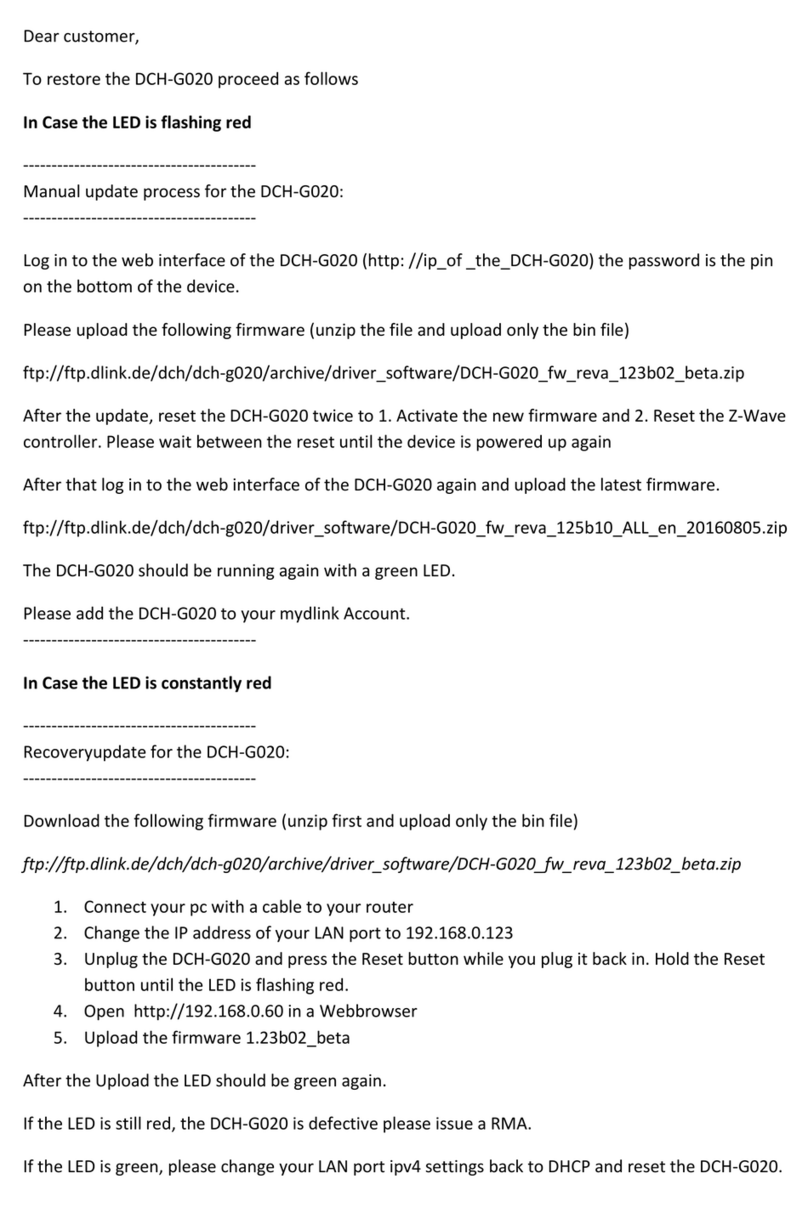
D-Link
D-Link DCH-G020 How-to
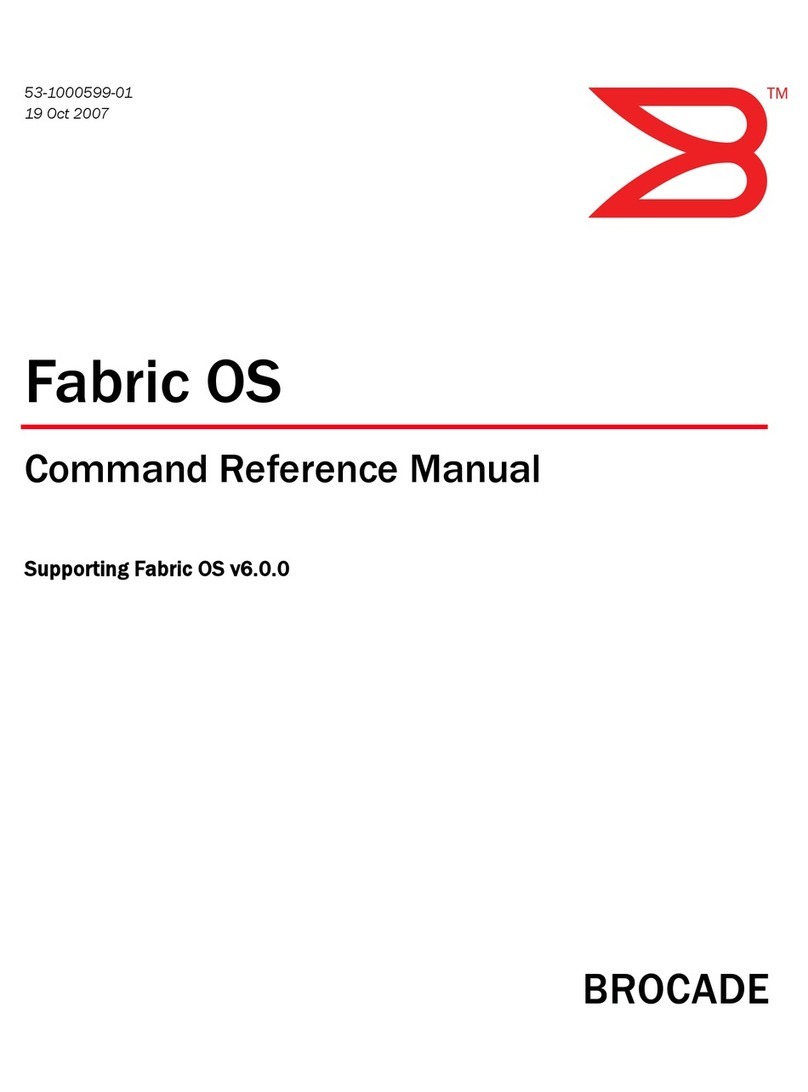
Brocade Communications Systems
Brocade Communications Systems A7533A - Brocade 4Gb SAN Switch Base Command reference

Lantech
Lantech mini Switch 800 user guide