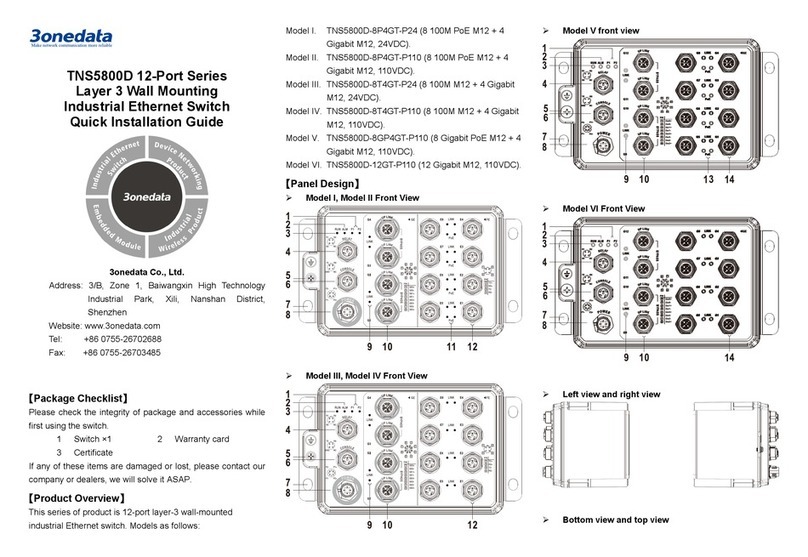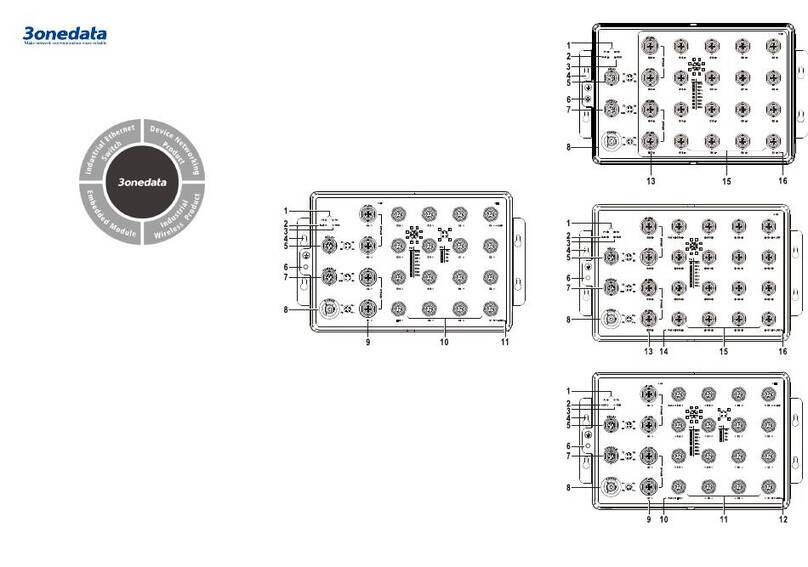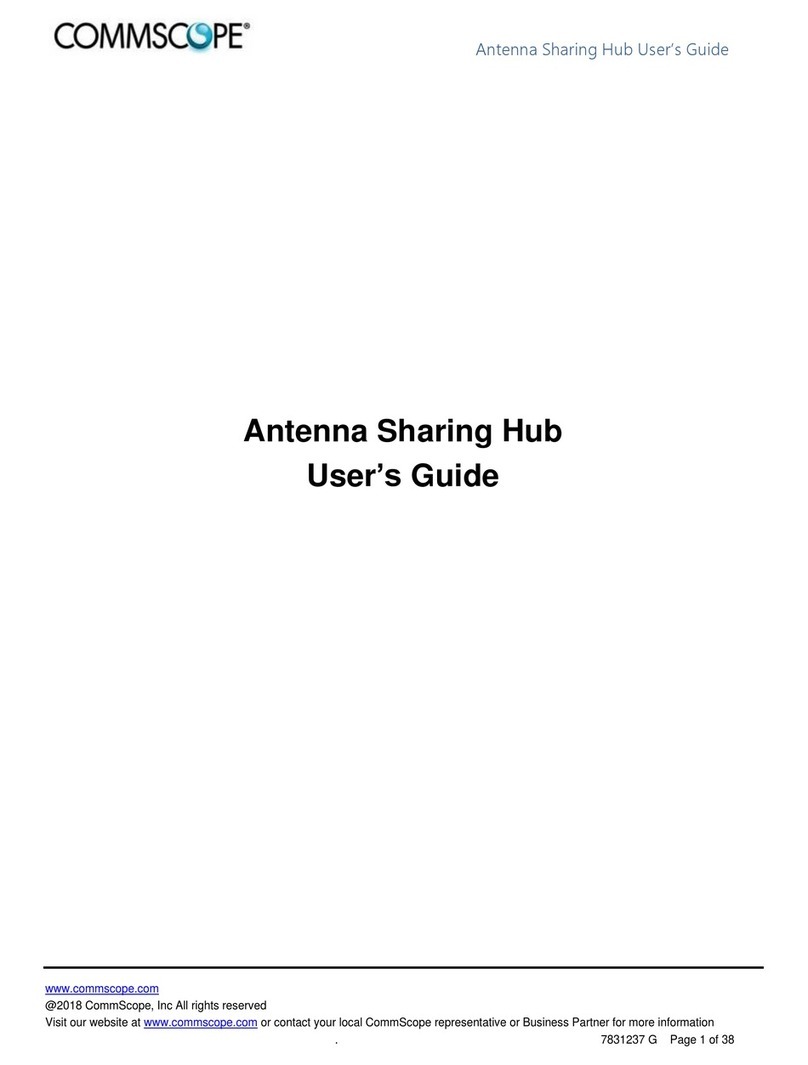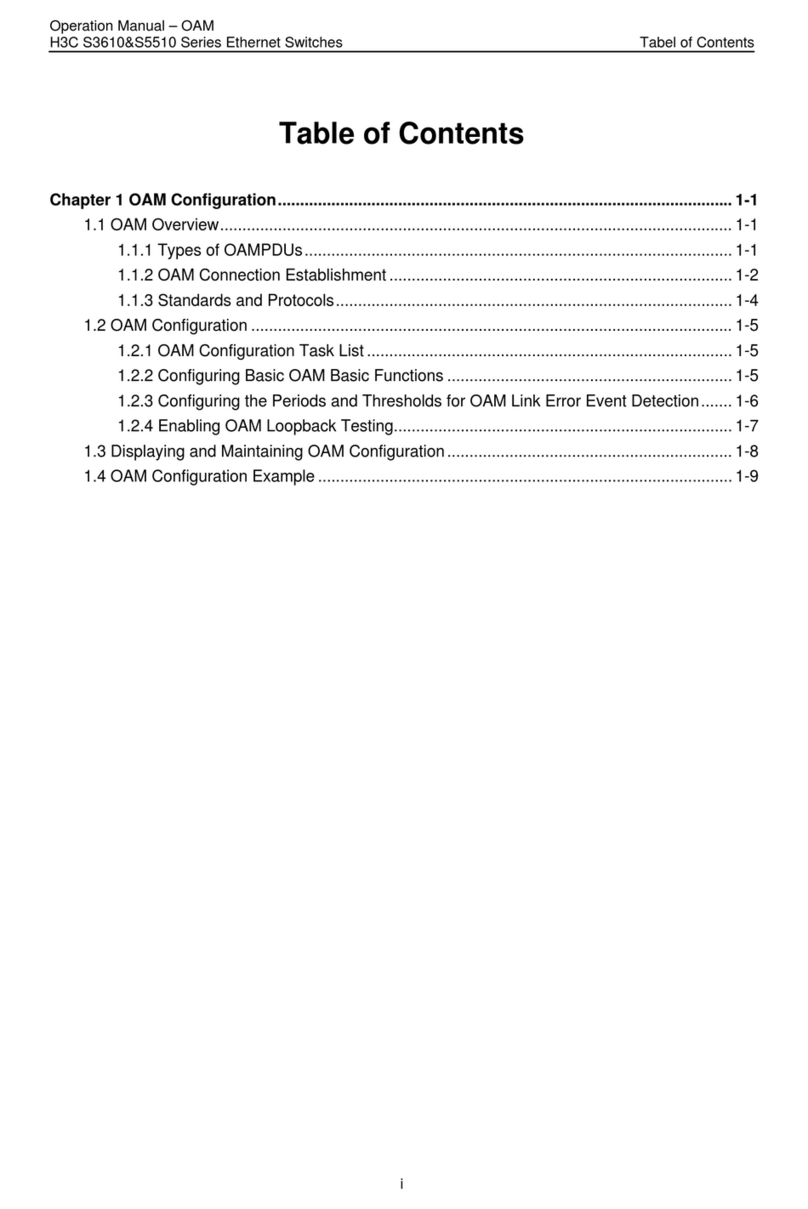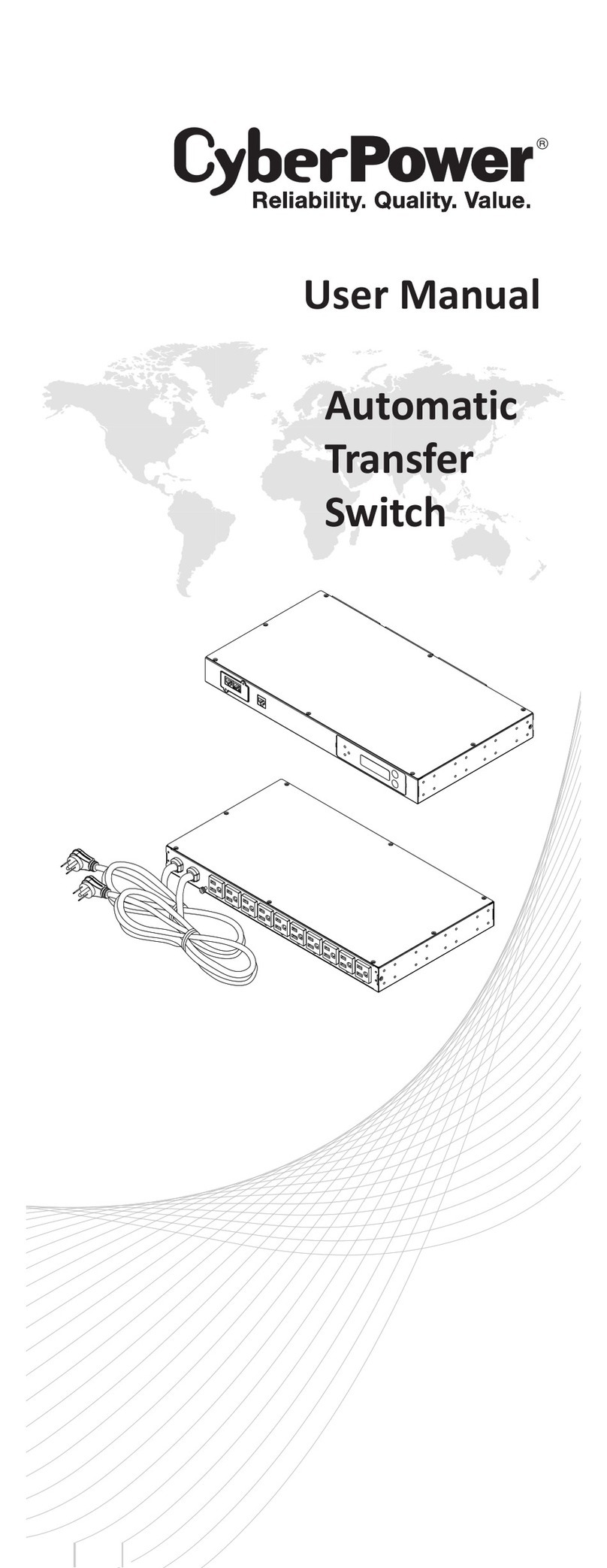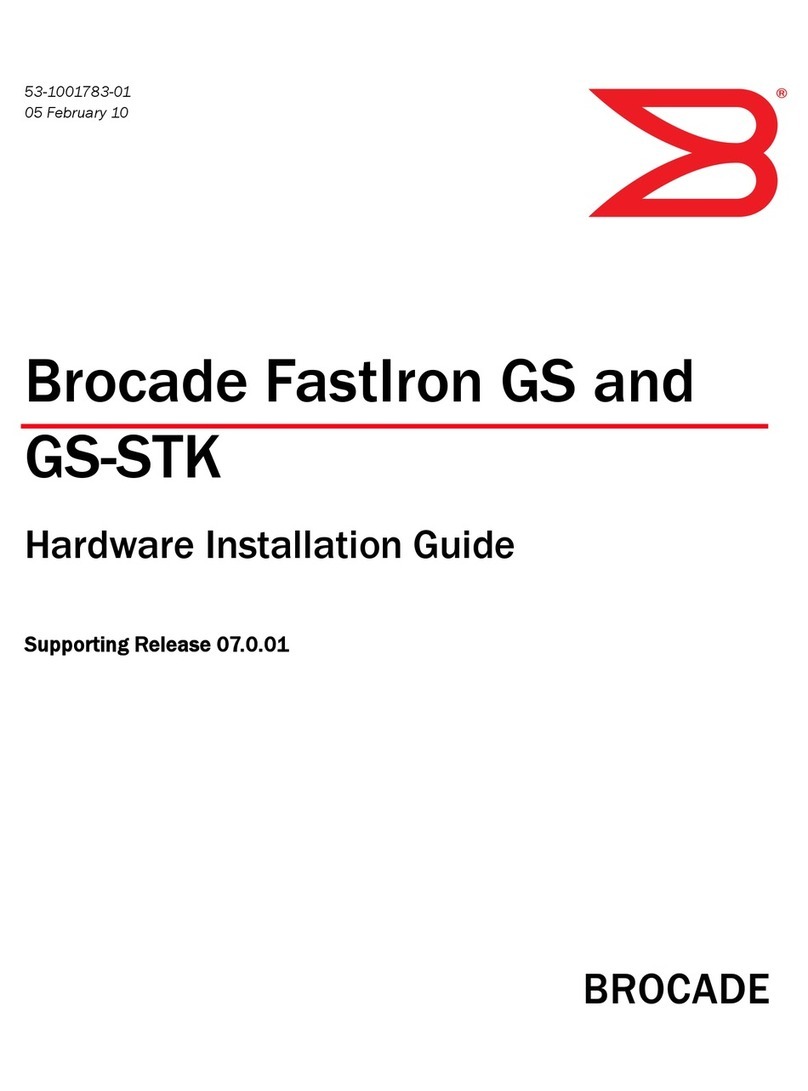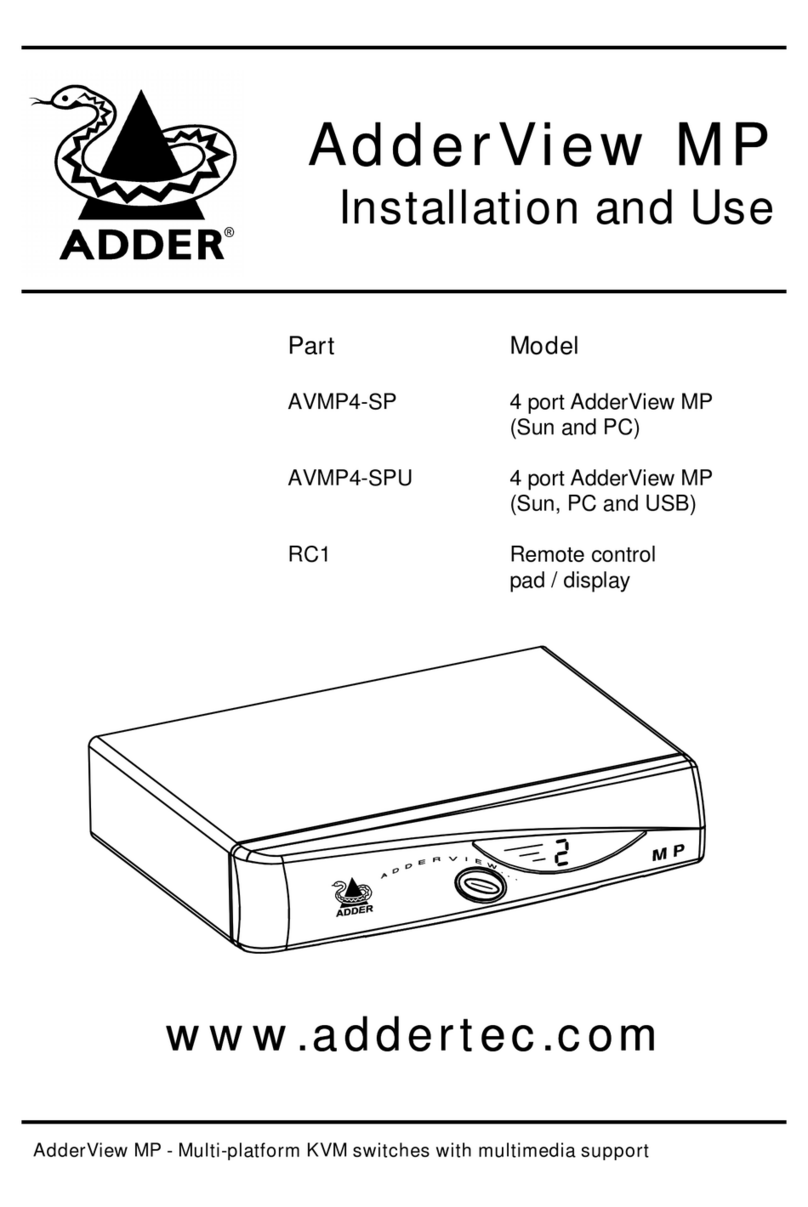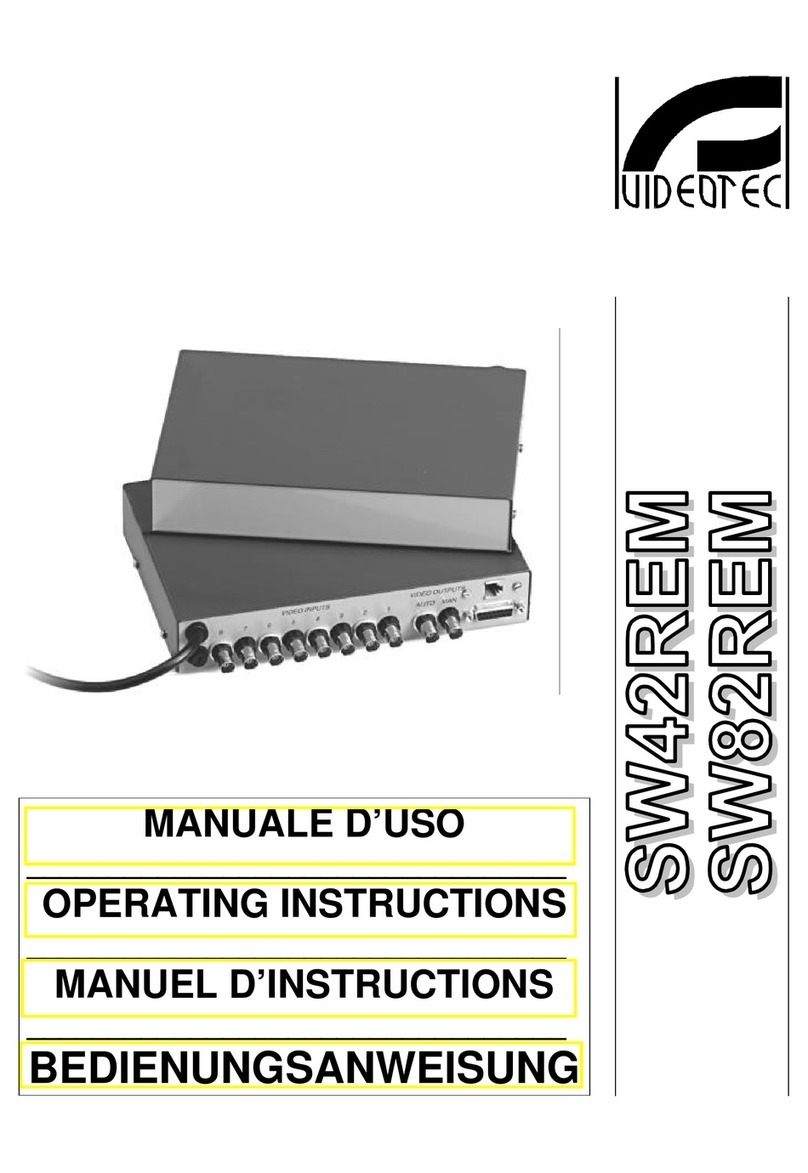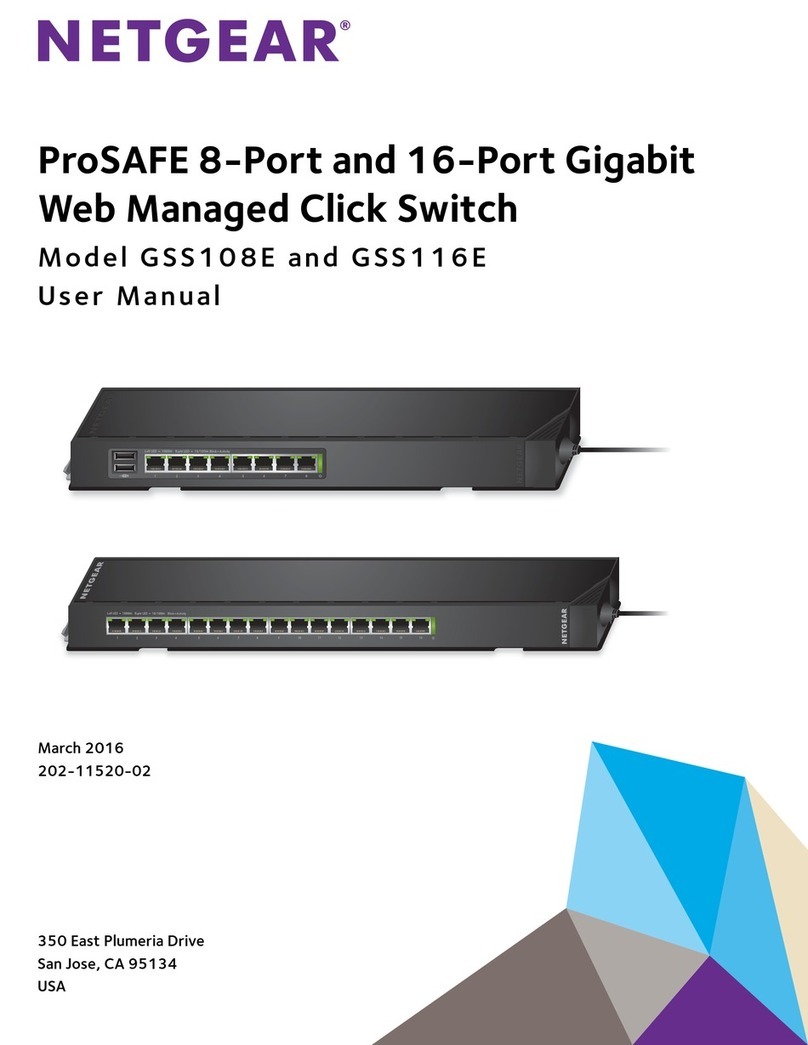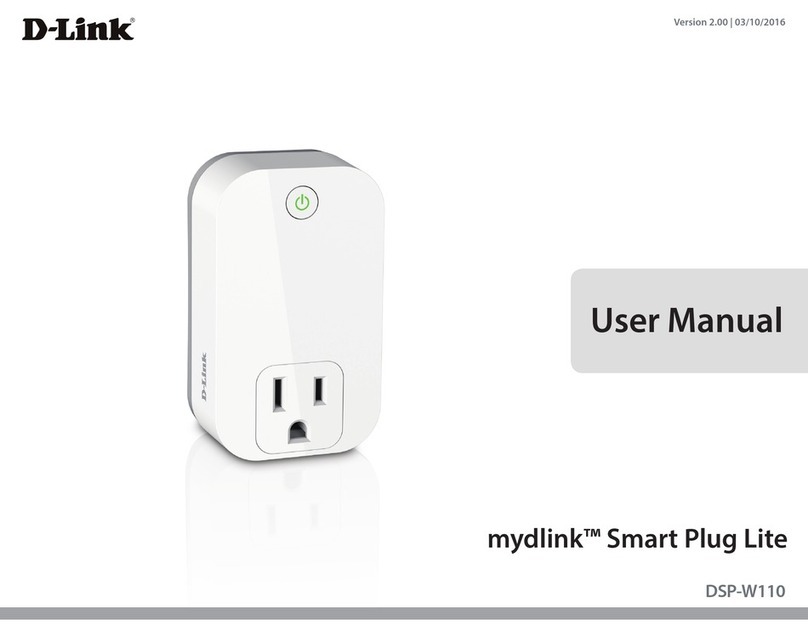Check if the DIN-Rail mounting kit is installed firmly.
Clip the upper part of the DIN-Rail mounting kit, i.e.
the fixed side, into the DIN rail.
Press the lower side of the device and insert the
lower part of DIN-Rail mounting kit (the side with
spring support) into DIN-Rail.
Tips:
The DIN-Rail spring support is a metal sheet that can
move up and down, and there will be a sound after it is
clamped in.
Check and confirm the product is firmly installed on
DIN rail, then mounting ends.
【Disassembling DIN-Rail】
Power off device.
Use a slot type screwdriver or other tools to move
the DIN rail spring support downward; At the same
time, move the lower side of the device outward
and move out the lower part of the DIN rail
mounting kit.
Lift the device upward slightly, move out the upper
part of DIN-Rail mounting kit. Disassembling ends.
Notice before power on:
Power ON operation: First insert the power supply
terminal block into the device power supply interface,
then plug the power supply plug contact and power on.
Power OFF operation: First, remove the power plug,
then remove the wiring section of terminal block. Please
pay attention to the above operation sequence.
【Power Supply Connection】
The device provides 6-pin 5.08mm pitch
power supply terminal blocks and power
supply occupies the left 4 pins. It supports
two independent DC power supply
systems, P1 and P2. The series of device
supports redundant power supply, two power supply can work
at the same time. The device will still run non-stop when one
power supply fails. Power supply supports anti-reverse
connection, which protect the device from damage but the
device cannot be powered on. The definitions of power pin are
shown in the figure above, and the power input range is
50~55VDC.
Note:
If the POE port uses IEEE802.3bt PoE++ standard, the
device power input range must be 50~55VDC;
If the POE port uses IEEE802.3af/at PoE/PoE+ standard,
the device power input range is 48~55VDC.
【Relay Connection】
This device provides 6-pin 5.08mm pitch
terminal blocks, relay occupies the right 2
pins. Relay terminals are a set of normally
open contacts of the device alarm relay.
They are open circuit in the state of
normal non alarm, closed when any alarm information occurs.
For example, they are closed when powered off, and send out
alarm. The switch supports 1 relay alarm information output
that can output power supply alarm or network abnormality
alarm. It can be connected to alarm light or alarm buzzer or
other switching value collecting devices, which can timely
inform operators when the alarm occurs.
【DIP Switch Settings】
The device provides 4-pin DIP switch for function
setting, in which “ON” is the enabled end. The
definitions of DIP switch are as follows:
1 Restore Factory
Settings
Set the DIP switch to ON, the
device will root automatically
and restore to factory settings,
then turn off the DIP switch.
—
【I/O Port Connection】
This device provides 8-pin 3.81mm
pitch terminal blocks and 2 DI and 2
DO. This device can detect and
send I/O input status to management software, operators can
set the conditions of alarm status via management software.
When the I/O input status meets the set alarm conditions, the
I/O output alarm would be triggered. The pin definitions of I/ O
port are shown as follows:
DI digital signal input 1
DI digital signal input 2
DO digital signal output 1
DO digital signal output 2
【Console Port Connection】
The device provides 1 program debugging port
based on RS-232 serial port which can conduct
device CLI command management after
connecting to PC. The interface adopts RJ45 port, the RJ45
pin definition as follows:
【Checking LED Indicator】