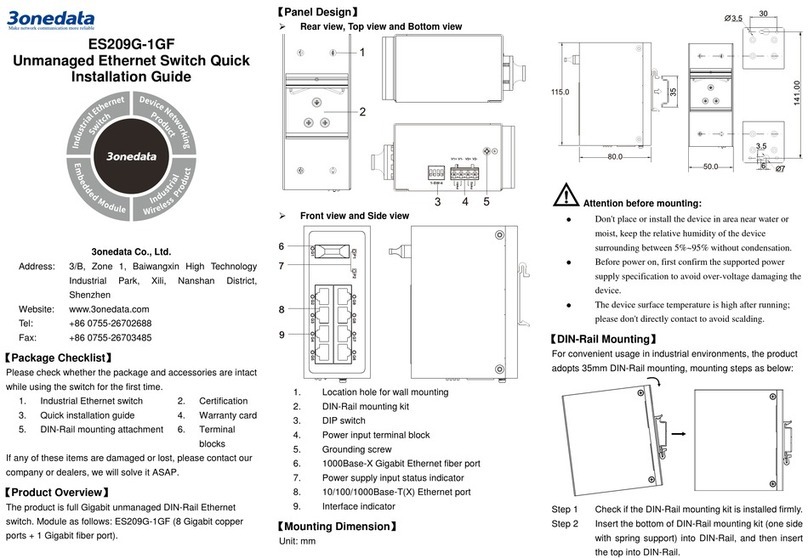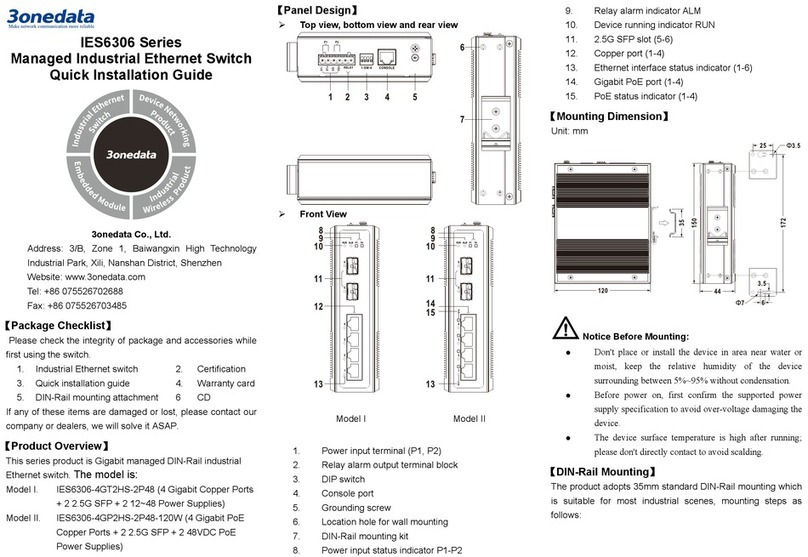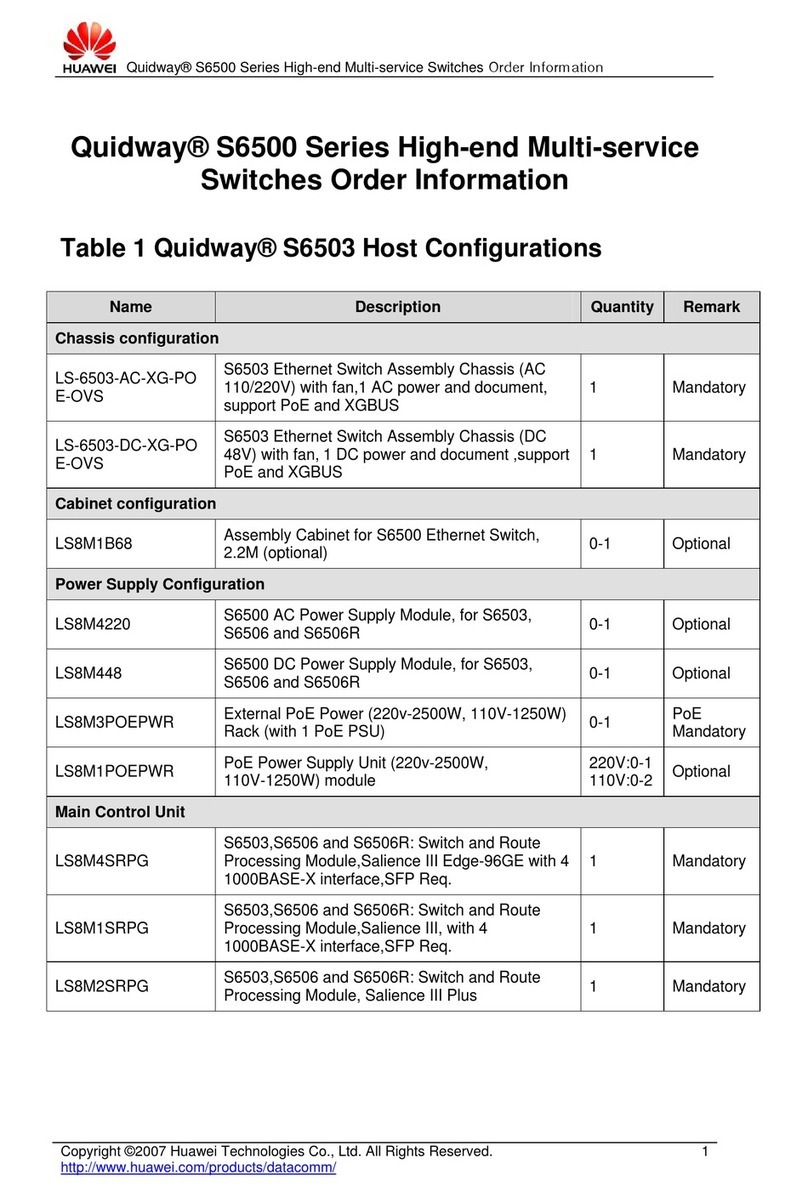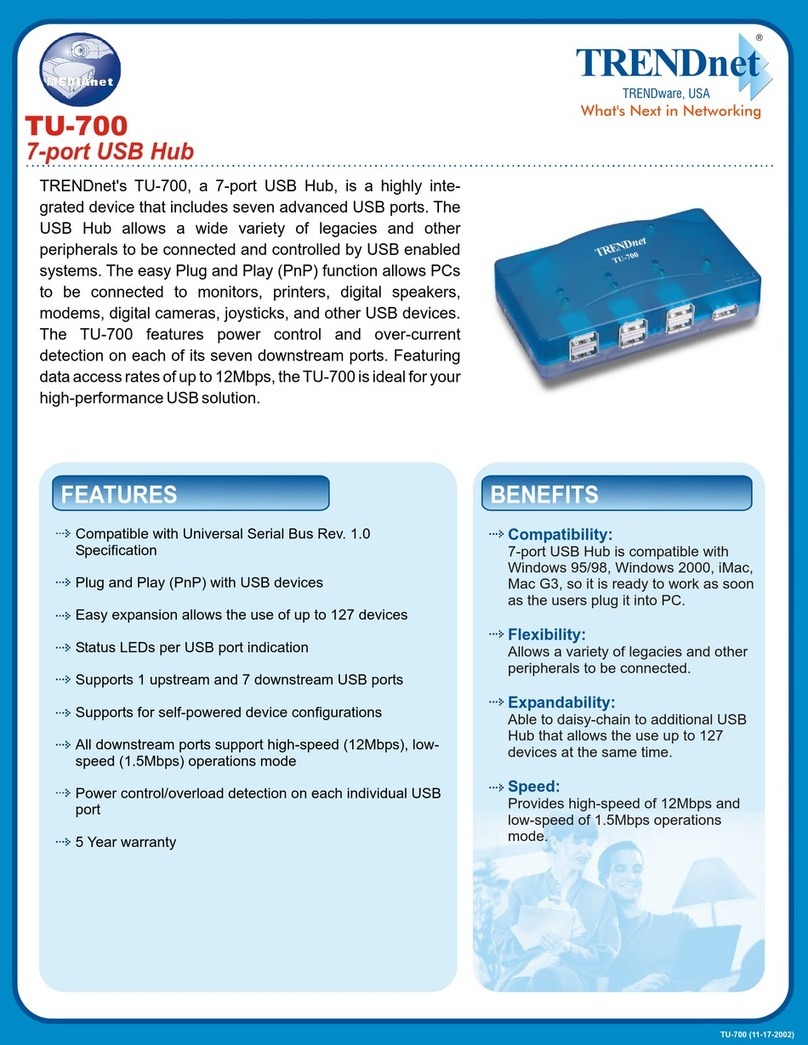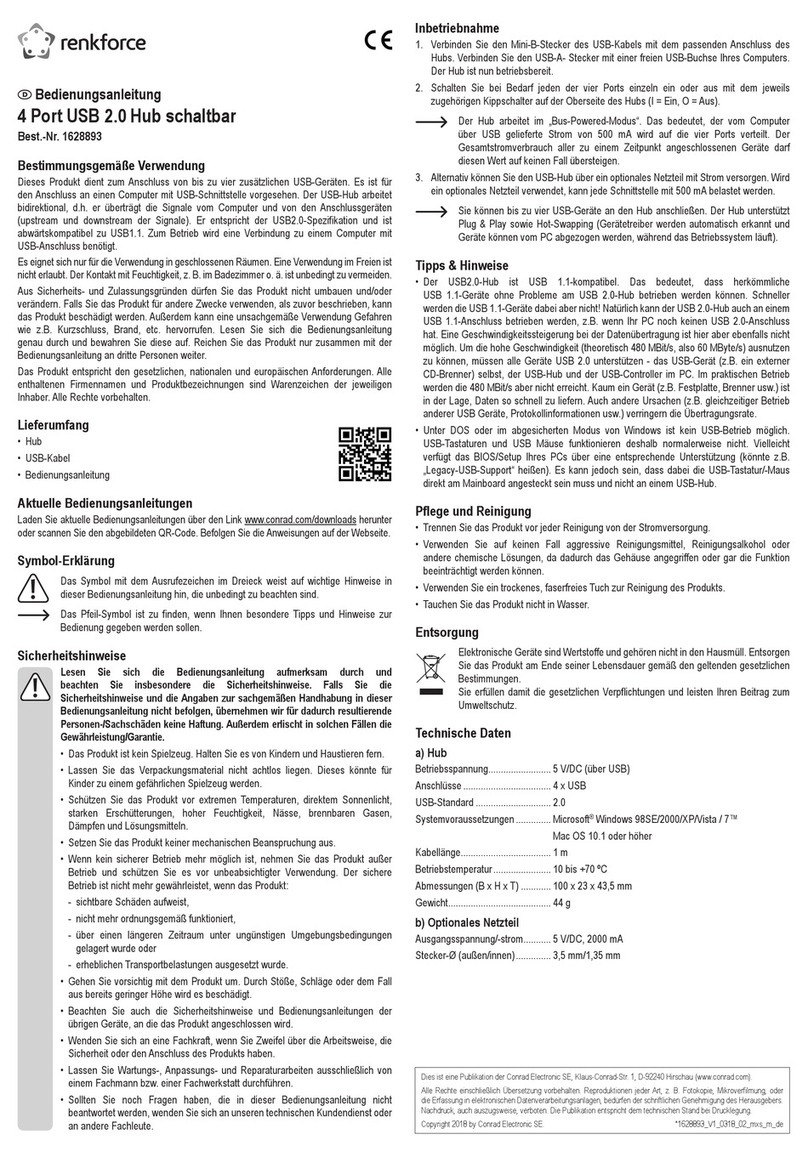3One data IES6220 Series User manual
Other 3One data Switch manuals

3One data
3One data IES3012G Series User manual

3One data
3One data IES6116 Series User manual

3One data
3One data IPS3110 Series User manual

3One data
3One data IES2010 Series User manual
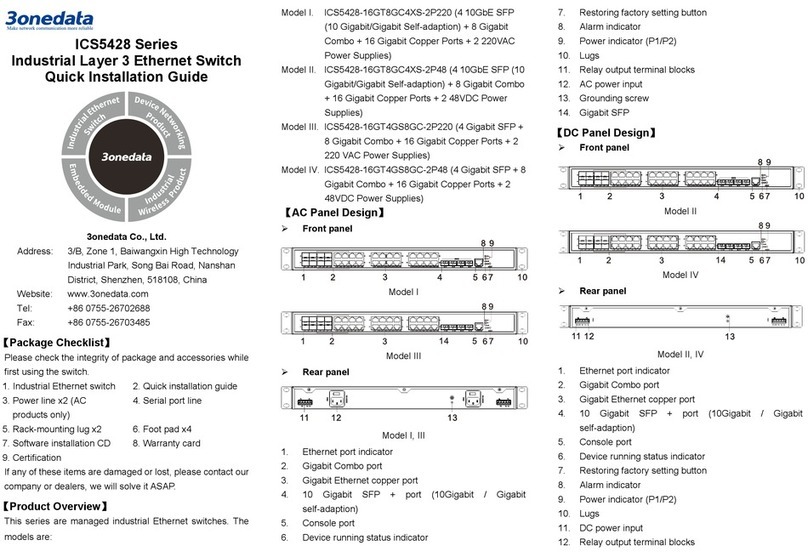
3One data
3One data ICS5428 Series User manual

3One data
3One data IES5024 Series User manual

3One data
3One data IES3016 Series User manual

3One data
3One data IES3000 Series User manual

3One data
3One data IES5028G-4GS-8GC User manual
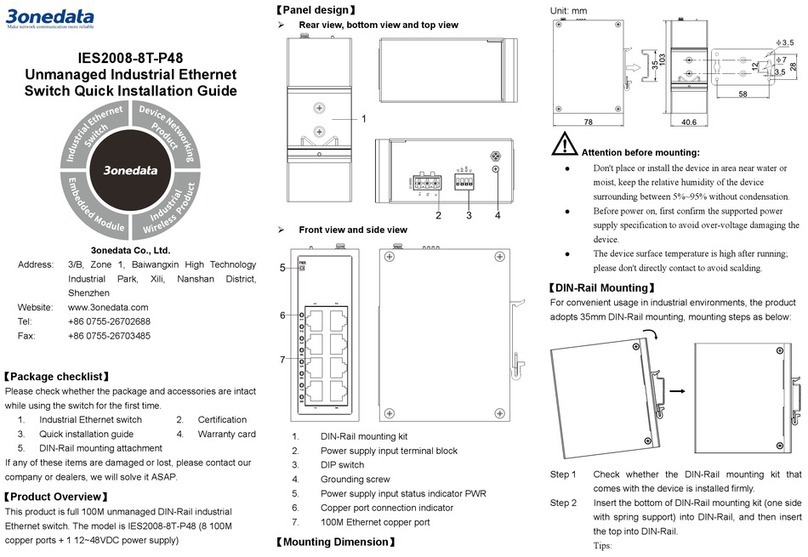
3One data
3One data IES2008-8T-P48 User manual

3One data
3One data IES6306 Series User manual
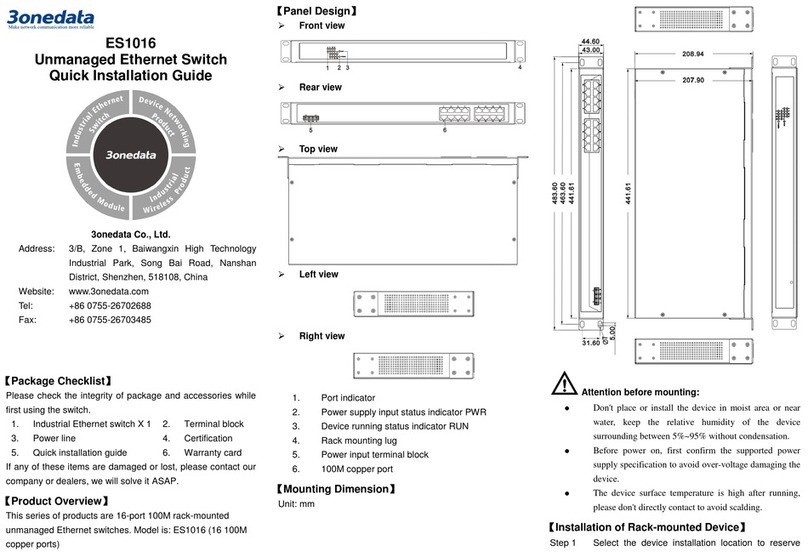
3One data
3One data ES1016 User manual

3One data
3One data TNS5000D Series User manual

3One data
3One data IES5028G-4GS-8GC User manual

3One data
3One data IES7120G Series User manual

3One data
3One data IES6300-8GHP2GS2HS-2P48-360W User manual

3One data
3One data IES7110-2GS Series User manual

3One data
3One data ES1008G-8POE-150W-P User manual

3One data
3One data TNS5800 Series User manual

3One data
3One data SW4485I User manual
Popular Switch manuals by other brands

Avocent
Avocent SwitchView MM1 Quick installation guide
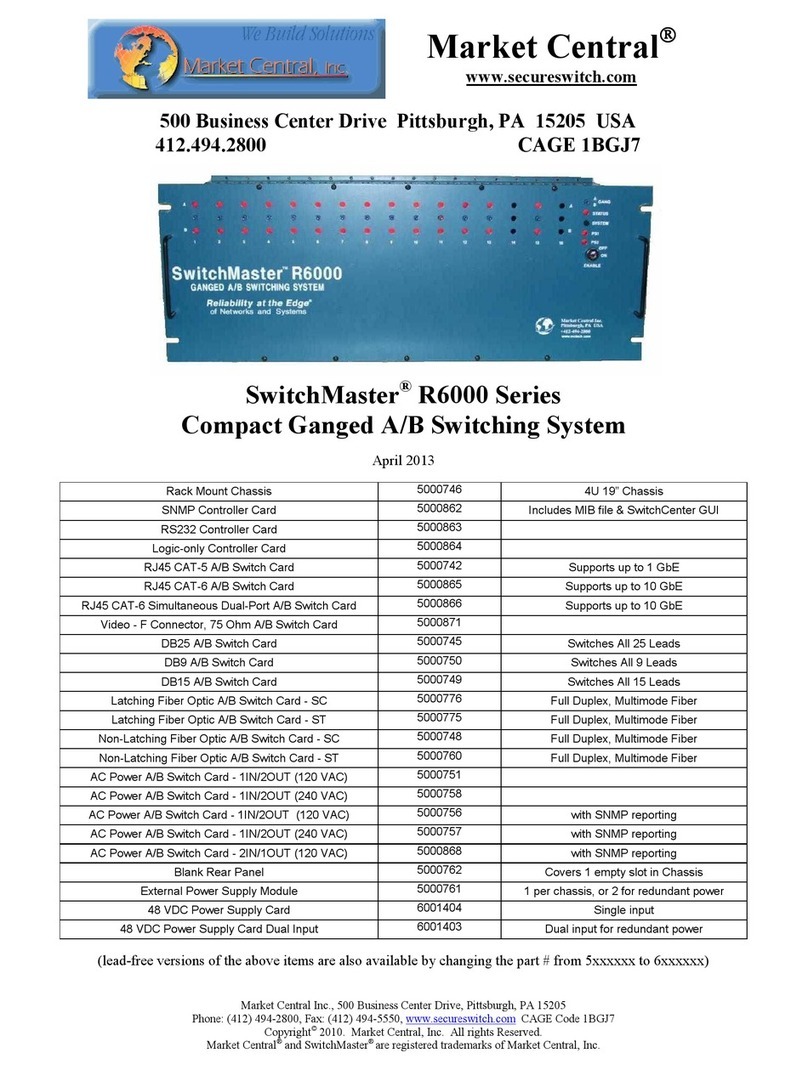
Market Central
Market Central SwitchMaster R6000 Series manual

FS
FS STP Series Configuration guide

Magnimage
Magnimage V4 Series user manual

Enterasys
Enterasys SecureStack C2 C2G124-24 Hardware installation guide

Rose electronics
Rose electronics Vista Mini Installation and operation manual

GE
GE Digital Energy STS-230-25-2-RM Installation and operating manual

United Electric Controls
United Electric Controls 117 Series Installation and operation instruction
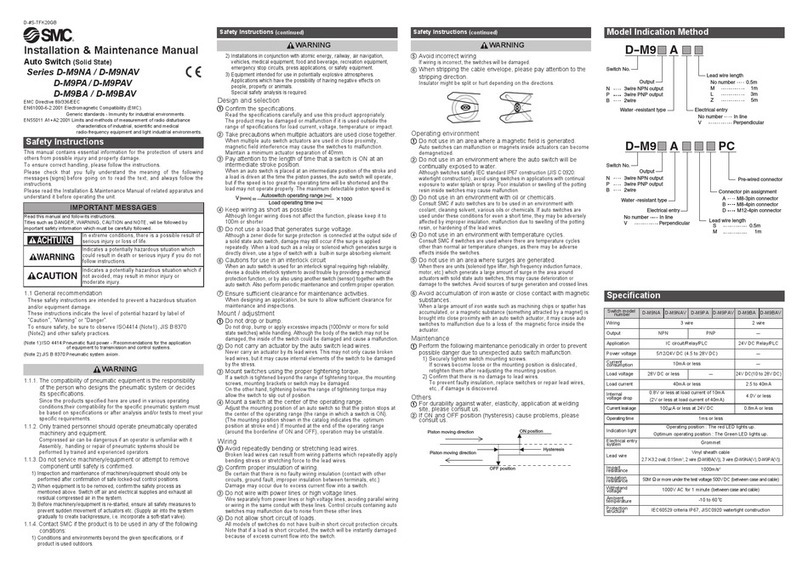
SMC Networks
SMC Networks D-M9NAV Installation & maintenance manual

G&D
G&D DP1.2-MUX3-ATC manual

Cisco
Cisco WS-C2955T-12 Software guide

Cedrat Technologies
Cedrat Technologies CSA96 Instruction