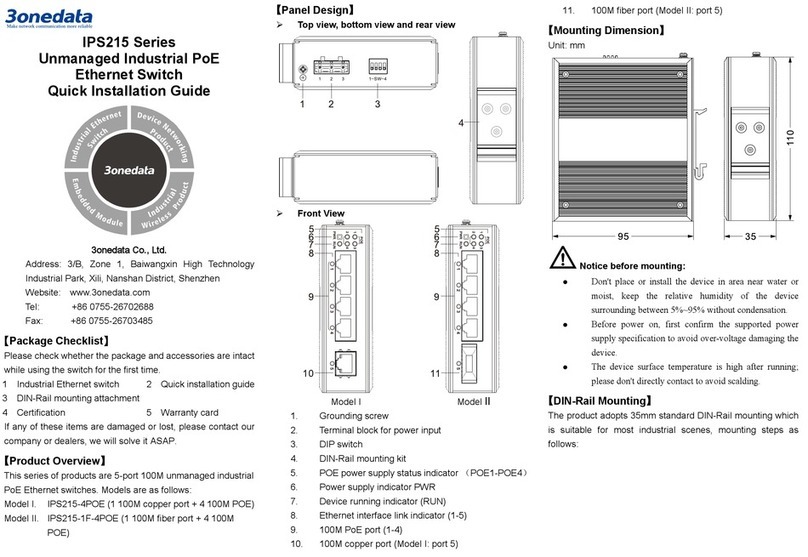3One data ICS5428 Series User manual
Other 3One data Switch manuals

3One data
3One data IES618 Series User manual

3One data
3One data IPS7112G-4GS-8POE User manual
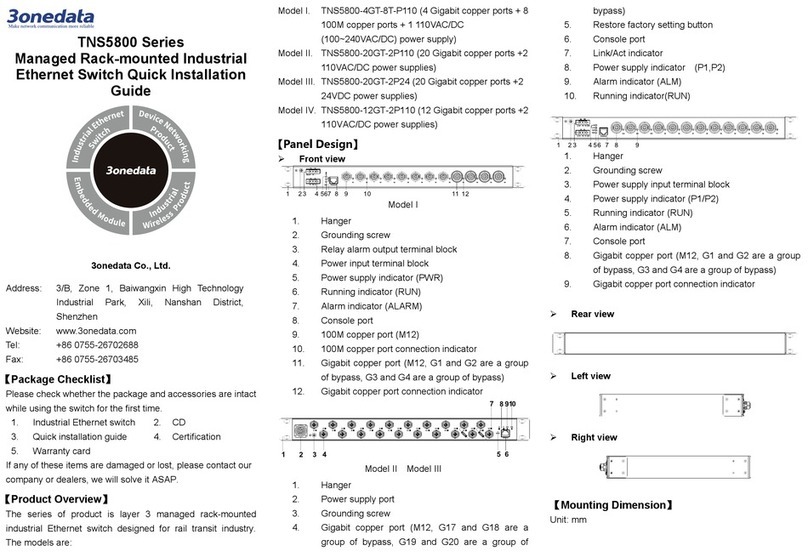
3One data
3One data TNS5800 Series User manual

3One data
3One data IES6200-PN-16T4GS-2P48 User manual

3One data
3One data IPS7110-2GC-8POE User manual

3One data
3One data IES716-2GS User manual

3One data
3One data TNS5800-8GP16GT-P24VDC User manual

3One data
3One data ICS5556 Series User manual

3One data
3One data ICS5530 Series User manual

3One data
3One data PS5026G-2GS-24PoE Operating and maintenance instructions

3One data
3One data IES6306 Series User manual

3One data
3One data IES716-2GS User manual

3One data
3One data IES3000 Series User manual

3One data
3One data IES5028 Series User manual

3One data
3One data IPS215-4POE User manual
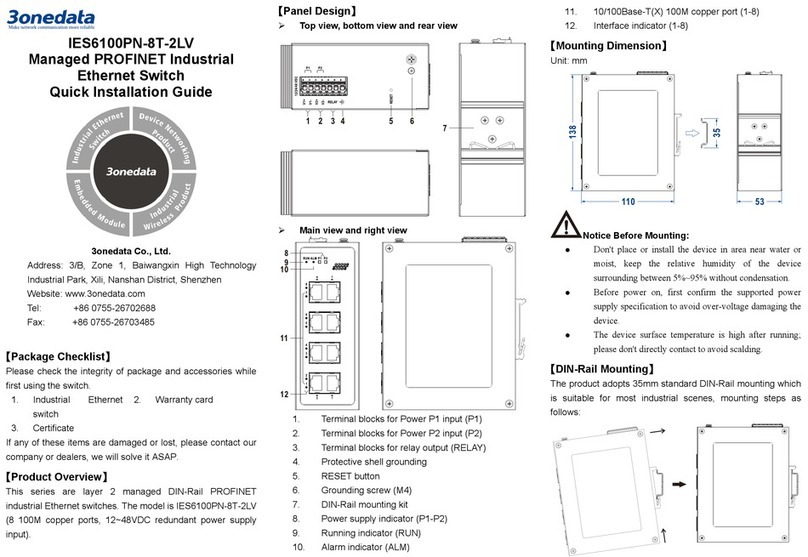
3One data
3One data IES6100PN-8T-2LV User manual
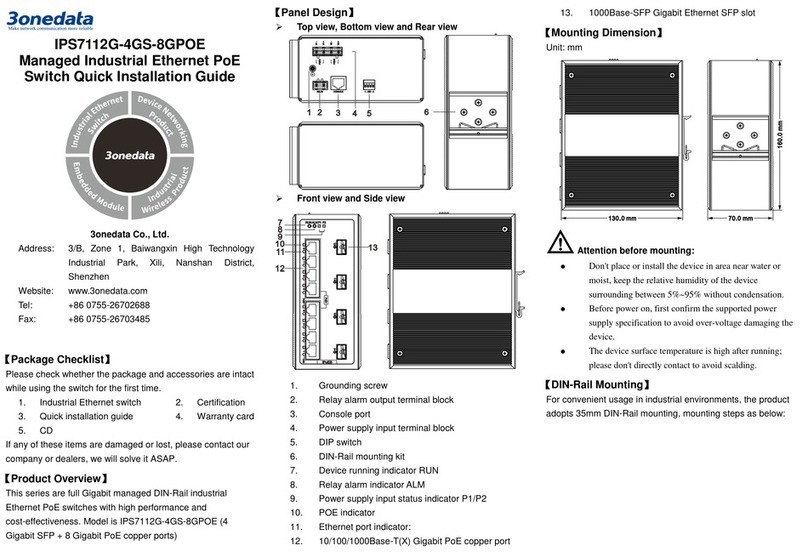
3One data
3One data IPS7112G-4GS-8GPOE User manual

3One data
3One data IES5024 Series User manual
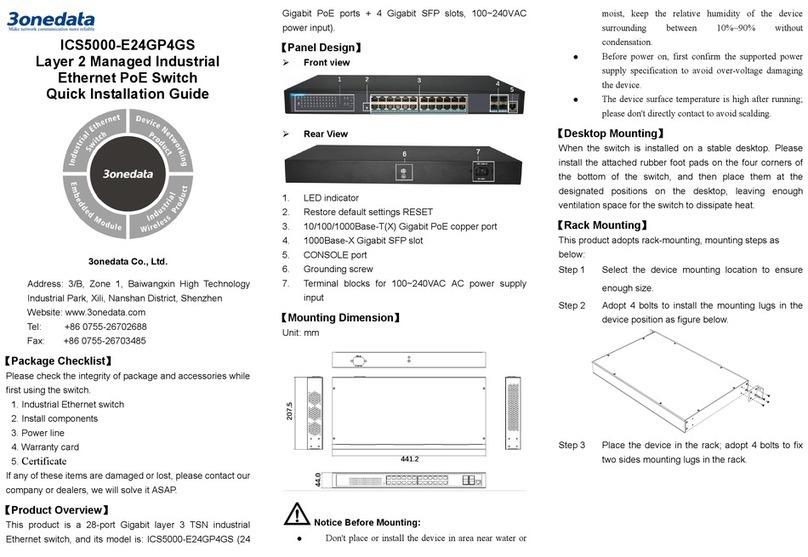
3One data
3One data ICS5000-E24GP4GS User manual

3One data
3One data IPS215 Series User manual
Popular Switch manuals by other brands

SMC Networks
SMC Networks SMC6224M Technical specifications

Aeotec
Aeotec ZWA003-S operating manual

TRENDnet
TRENDnet TK-209i Quick installation guide

Planet
Planet FGSW-2022VHP user manual

Avocent
Avocent AutoView 2000 AV2000BC AV2000BC Installer/user guide

Moxa Technologies
Moxa Technologies PT-7728 Series user manual

Intos Electronic
Intos Electronic inLine 35392I operating instructions

Cisco
Cisco Catalyst 3560-X-24T Technical specifications

Asante
Asante IntraCore IC3648 Specifications

Siemens
Siemens SIRIUS 3SE7310-1AE Series Original operating instructions

Edge-Core
Edge-Core DCS520 quick start guide

RGBLE
RGBLE S00203 user manual