3One data IES3000 Series User manual
Other 3One data Switch manuals

3One data
3One data IES6200-PN-16T4GS-2P48 User manual
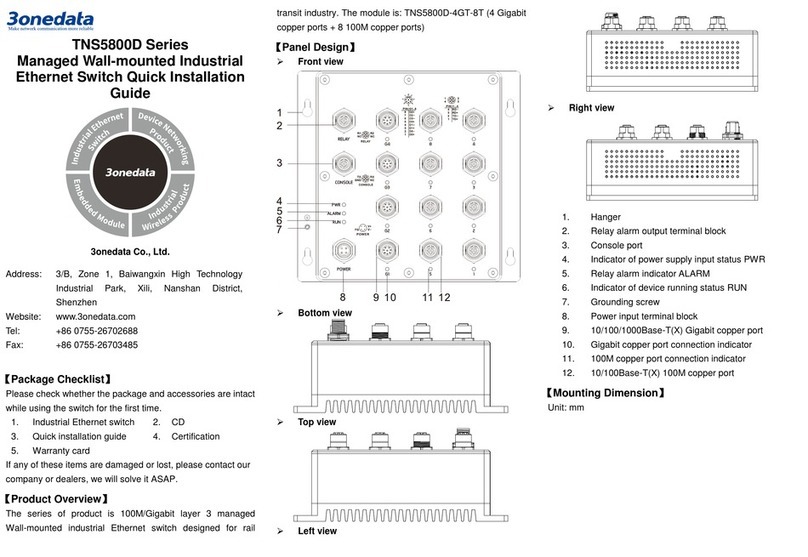
3One data
3One data TNS5800D Series User manual
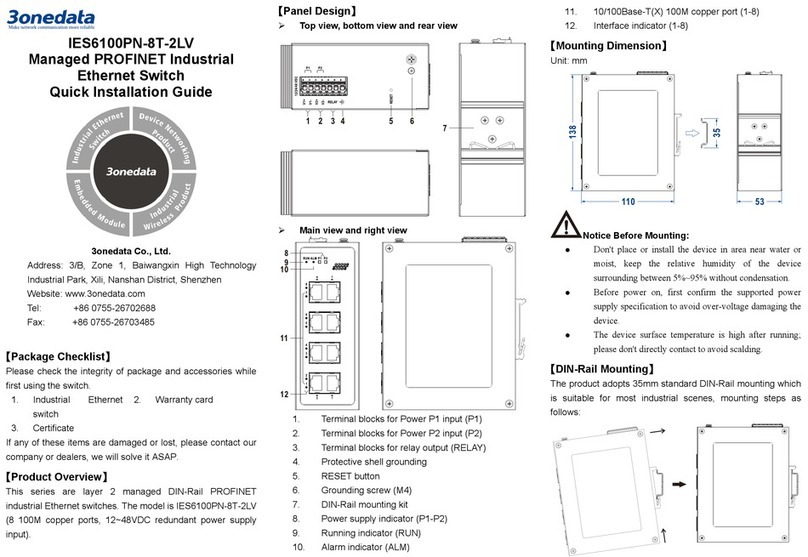
3One data
3One data IES6100PN-8T-2LV User manual

3One data
3One data IES5028G Series User manual

3One data
3One data IES1024 Series User manual

3One data
3One data IES5024-20F User manual

3One data
3One data SW4485I User manual

3One data
3One data IES615-2DI Series User manual
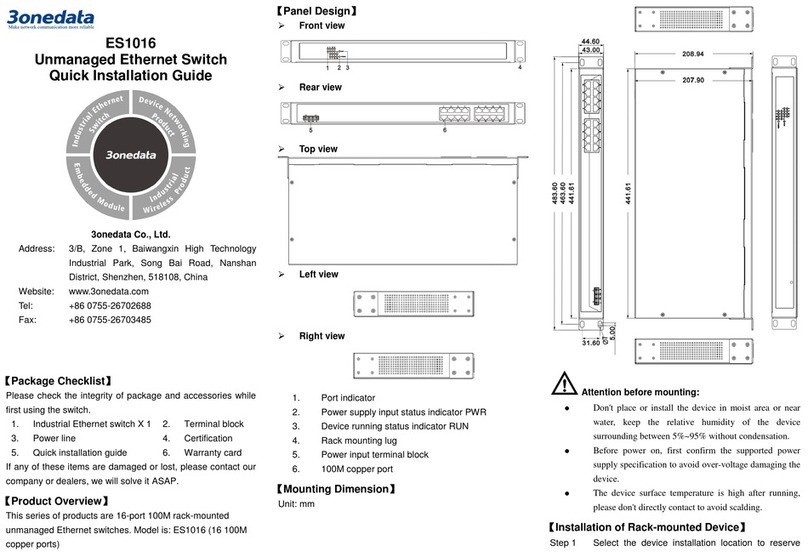
3One data
3One data ES1016 User manual

3One data
3One data TNS5800 Series User manual
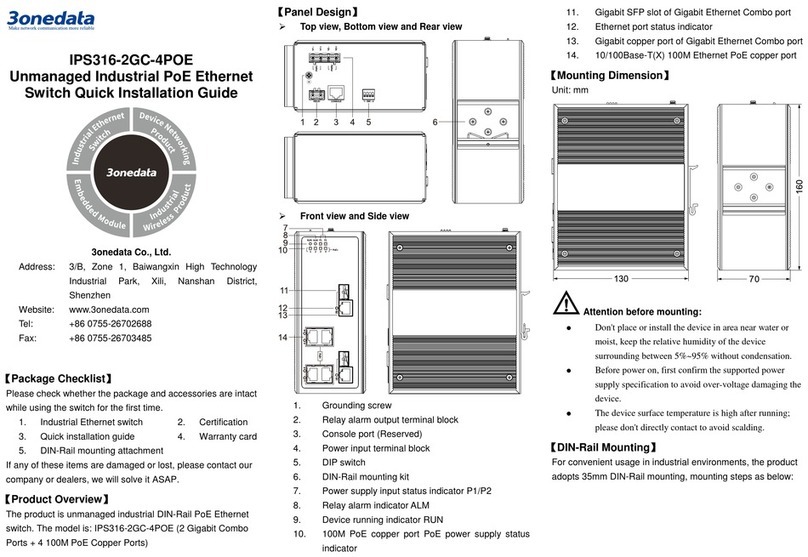
3One data
3One data IPS316-2GC-4POE User manual
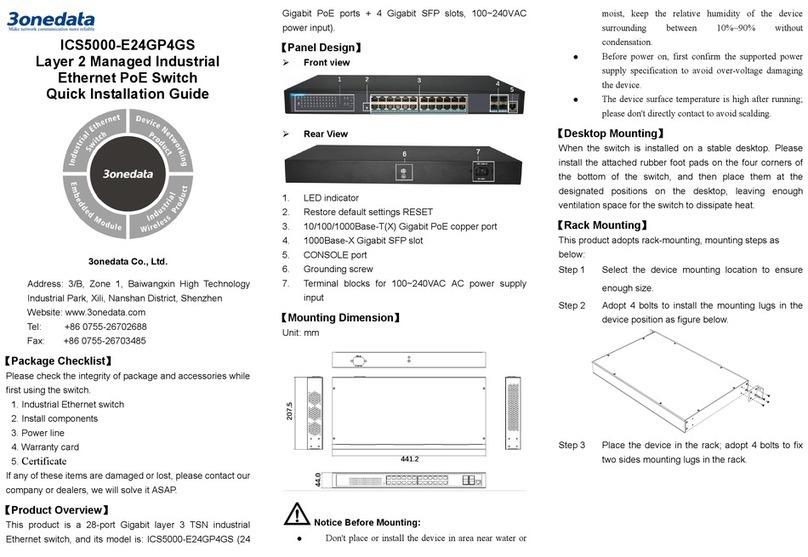
3One data
3One data ICS5000-E24GP4GS User manual
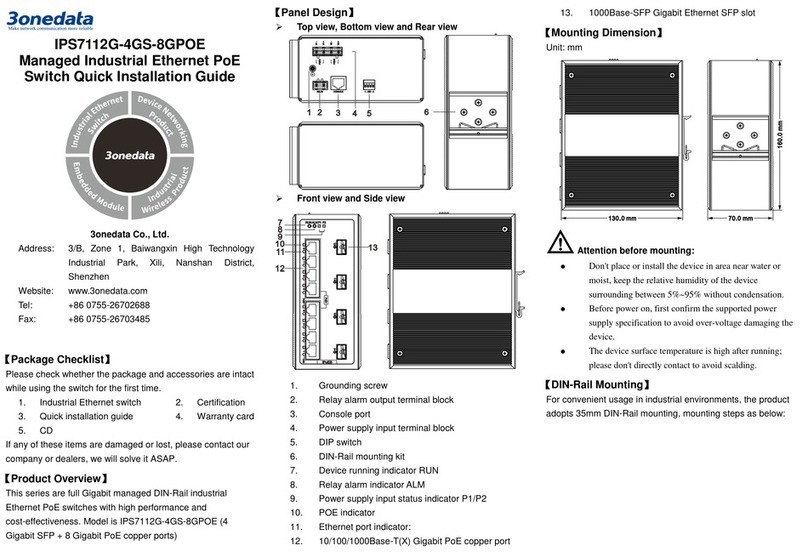
3One data
3One data IPS7112G-4GS-8GPOE User manual
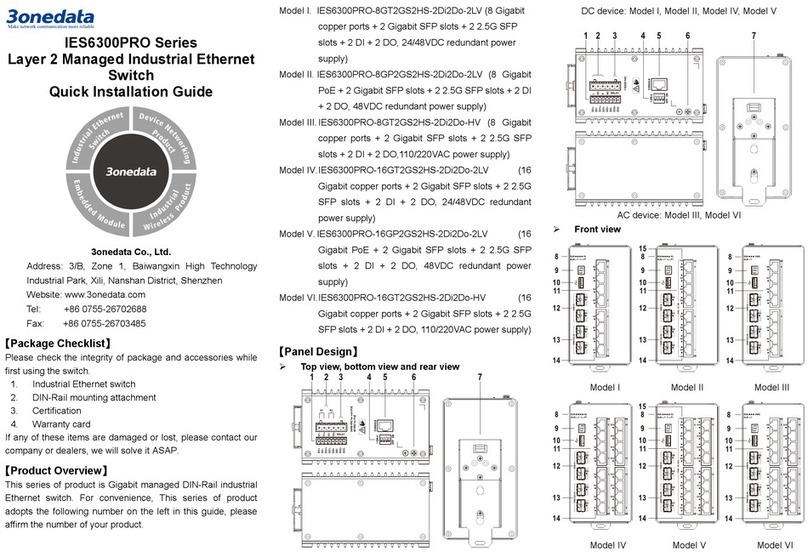
3One data
3One data IES6300PRO Series User manual

3One data
3One data ICS6400-12GT12GS4XS User manual

3One data
3One data PS5010G-2GS-8PoE User manual
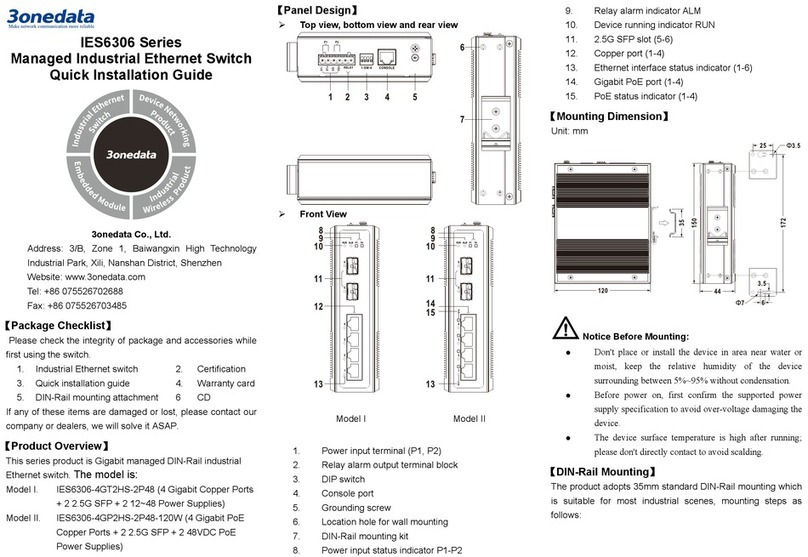
3One data
3One data IES6306 Series User manual

3One data
3One data IPS7112G-4GS-8POE User manual

3One data
3One data TNS5800 Series User manual
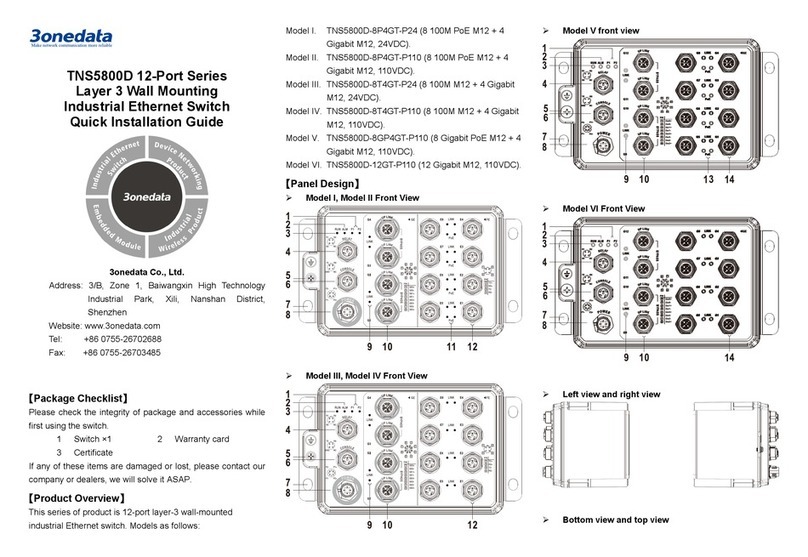
3One data
3One data TNS5800D User manual
Popular Switch manuals by other brands

SMC Networks
SMC Networks SMC6224M Technical specifications

Aeotec
Aeotec ZWA003-S operating manual

TRENDnet
TRENDnet TK-209i Quick installation guide

Planet
Planet FGSW-2022VHP user manual

Avocent
Avocent AutoView 2000 AV2000BC AV2000BC Installer/user guide

Moxa Technologies
Moxa Technologies PT-7728 Series user manual

Intos Electronic
Intos Electronic inLine 35392I operating instructions

Cisco
Cisco Catalyst 3560-X-24T Technical specifications

Asante
Asante IntraCore IC3648 Specifications

Siemens
Siemens SIRIUS 3SE7310-1AE Series Original operating instructions

Edge-Core
Edge-Core DCS520 quick start guide

RGBLE
RGBLE S00203 user manual













