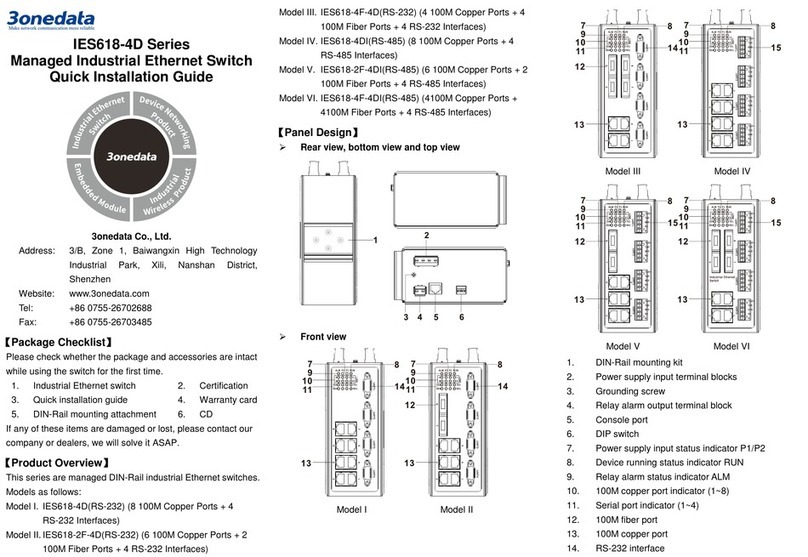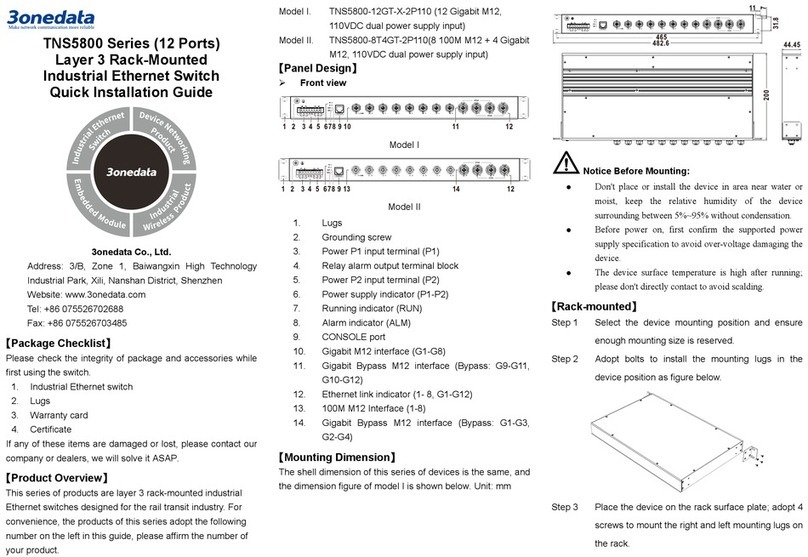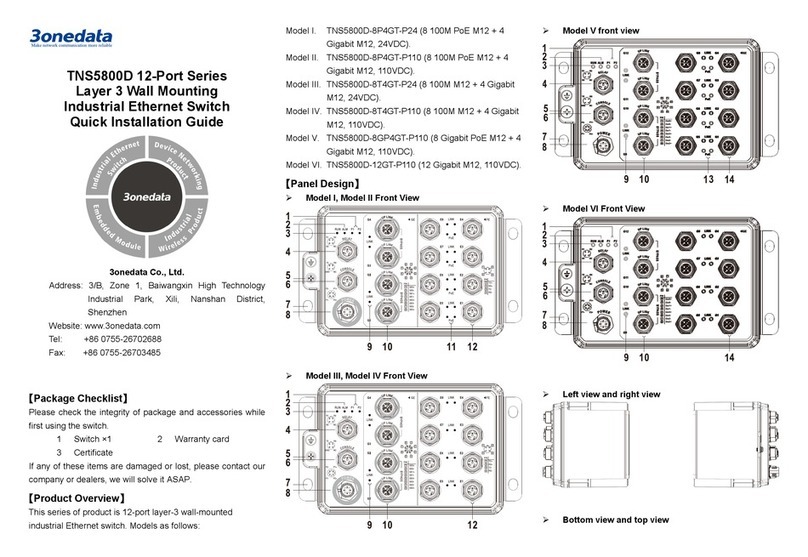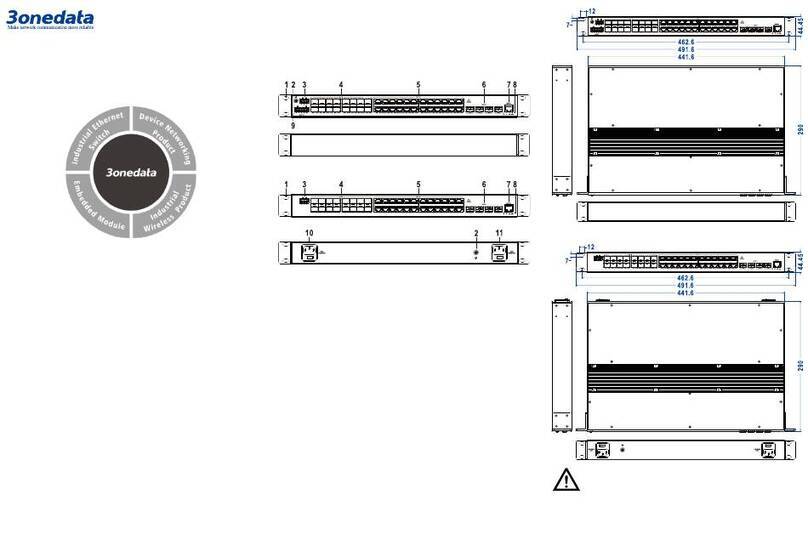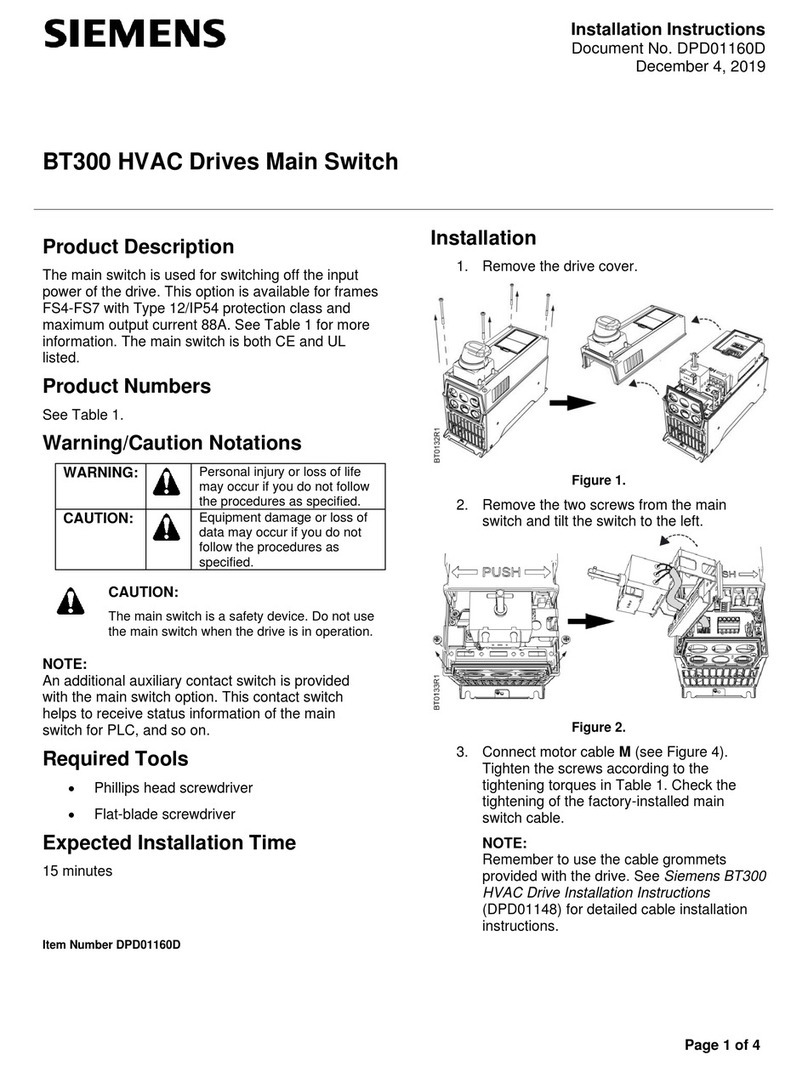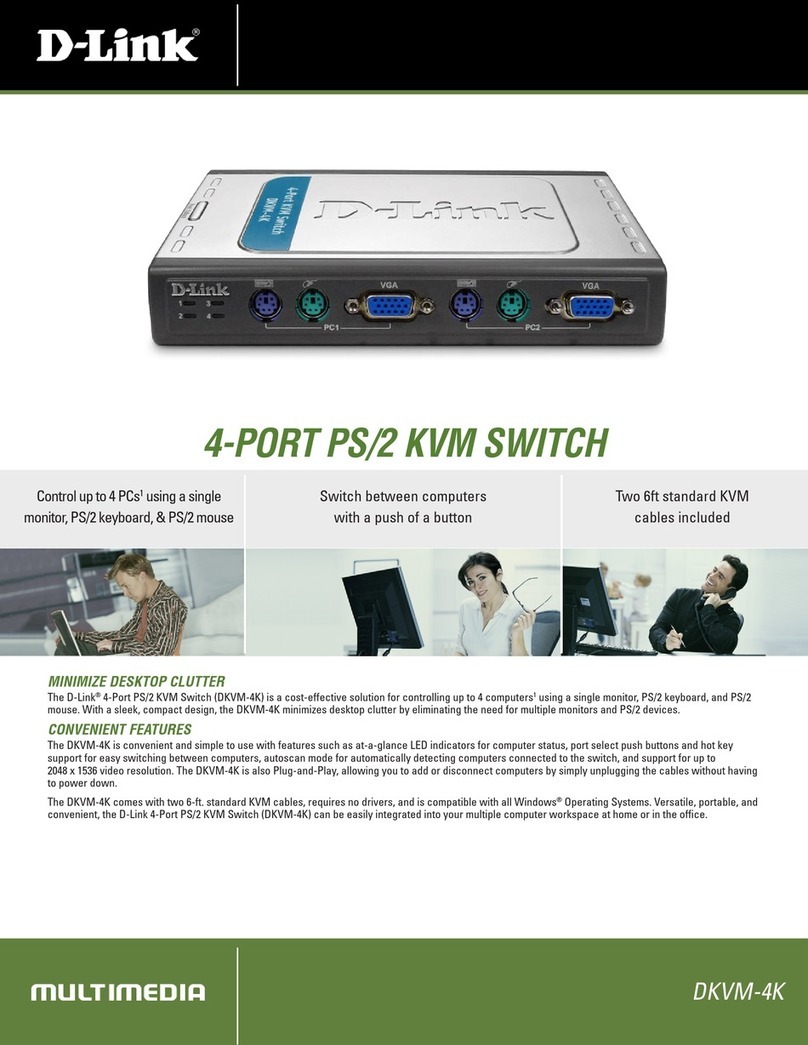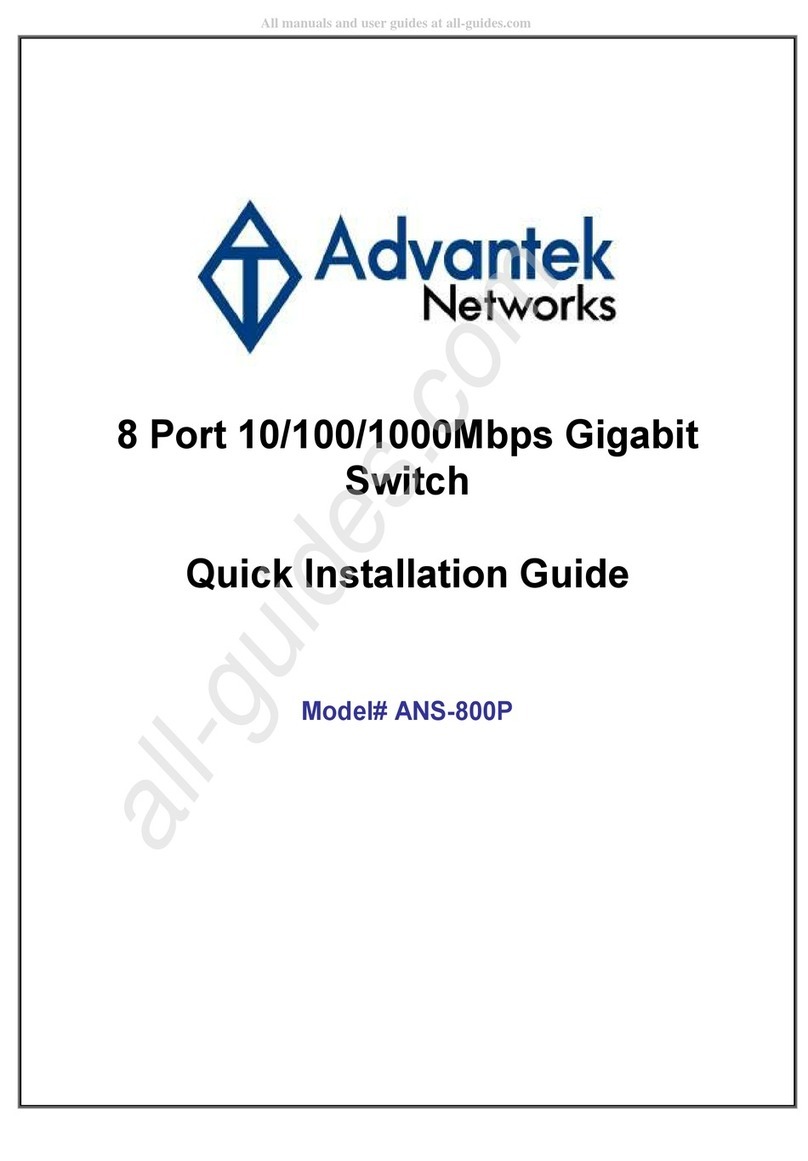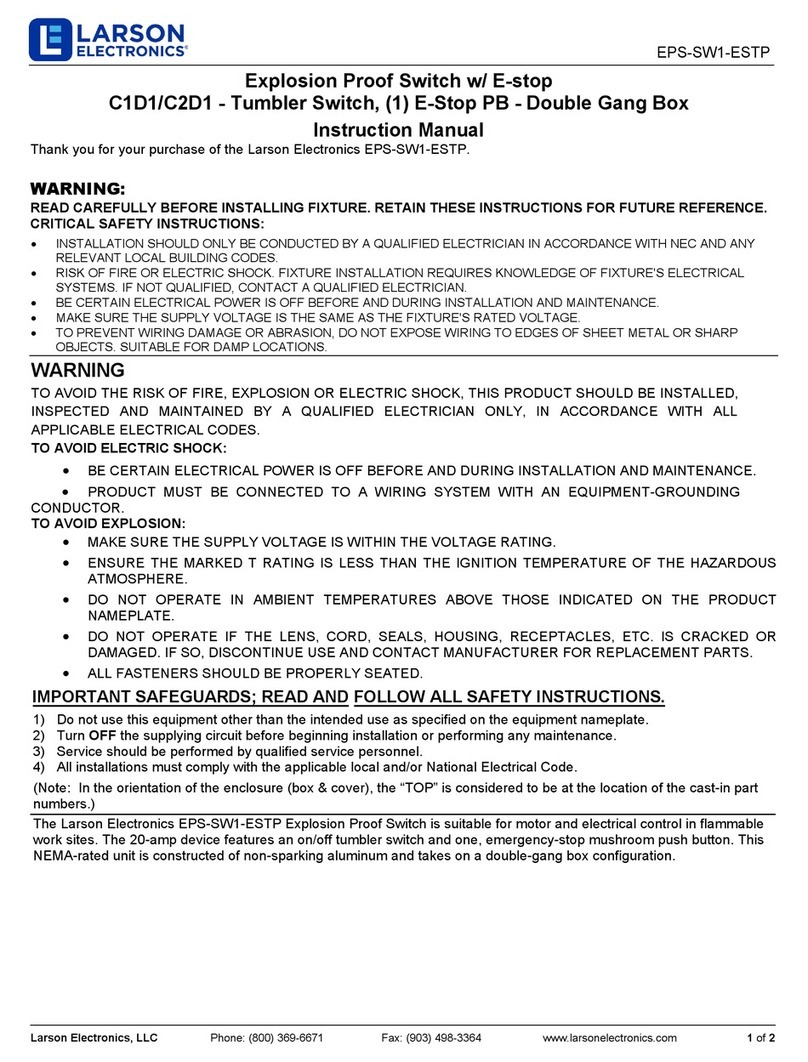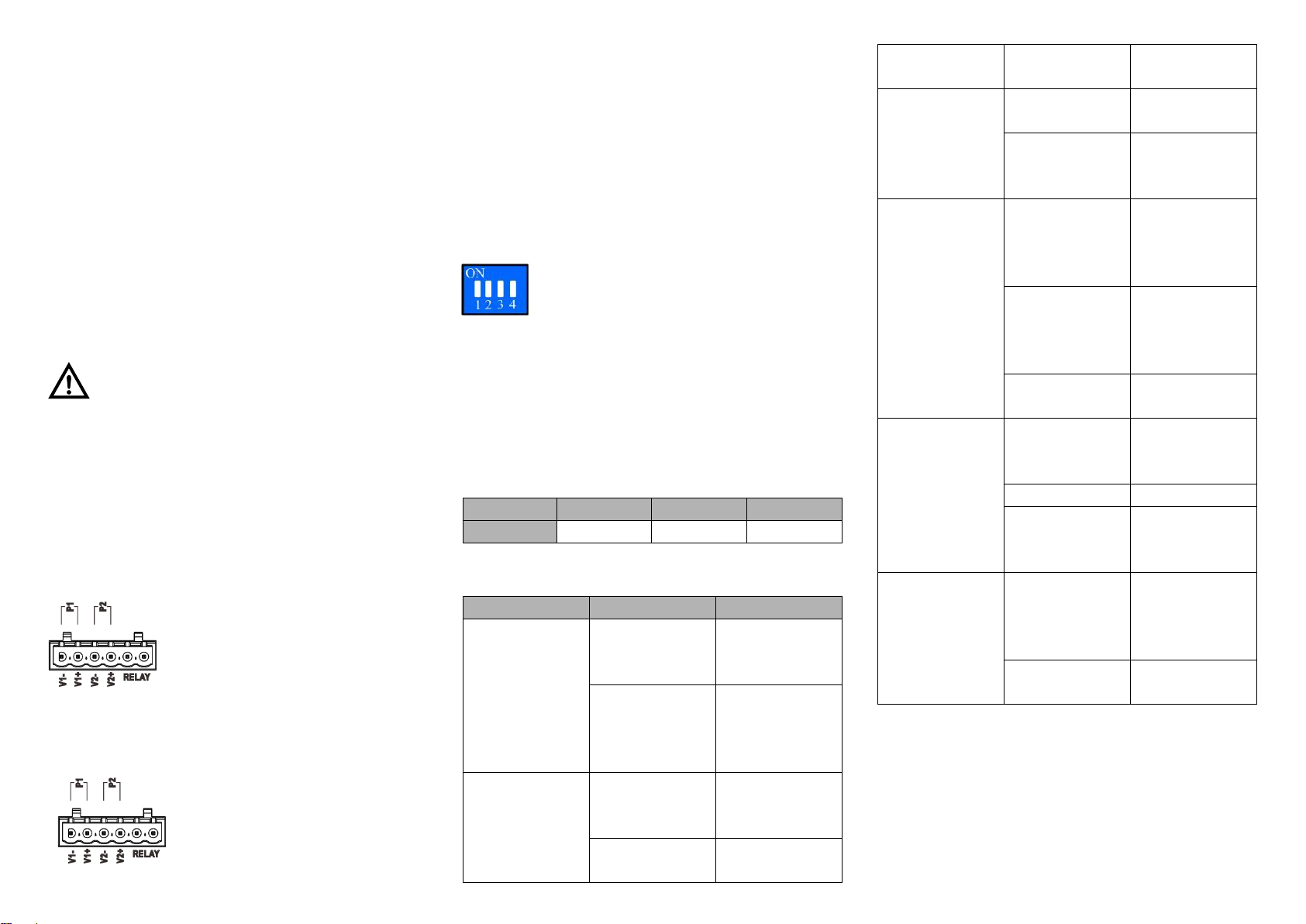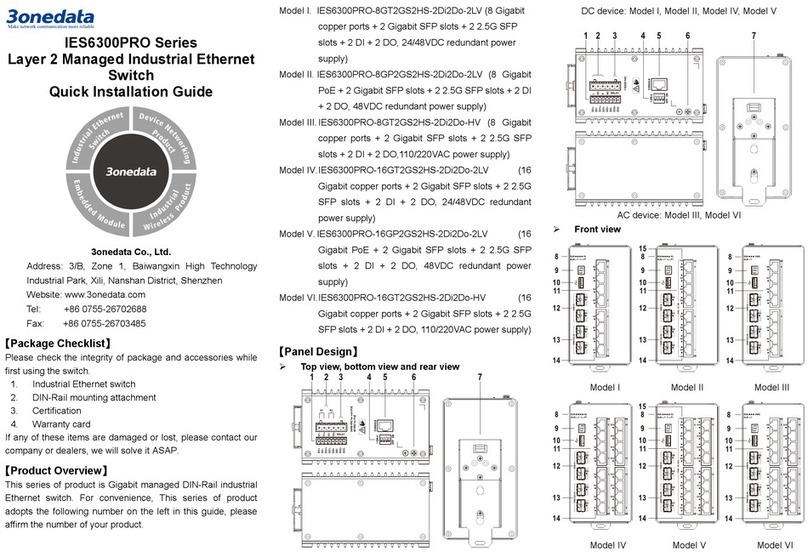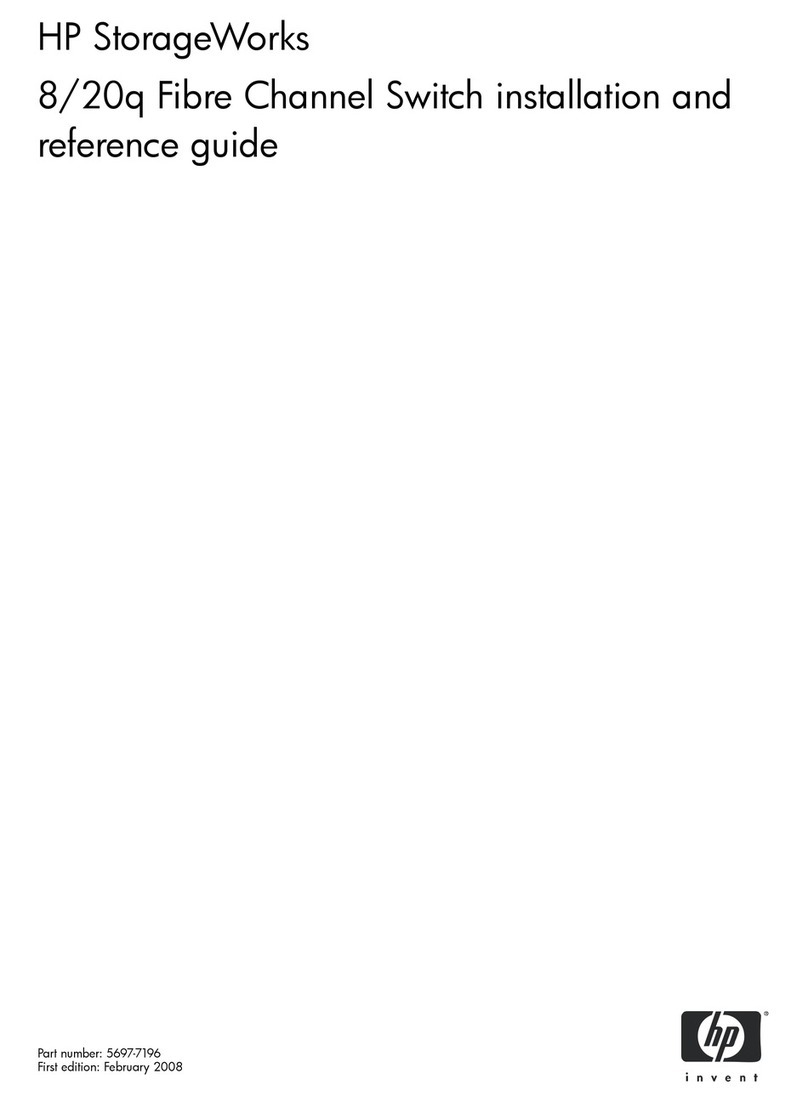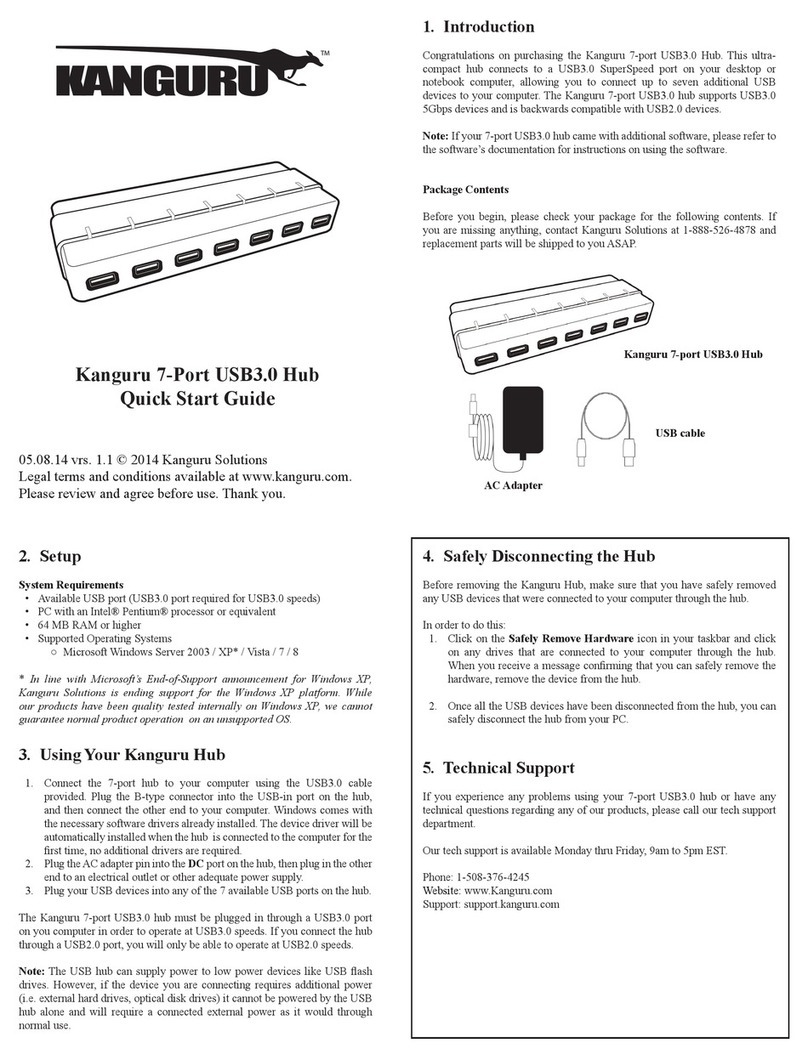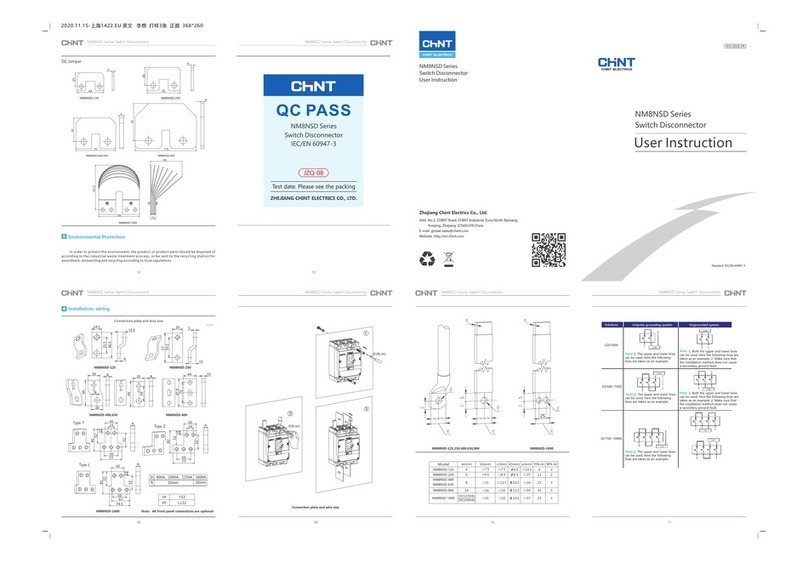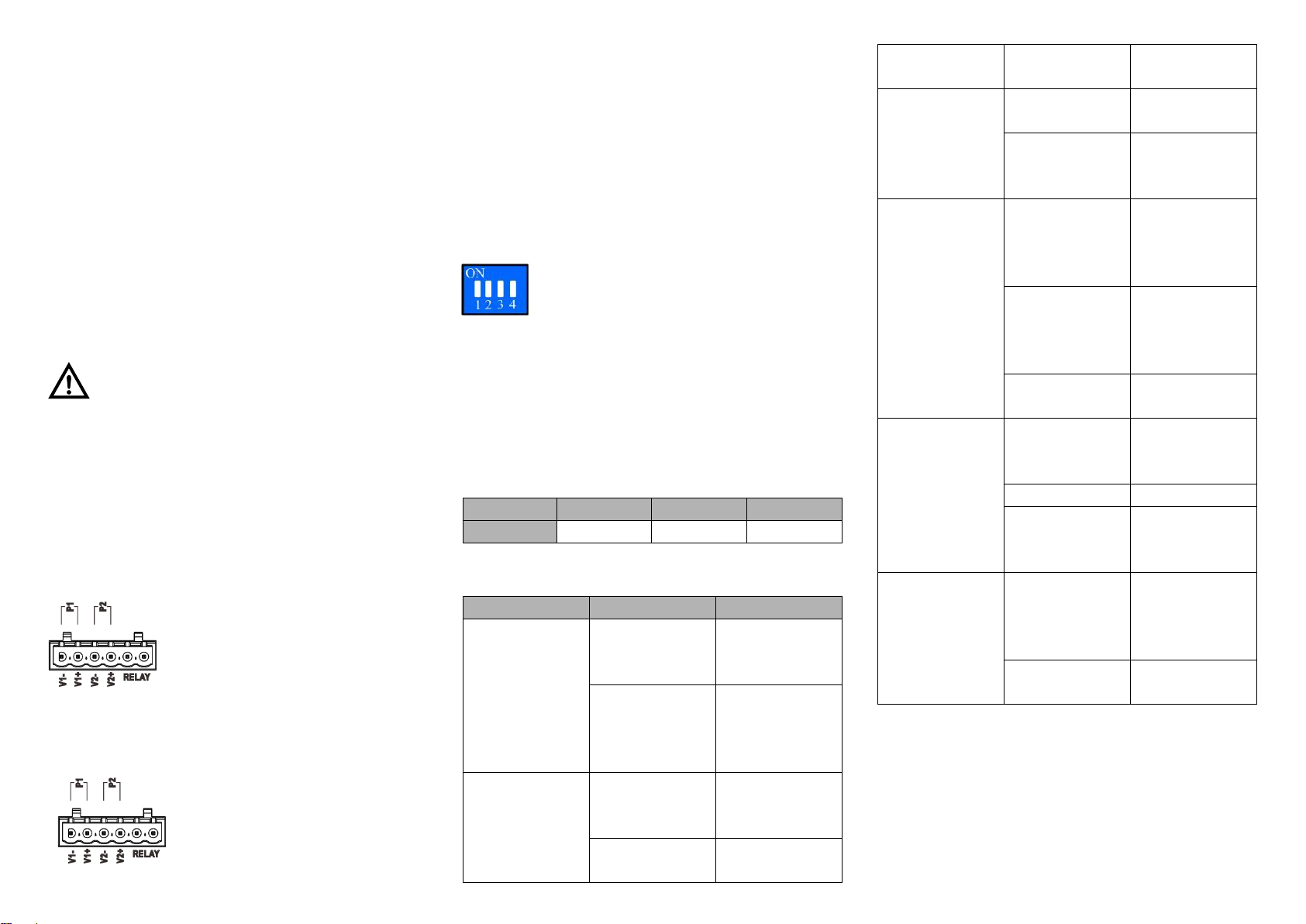
Check if the DIN-Rail mounting kit is installed firmly.Step 1 Insert the bottom of DIN-Rail mounting kit (one sideStep 2 with spring support) into DIN-Rail, and then insert
the top into DIN-Rail.
Tips:
Insert a little to the bottom, lift upward and then insert
to the top.
Check and confirm the product is firmly installed onStep 3 DIN-Rail, then mounting ends.
【Disassembling DIN-Rail】
Device power off.Step 1 After lift the device upward slightly, first shift out theStep 2 top of DIN-Rail mounting kit, then shift out the
bottom of DIN-Rail, disassembling ends.
Notes before powering on:
Power ON operation: first connect power line to the
connection terminal of device power supply, then power
on.
Power OFF operation: first unpin the power plug, then
remove the power line, please note the operation order
above.
【Power Supply Connection】
DC power supply
The device provides 6-pin 5.08mm pitch
input terminal blocks, including 4-pin
power supply terminal blocks on the left
side. It provides two independent DC
power supply systems for P1 and P2. The
power supply has anti-reverse function.
Power supply input voltage: 48VDC
【Relay Connection】
The device provides 6-pin 5.08mm pitch
input terminal blocks, including 2-pin
relay terminal blocks on the right side.
Relay terminals are a pair of normally
open contacts in device alarm relay.
They are open circuit in normal non alarm state, closed when
any alarm information occurs. Such as: it's closed when power
off, and send out alarm. The switch supports 1 channel relay
alarm information output, support DC power alarm information
or network abnormal alarm output, it can be connected to
alerting lamp, alarm buzzer, or other switching value collecting
devices for timely warning operating staffs when alarm
information occurs.
【DIP Switch Settings】
Provide 4-bits DIP switch for function setting,
where "ON" is enable valid terminal. Please
power off and power on after changing the status
of DIP switch. DIP switch define as follow:
【Console Port Connection】
The device provides 1 channel procedure debugging port
based on serial port, and can conduct device CLI command
line management after connected to PC. The interface adopts
RJ45 port, the RJ45 pin definition is as follows:
【Checking LED Indicator】
The function of each LED is described in the table as below:
PWR1 is
connected and
running normally
PWR1 is
disconnected and
running
abnormally.
PWR2 is
connected and
running normally
Power supply,
port link alarm
Power supply,
port link without
alarm
The device is
powered on or
the device is
abnormal.
The device is
powered off or
the device is
abnormal.
Ethernet port
connection is
active.
Ethernet port
connection is
inactive.
POE port supply
electricity for
other devices
normally
POE is disabled
or disconnected
【Logging in to WEB Interface】
This device supports WEB management and configuration.
Computer can access the device via Ethernet interface. The
way of logging in to device’s configuration interface via IE
browser is shown as below:
Configure the IP addresses of computer and theStep 1 device to the same network segment, and the
network between them can be mutually accessed.