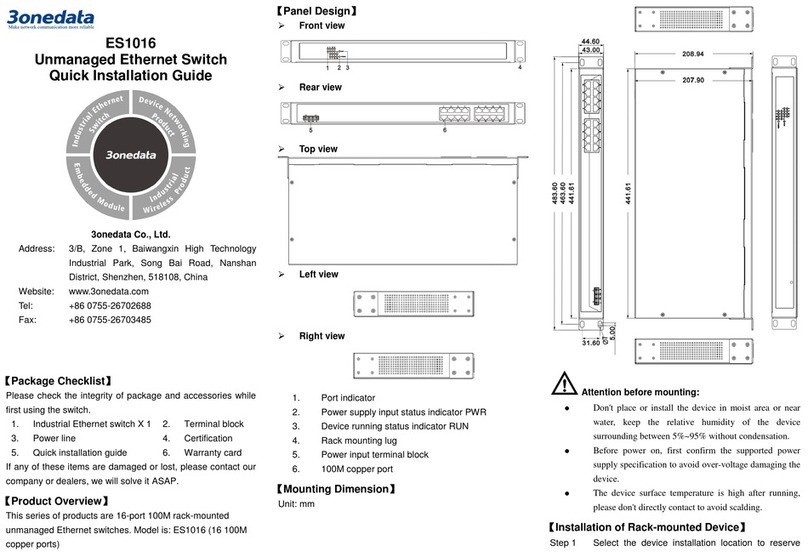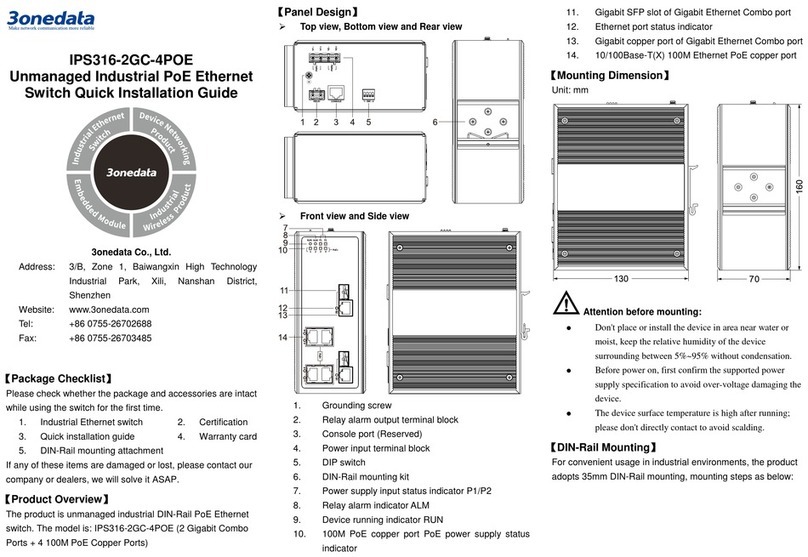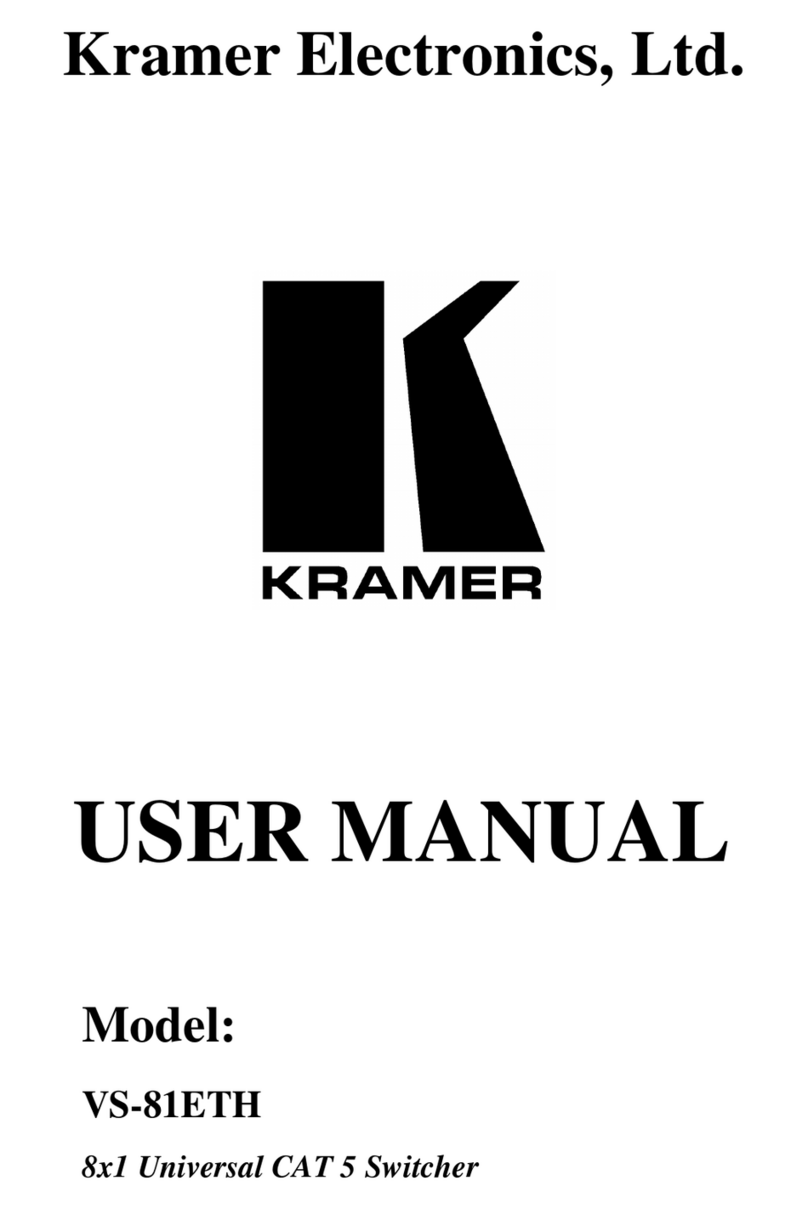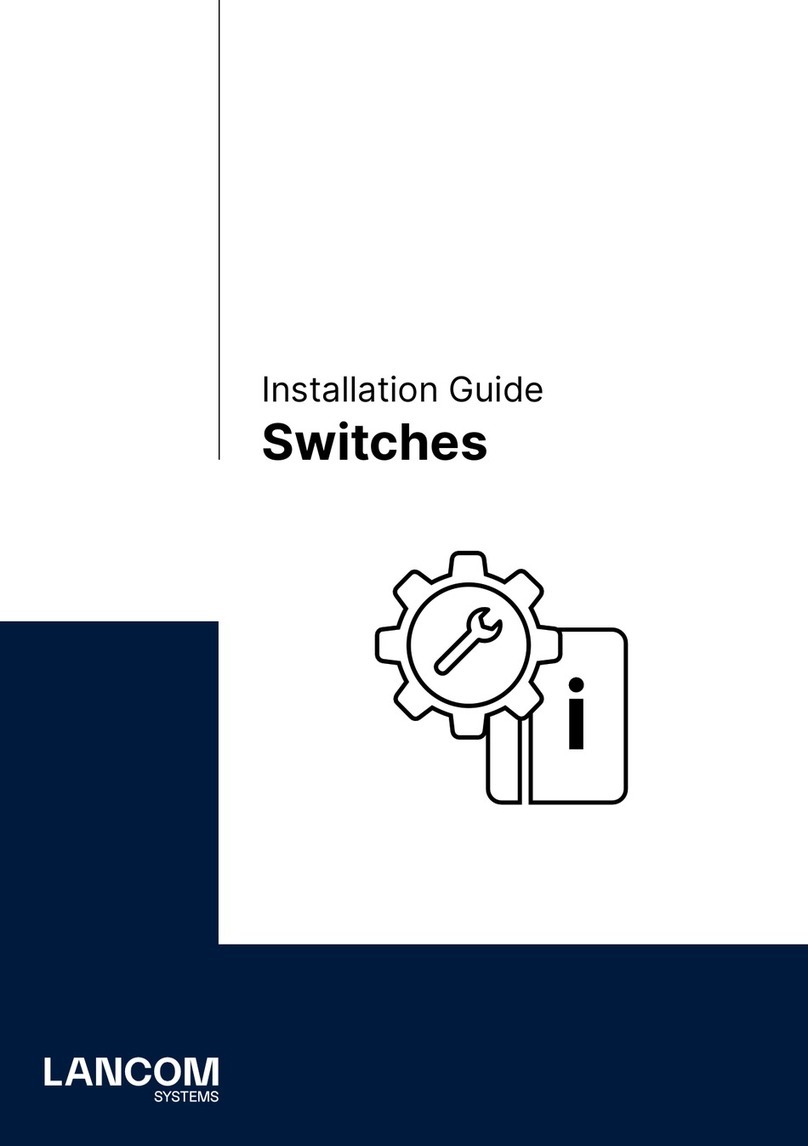3One data TNS5500D Series User manual
Other 3One data Switch manuals
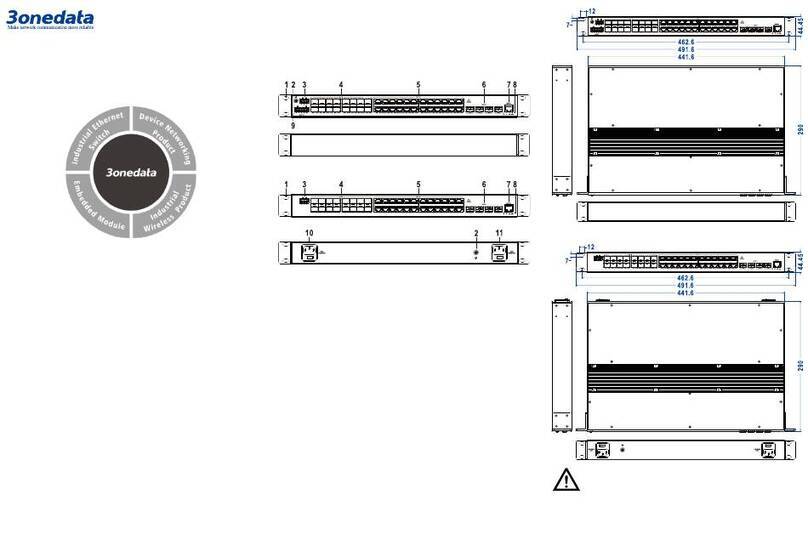
3One data
3One data ICS5400TSN-24GT16GS4XS-LN Series User manual

3One data
3One data ES209G-1GF User manual

3One data
3One data IES716-2GS User manual

3One data
3One data IES7120-4GS Series User manual

3One data
3One data IES1024 Series User manual

3One data
3One data IES6300 Series User manual

3One data
3One data IES6306 Series User manual

3One data
3One data TNS5000D Series User manual

3One data
3One data IES215-1GX-4G User manual

3One data
3One data IES206G-2GS User manual

3One data
3One data PS5010G-2GS-8PoE User manual
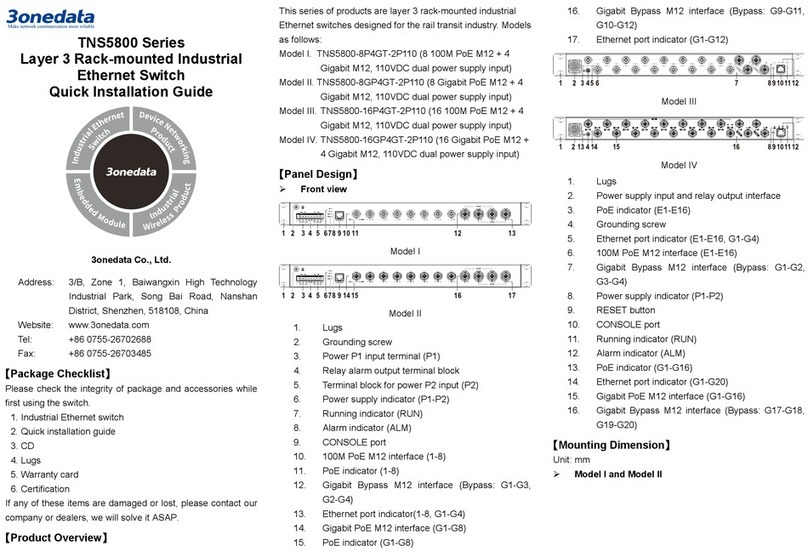
3One data
3One data TNS5800 Series User manual

3One data
3One data ICS6400-12GT12GS4XS User manual

3One data
3One data IES5024-P User manual

3One data
3One data TNS5500D Series User manual
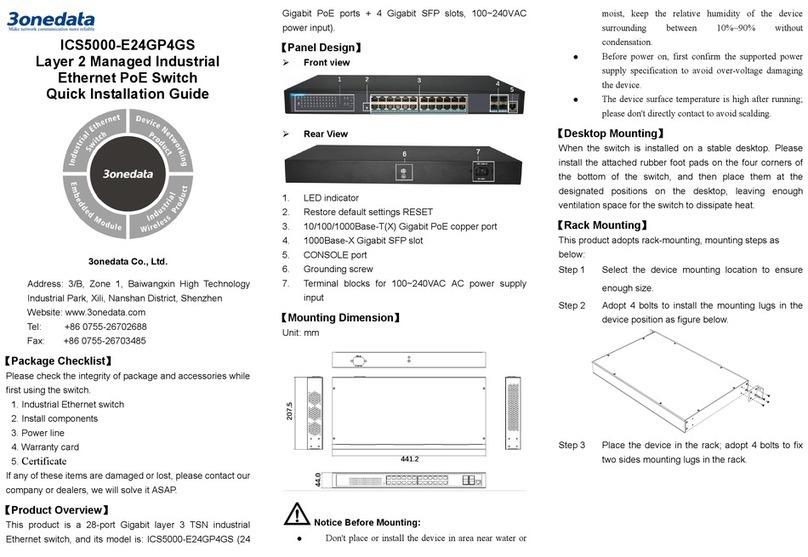
3One data
3One data ICS5000-E24GP4GS User manual

3One data
3One data IES5024 Series User manual

3One data
3One data IES2008 User manual

3One data
3One data TNS5500 Series User manual

3One data
3One data ES5018 User manual
Popular Switch manuals by other brands
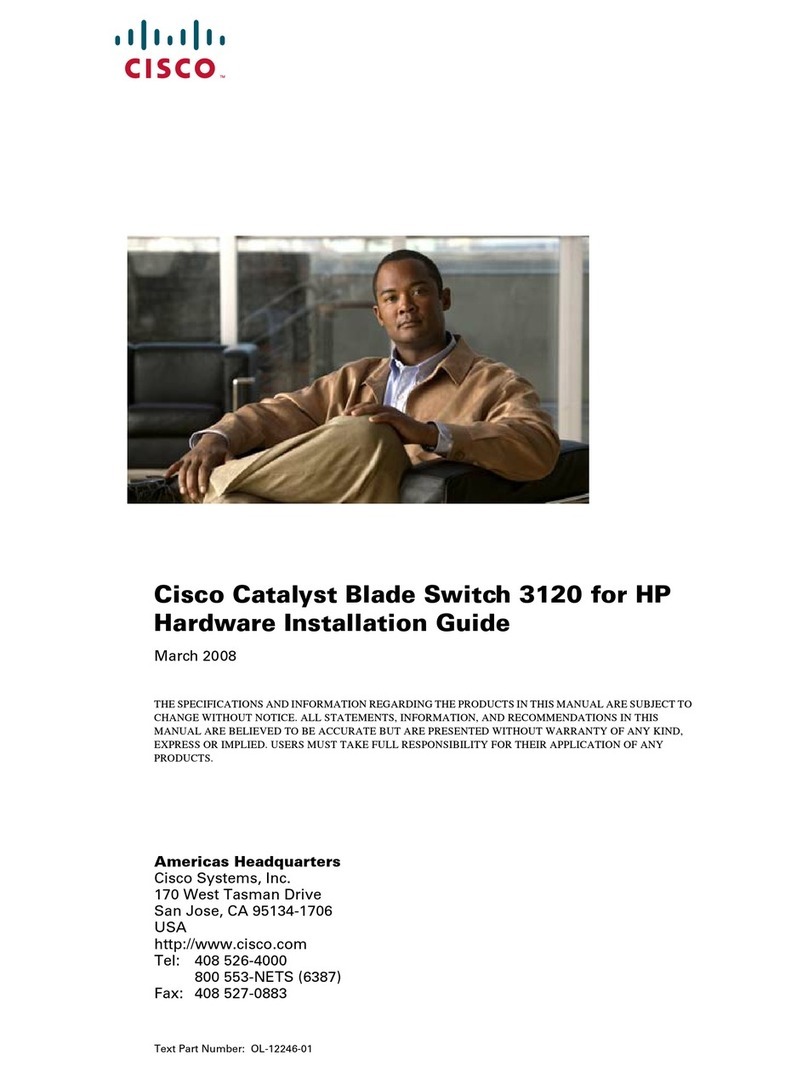
Cisco
Cisco Catalyst 3120 Hardware installation guide
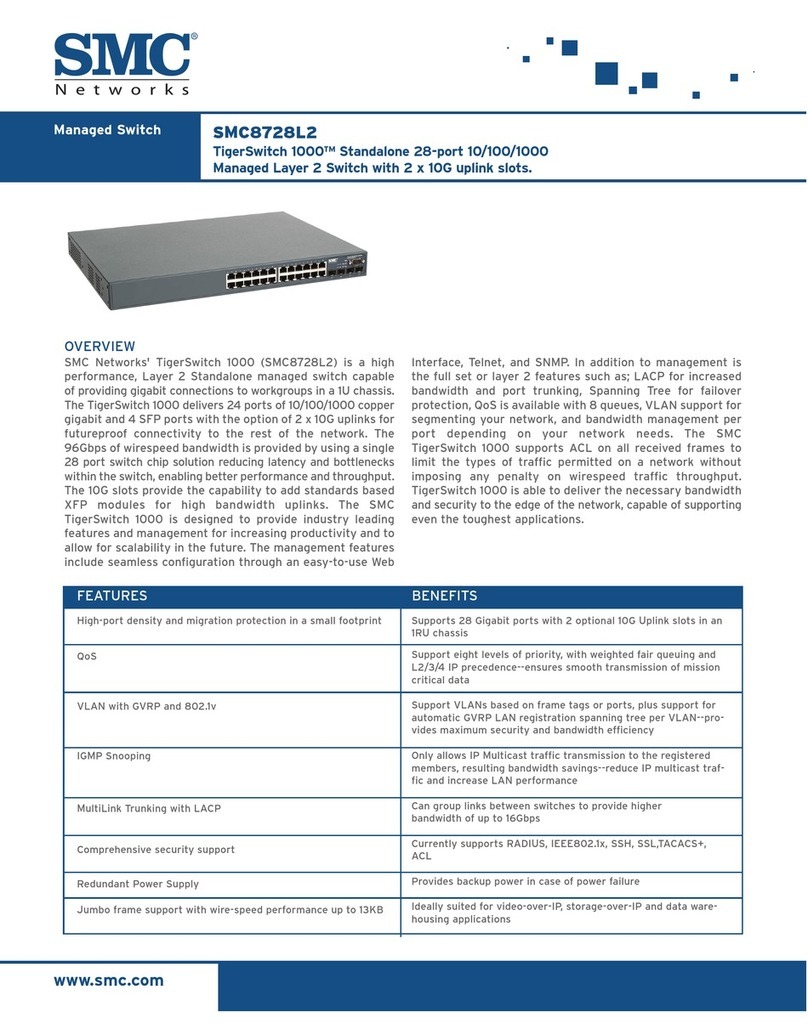
SMC Networks
SMC Networks TigerSwitch SMC8728L2 Technical specifications

HP
HP 2620 series Specifications

Altronix
Altronix NetWay SP2P Series manual
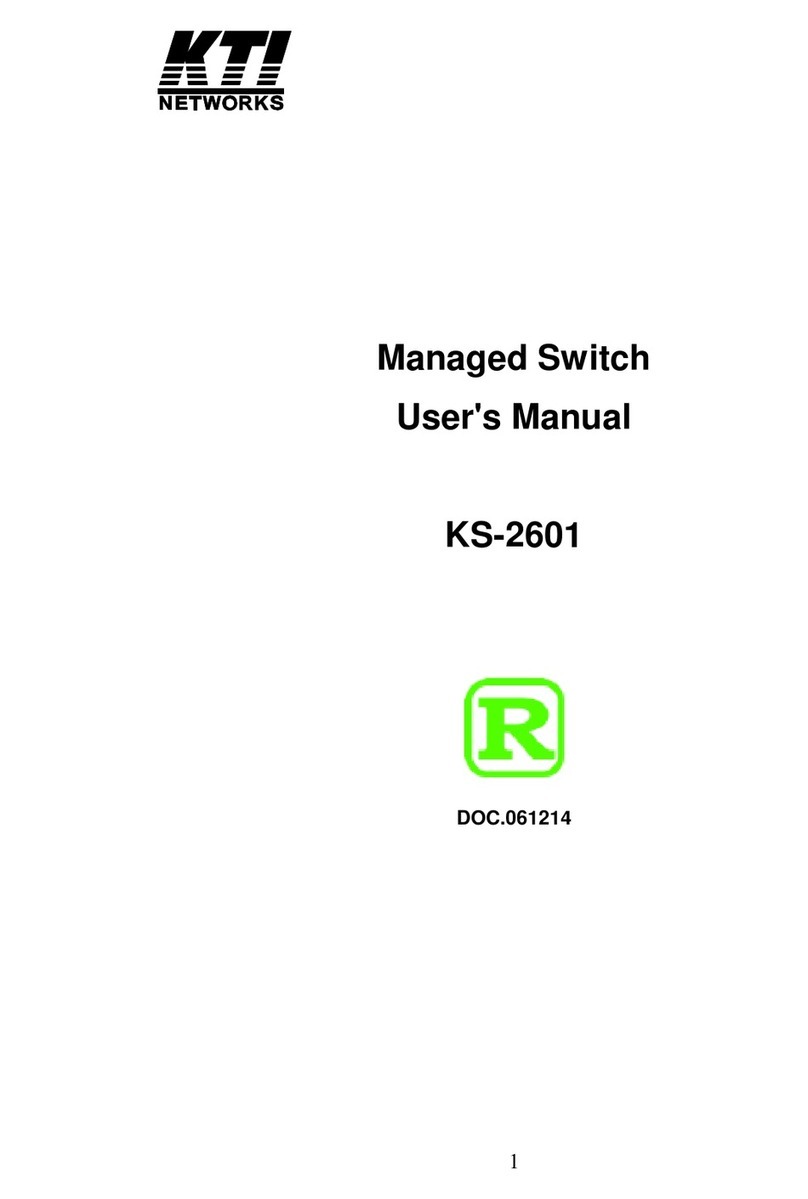
KTI Networks
KTI Networks KS-2601 user manual

Alcatel-Lucent
Alcatel-Lucent OmniSwitch 6855 Series Getting started guide
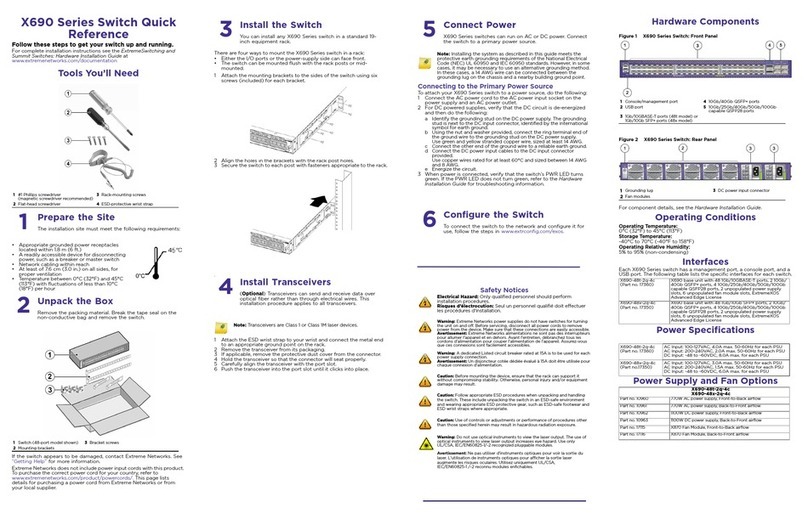
Extreme Networks
Extreme Networks X690-48t-2q-4c quick reference
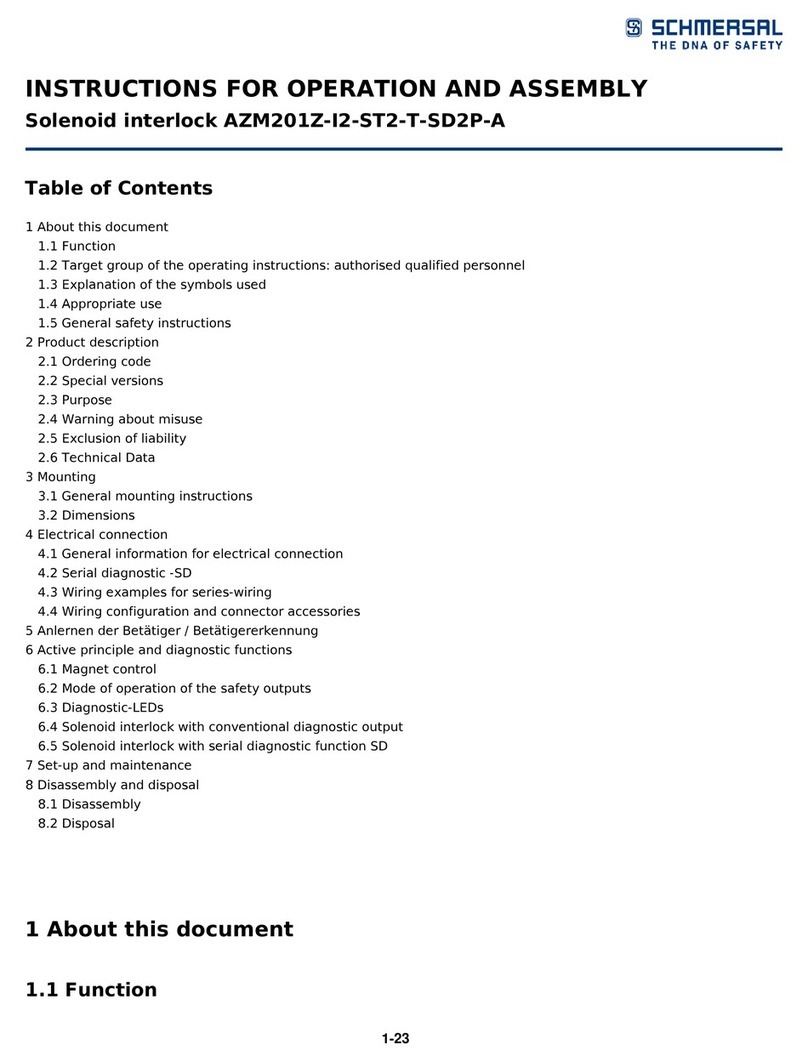
schmersal
schmersal AZM201Z-I2-ST2-T-SD2P-A Instructions for operation
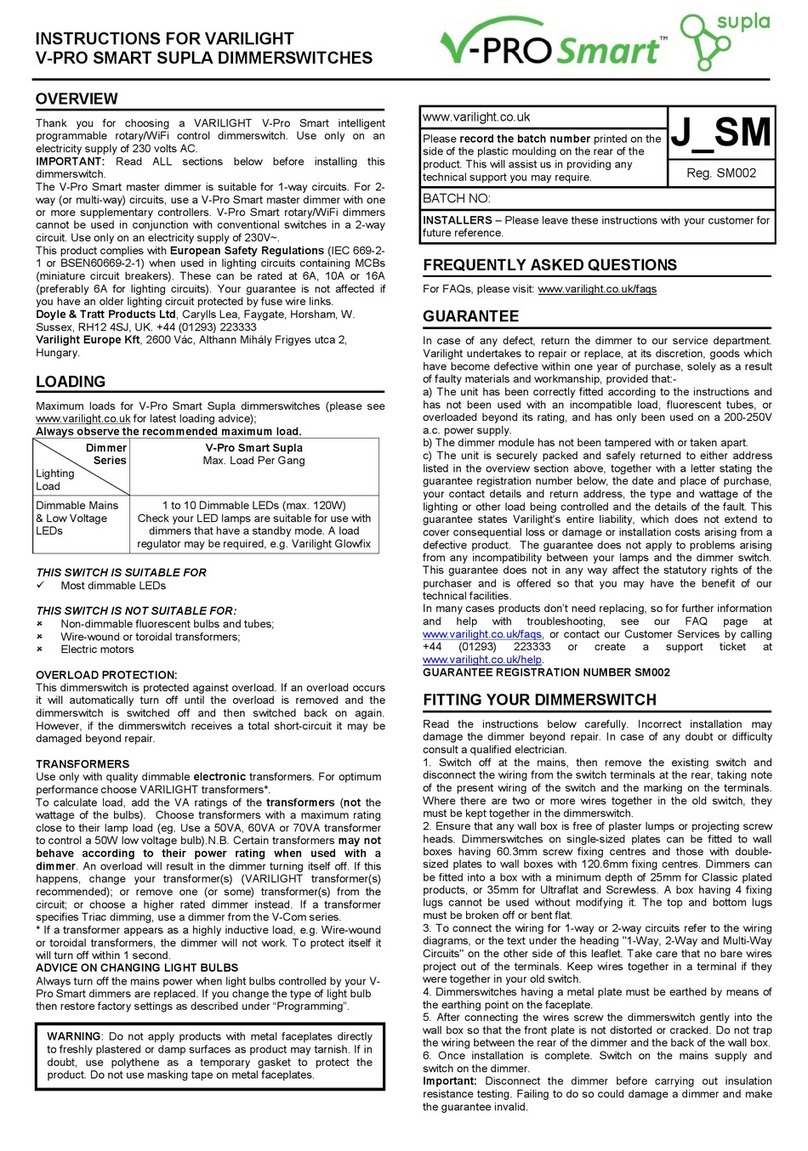
Varilight
Varilight V-Pro Smart Supla instructions
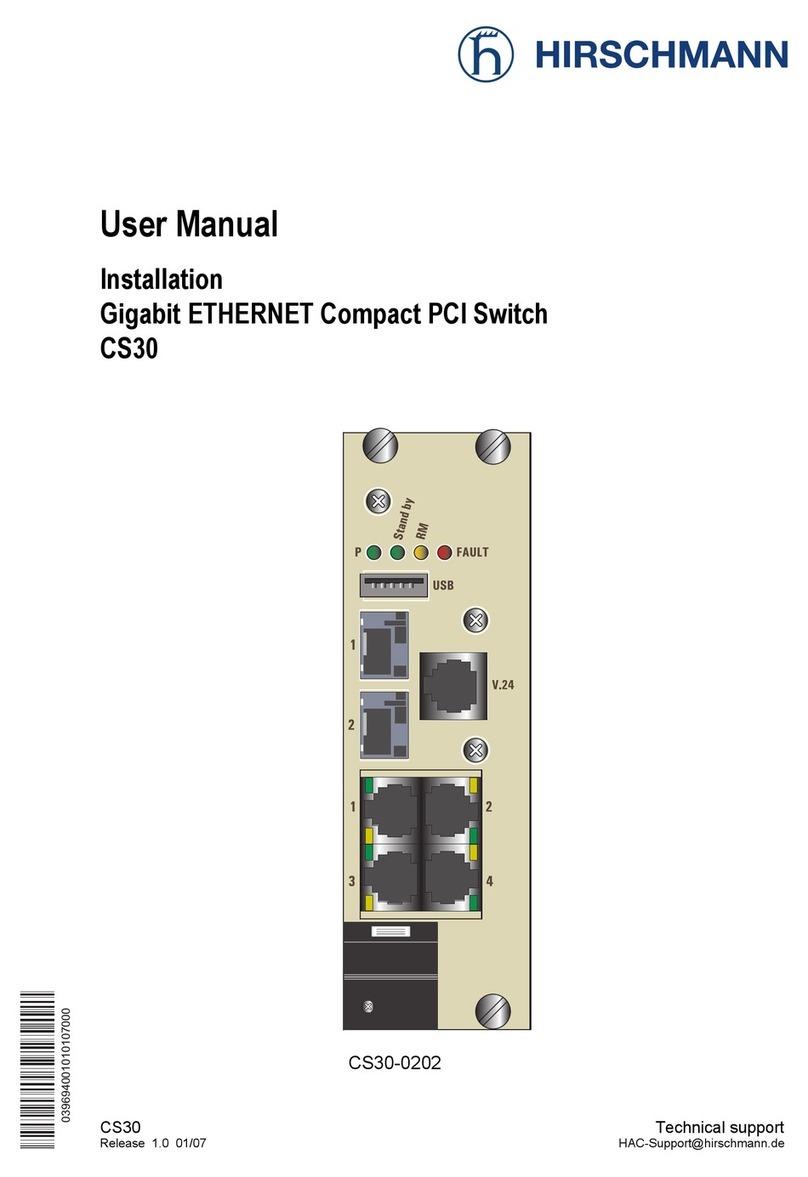
Hirschmann
Hirschmann CS30 user manual

Cisco
Cisco Nexus 7000 Series Configuration guide

MultiDyne
MultiDyne FiberNet FN-64-CHAS instruction manual