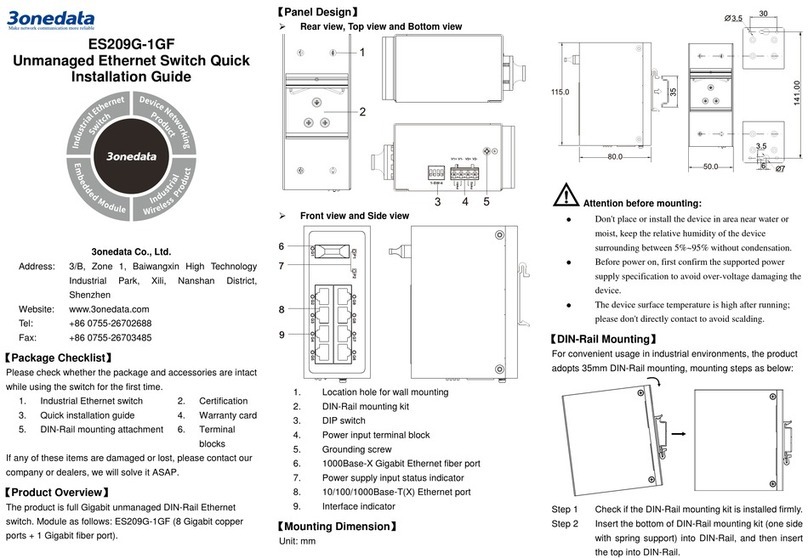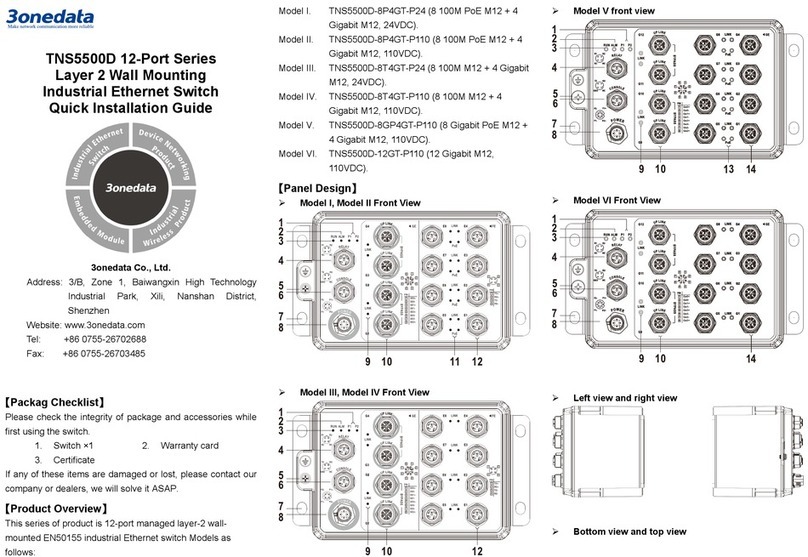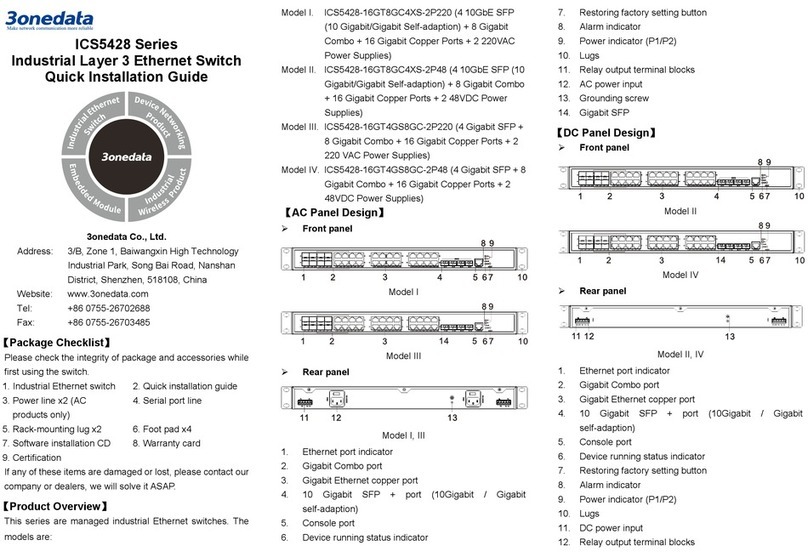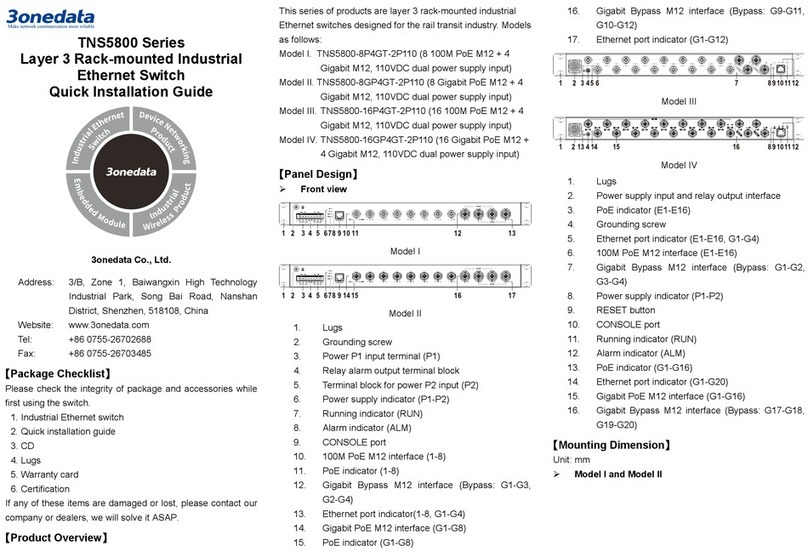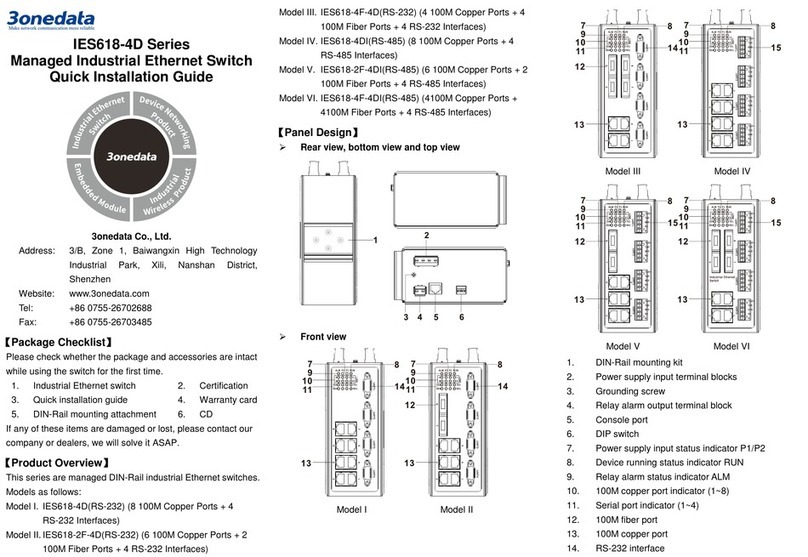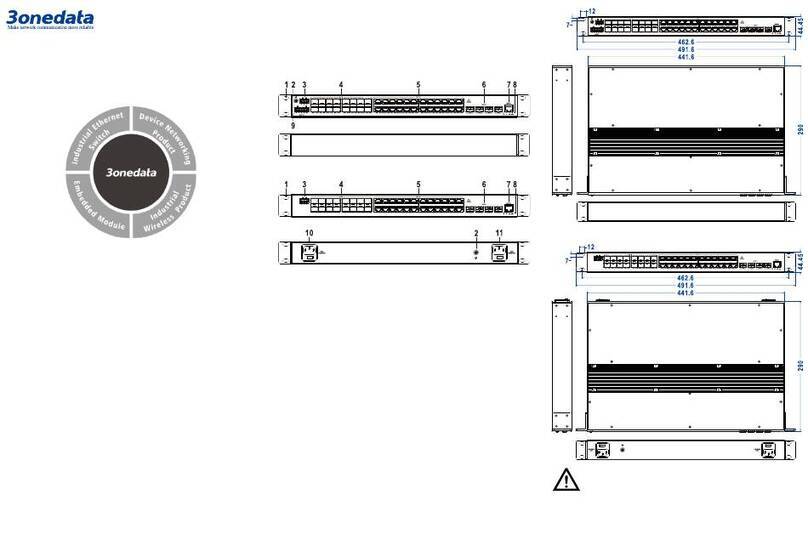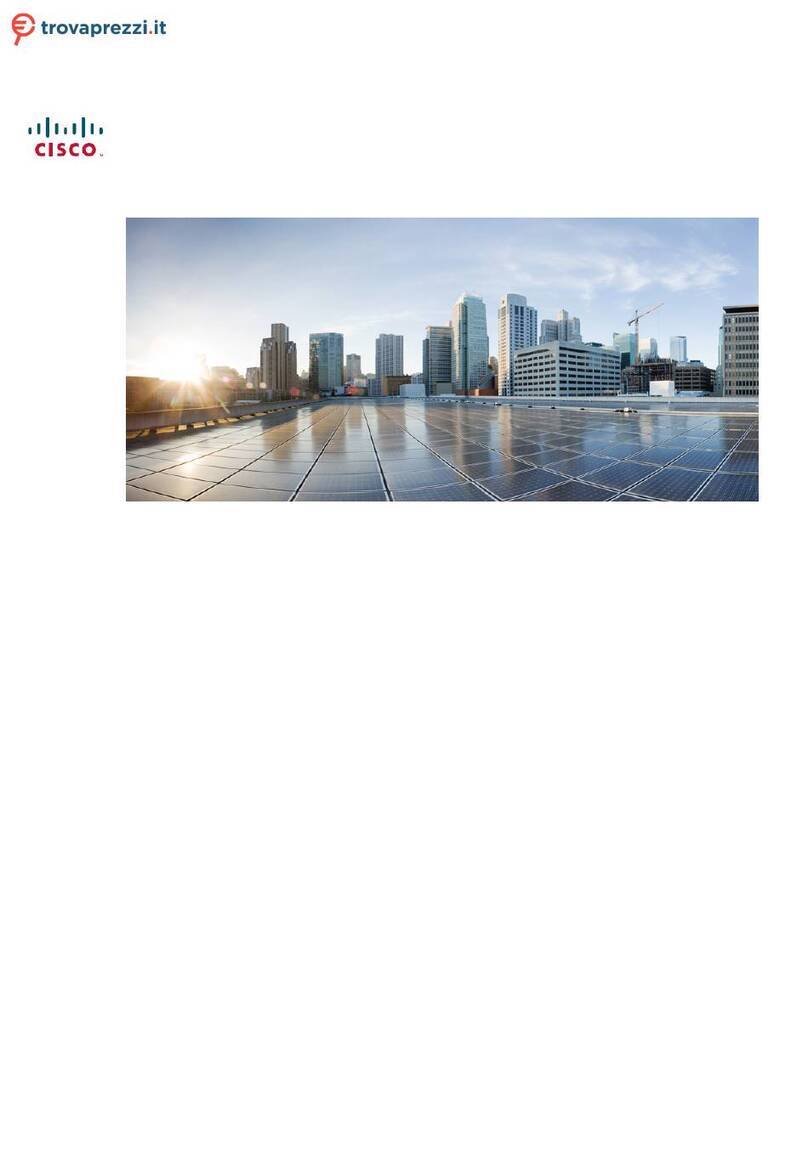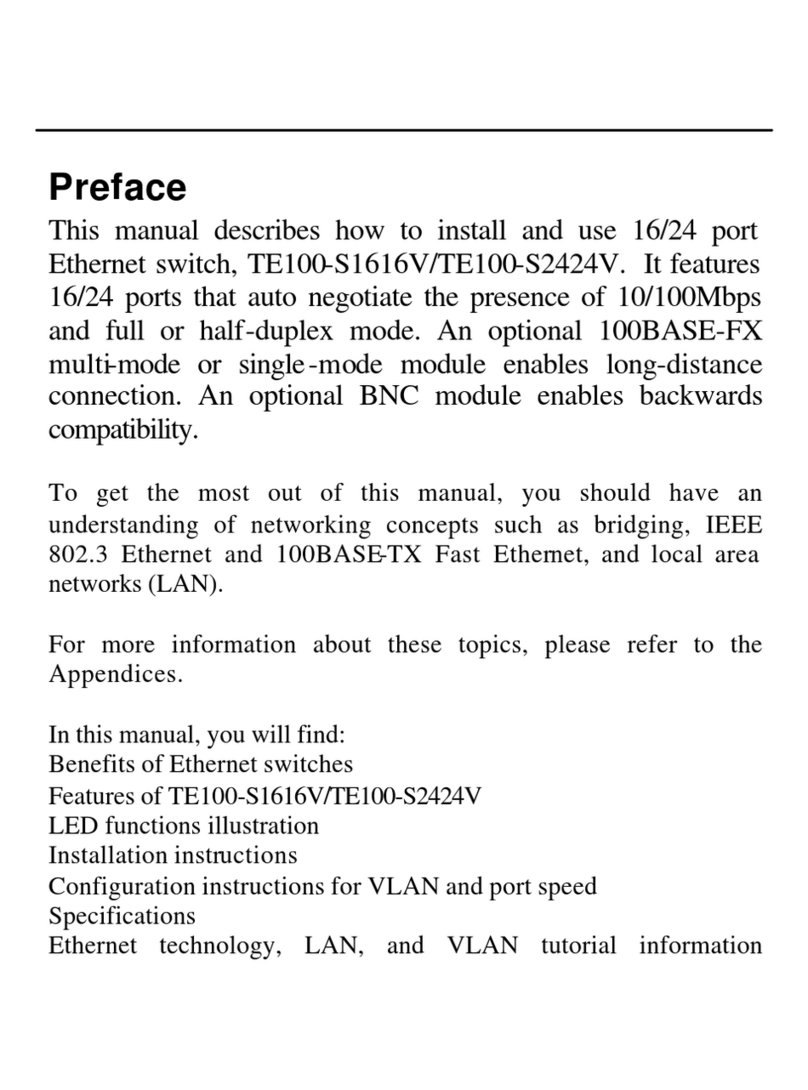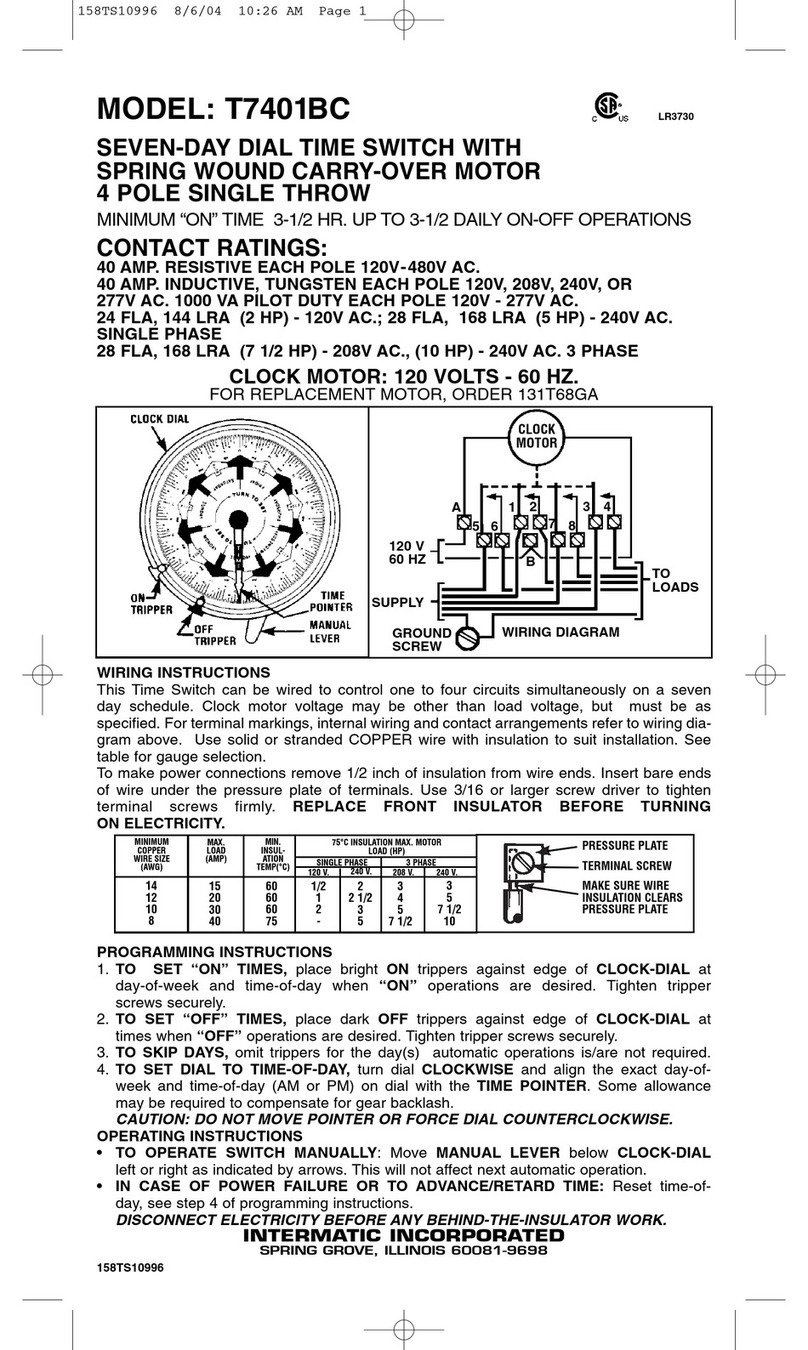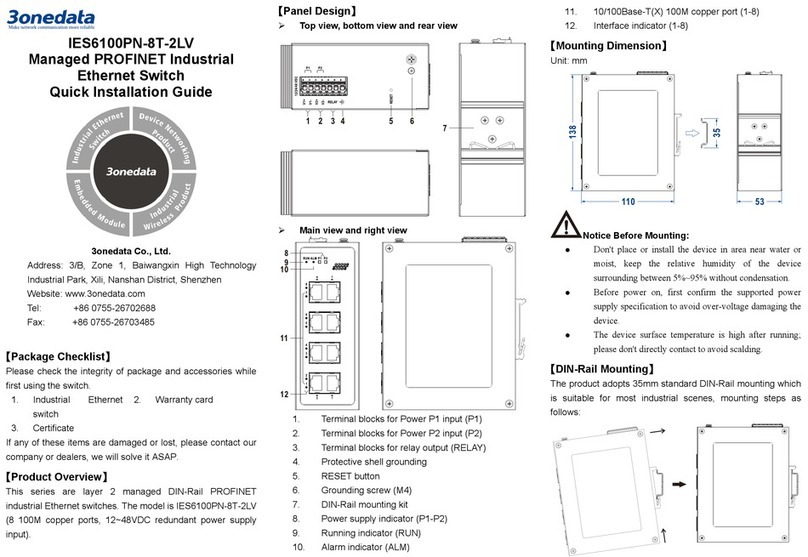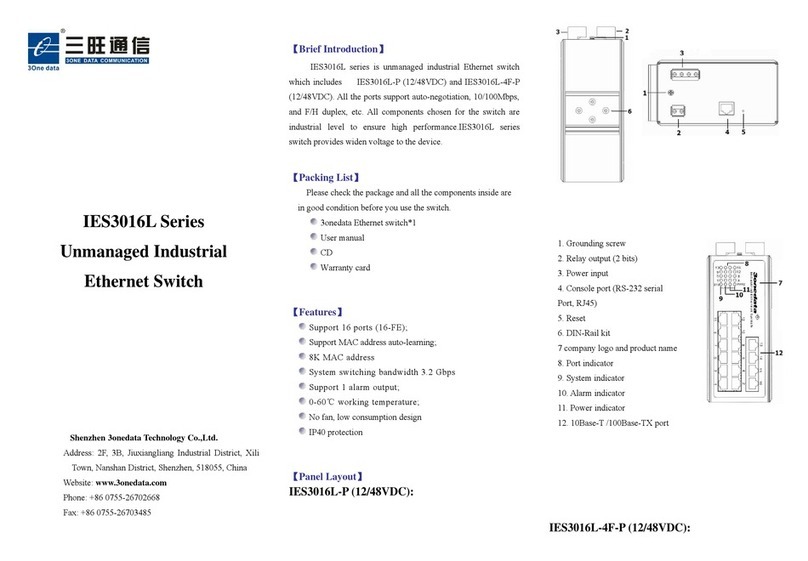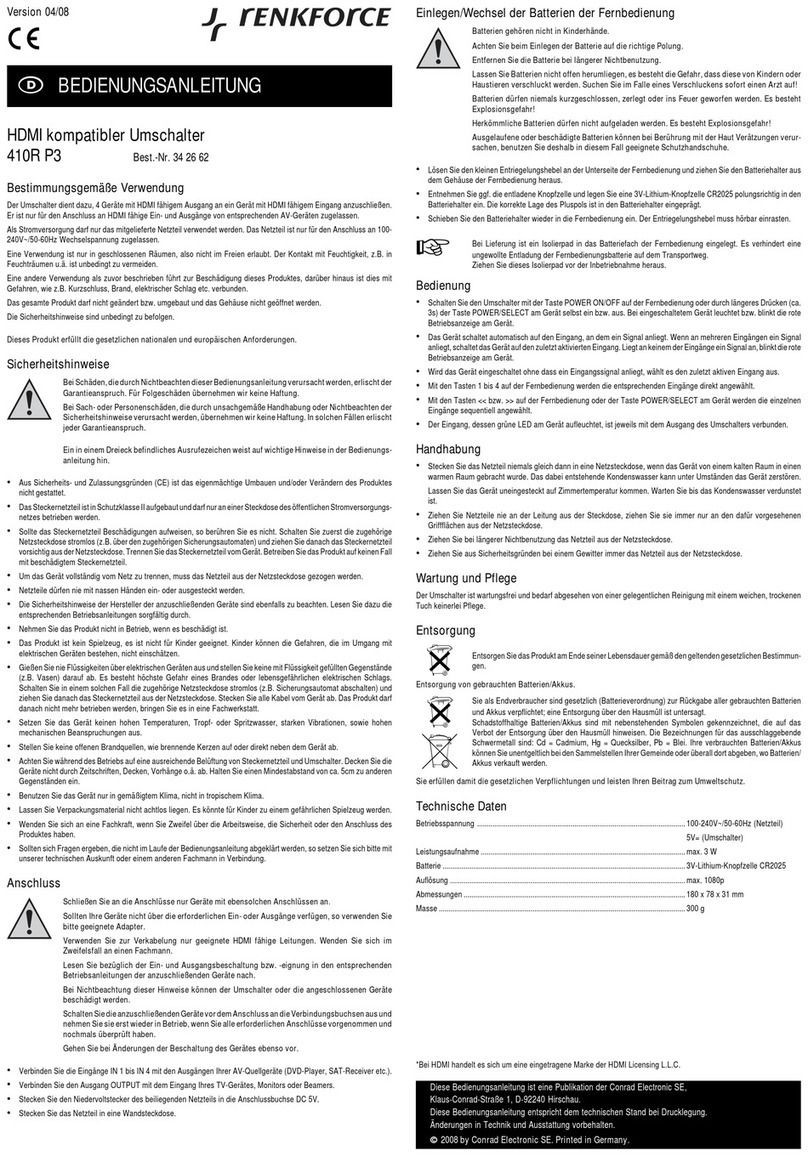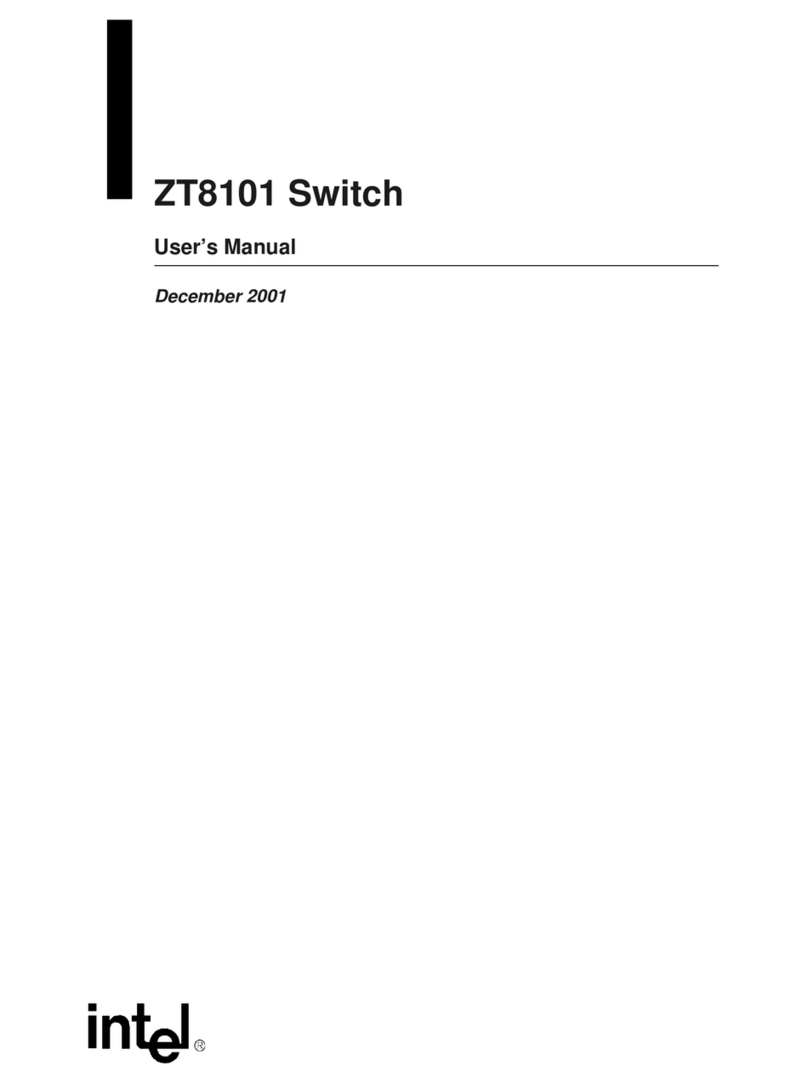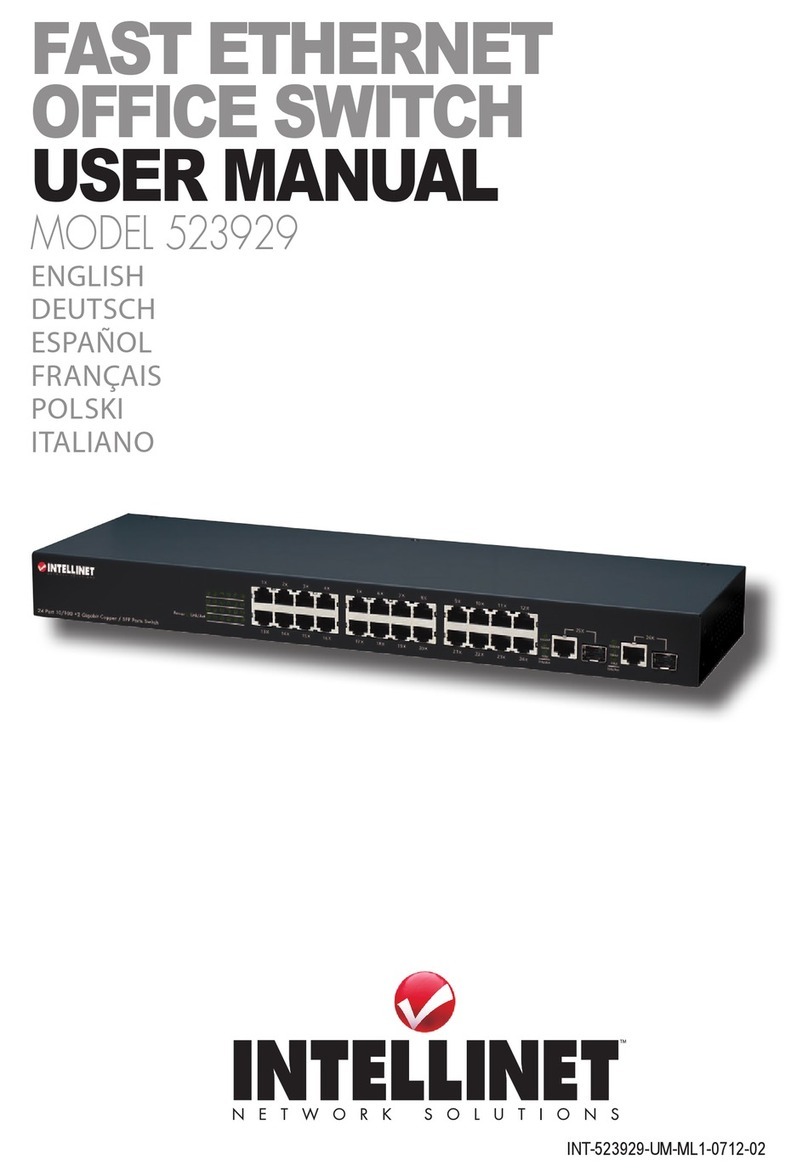value collecting devices for timely warning operating staffs
when alarm information occurs.
【Communication Interface Connection】
M12 100M Copper Port
Model I provides 8 10/100Base-T(X) ports. The
interface type is M12 D-Coded 4-Pin slot (female).
The pin definitions of M12 are as follows:
No. Definition Description
1 TD+ 100M Ethernet transmitted signal
Positive
2 TD- 100M Ethernet transmitted signal
Negative
3 RD+ 100M Ethernet received signal
Positive
4 RD- 100M Ethernet received signal
Negative
M12 Gigabit Copper Port
Model I provides 4 10/100/1000Base-T(X)
interfaces. Model IV provides 12
10/100/1000Base-T(X) interfaces. The
interface type is M12 A-Coded 8-Pin slot
(female) and its pin definitions are as follows:
No. Definition Description
1 D0+ (DA+) The first group of bi-directional data
of Gigabit Ethernet positive
2 D0- (DA-) The first group of bi-directional data
of Gigabit Ethernet negative
3 D1+ (DB+) The second group of bi-directional
data of Gigabit Ethernet positive
4 D1- (DB-) The second group of bi-directional
data of Gigabit Ethernet negative
5 D3+ (DD+) The fourth group of bi-directional
data of Gigabit Ethernet positive
6 D3- (DD-) The fourth group of bi-directional
data of Gigabit Ethernet negative
7 D2- (DC-) The third group of bi-directional data
of Gigabit Ethernet negative
8 D2+ (DC+) The third group of bi-directional data
of Gigabit Ethernet positive
Model II Model III provide 20
10/100/1000Base-T(X) interfaces. The
interface type is M12 X-Coded 8-Pin slot
(female) and its pin definitions are as
follows:
No. Definition Description
1 BI_(DA+) The first group of bi-directional data
of Gigabit Ethernet positive
2 BI_(DA-) The first group of bi-directional data
of Gigabit Ethernet negative
3 BI_(DB+) The second group of bi-directional
data of Gigabit Ethernet positive
4 BI_(DB-) The second group of bi-directional
data of Gigabit Ethernet negative
5 BI_(DD+) The fourth group of bi-directional
data of Gigabit Ethernet positive
6 BI_(DD-) The fourth group of bi-directional
data of Gigabit Ethernet negative
7 BI_(DC-) The third group of bi-directional data
of Gigabit Ethernet negative
8 BI_(DC+) The third group of bi-directional data
of Gigabit Ethernet positive
【Console Port Connection】
This device provides 1 program debugging port based on
RS232, which could be connected to PC for device CLI
command management. The interface adopts RJ45 port. The
pin definitions of RJ45 are as follows:
【Restoring Factory Settings】
The steps of restoring factory settings of Model II Model III are
as follows: press and hold restore factory setting button to
power on the device again. Release the button after 3-4s to
finish restoring factory settings.
【Checking LED Indicator】
This device provides LED indicators for monitoring the work
status of the device, which has simplified the troubleshooting
process comprehensively. The function of each LED is
described in the table as below:
PWR
ON PWR is connected and running
OFF PWR is disconnected and running
ALARM
Power supply, port link alarm
OFF Power supply, port link without
RUN
ON
The device is powered on or the
device is abnormal.
OFF
The device is powered off or the
device is abnormal.
Blinking Blink 1 time/s, s
Link/Act
Ethernet port connection is active.
Ethernet port connection is inactive.
【Logging in to WEB Interface】
This device supports WEB management and configuration.
Computer can access the device via Ethernet interface. The
way of logging in to device’s configuration interface via IE
browser is shown as below:
Step 1 Configure the IP addresses of computer and the
device to the same network segment, and the
network between them can be mutually accessed.
Step 2 Enter device’s IP address in the address bar of the
computer browser.