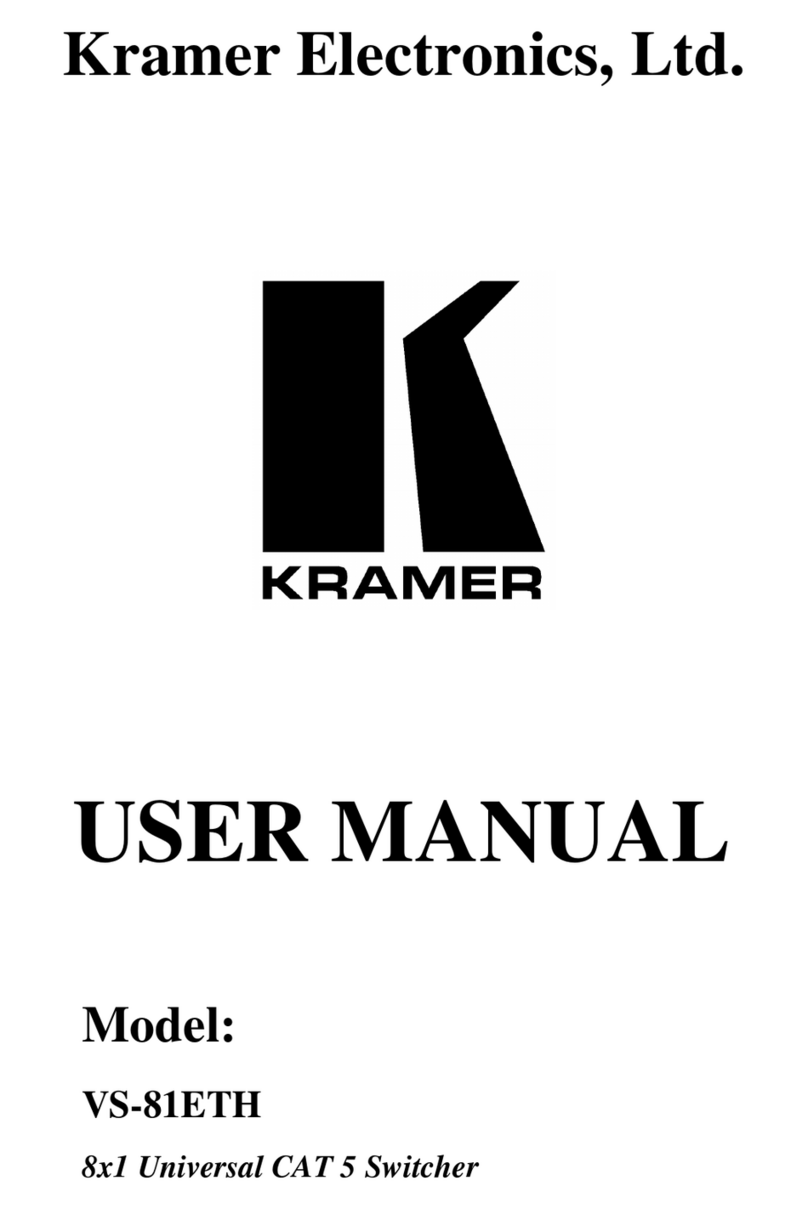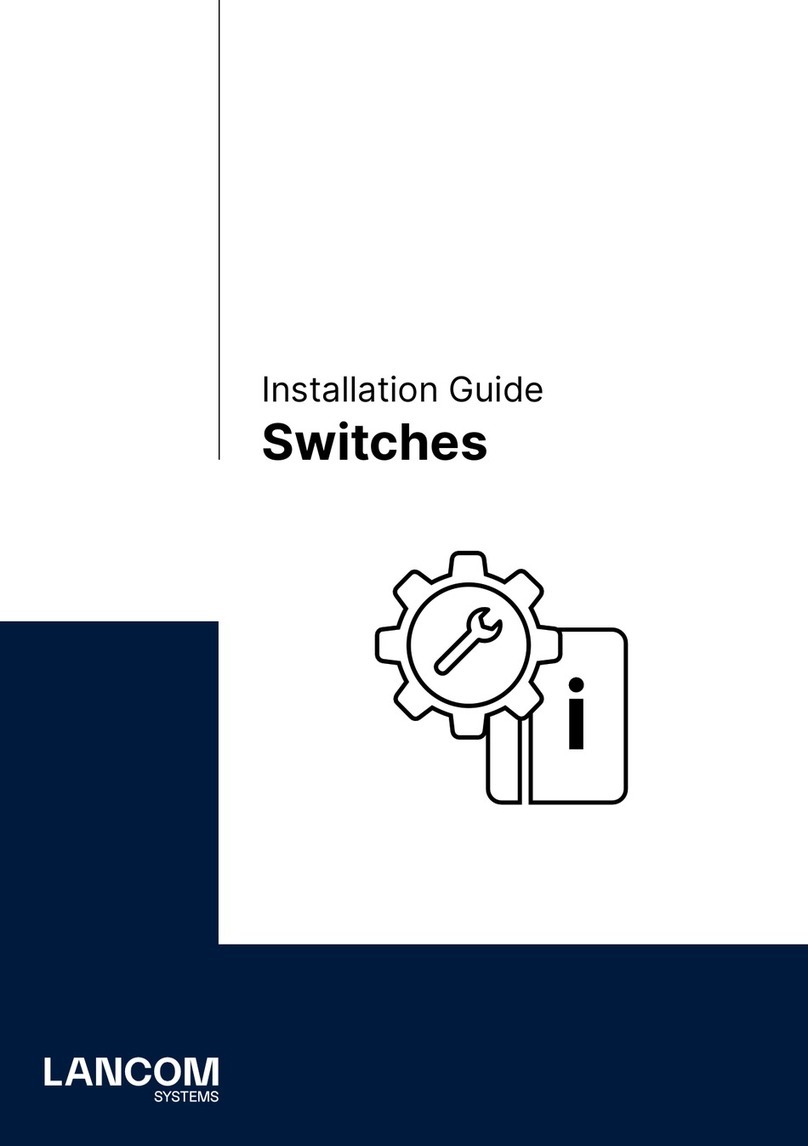3One data IPS3110 Series User manual
Other 3One data Switch manuals

3One data
3One data ICS5400PTP-12GT12GS4XS User manual

3One data
3One data IES6210 Series User manual
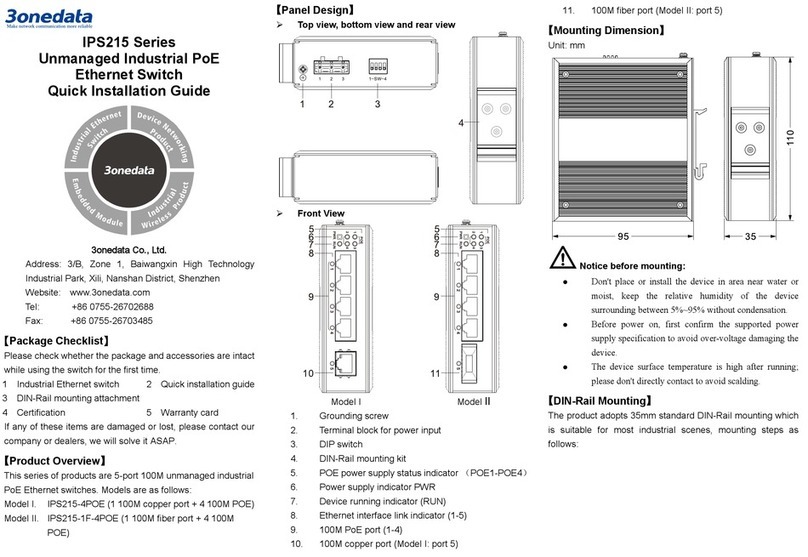
3One data
3One data IPS215 Series User manual

3One data
3One data TNS5800 Series User manual

3One data
3One data IES615-2DI Series User manual

3One data
3One data PS5010G-2GS-8PoE User manual

3One data
3One data ES1008G-8POE-150W-P User manual

3One data
3One data ES2010G-2GS User manual

3One data
3One data MES600 Series User manual

3One data
3One data IES2010 Series User manual

3One data
3One data IES6300-8GHP2GS2HS-2P48-360W User manual

3One data
3One data ICS5556 Series User manual
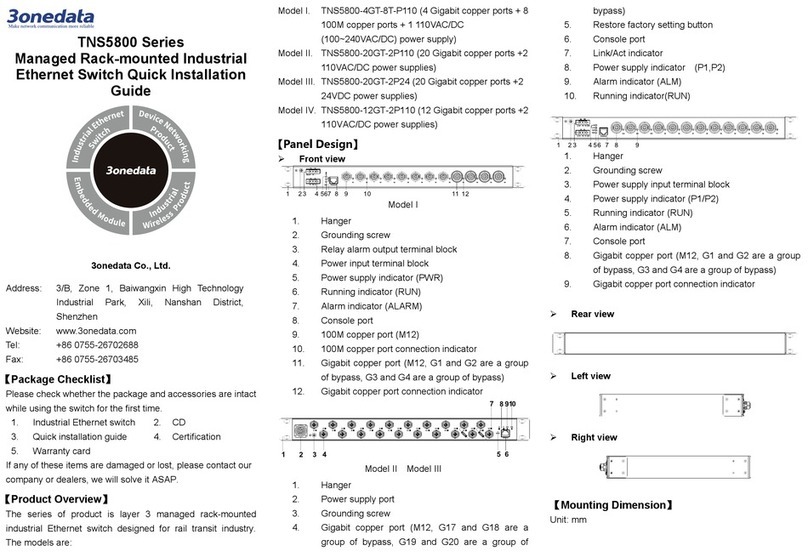
3One data
3One data TNS5800 Series User manual

3One data
3One data SW4485I User manual

3One data
3One data ICS5530 Series User manual

3One data
3One data IES2008 User manual
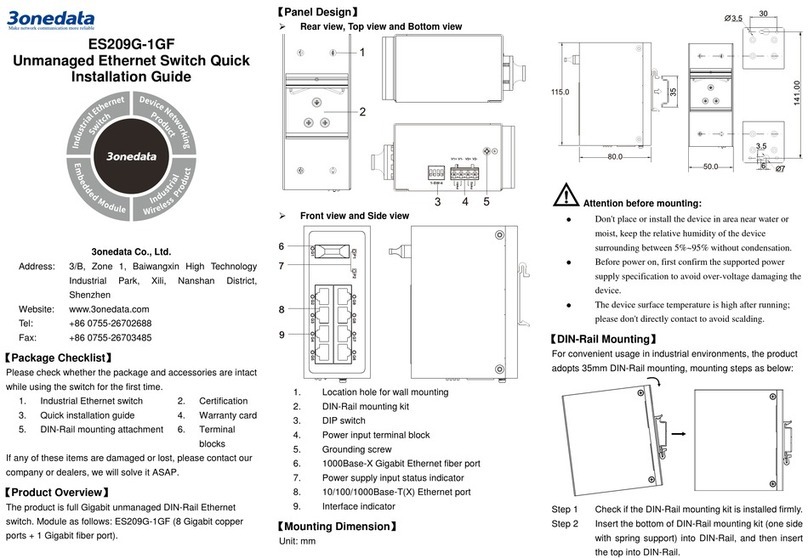
3One data
3One data ES209G-1GF User manual

3One data
3One data IES2220 Series User manual

3One data
3One data ES209G-1GF User manual
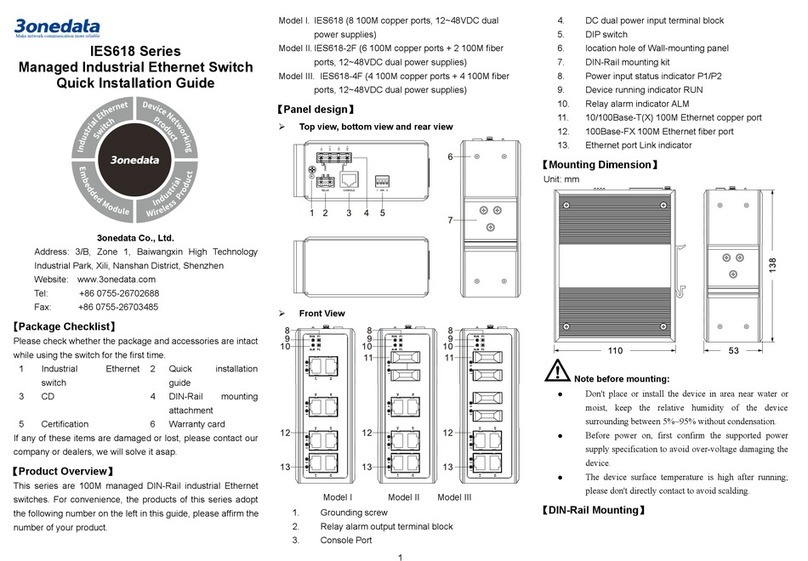
3One data
3One data IES618 Series User manual
Popular Switch manuals by other brands
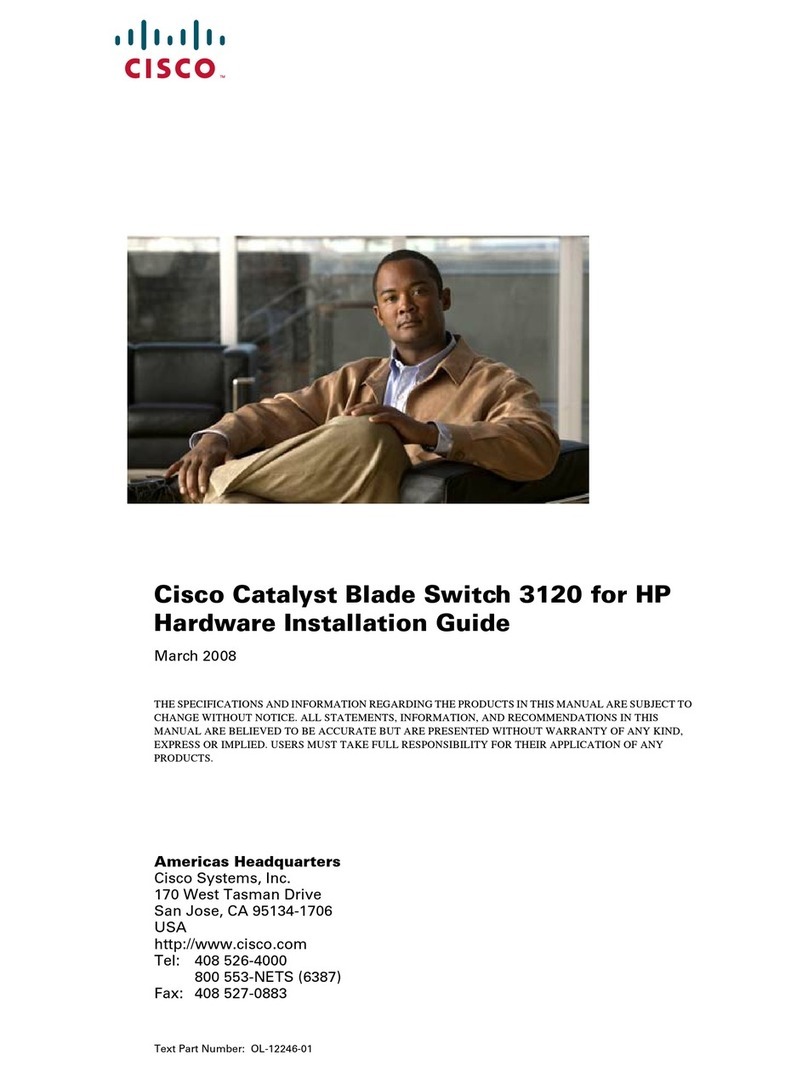
Cisco
Cisco Catalyst 3120 Hardware installation guide
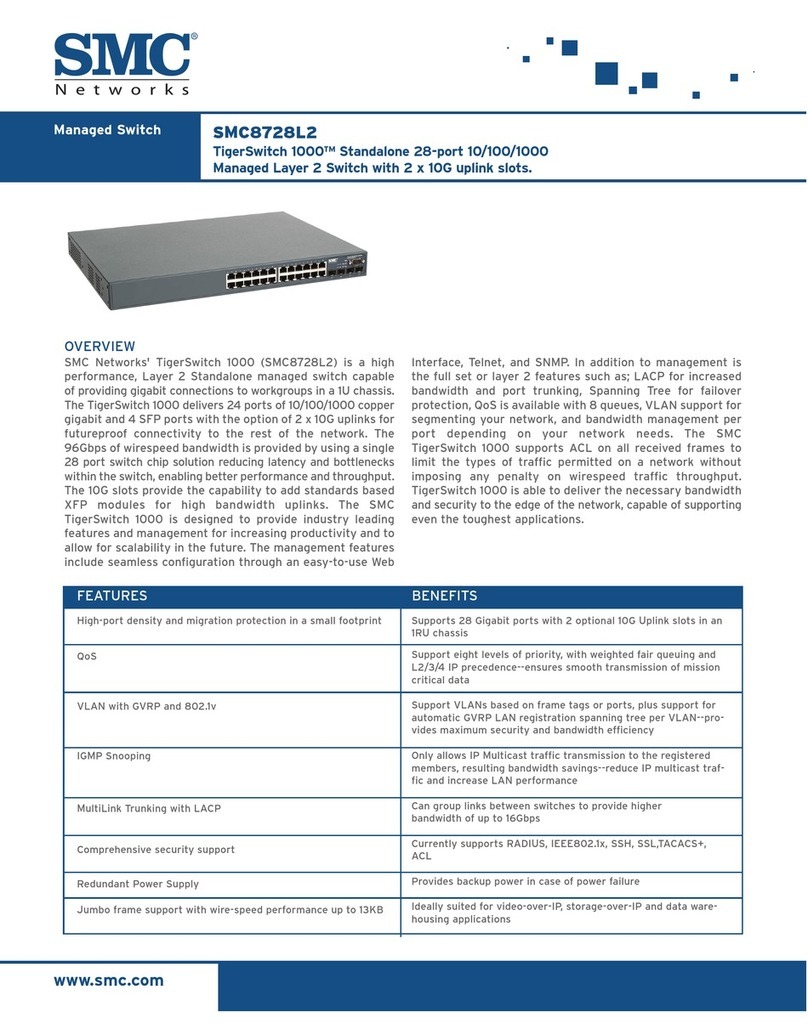
SMC Networks
SMC Networks TigerSwitch SMC8728L2 Technical specifications

HP
HP 2620 series Specifications

Altronix
Altronix NetWay SP2P Series manual
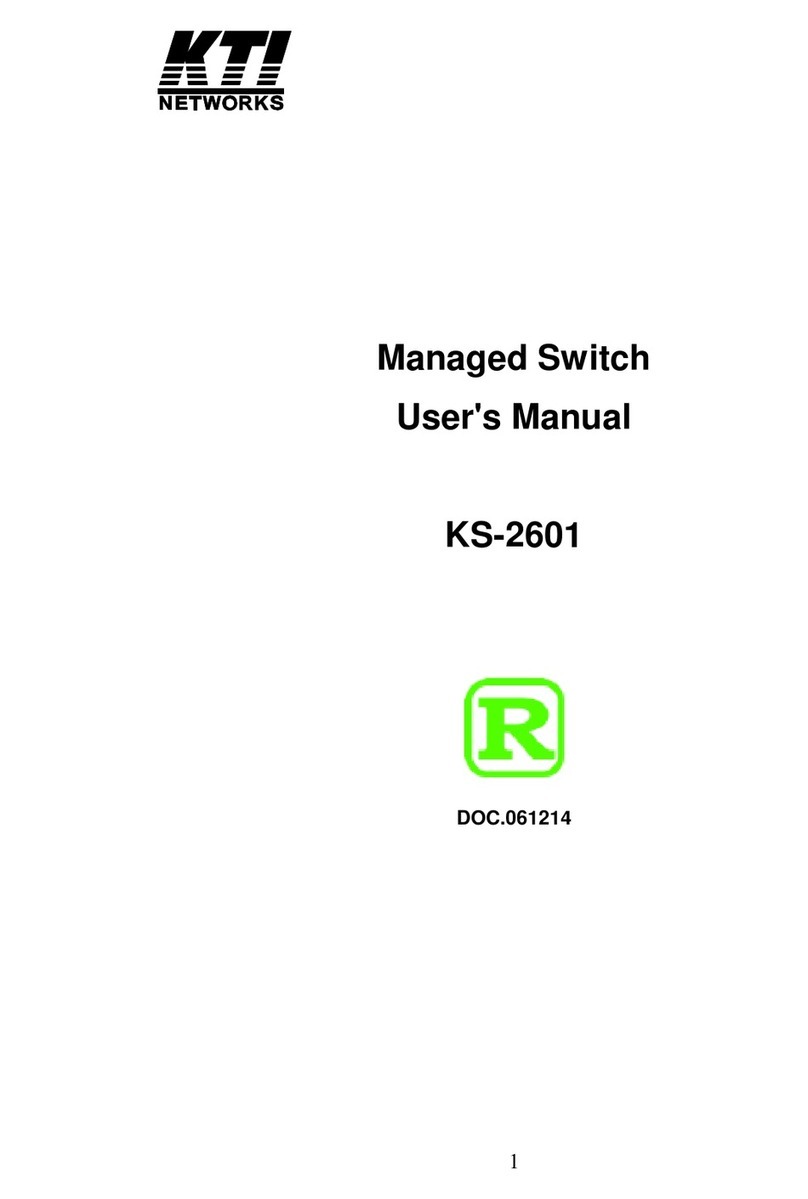
KTI Networks
KTI Networks KS-2601 user manual

Alcatel-Lucent
Alcatel-Lucent OmniSwitch 6855 Series Getting started guide
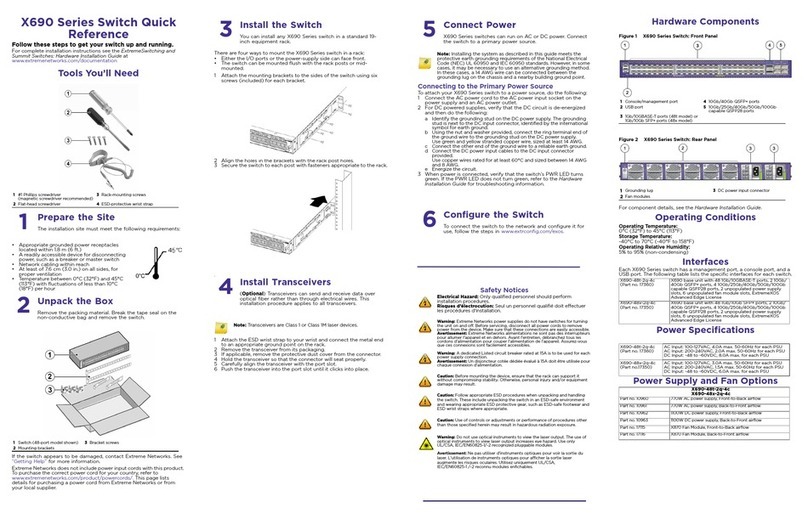
Extreme Networks
Extreme Networks X690-48t-2q-4c quick reference
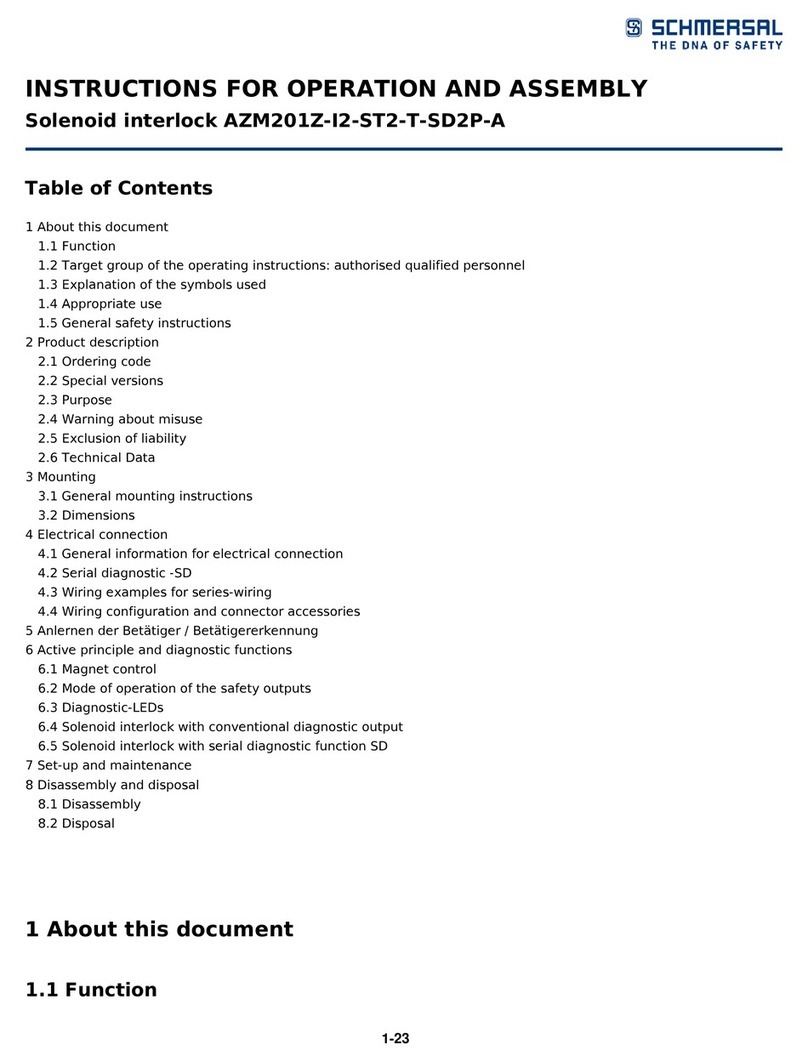
schmersal
schmersal AZM201Z-I2-ST2-T-SD2P-A Instructions for operation
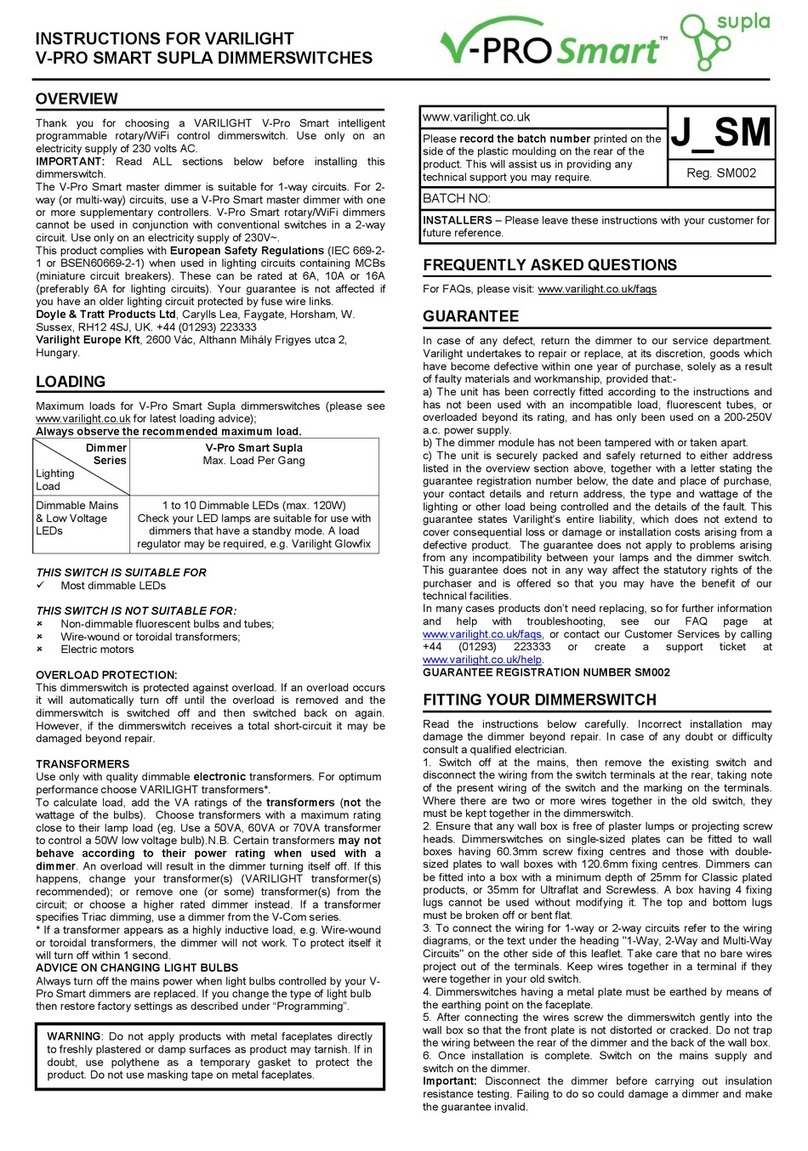
Varilight
Varilight V-Pro Smart Supla instructions
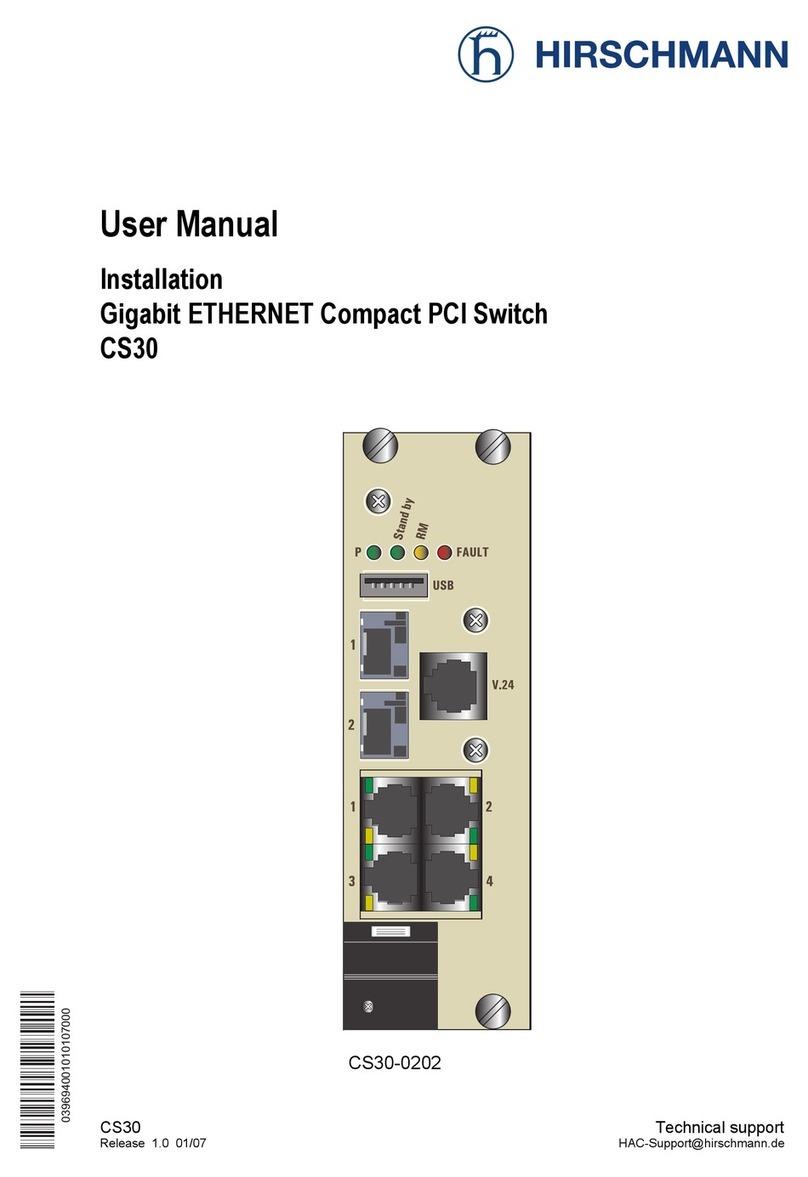
Hirschmann
Hirschmann CS30 user manual

Cisco
Cisco Nexus 7000 Series Configuration guide

MultiDyne
MultiDyne FiberNet FN-64-CHAS instruction manual