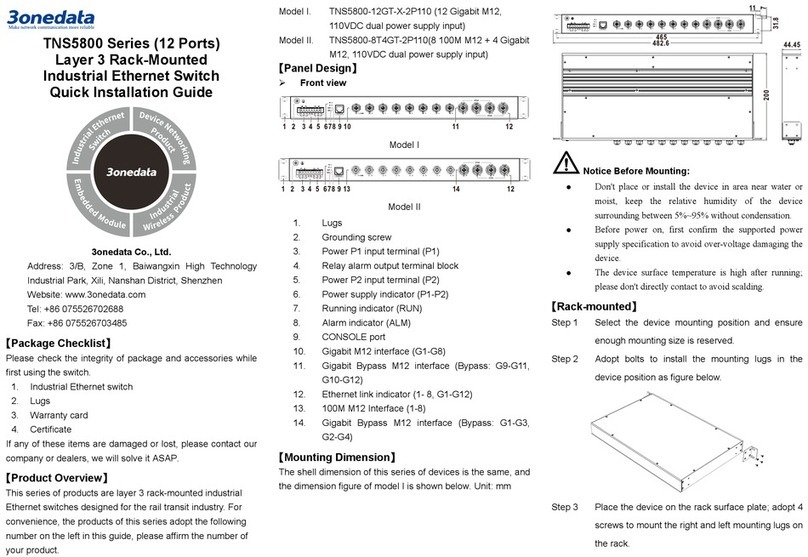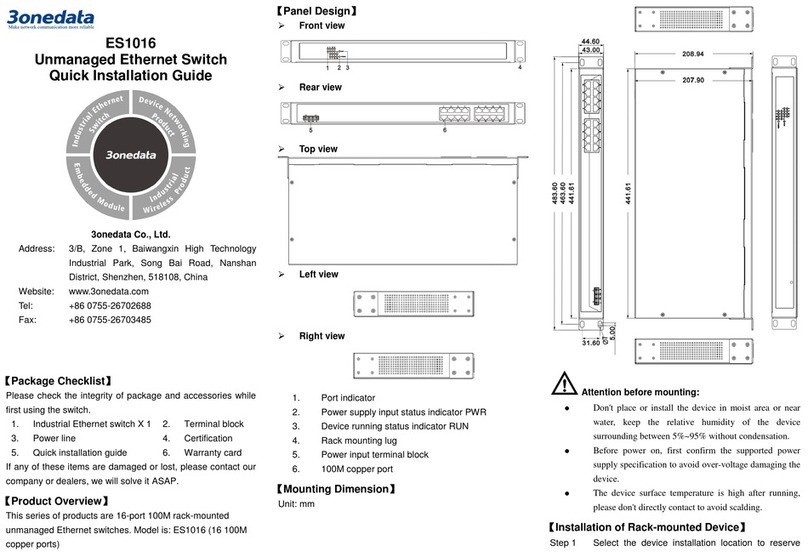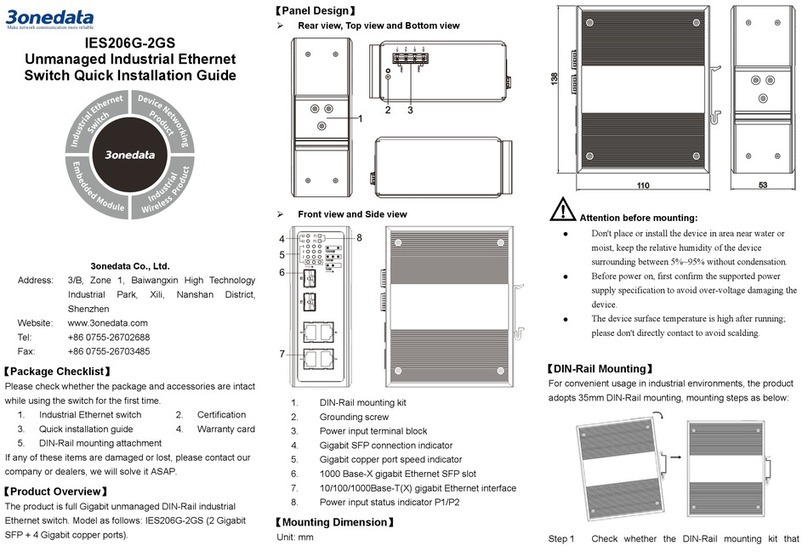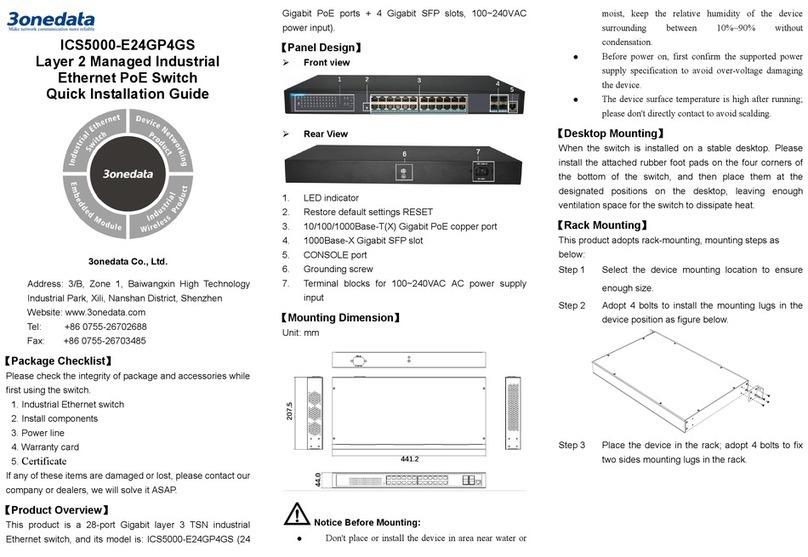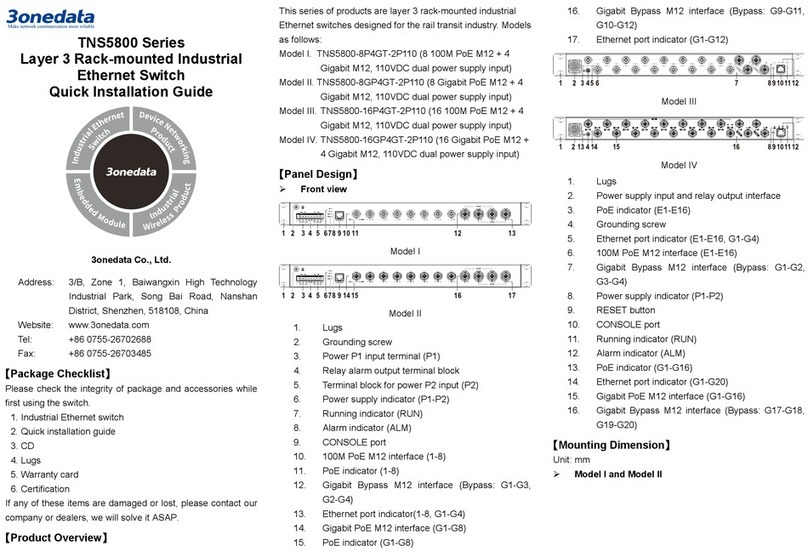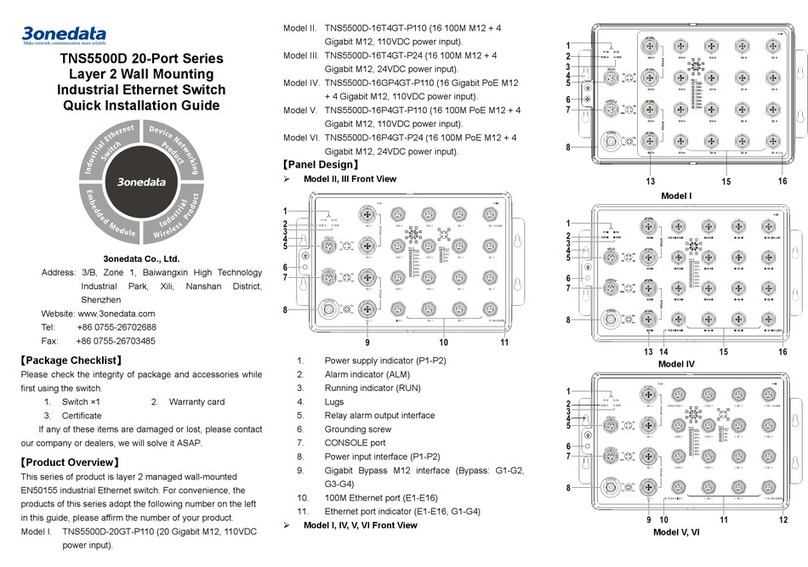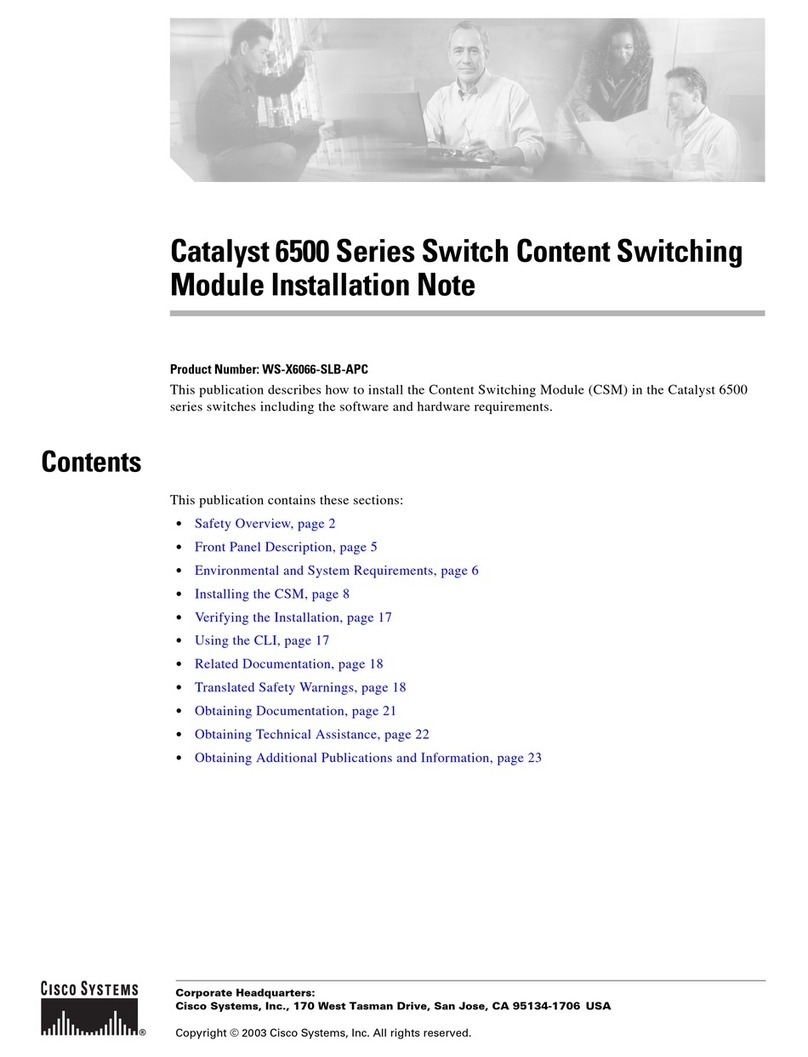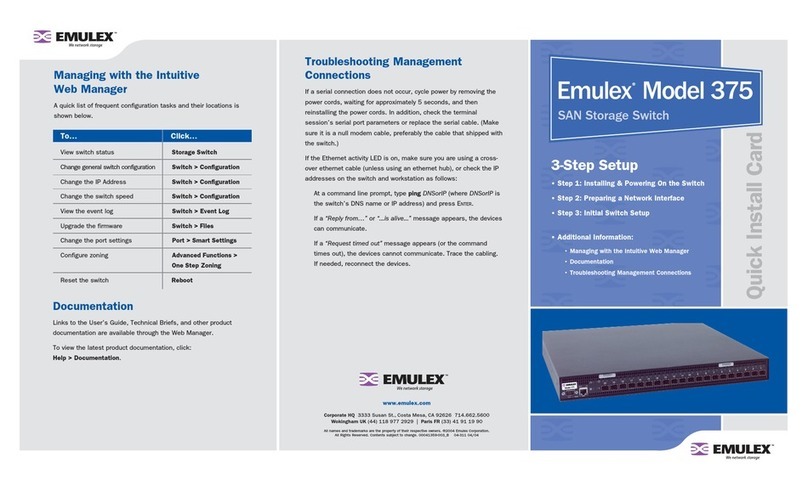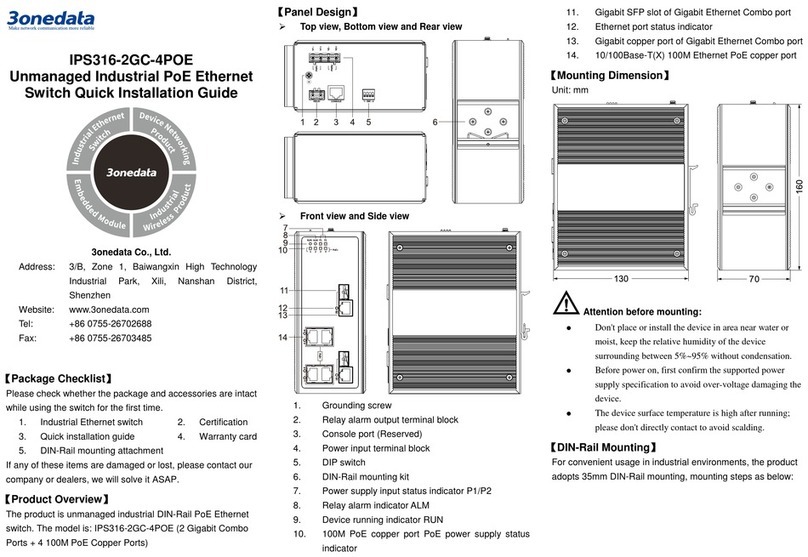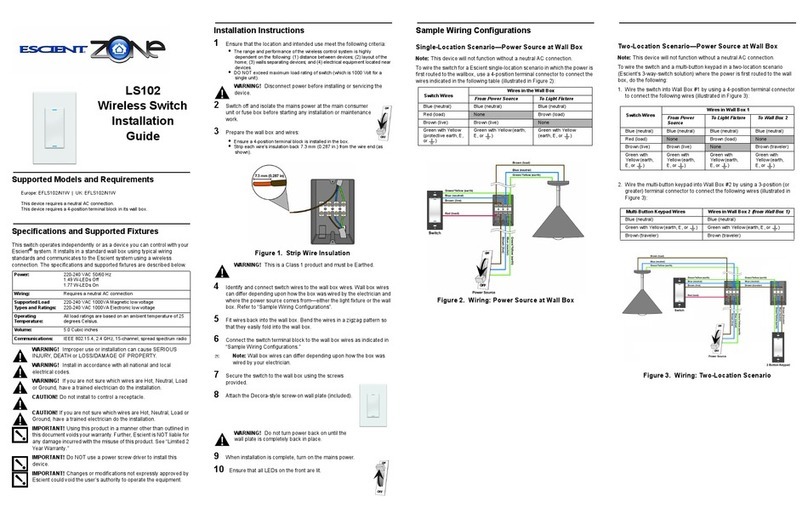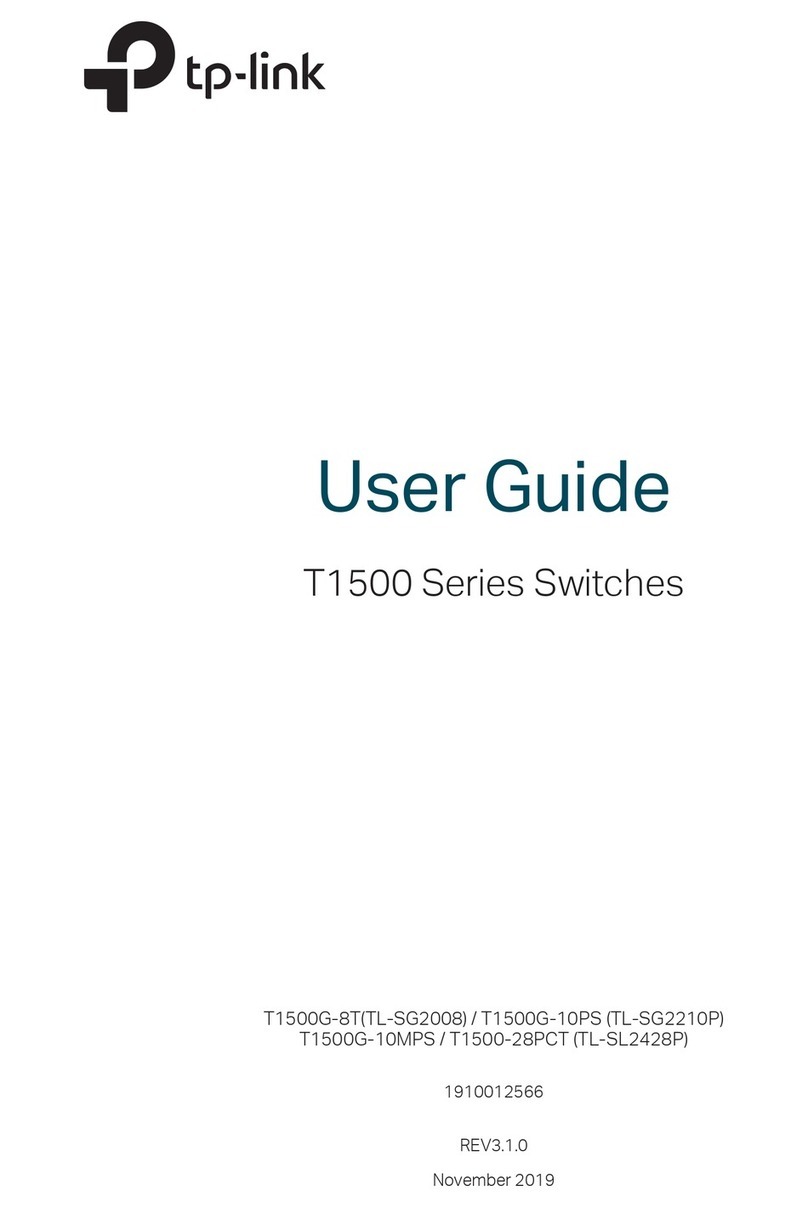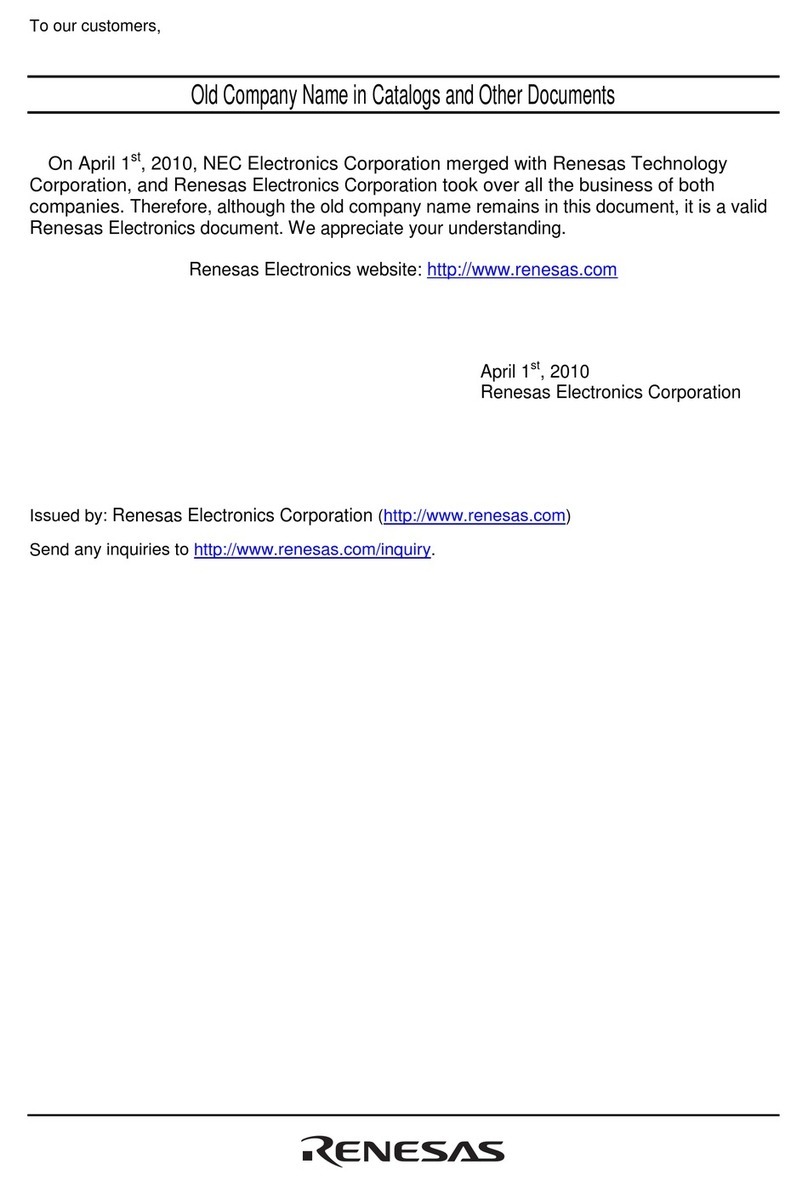【Relay Connection】
This device provides 1 M12 D-Coded 4-Pin slot
(female) for relay output. R1 and R2 is a pair of
normally open contacts of device alarm relay.
They are open circuit in normal non alarm state,
closed when any alarm information occurs.
Such as: it's closed when power off, and send out alarm. This
series switches support 1 channel relay alarm information
output, support DC power alarm information or network
abnormal alarm output, it can be connected to alerting lamp,
alarm buzzer, or other switching value collecting devices for
timely warning operating staffs when alarm information occurs.
The pin definitions of relay are as follows:
【Console Port Connection】
This device provides 1 program debugging port
based on RS232, which could be connected to
PC for device CLI command management. The
interface adopts M12 D-Coded 4-pin slot
(female). The pin definitions of M12 are as follows:
【Communication Interface Connection】
M12 100M Copper Port
This device provides 8 10/100Base-T(X) ports.
The interface type is M12 D-Coded 4-pin slot
(female). The pin definitions of M12 are as
follows:
100M Ethernet transmitted
signal Positive
100M Ethernet transmitted
100M Ethernet received
signal positive
100M Ethernet received
signal negative
M12 Gigabit Copper Port
This device provides 4
10/100/1000Base-T(X) interfaces. The
interface type is M12 A-Coded 8-Pin slot
(female) and its pin definitions are as follow:
The first group of bi-directional
data of Gigabit Ethernet
positive
The first group of bi-directional
data of Gigabit Ethernet
negative
The second group of
bi-directional data of Gigabit
Ethernet positive
The second group of
bi-directional data of Gigabit
Ethernet negative
The fourth group of
bi-directional data of Gigabit
Ethernet positive
The fourth group of
bi-directional data of Gigabit
Ethernet negative
The third group of
bi-directional data of Gigabit
Ethernet negative
The third group of
bi-directional data of Gigabit
【Checking LED Indicator】
This device provides LED indicators for monitoring the work
status of the device, which has simplified the troubleshooting
process comprehensively. The function of each LED is
described in the table as below:
PWR is connected and
running normally
PWR is disconnected and
running abnormally.
Power supply, port link alarm
Power supply, port link
without alarm
The device is powered on or
the device is abnormal.
The device is powered off or
the device is abnormal.
Blink 1 time/s, system is
running well.
Ethernet port connection is
active.
Ethernet port connection is
inactive.
POE port is powering other
devices.
POE port is not powering
other devices.
【Logging in to WEB Interface】
This device supports WEB management and configuration.
Computer can access the device via Ethernet interface. The
way of logging in to device’s configuration interface via IE
browser is shown as below:
Configure the IP addresses of computer and the
device to the same network segment, and the
network between them can be mutually accessed.