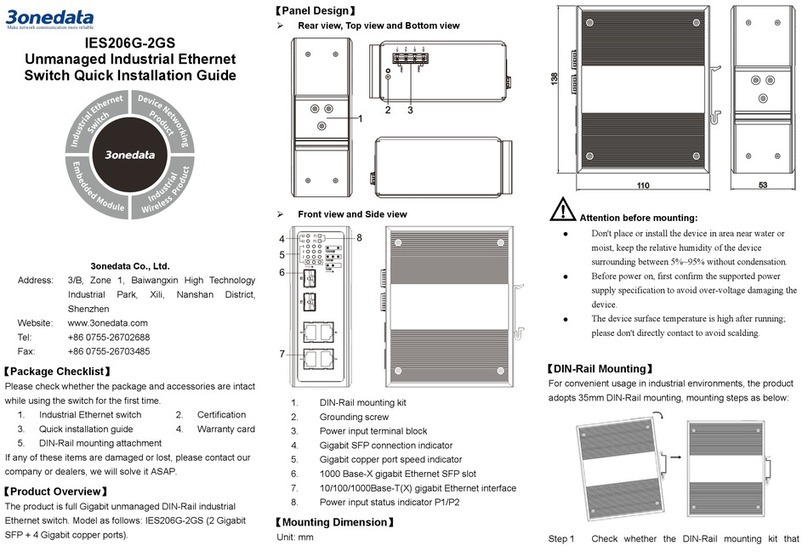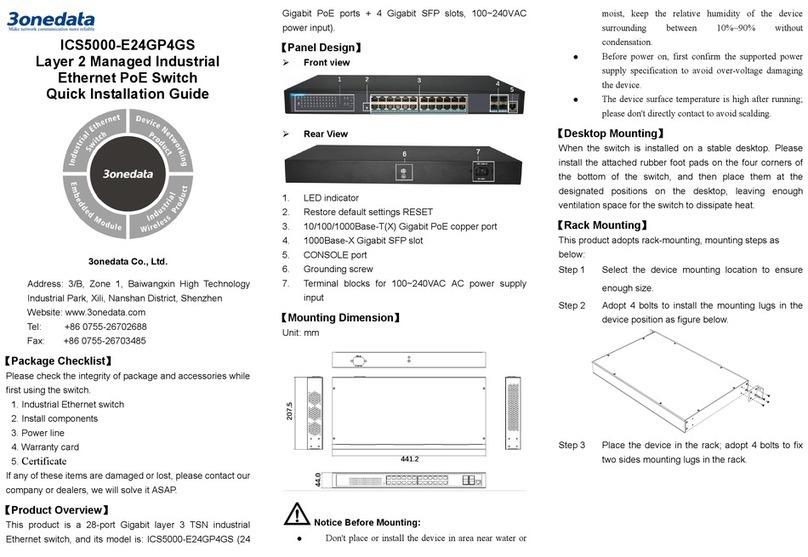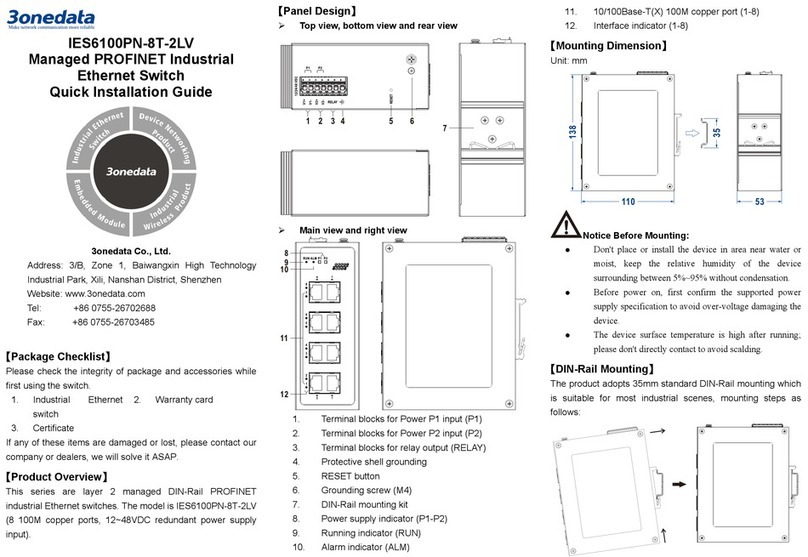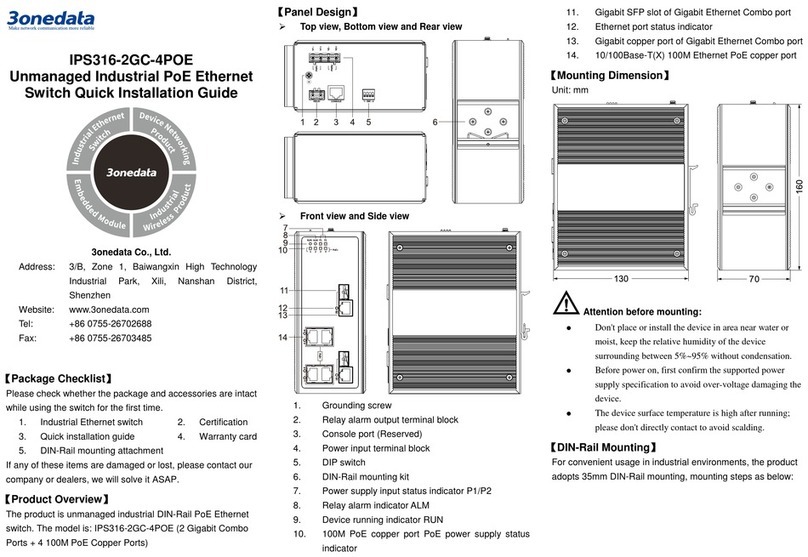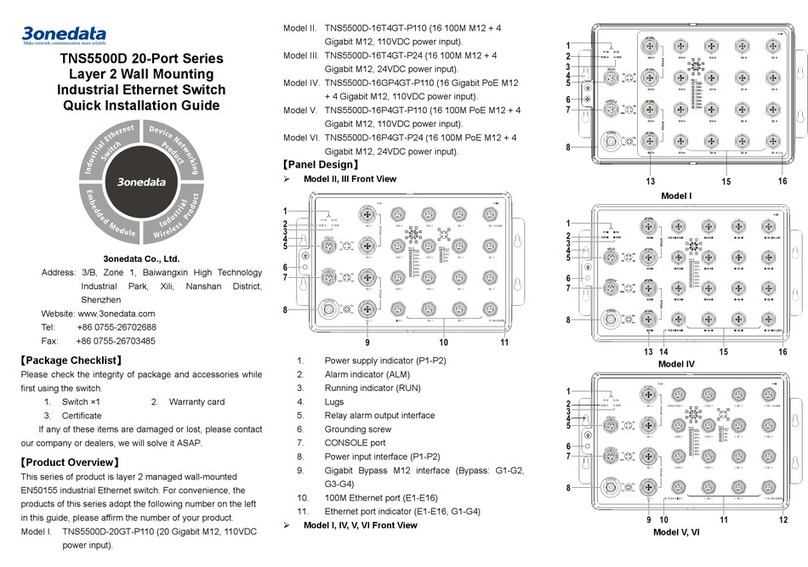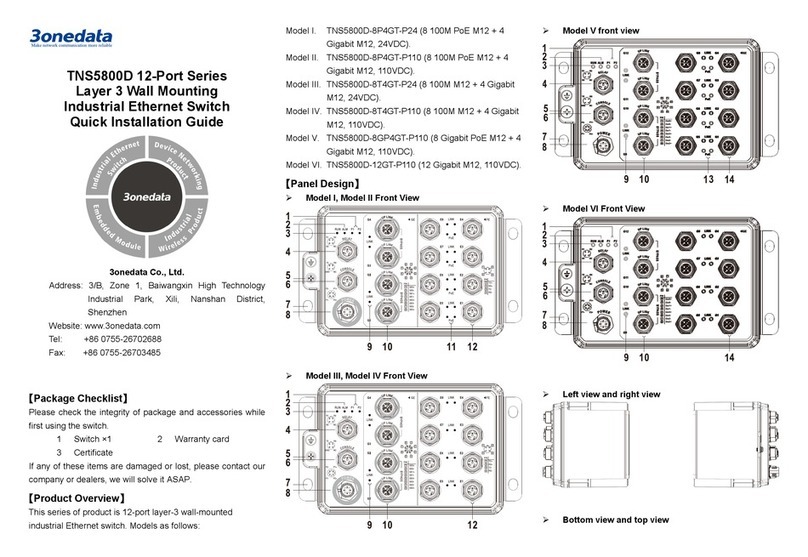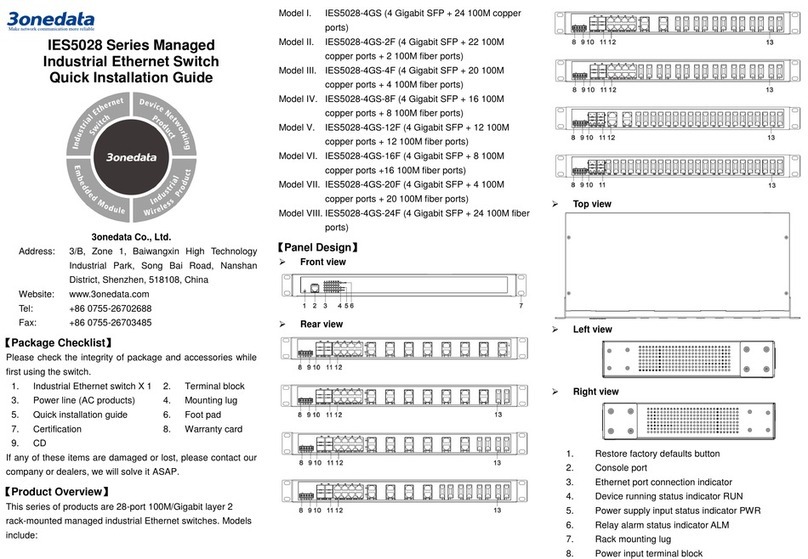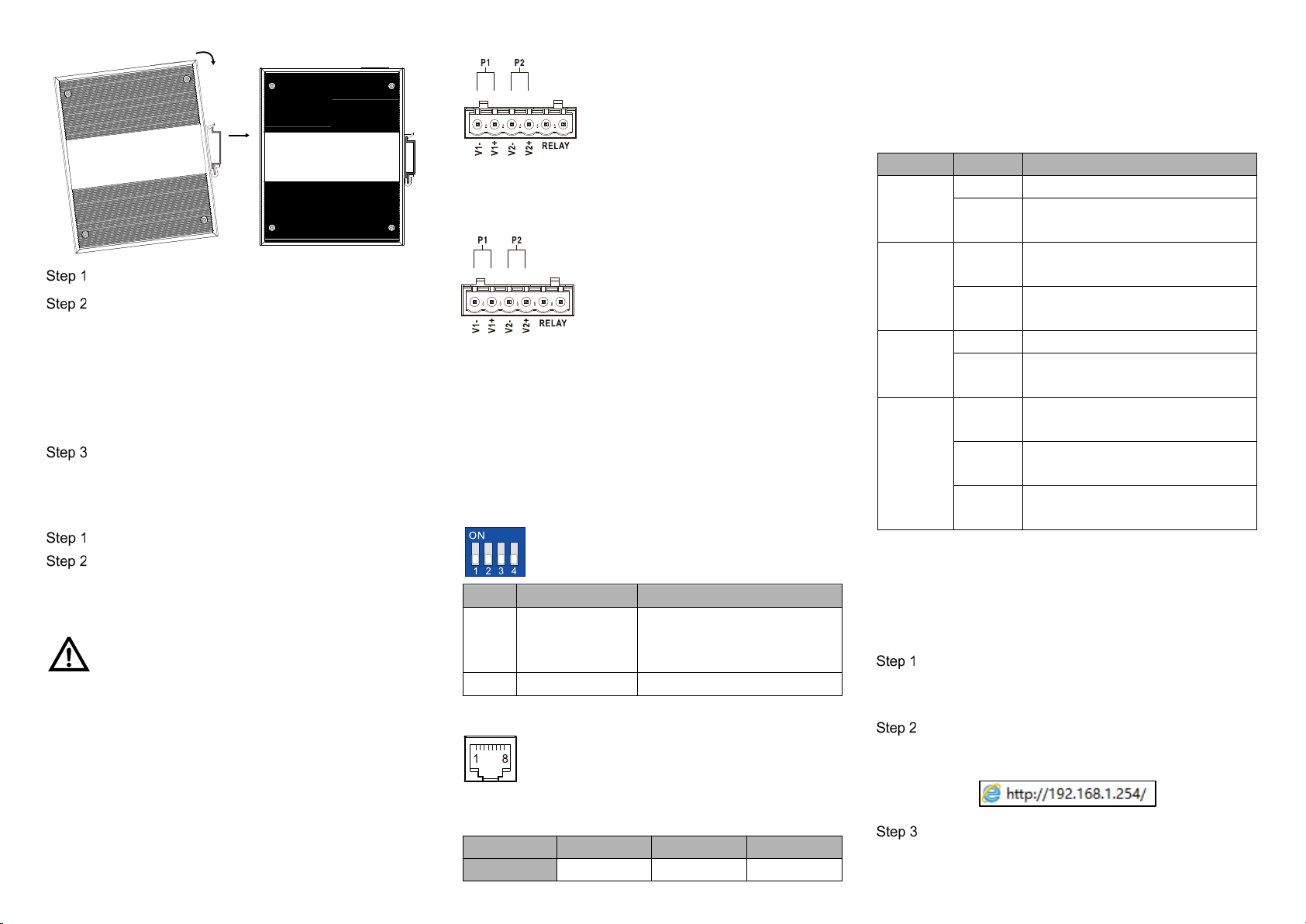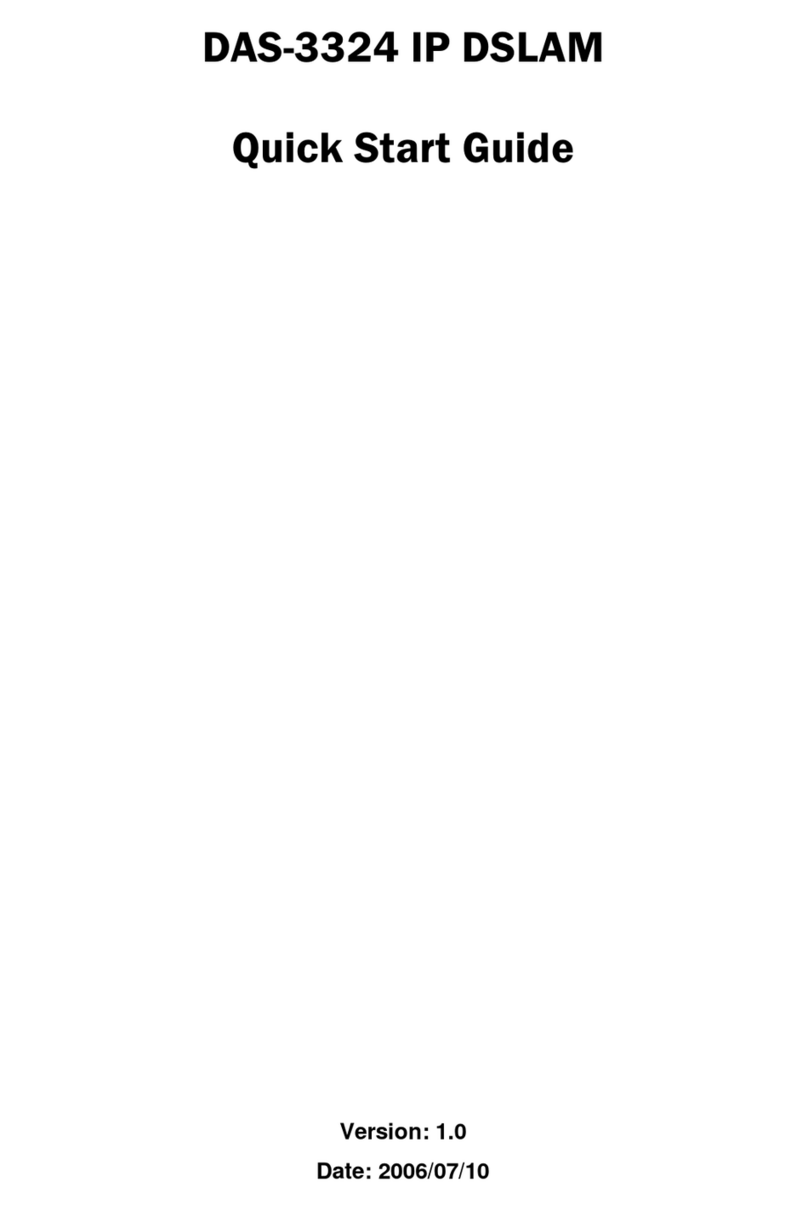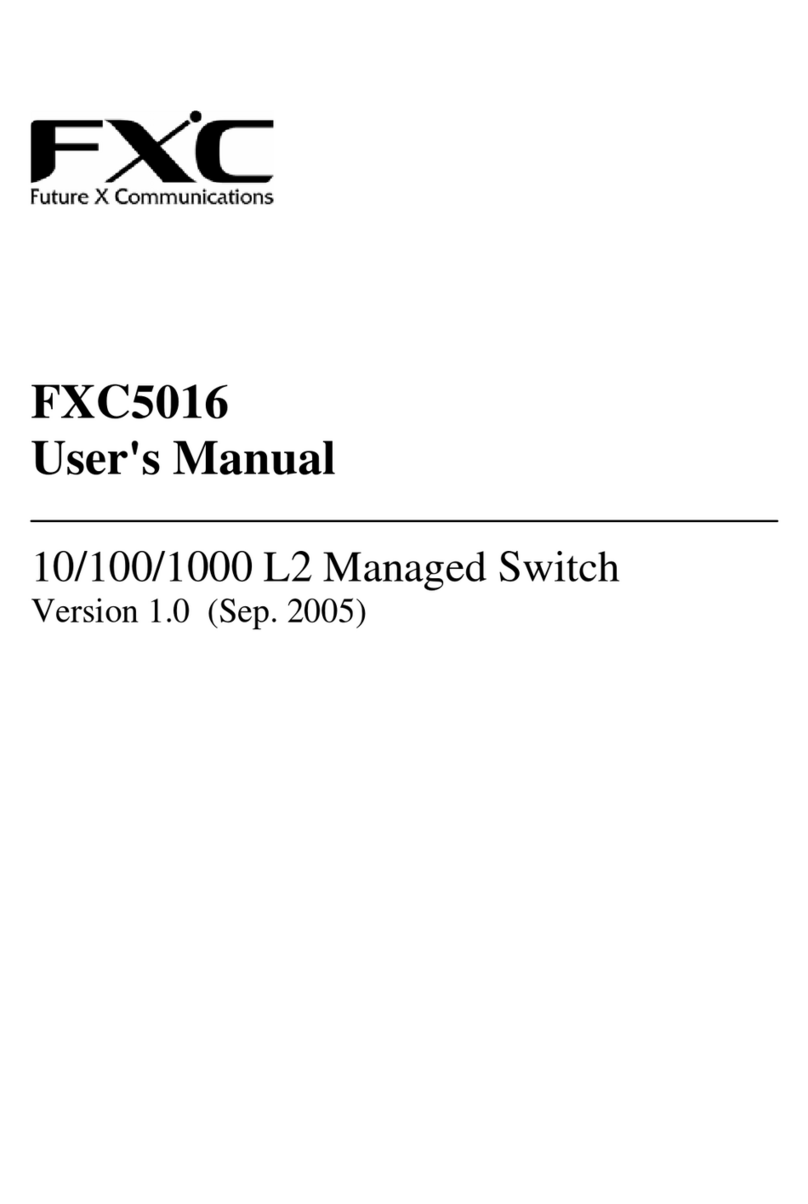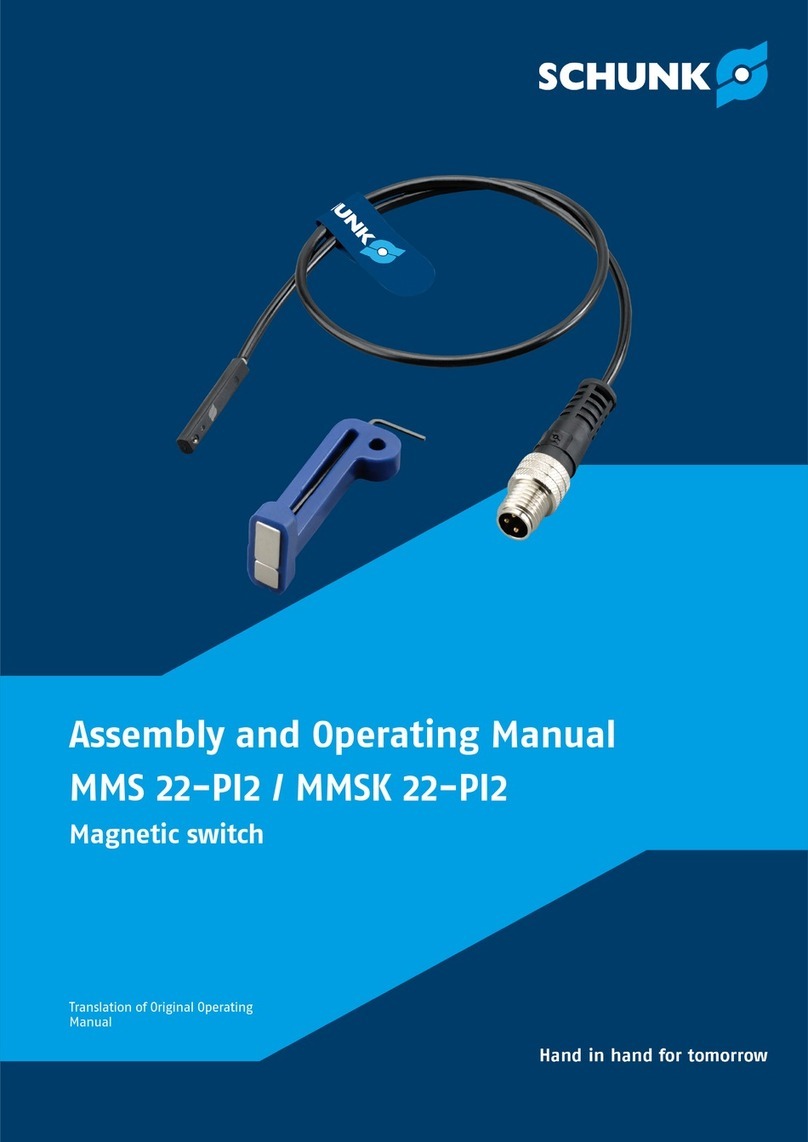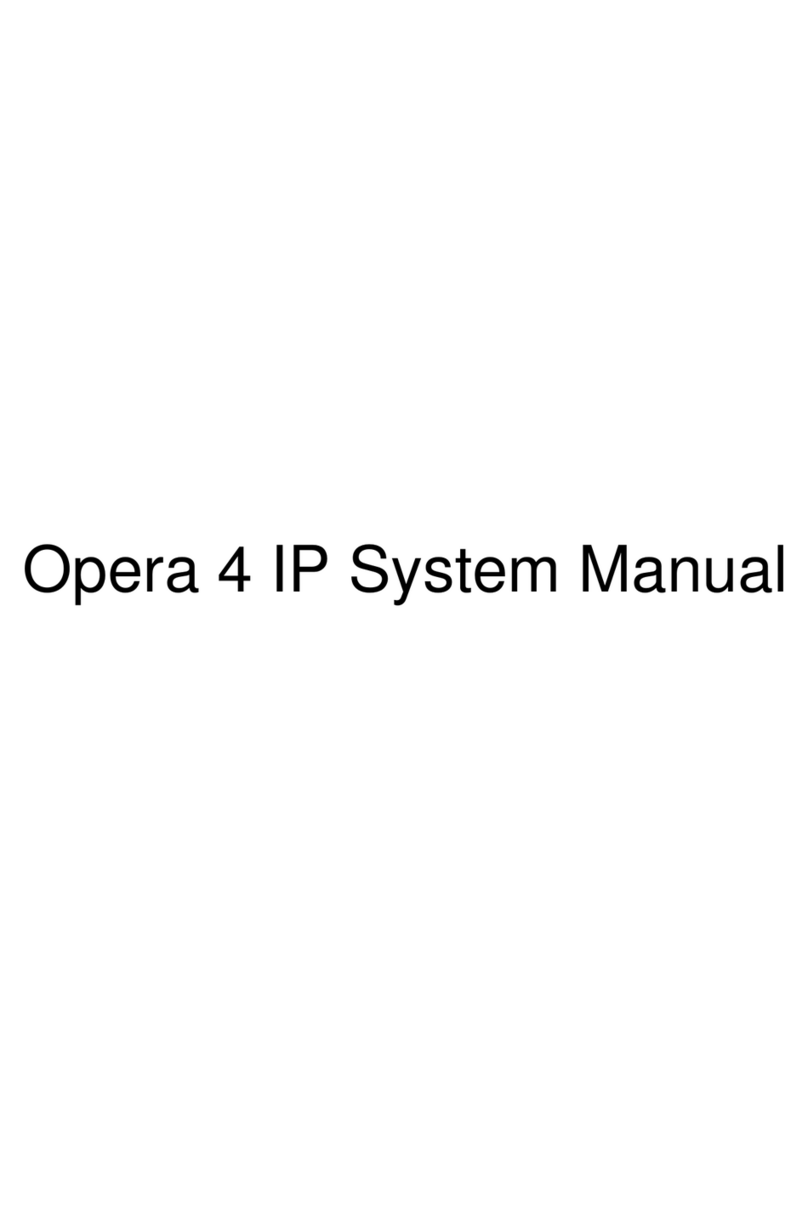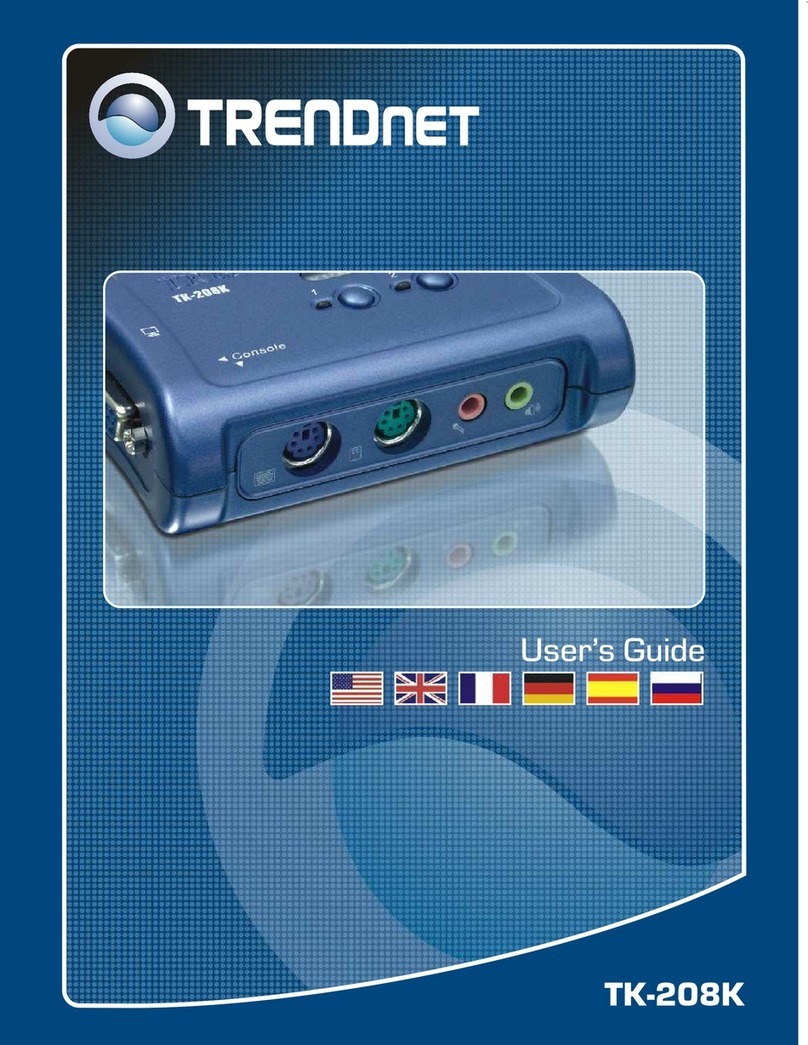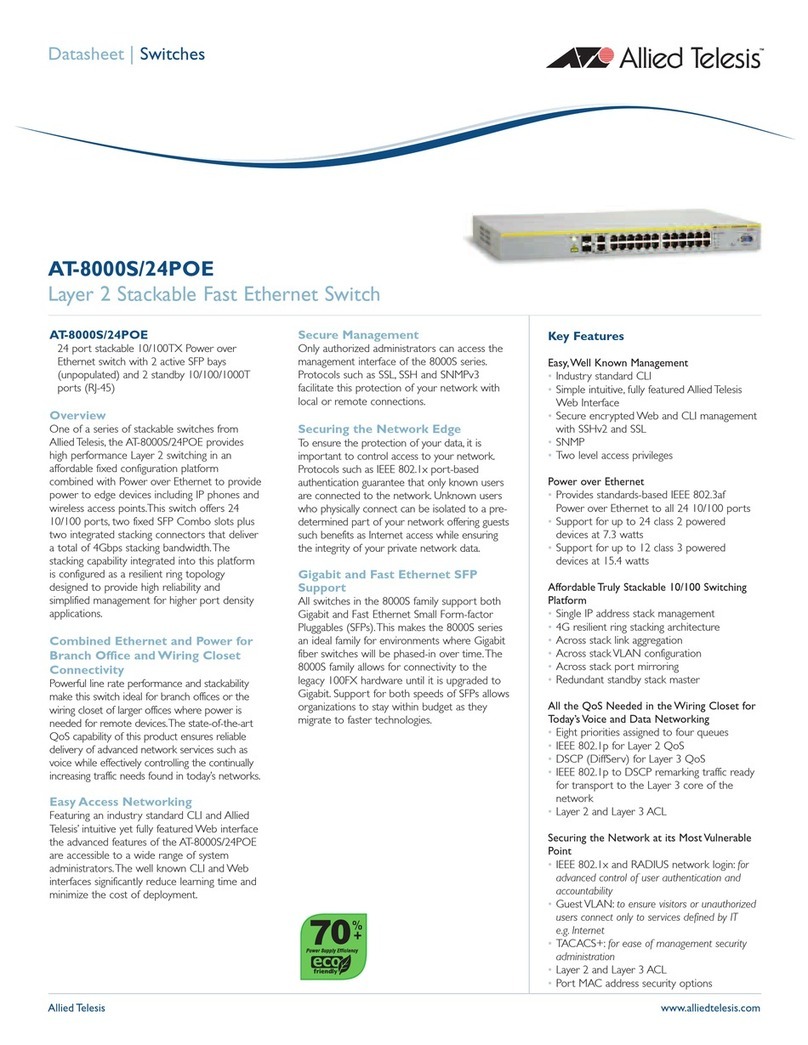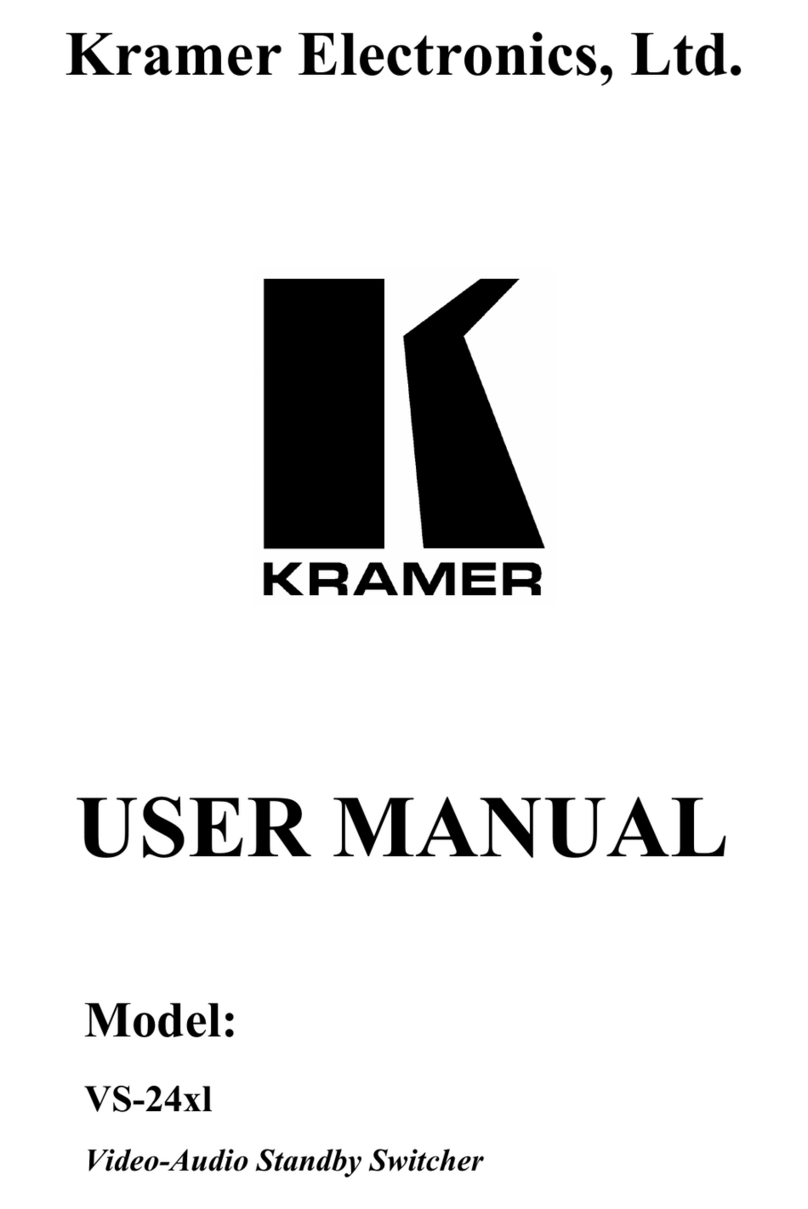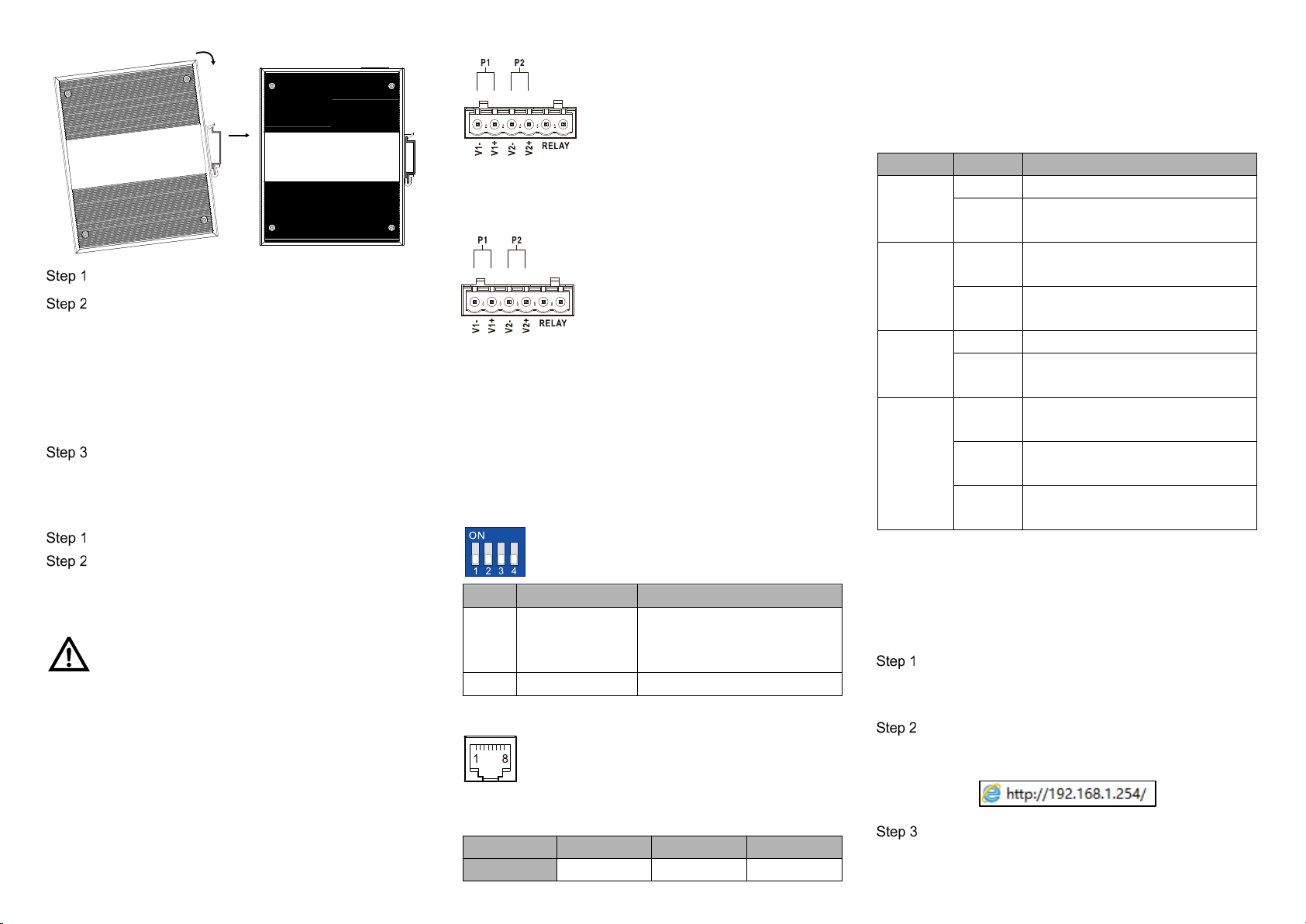
Check if the DIN-Rail mounting kit is installed firmly.
Insert the bottom of DIN-Rail mounting kit (one side
with spring support) into DIN-Rail, and then insert
the top into DIN-Rail.
Tips:
Insert a little to the bottom, lift upward and then insert
to the top.
Check and confirm the product is firmly installed on
DIN-Rail, then mounting ends.
【Disassembling DIN-Rail】
Power off the device.
After lifting the device upward slightly, first shift out
the top of DIN-Rail mounting kit, and then shift out
the bottom of DIN-Rail, disassembling ends.
Notice before power on:
Power ON operation: First insert the power supply
terminal block into the device power supply interface,
then plug the power supply plug contact and power on.
Power OFF operation: First, remove the power plug,
then remove the wiring section of terminal block. Please
pay attention to the above operation sequence.
【Power Supply Connection】
The device provides 6-pin 5.08mm pitch terminal blocks and
power supply occupies the left 4 pins. It supports two
independent DC power supply systems,
P1 and P2, and supports dual power
supply redundancy. The power supply
has the function of non-polarity
connection, and the device can still work
normally after the reverse connection.
Voltage range: 9~60VDC.
【Relay Connection】
This device provides 6-pin 5.08mm pitch
terminal blocks, relay occupies the right 2
pins. The relay is a group of normally
closed contacts, which is closed in
normal no-alarm state and open when
any alarm information occurs. For example, they are open
when powered off, and send out alarm. The switch supports 1
relay alarm information output that can output DC power
supply alarm information or network abnormality alarm. It can
be connected to alarm light or alarm buzzer or other switching
value collecting devices, which can timely inform operators
when the alarm occurs.
【DIP Switch Settings】
The device provides 4-pin DIP switch for function
setting, in which “ON” is the enabled end. The
definitions of DIP switch are as follows:
1 Restore Factory
Settings
First dial the DIP switch to
"ON", then put back the DIP
-
-
【Console Port Connection】
The device provides 1 program debugging port
based on RS-232 serial port which can conduct
device CLI command management after
connecting to PC. The interface adopts RJ45 port, the RJ45
pin definition as follows:
【Checking LED Indicator】
The device provides LED indicators to monitor its operating
status, which has simplified the overall troubleshooting
process. The function of each LED is described in the table
below:
RUN
The device is running normally
OFF Device is not started or device is
ALM
ON Power, port or other configuration
OFF Power, port and other configuration
P1-P2
Power supply is running normally
OFF Device is not powered on or device
GE 1-10
ON
Ethernet port has established a
valid network connection
Blinking
Ethernet port is in an active
network status
OFF Ethernet port has not established a
valid network connection.
【Logging in to WEB Interface】
This device supports WEB management and configuration.
Computer can access the device via Ethernet interface. The
way of logging in to device’s configuration interface via IE
browser is shown as below:
Configure the IP addresses of computer and the
device to the same network segment, and the
network between them can be mutually accessed
Enter device’s IP address in the address bar of the
computer browser.
Enter device’s username and password in the login
window as shown below.