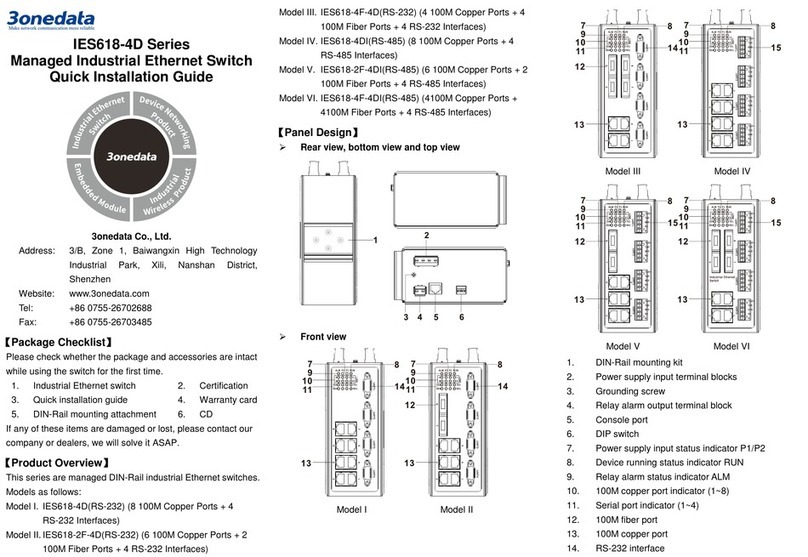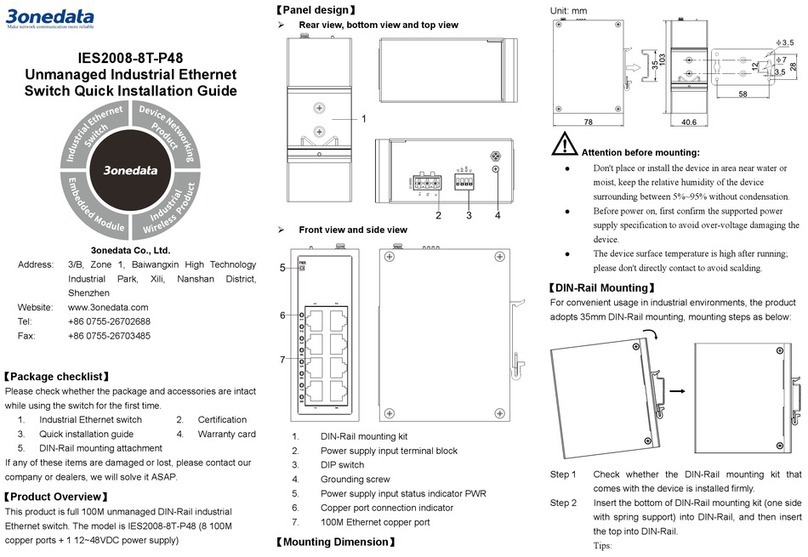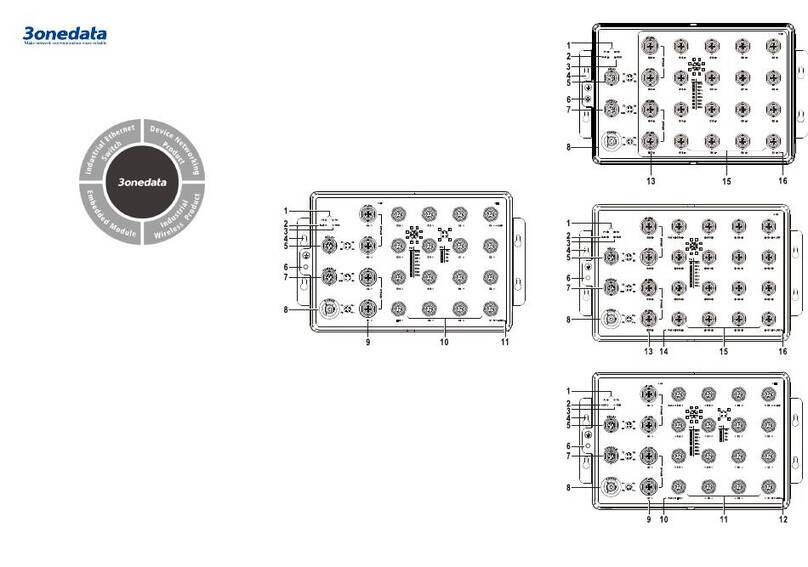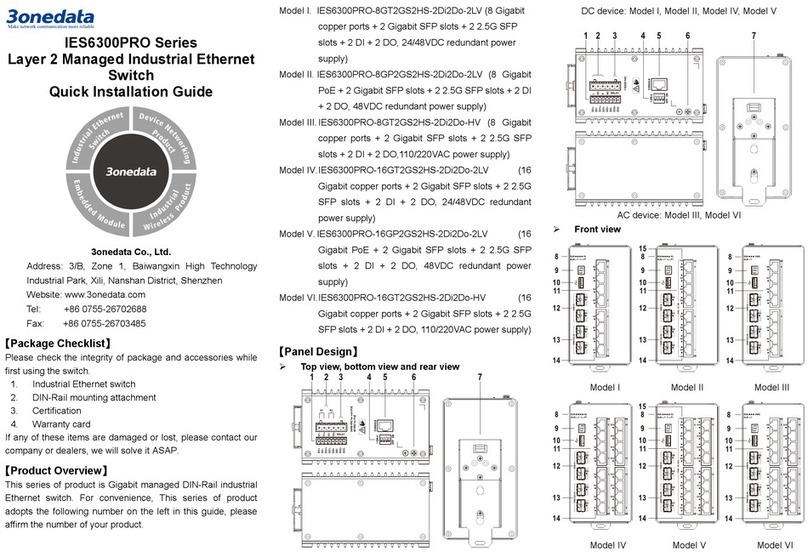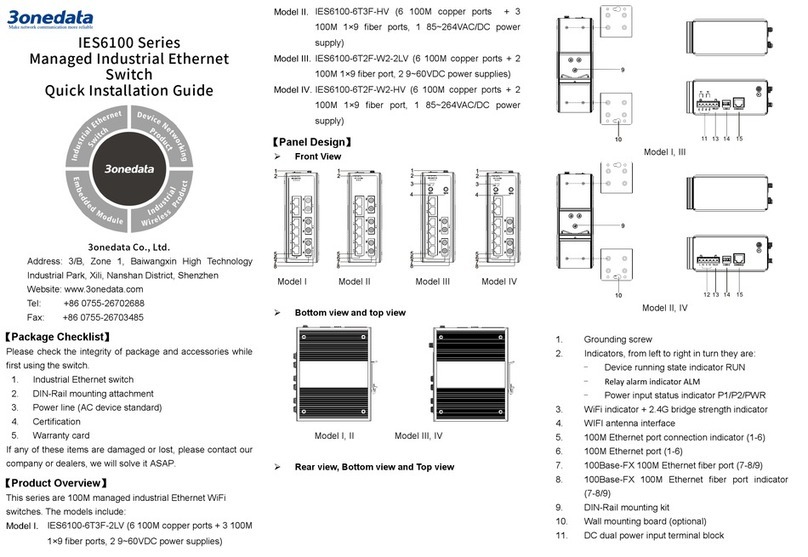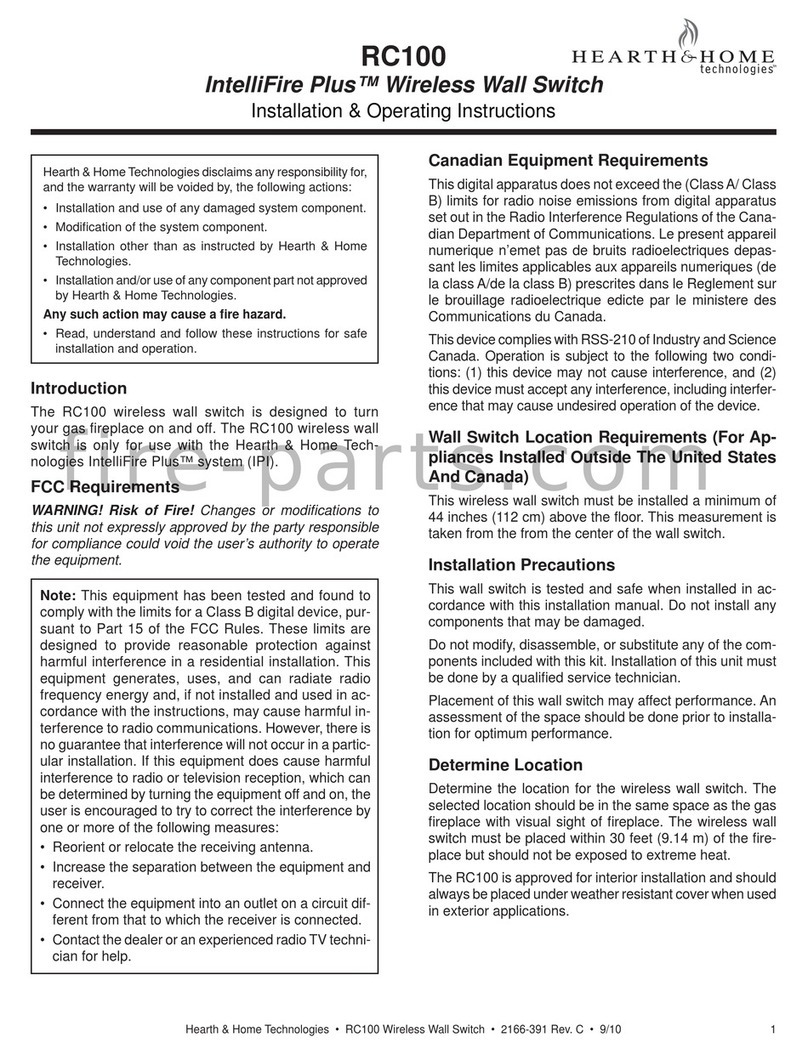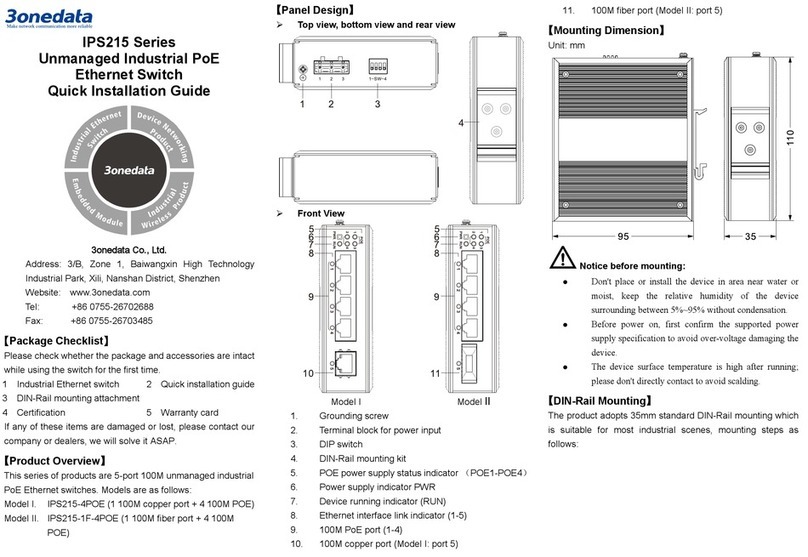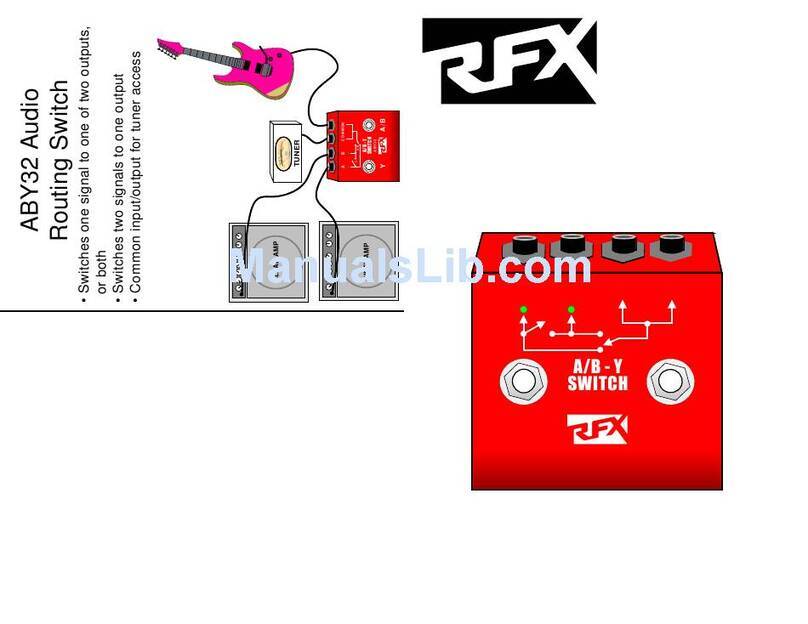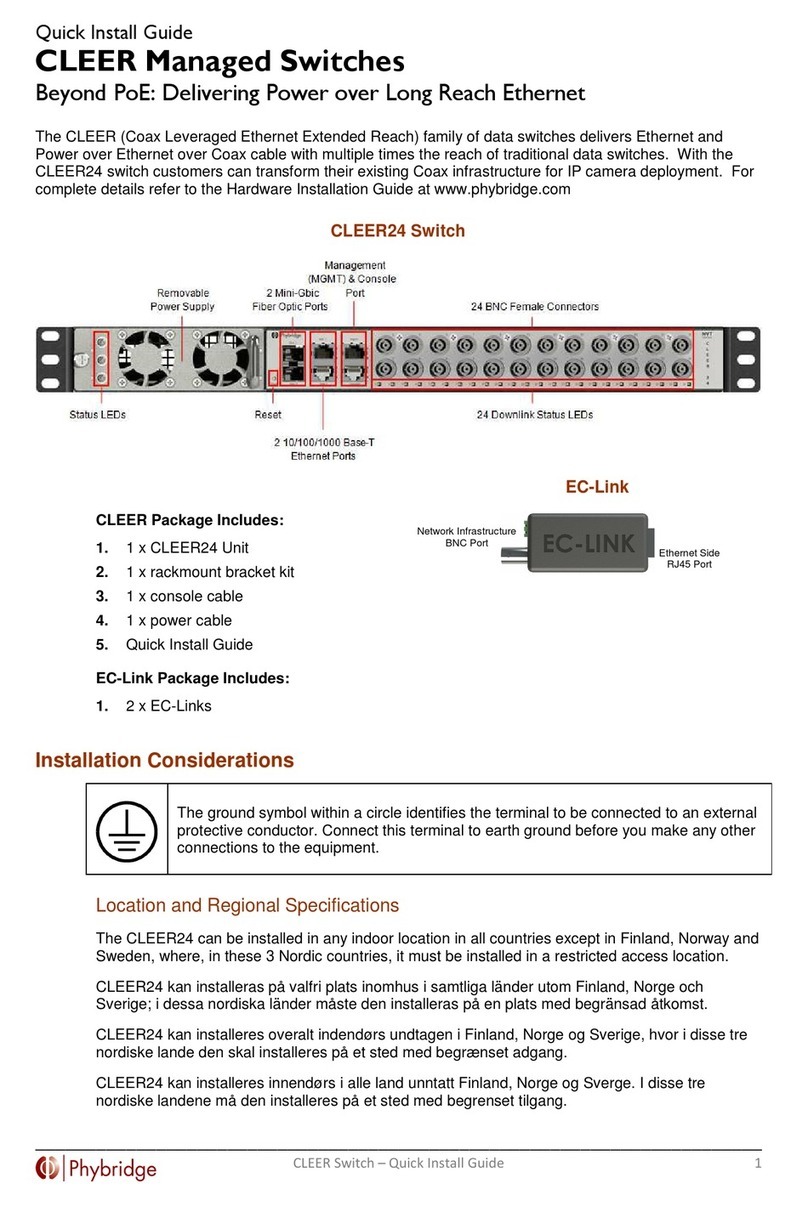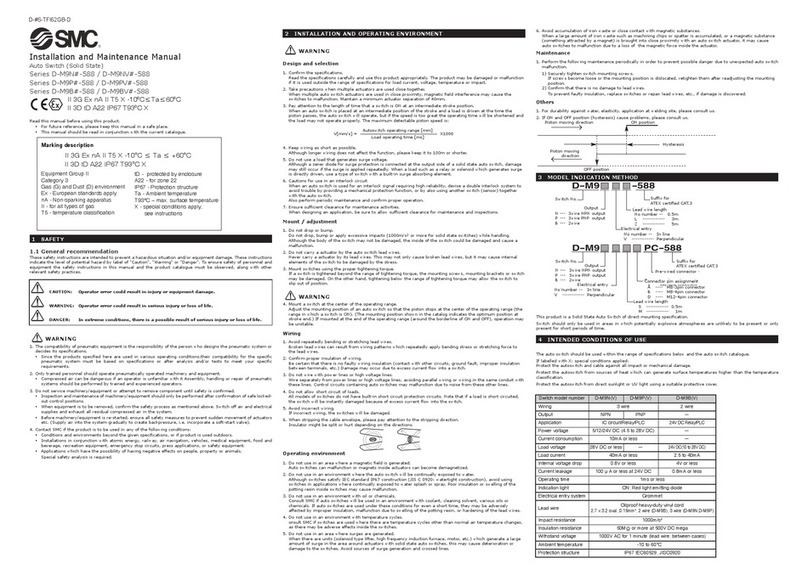Check if the DIN-Rail mounting kit is installedStep 1
firmly.
Insert the bottom of DIN-Rail mounting kit (oneStep 2
side with spring support) into DIN-Rail, and then
insert the top into DIN-Rail.
Tips:
Insert a little to the bottom, lift upward and then insert
to the top.
Check and confirm the product is firmly installed onStep 3
DIN-Rail, then mounting ends.
Disassembling DIN-Rail
Power off the device.Step 1
After lift the device upward slightly, first shift out theStep 2
top of DIN-Rail mounting kit, then shift out the
bottom of DIN-Rail, disassembling ends.
Attention before powering on:
Power ON operation: first connect power line to the
connection terminal of device power supply, then
power on.
Power OFF operation: first unpin the power plug, then
remove the power line, please note the operation order
above.
Power Supply Connection
DC power supply
This series provide 4-pin power supply
input terminal blocks and two
independent DC power supply systems of
PWR1 and PWR2. The power supply
supports nonpolarity and anti-reverse
connection; it can normally operate after reverse connection.
Power supply range: 12~48VDC
Relay Connection
Relay terminals are a pair of normally open
contacts in the alarm relay of the device. They
are open circuit in normal non alarm state,
closed when any alarm message occurs. For example: it's
closed and sends out alarm when power off. This series
support 1 channel relay alarm information output, and DC
power alarm information or network abnormal alarm output. It
can be connected to alarm indicator, alarm buzzer, or other
switching value collecting devices for timely warning operator
when alarm information occurs.
DIP Switch Setting
This series provide 4-pin DIP switch for function
settings, among which "ON" is enable valid
terminal. Please power off and power on after
changing the status of DIP switch. DIP switch
definitions as follows:
Console Port Connection
This series provide 1 channel procedure debugging port
based on serial port, and can manage the CLI command line
of the device after connected to PC. The interface adopts
RJ45 port, the RJ45 pins definition as follows:
Checking LED Indicator
The function of each LED is described in the table as below:
P1
ON PWR1 is connected and running
OFF PWR1 is disconnected and running
P2
ON PWR2 is connected and running
OFF PWR2 is disconnected and running
ALM
Power supply and port link alarm
OFF Power supply and port link without
RUN ON The device is powering on or the
OFF The device is powered off or the
Blinking Blink once per second, the device
Link/ACT
(1-16/20)
Ethernet port connection is active.
Ethernet port connection is inactive.
Logging in to WEB Interface
This device supports WEB management and configuration.
Computer can access the device via Ethernet interface. The
way of logging in to device’s configuration interface via IE
browser is shown as below:
Configure the IP addresses of computer and theStep 1
device to the same network segment, and the
network between them can be mutually accessed.
Enter device’s IP address in the address bar of theStep 2
computer browser.
Enter device’s username and password in the loginStep 3
window as shown below.
Click “OK” button to login to the WEB interface ofStep 4
the device.
Note: