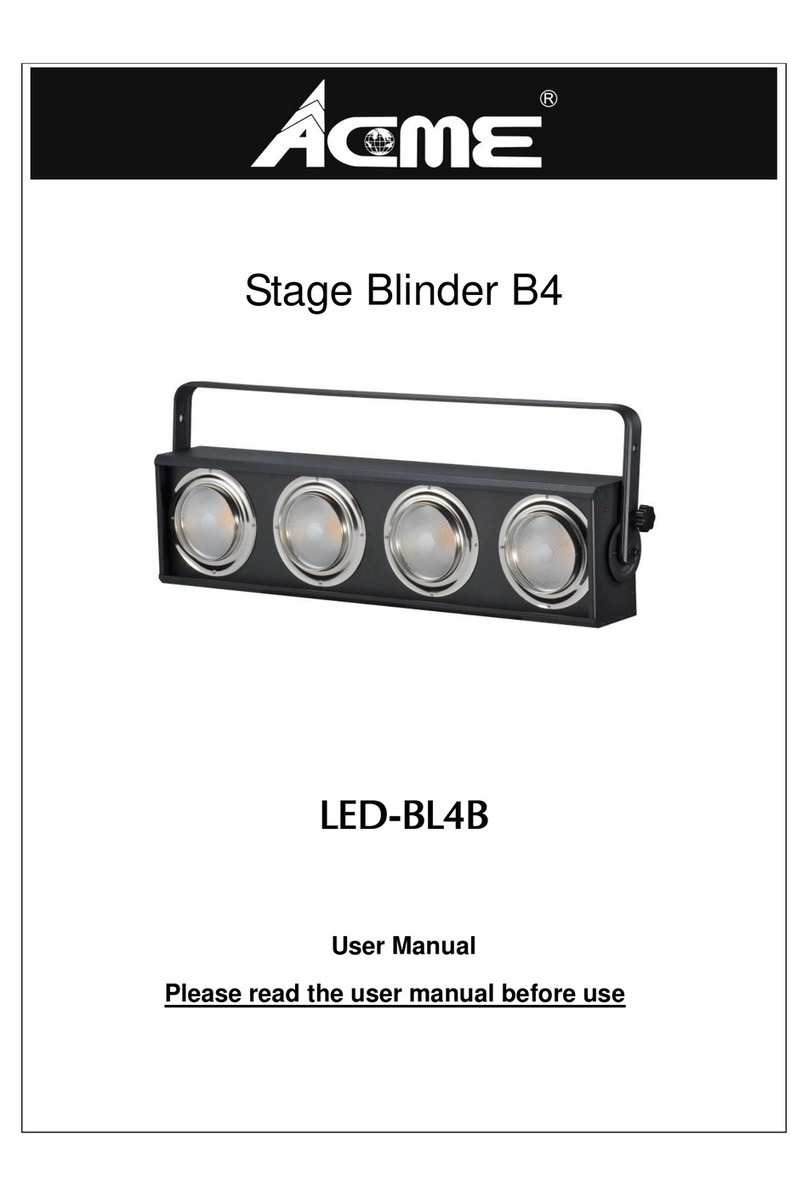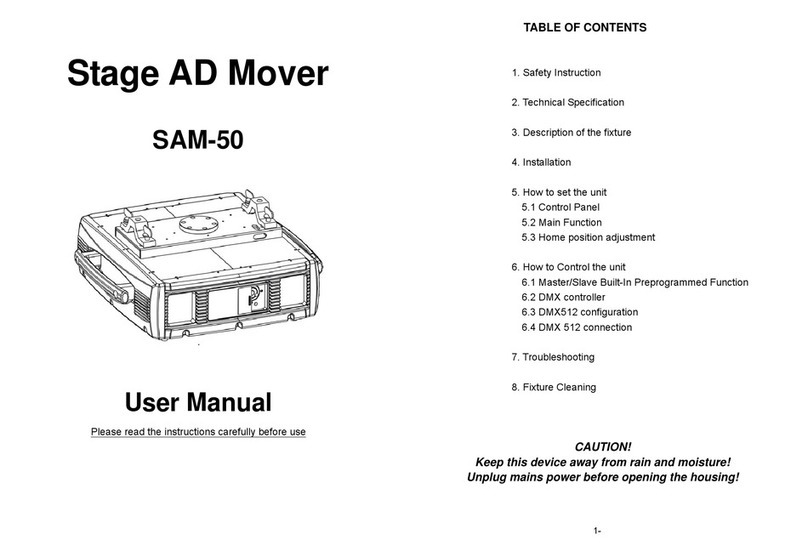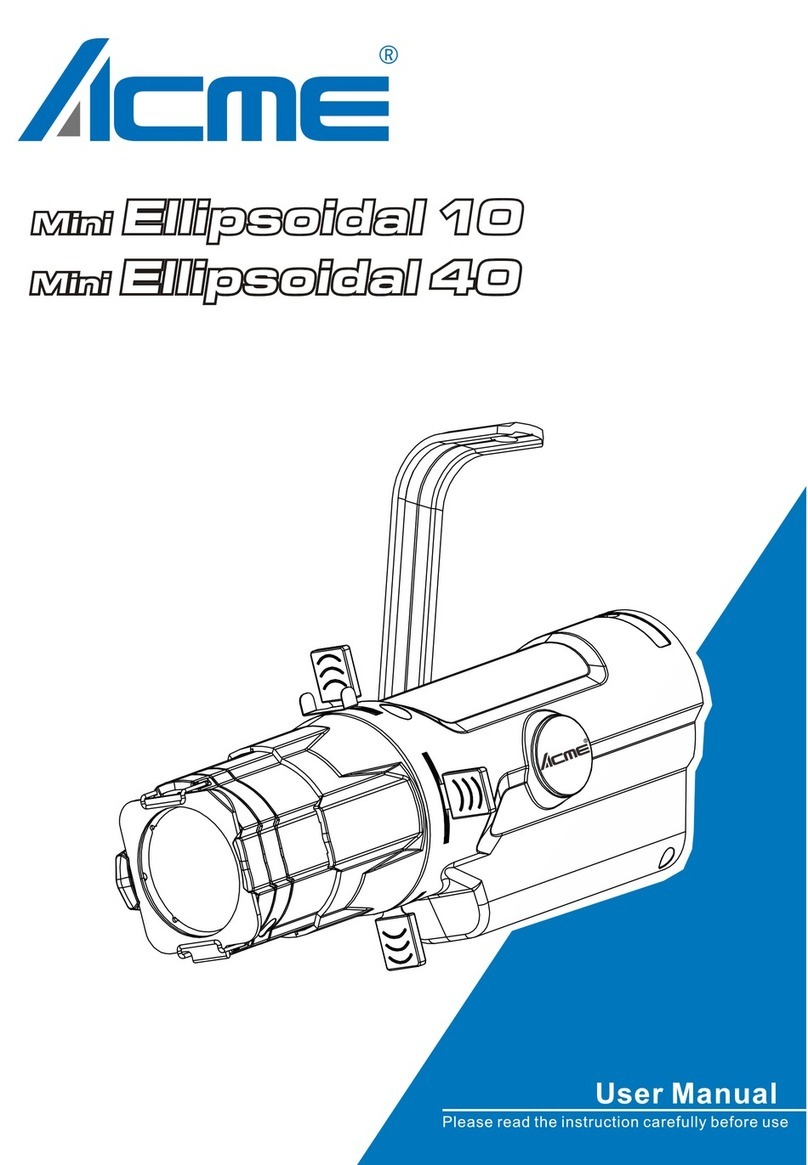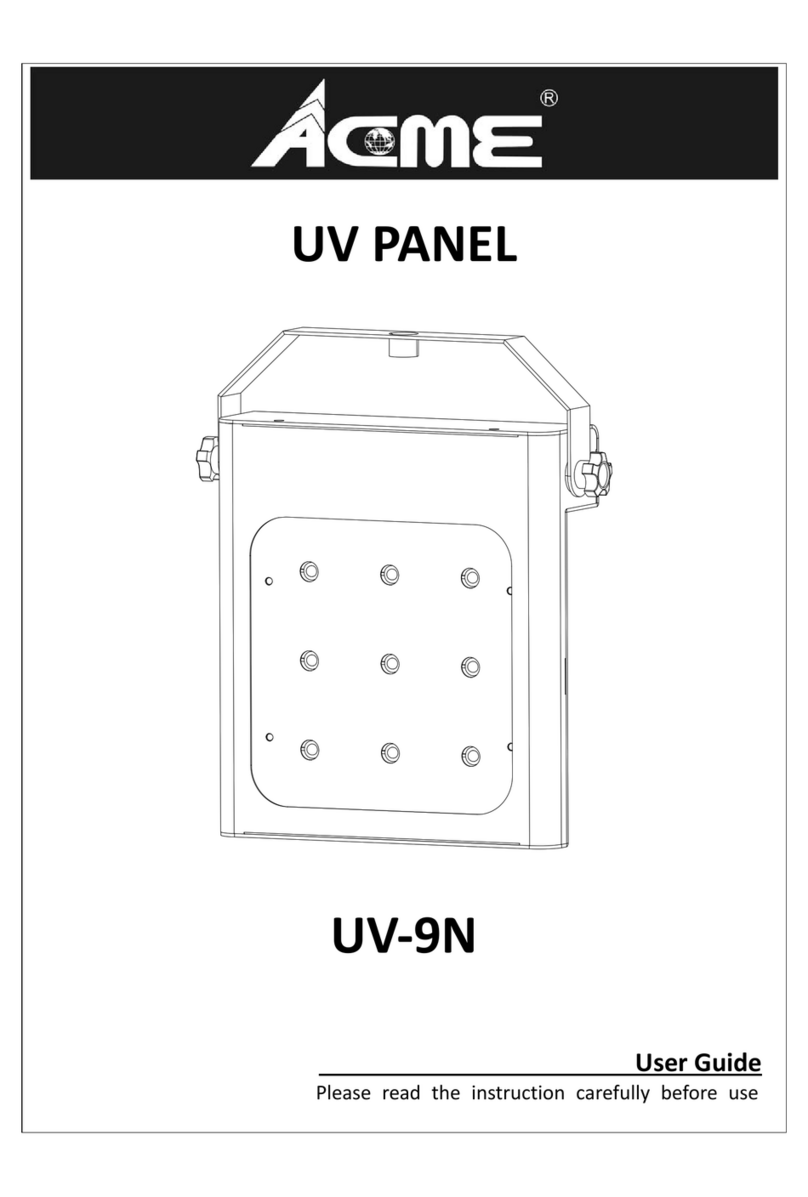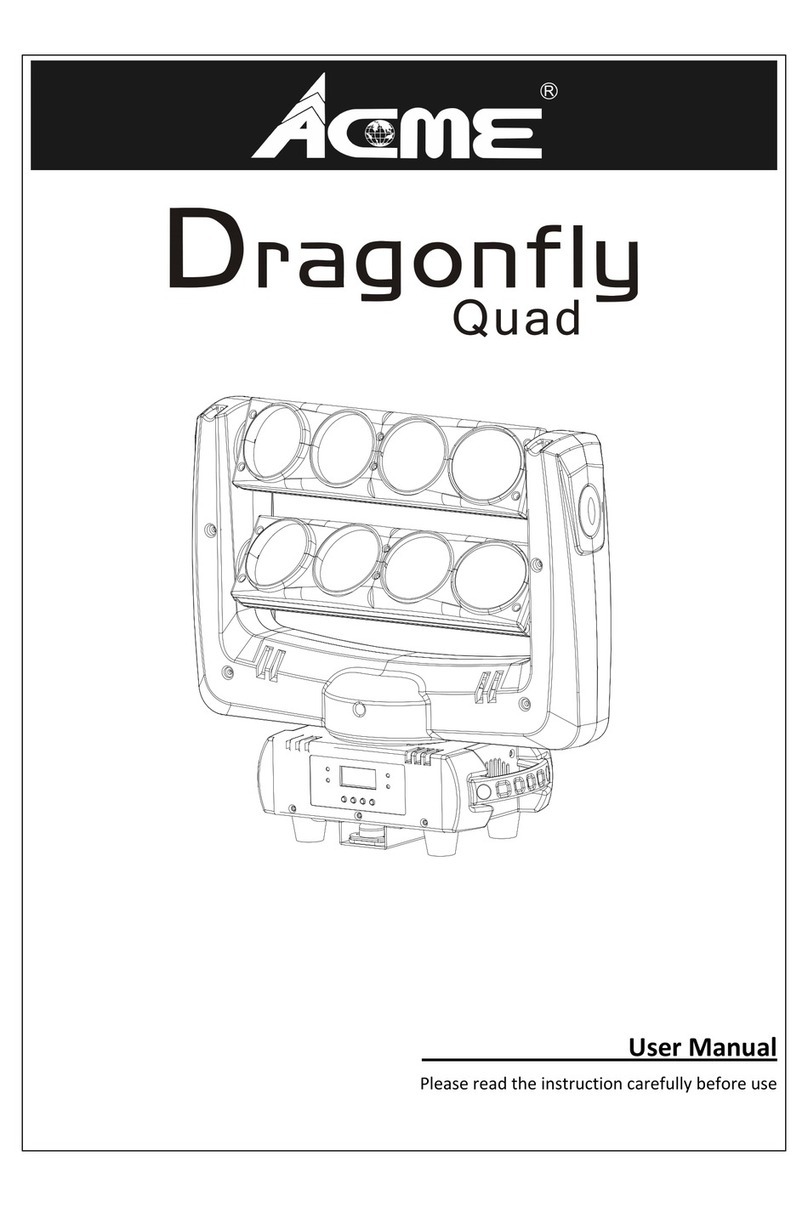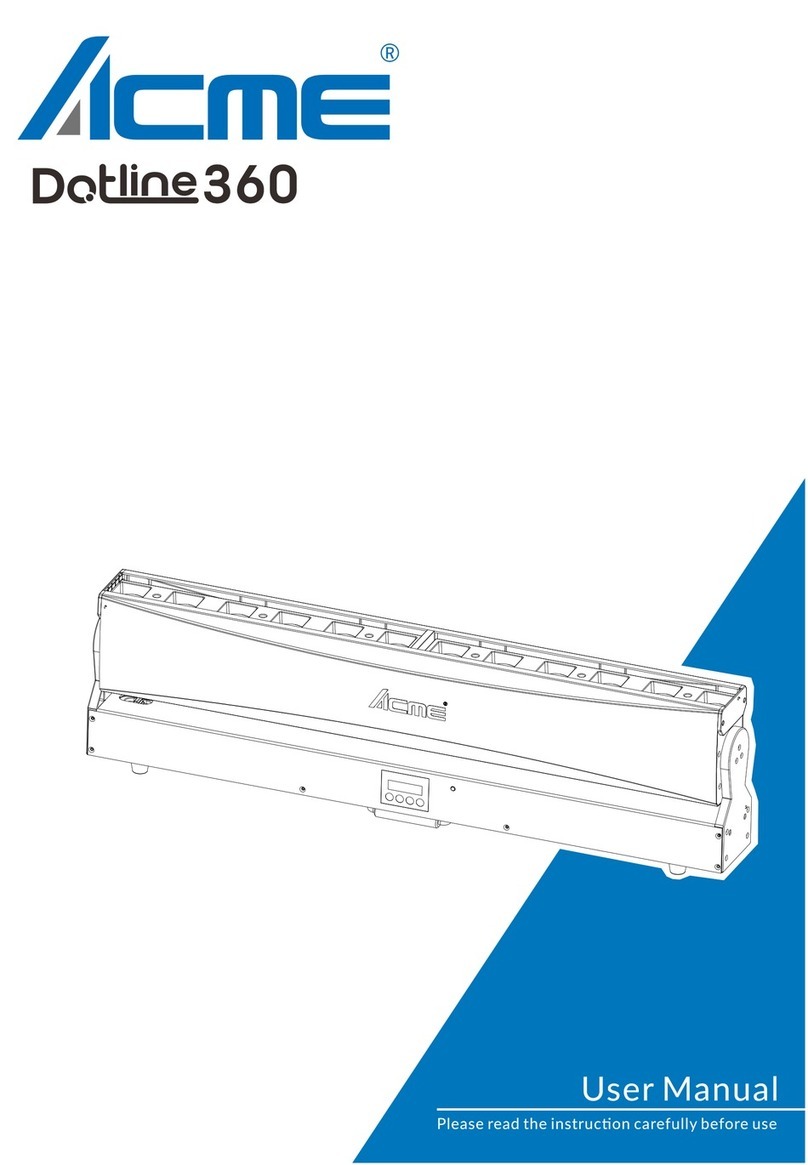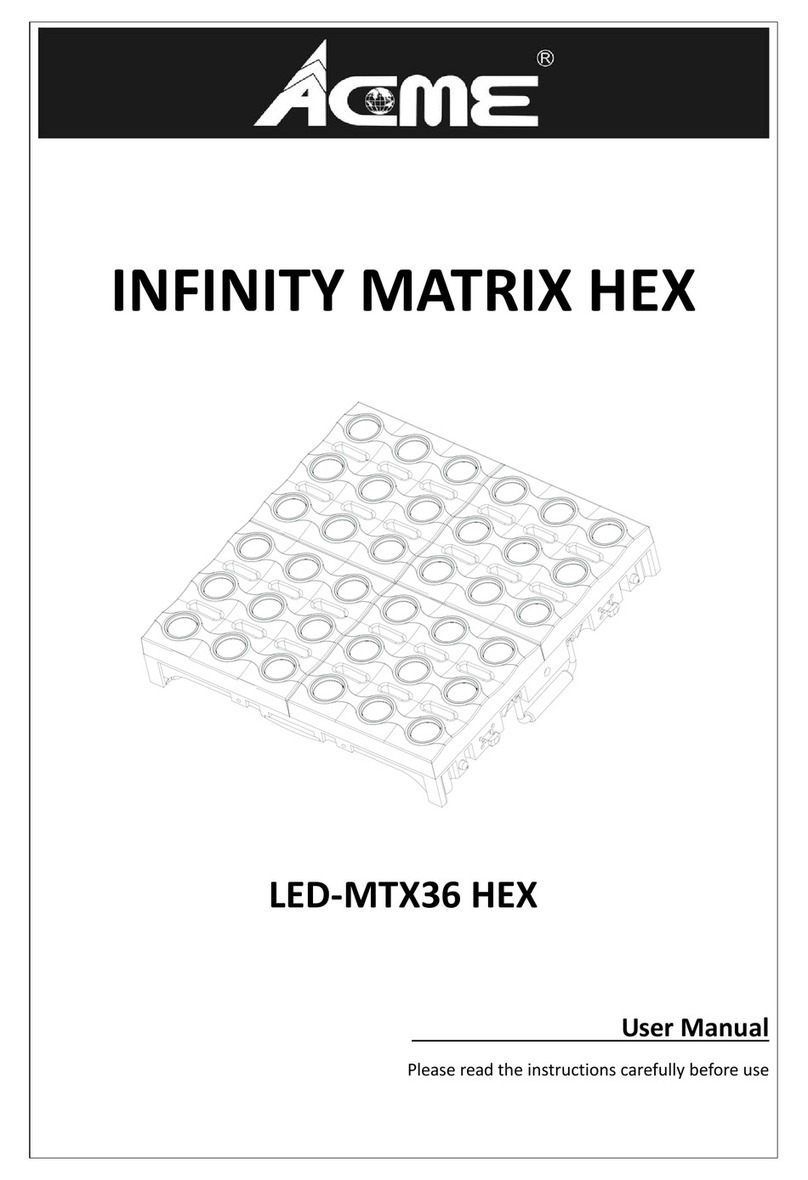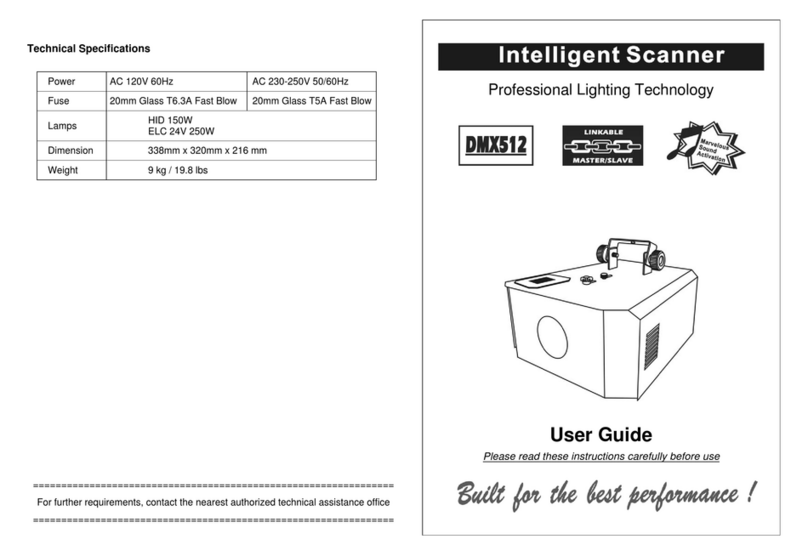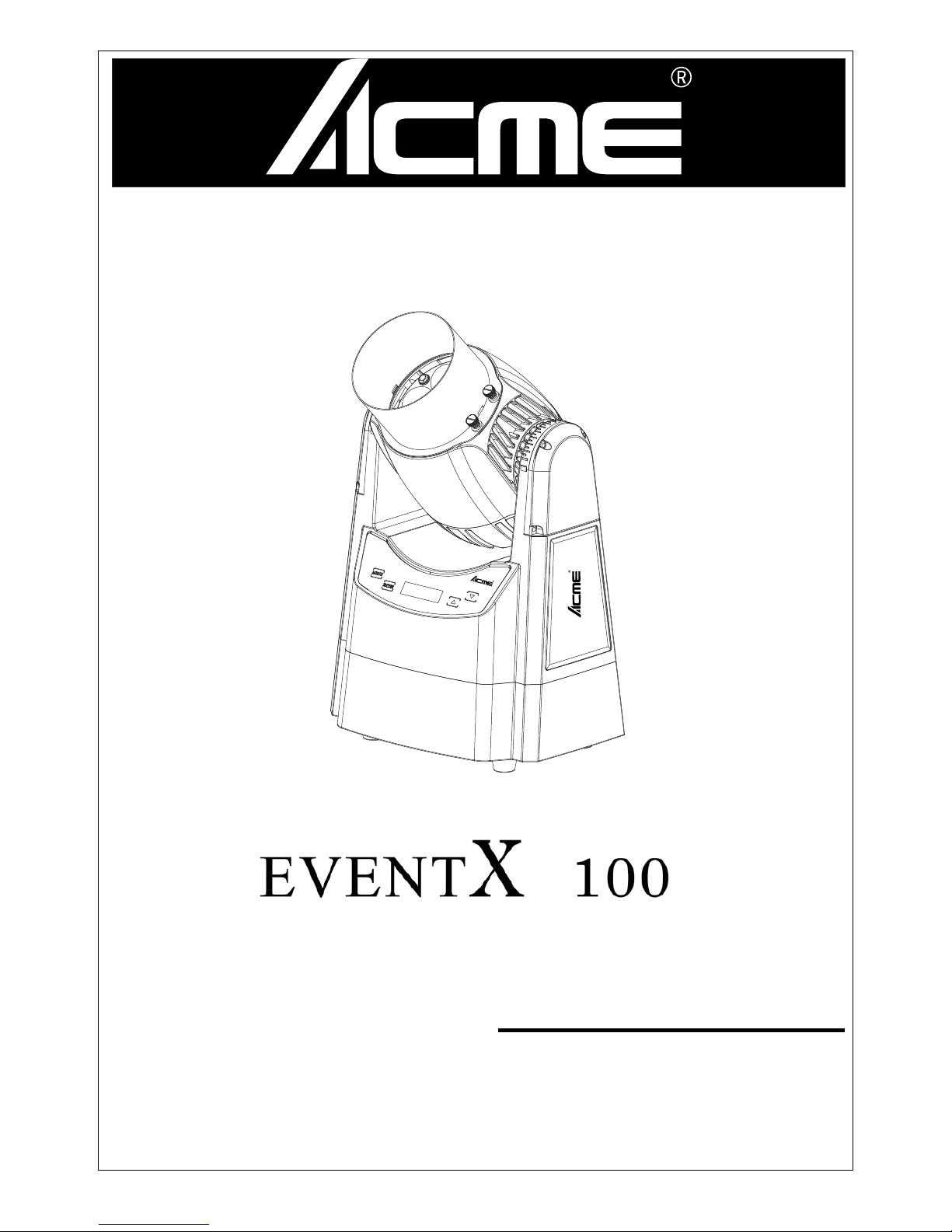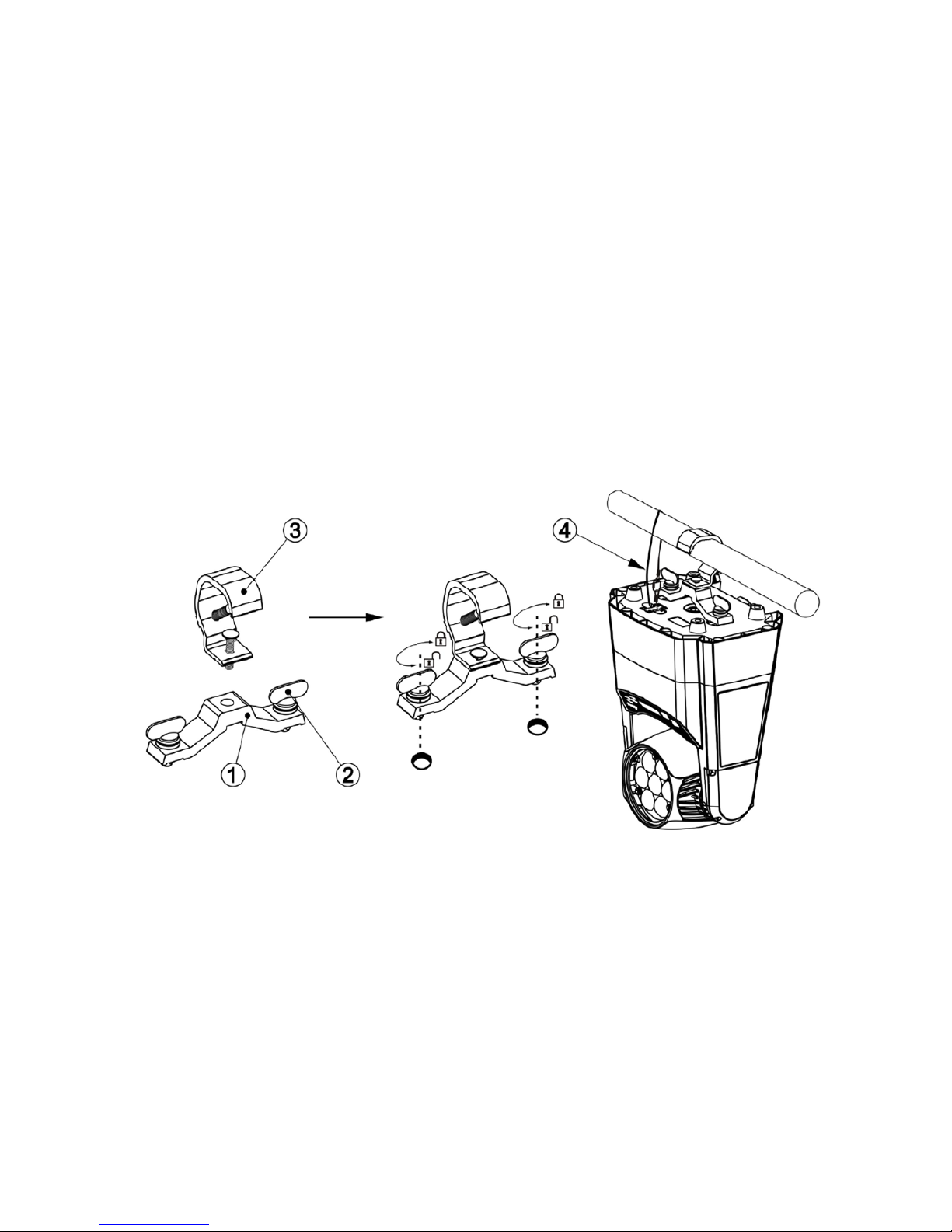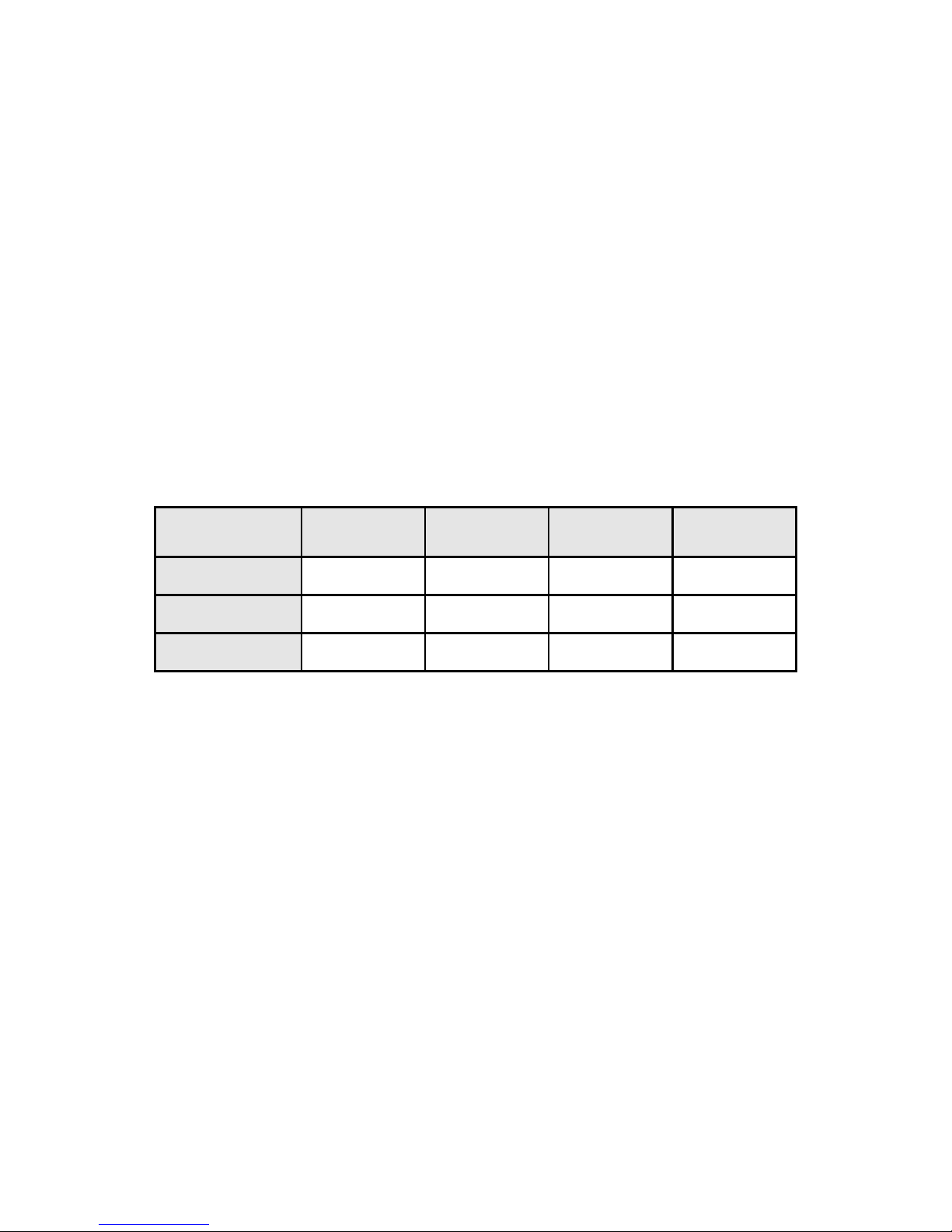1 - Introduction
Thank you for your trust. We believe that products and service can satisfy you. Please keep this User Guide for future
consultation. If you sell the unit to another user, be sure that they also receive this instruction booklet.
All fixtures are intact from the manufact urer. Please, operator must be qualified and follow carefully the instructions of
this user manual. Artificial fault are not under guarantee repair.
The manufacturer will not accept liability for any resulting damages caused by the non-observance of this manual or
any unauthorized modification to the device.
Unpack and check carefully that there is no transportation damage before using the unit.
Inside the box you should find :
1. One EventX 100
2. One Power cable
3. One charger
4. One IR controler
5. One manual
Do install and operate by operator.
2 - Safety Instructions
The EventX 100 is a multi-environmental fixture with an IP-rating 65, intented for professional use only. It is not
suitable for household use.
Operator must be qualified and follow carefully the instructions of this user manual. Do not allow children to operate
the fixture.
Do not operate in dirty and dusty environment, also cleaning fixtures regularly.
Avoid power wires together arounding other cables.
In the event of serious operating problem, stop using the unit immediately.
Never turn on and off the unit time after time.
The housing, the lenses, or filter must be replaced if they are visibly damaged.
Do not open the unit as there are no user serviceable parts inside. Never try to repair the unit by yourself. Repairs
carried out by unskilled people can lead to damage or malfunction. Please contact the nearest authorized technical
assistance center.
Do use original packing materials once transport it again.
Disconnect the mains power if the fixture is not used for a long time.
If the device has been exposed to temperature changes due to environmental changes, do not switch it on
immediately. The arising condensation could damage the device. Leave the device switched off until it has reached
room temperature.
Be sure the place is well ventilled.
Always power off/unplug the fixture before removing any cover
Before operating, ensure that the voltage and frequency of power supply match the power requirements of the unit.
It’s important to ground the yellow/green conductor to earth in order to avoid electric shock.
Do not touch any wire during operation as there might be a hazard of electric shock.
Refer any service operation not described in this manual to a qualified technician.