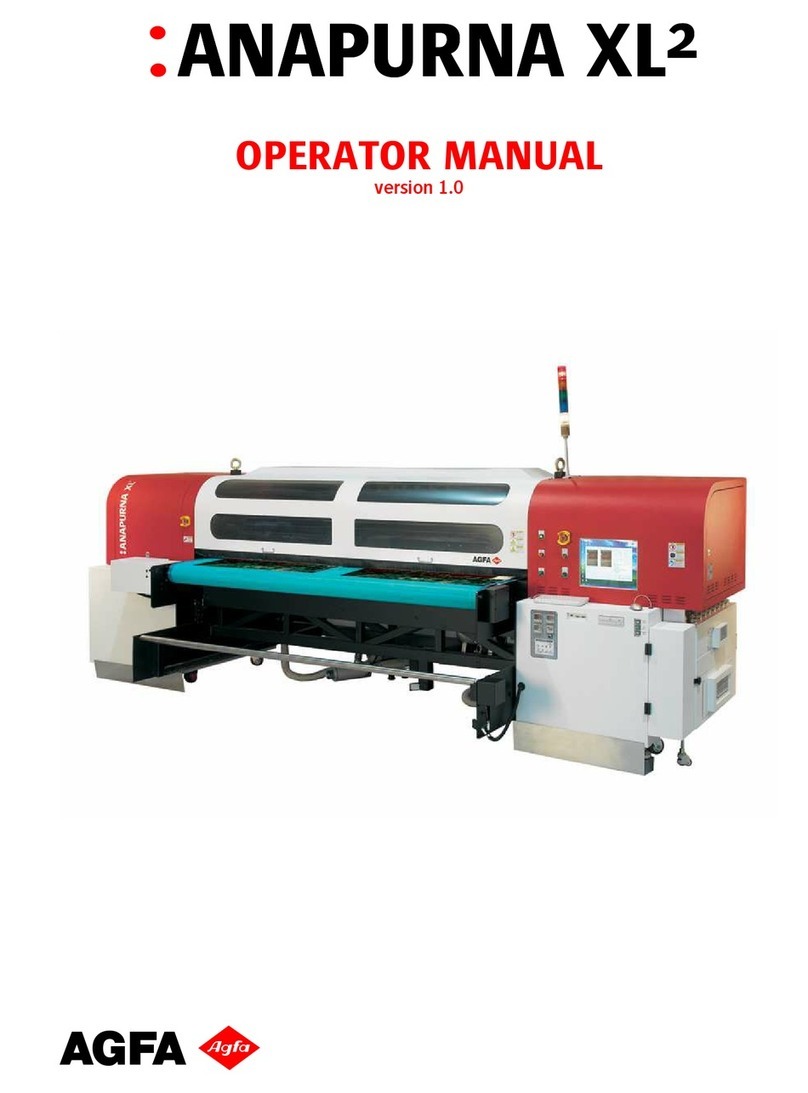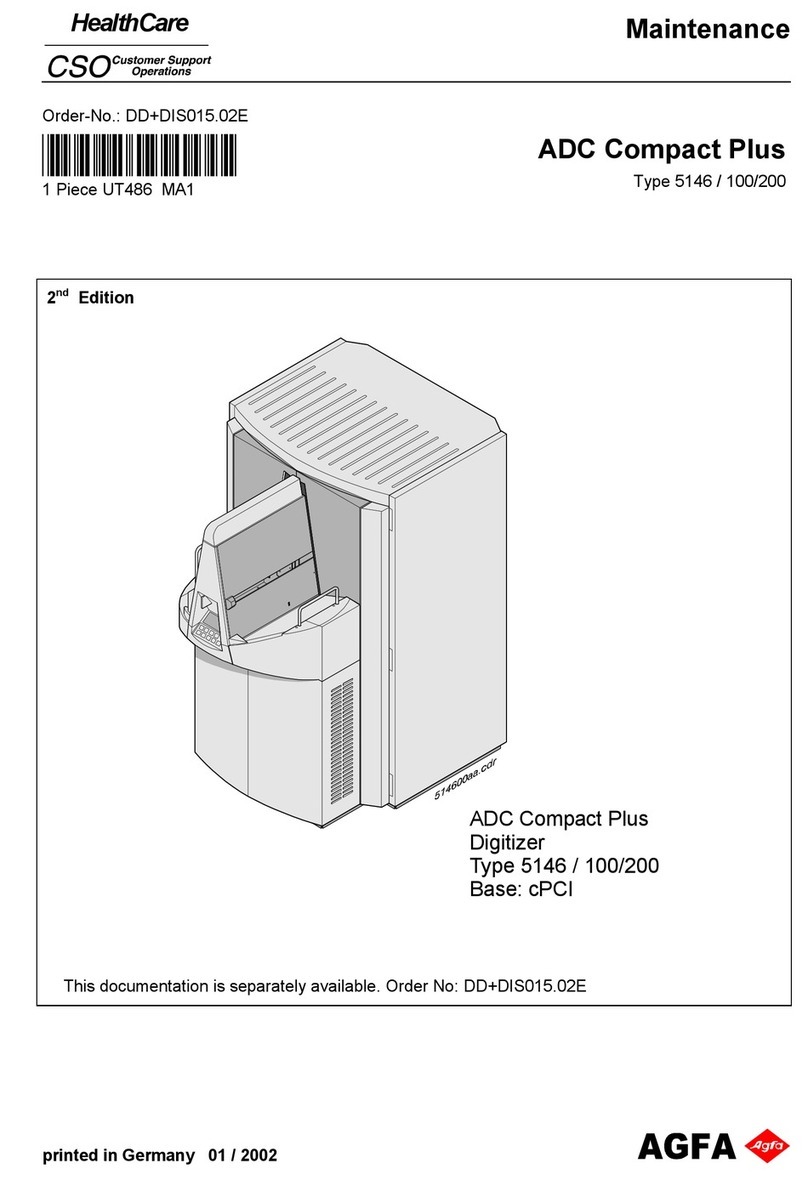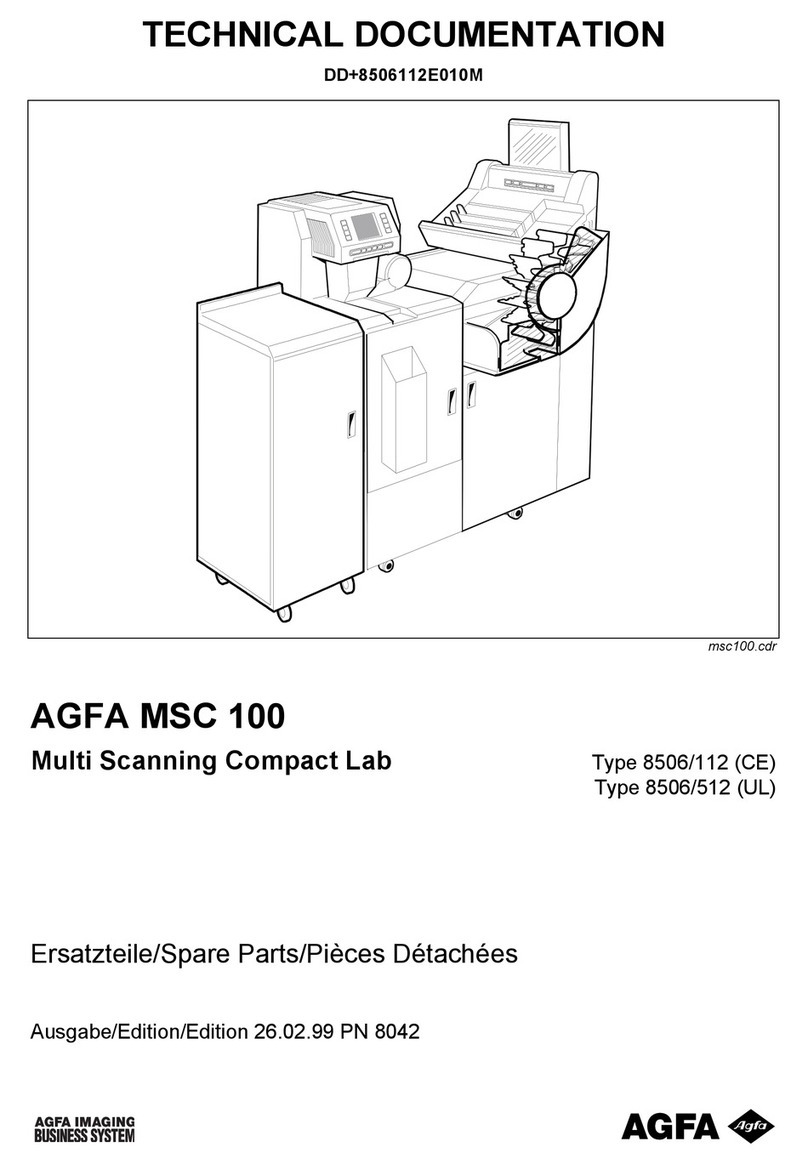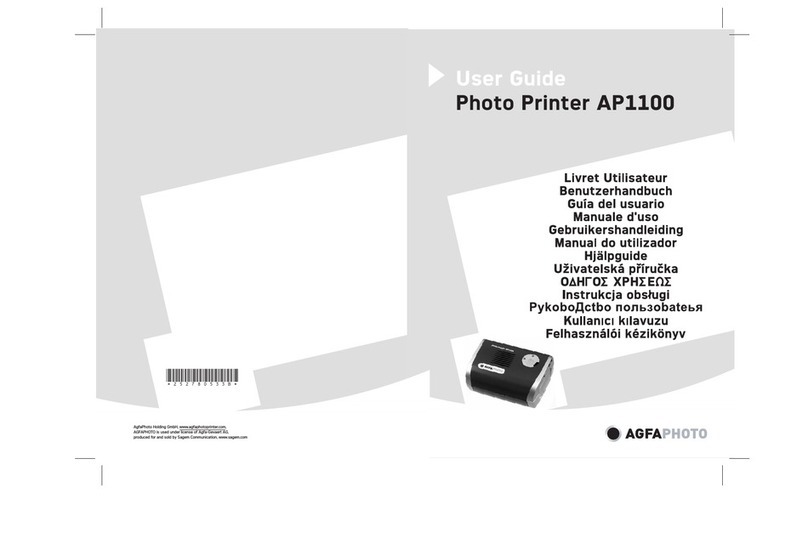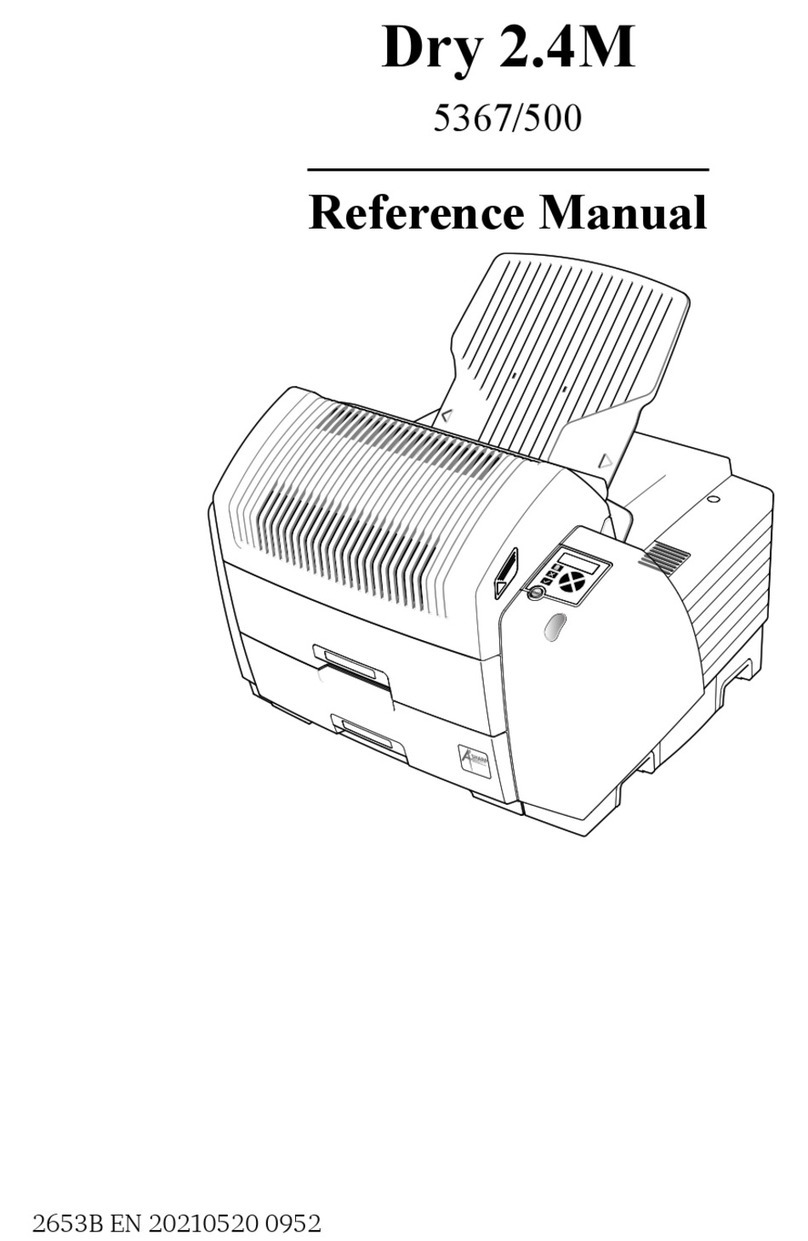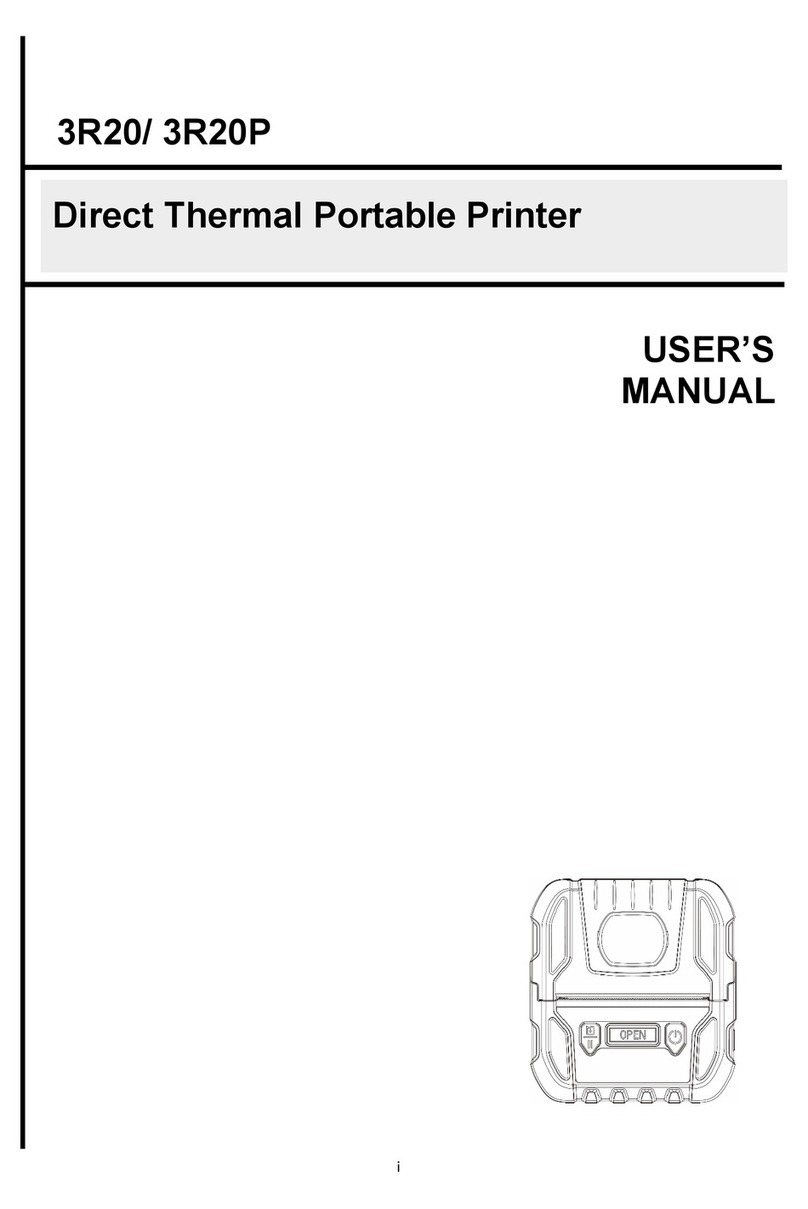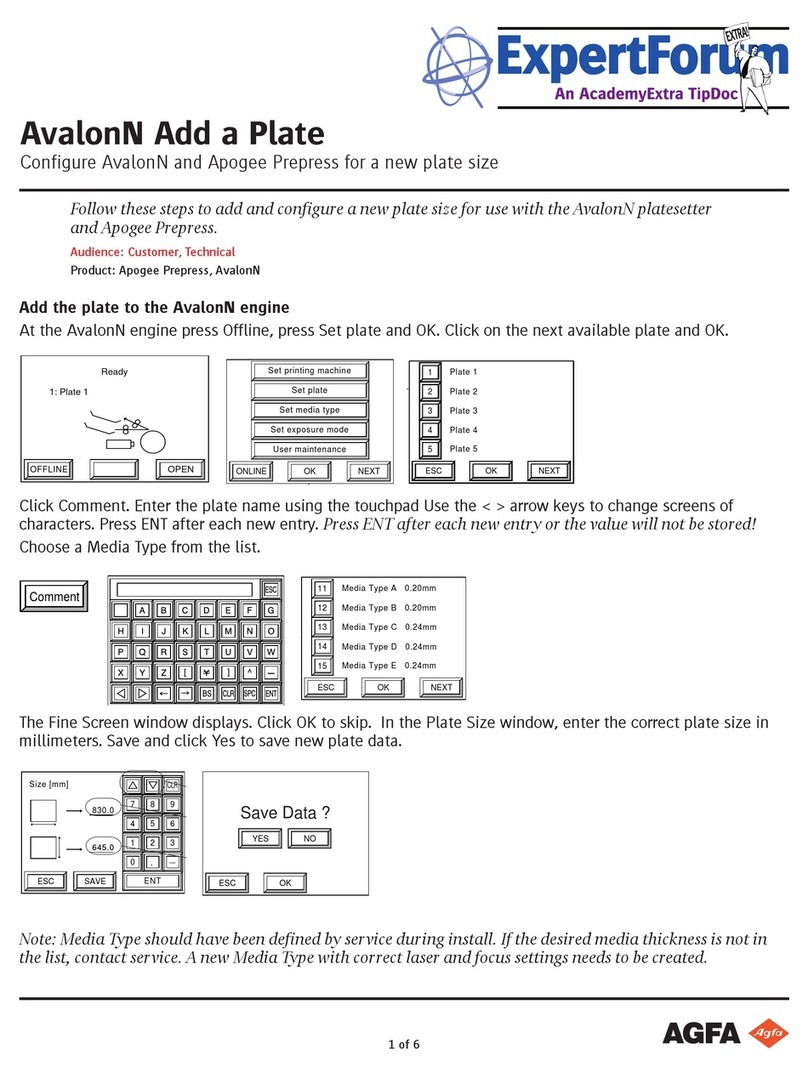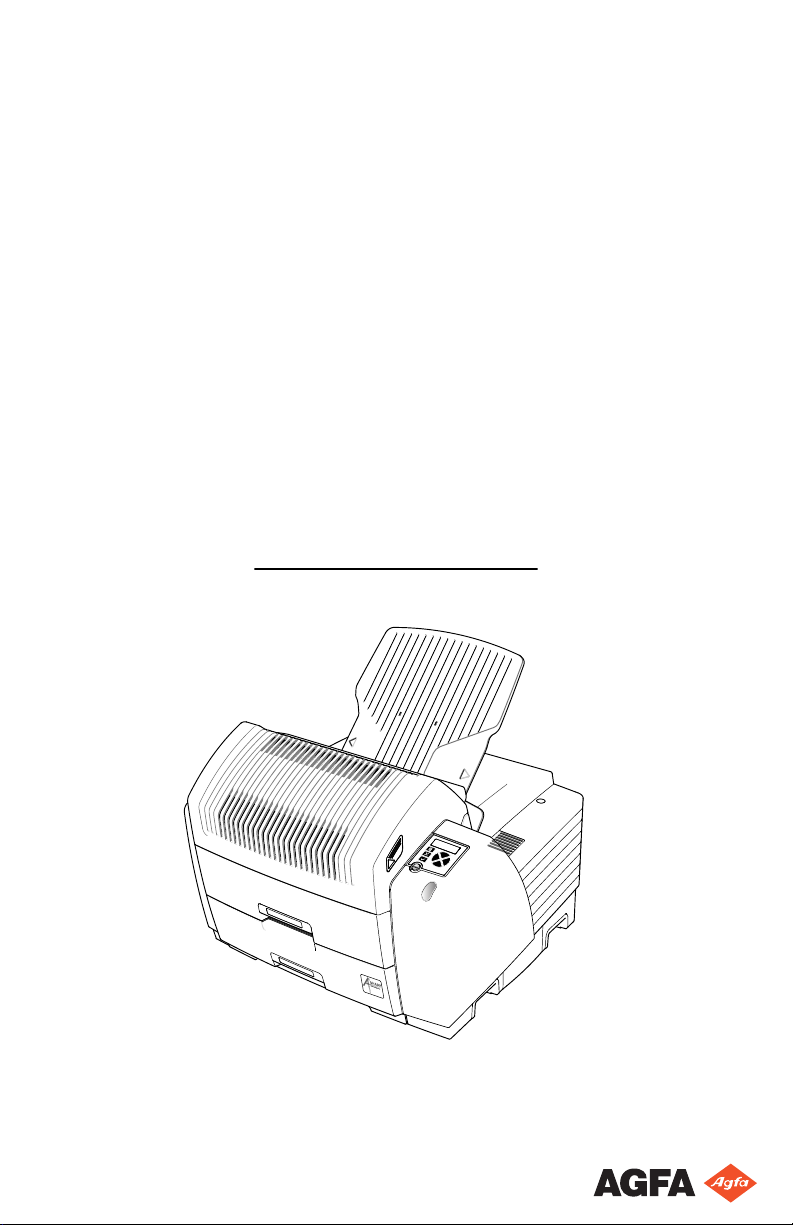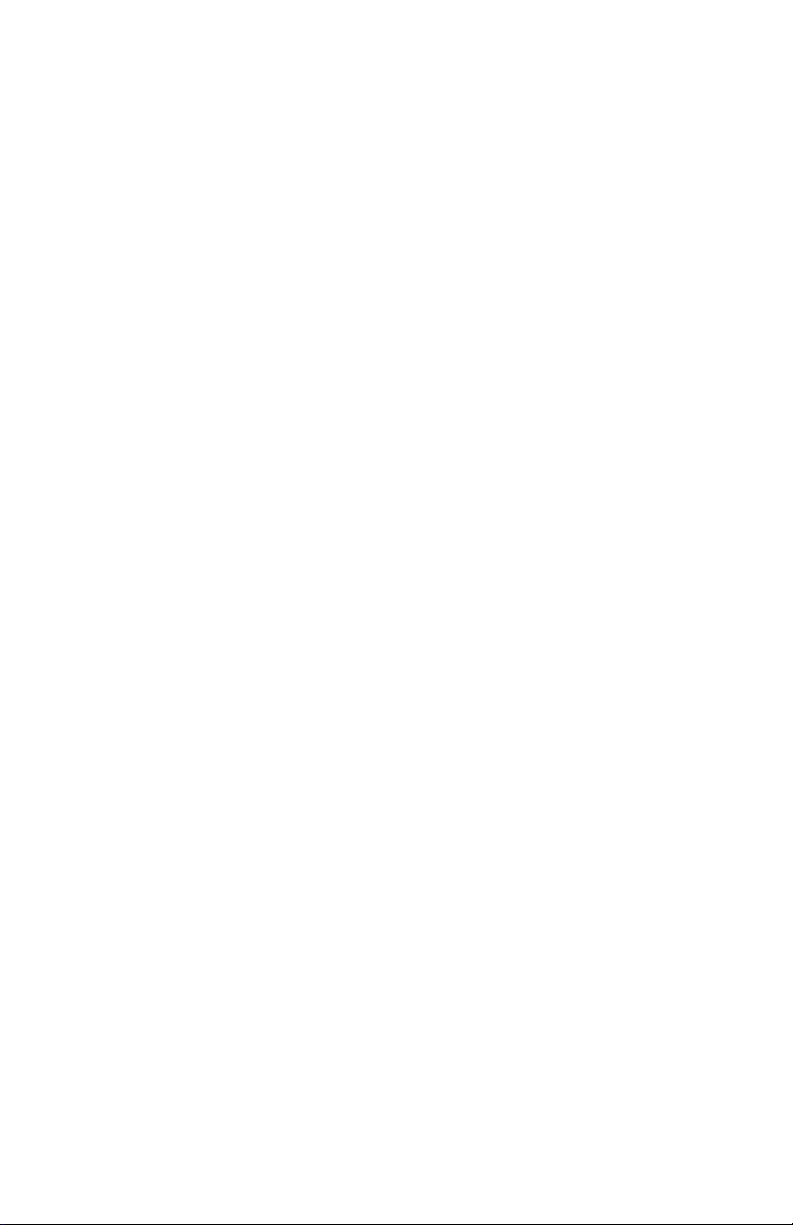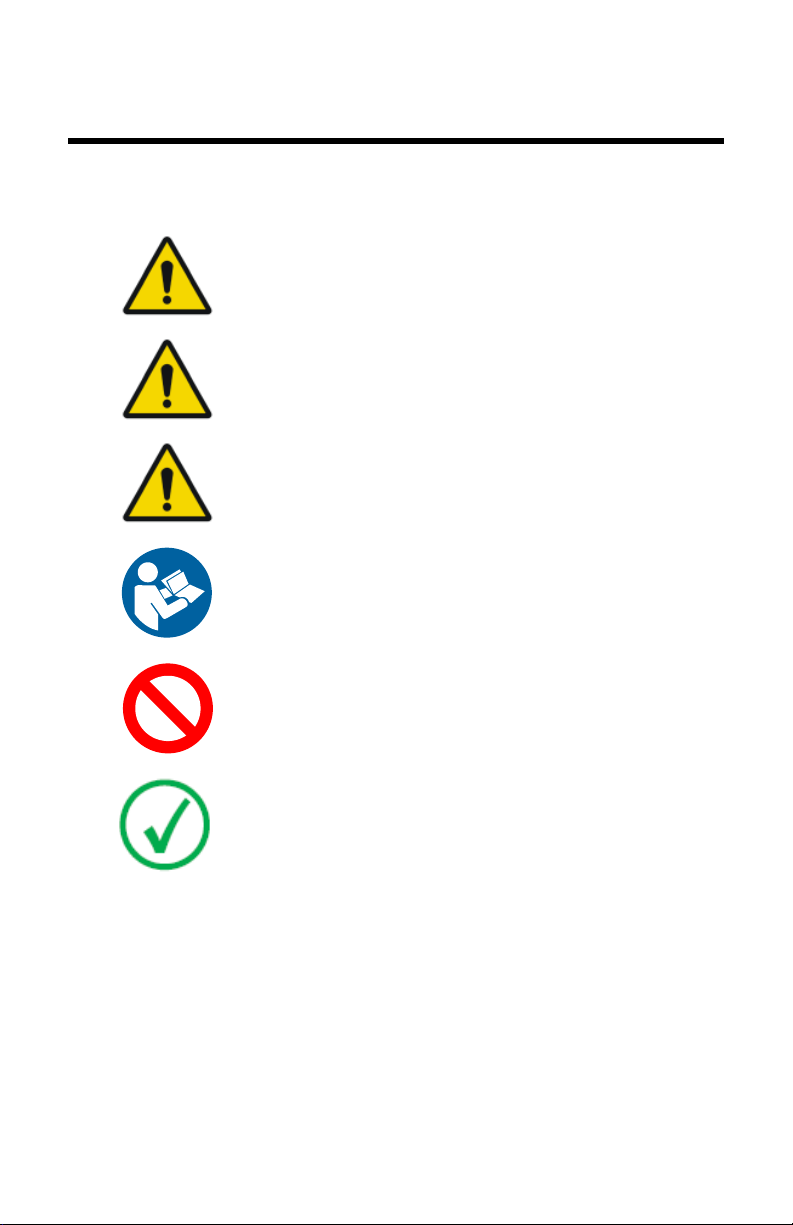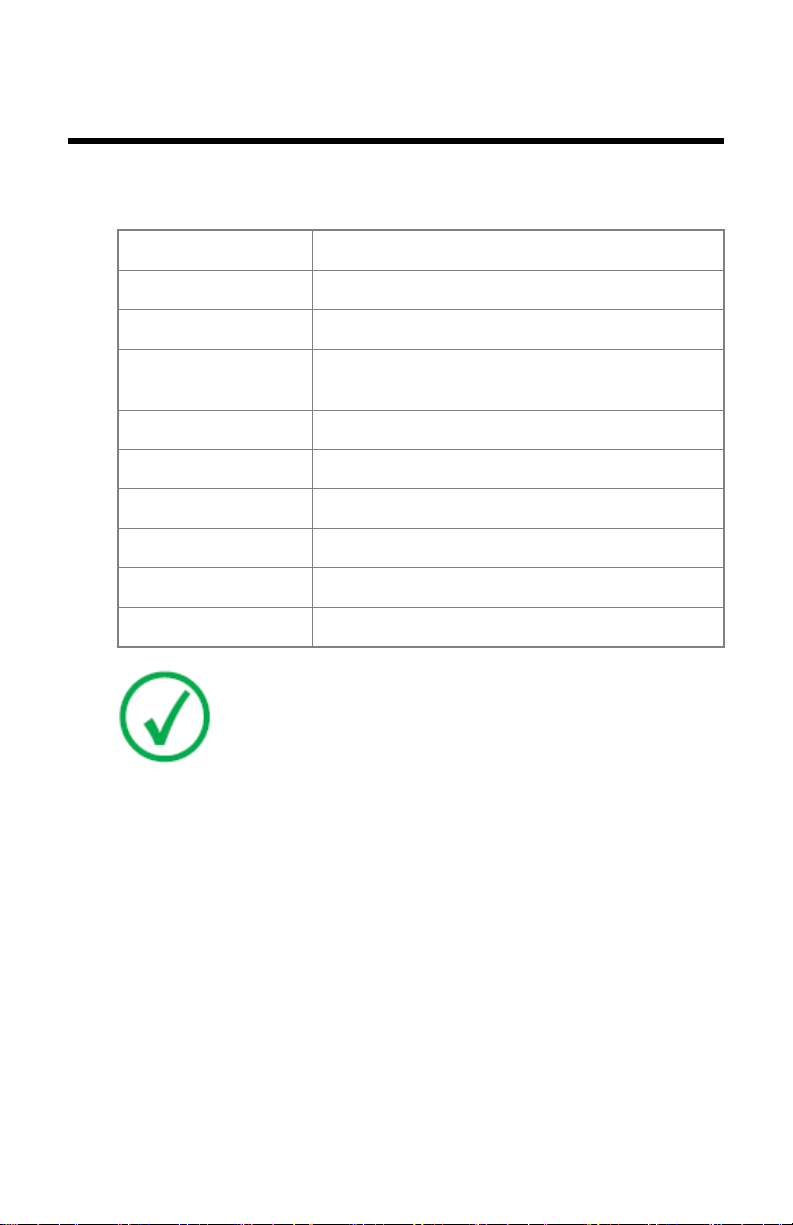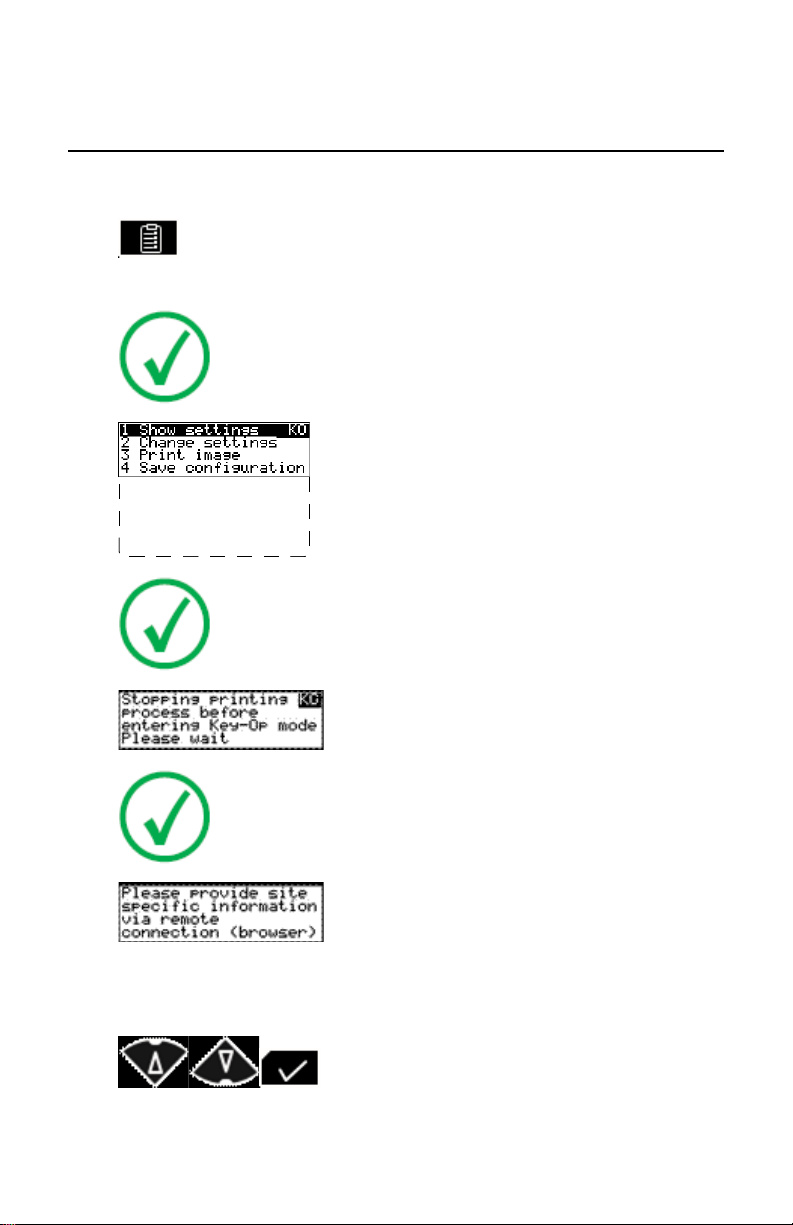Installing new or upgrading existing software ..
70
Using the installation wizard ........................72
Controlling the printer via a remote PC (with browser) ........80
Features ...................................................................81
Setup .......................................................................82
Configuration with direct network cable ...... 83
Configuration over a network ...................... 84
Setting up the connection ........................................ 85
Setting up a direct link ................................. 86
Setting up a link through a network ............. 89
Starting the remote session ......................................90
Starting the remote session .......................... 91
Entering the operator level .......................... 92
Entering the Key-operator level ....................93
System Description .............................................................. 95
Main components .................................................... 96
Front view ................................................... 97
Rear panel ................................................... 98
Functional description ............................................. 99
Network configuration ........................................... 100
Problem solving ................................................................. 101
Checking the status indicator LED ..........................102
The printer does not print ...................................... 103
Reset of the printer .................................... 104
Checking the connections .......................... 105
Checking error messages ............................106
Checking USB flash drive error messages ... 107
Checking the print queue ........................... 108
Clearing of film jams ..............................................109
Film input tray jams ................................... 110
Film transport jams (clearing from the top) ....
112
Unauthorized opening of the printer .......... 115
Film identification problems ...................................116
No identification code detected .................. 117
Invalid content of Film Identification tag ... 119
Film overrun from current pack ................. 120
Start-up errors ....................................................... 121
Error messages while the printer starts up ..122
Display self test failed ................................ 123
System self test failed .................................124
Software self test failed ..............................125
Maintaining image quality and resolving image quality
problems ............................................................... 126
Maintaining optimal Image Quality ............127
Persistent white dots or lines appear in the
transport direction .....................................128
Warning messages ................................................. 129
Maintenance messages ...........................................130
Drystar 5301 XL, Drystar 5302 XL | Contents | iii
3730D EN 20210520 0952