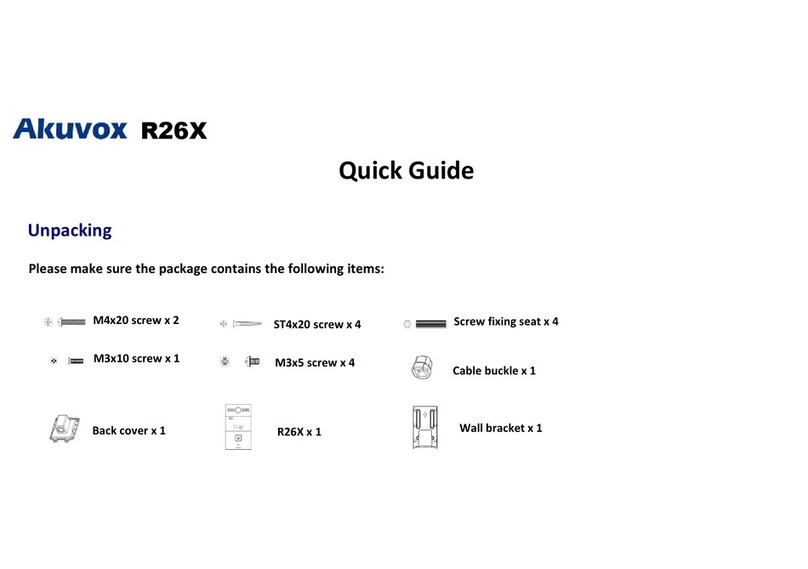Content
1. Product Overview............................................................................................................................................................................................... 1
1.1. Product Description.................................................................................................................................................................................... 1
1.2. Connector Introduction...............................................................................................................................................................................2
2. Daily Use............................................................................................................................................................................................................... 3
2.1. Starting......................................................................................................................................................................................................... 3
2.2. Making a Call............................................................................................................................................................................................... 5
2.2.1. Calling from Call List........................................................................................................................................................................ 5
2.2.2. Calling from All Call.......................................................................................................................................................................... 5
2.2.3. Calling from Missed Call..................................................................................................................................................................6
2.2.4. Calling from Device.......................................................................................................................................................................... 7
2.2.5. Calling from LocalPhoneBook........................................................................................................................................................ 7
2.2.6. Calling from Keypad.........................................................................................................................................................................8
2.3. Receiving a Call.......................................................................................................................................................................................... 8
2.3.1. Receive an Incoming Call............................................................................................................................................................... 8
2.3.2. During the session............................................................................................................................................................................9
2.4. Monitor.......................................................................................................................................................................................................... 9