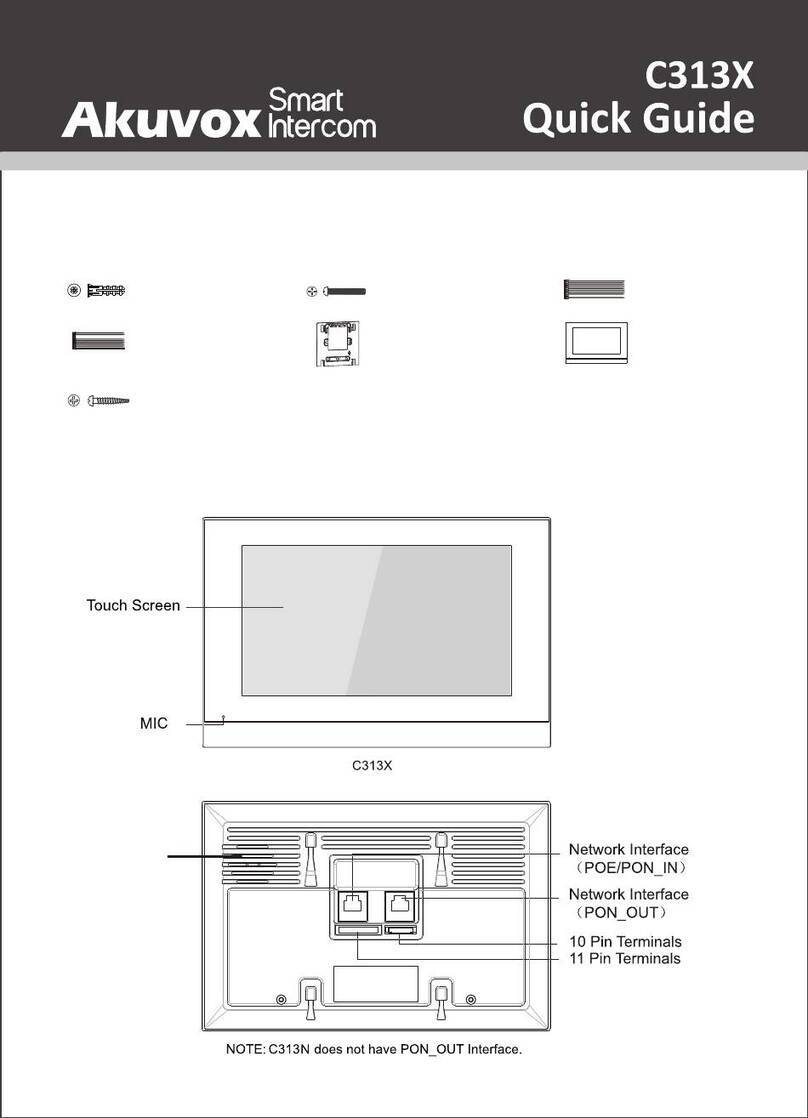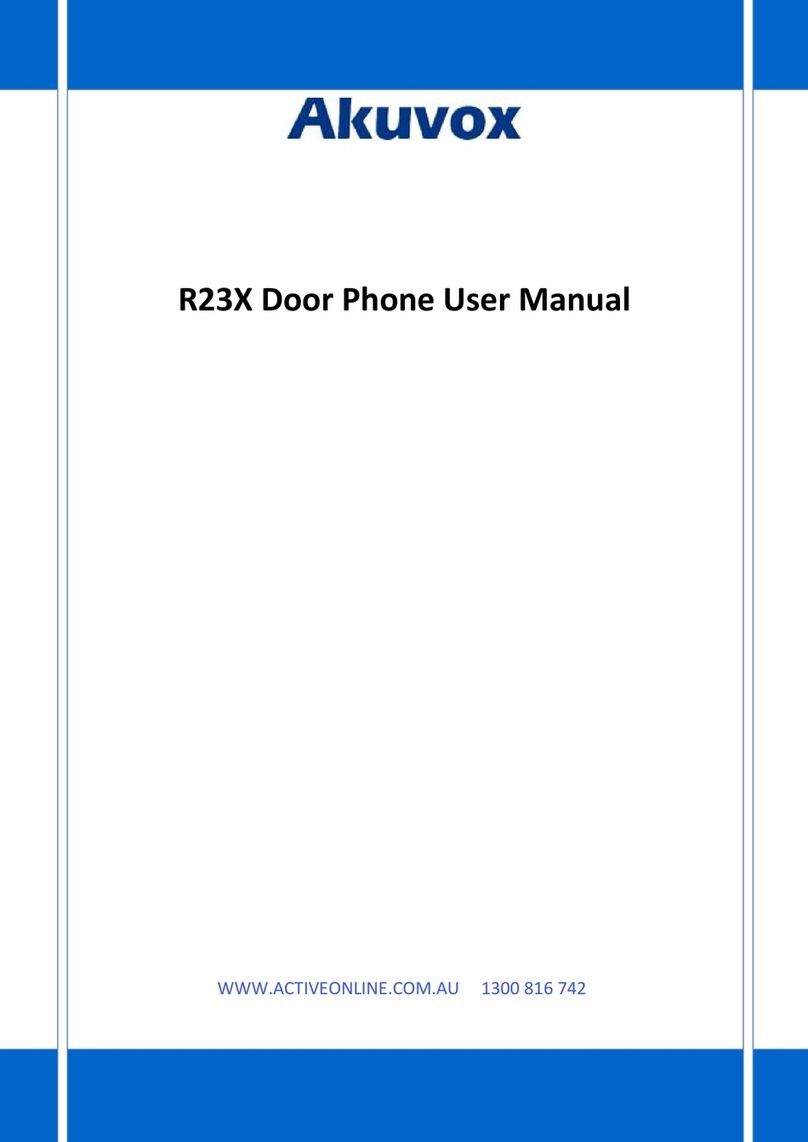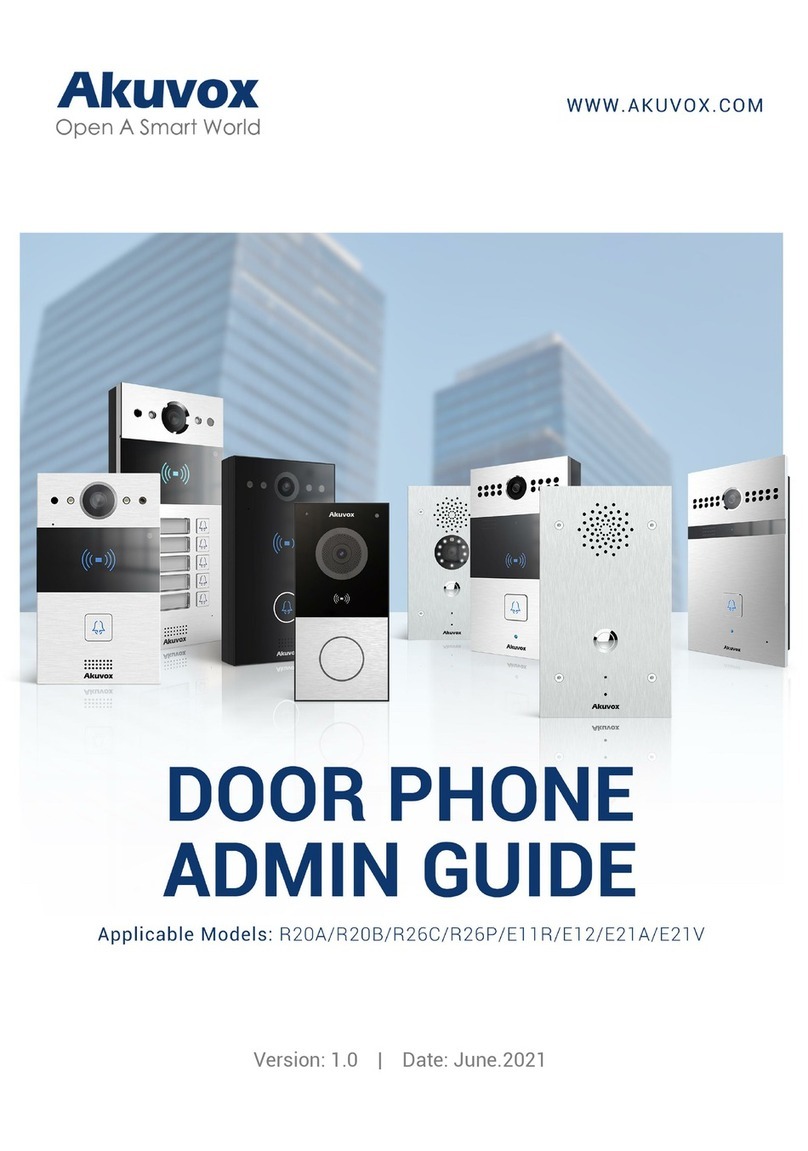2.6.2. Obtain and Add Card..................................................................................................................................................................... 13
2.6.3. Door Card Management................................................................................................................................................................14
2.7. Relay Setting............................................................................................................................................................................................. 14
2.7.1. Relay................................................................................................................................................................................................ 14
2.7.2. WebRelay........................................................................................................................................................................................ 16
2.7.3. Open Relay via HTTP....................................................................................................................................................................16
2.8. Input............................................................................................................................................................................................................ 17
3. Advance Setting................................................................................................................................................................................................ 18
3.1. Intercom-Advanced.................................................................................................................................................................................. 18
3.2. LED Setting................................................................................................................................................................................................19
3.3. Live Stream................................................................................................................................................................................................19
3.4. RTSP.......................................................................................................................................................................................................... 20
3.5. Onvif............................................................................................................................................................................................................20
3.6. Motion......................................................................................................................................................................................................... 21
3.7. Account-Advanced....................................................................................................................................................................................22
3.7.1. Audio Codec.................................................................................................................................................................................... 22
3.7.2. Video Codec....................................................................................................................................................................................23