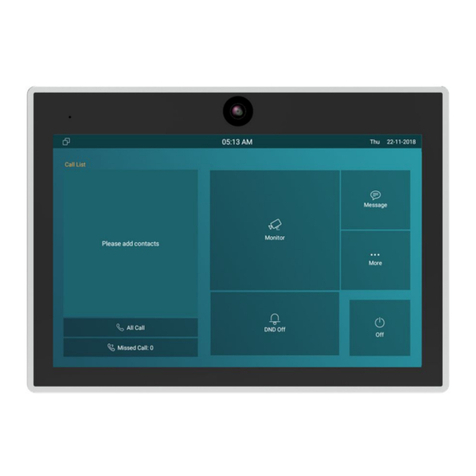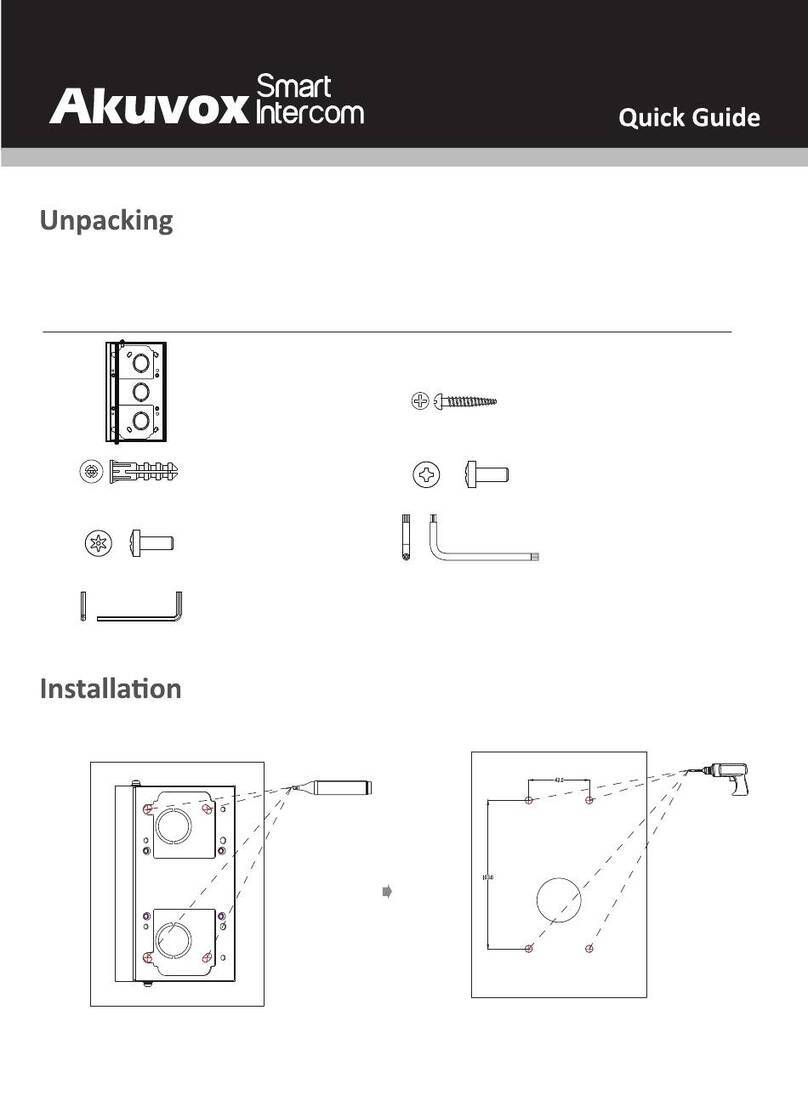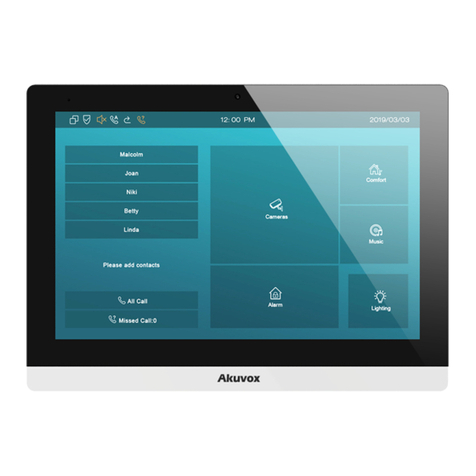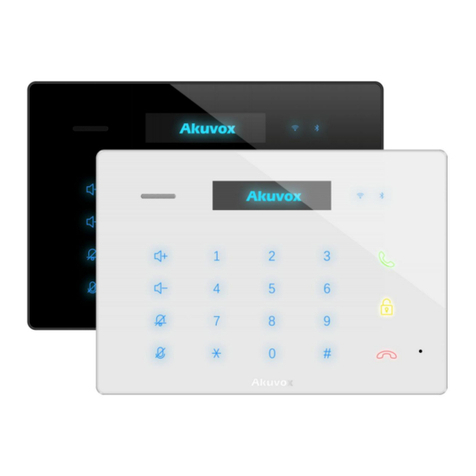Content
Overview..............................................................................................3
1 Product Description..............................................................................................3
2 Features................................................................................................................ 4
3 Panel Description..................................................................................................6
4 Unpacking............................................................................................................. 6
5 Installation............................................................................................................ 7
Configuration.................................................................................... 10
1 Web login............................................................................................................10
1.1 Obtaining IP address.................................................................................10
1.2 Login the web........................................................................................... 10
2 Status-Basic........................................................................................................ 12
3 Intercom-Basic....................................................................................................13
4 Intercom-LED Setting......................................................................................... 14
To setup the LED lighting mode............................................................................ 14
5 Intercom- Relay&Input....................................................................................... 15
6 Intercom-Live Stream......................................................................................... 16
7 Intercom-AEC Setting......................................................................................... 16
8 Intercom-RTSP.................................................................................................... 17
9 Intercom-Onvif................................................................................................... 19
10 Intercom-Multicast...........................................................................................20
11 Intercom-Card Setting...................................................................................... 20
12 Account-Basic................................................................................................... 21
13 Account-Advanced........................................................................................... 23
14 Network-Basic.................................................................................................. 26
15 Network-Advanced...........................................................................................27
16 Phone-Time/Language..................................................................................... 28
17 Phone-Call Feature........................................................................................... 30
18 Phone-Voice..................................................................................................... 31
19 Multicast...........................................................................................................32
20 Call Log............................................................................................................. 33
21 Door Log........................................................................................................... 34
22 Upgrade-Basic.................................................................................................. 35
23 Upgrade-Advanced...........................................................................................36
24 Security-Basic................................................................................................... 38