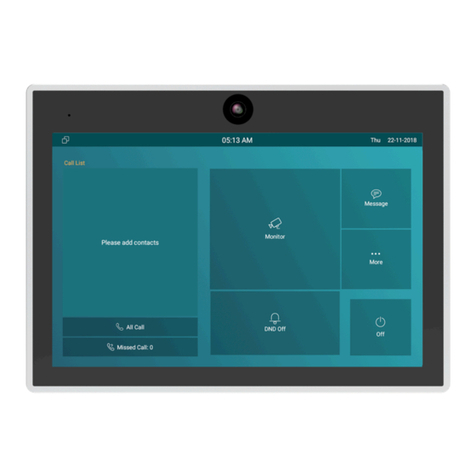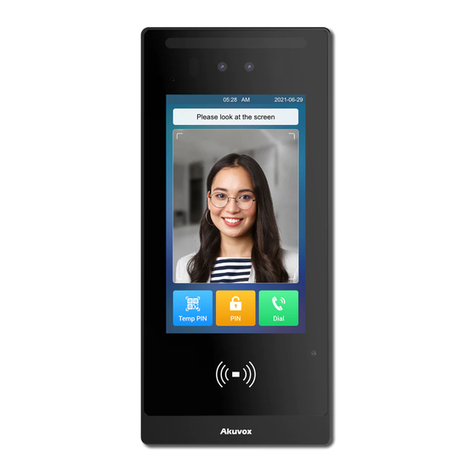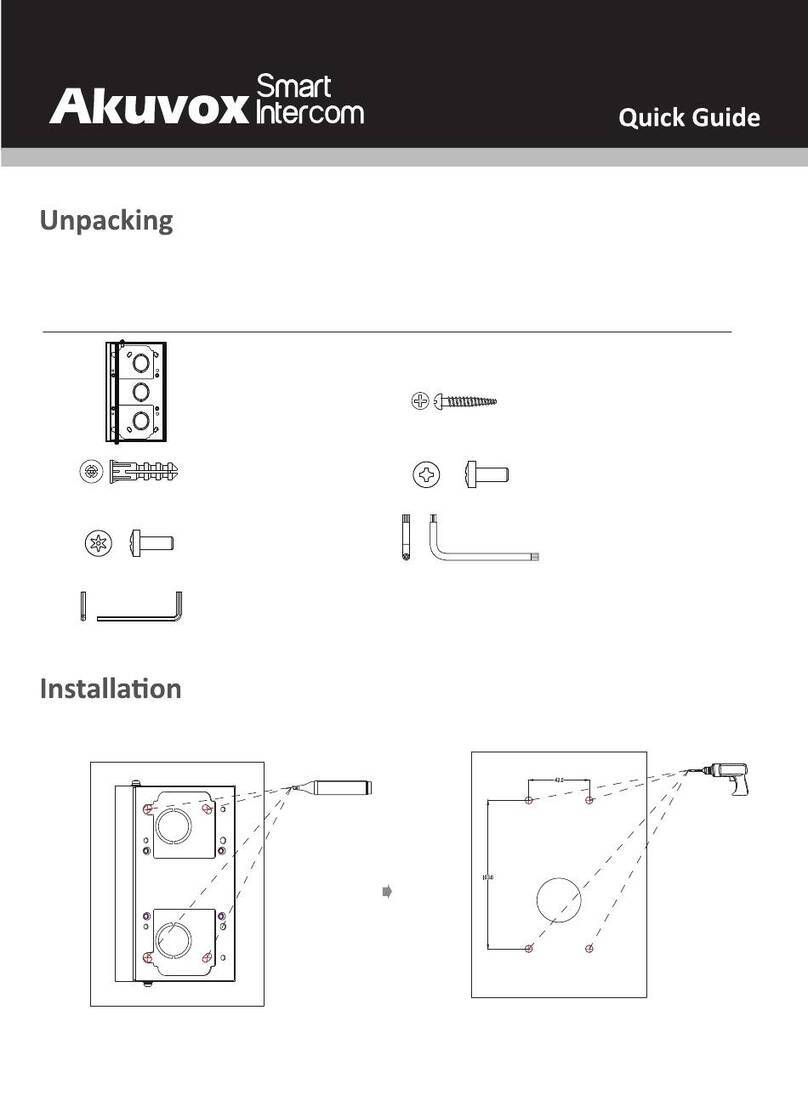Content
1. Product overview...........................................................................................................................................................................1
1.1. Product Description ................................................................................................................................................................1
1.2. Power connection...................................................................................................................................................................2
2. Daily use .........................................................................................................................................................................................3
2.1. Making a call...........................................................................................................................................................................3
2.1.1. Calling from digital keypad ............................................................................................................................................3
2.1.2. Calling from phonebook.................................................................................................................................................4
2.1.3. Calling from call log.......................................................................................................................................................5
2.2. Receiving a call.......................................................................................................................................................................6
2.2.1. Receiving a incoming call..............................................................................................................................................6
2.2.2. During the session.........................................................................................................................................................6
2.3. Live view.................................................................................................................................................................................7
2.3.1. Checking the monitor.....................................................................................................................................................8
2.4. Message(s).............................................................................................................................................................................9
2.4.1. Text Message ................................................................................................................................................................9
2.4.2. Creating a message ....................................................................................................................................................10
2.5. Arming...................................................................................................................................................................................11