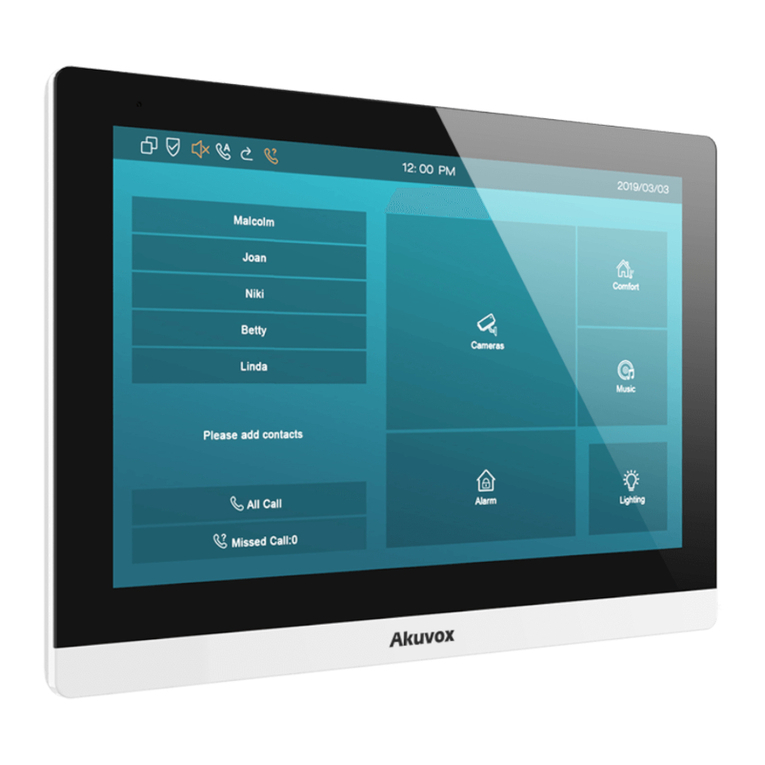Content
1. Product overview...........................................................................................................................................................................1
1.1. Product Description ................................................................................................................................................................1
1.2. Power Connection ..................................................................................................................................................................2
2. Daily Use.........................................................................................................................................................................................3
2.1. Making a Call ..........................................................................................................................................................................3
2.1.1. Calling From Digital Keypad ..........................................................................................................................................3
2.1.2. Calling From Phonebook ...............................................................................................................................................3
2.2. Receiving a Call......................................................................................................................................................................4
2.3. Gaining Access .......................................................................................................................................................................4
2.3.1. Public Key......................................................................................................................................................................4
2.3.2. Private Key ....................................................................................................................................................................4
2.3.3. RF (Radio-Frequency) Card ..........................................................................................................................................5
2.3.4. Answer Unit ...................................................................................................................................................................5
2.4. Monitoring ...............................................................................................................................................................................5
3. Configuration..................................................................................................................................................................................6
3.1. How to Access System Settings .............................................................................................................................................6
3.2. Basic Settings .........................................................................................................................................................................6
3.2.1. Time...............................................................................................................................................................................6