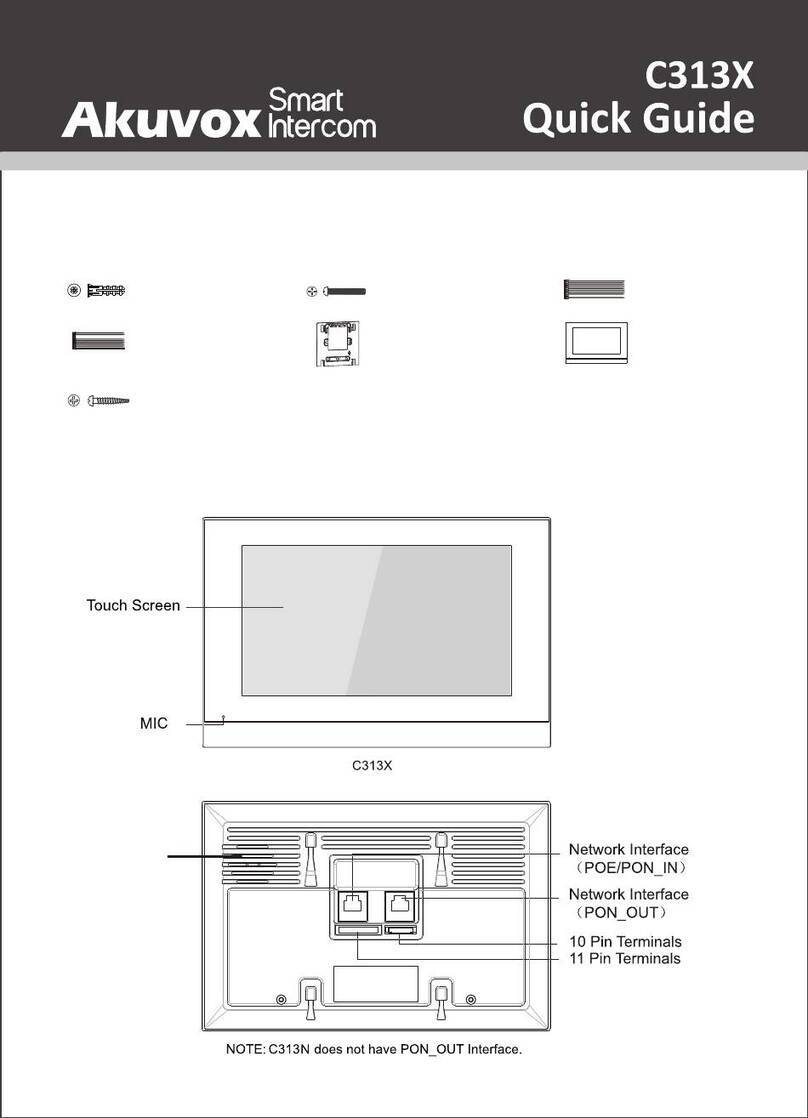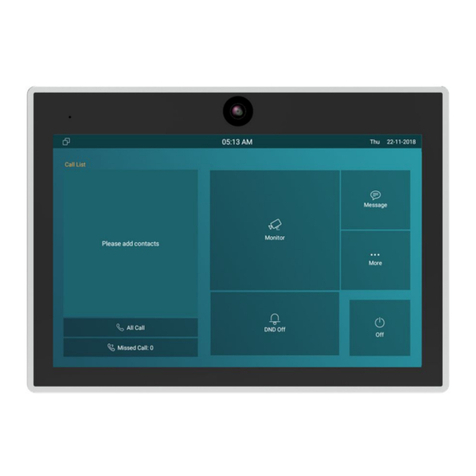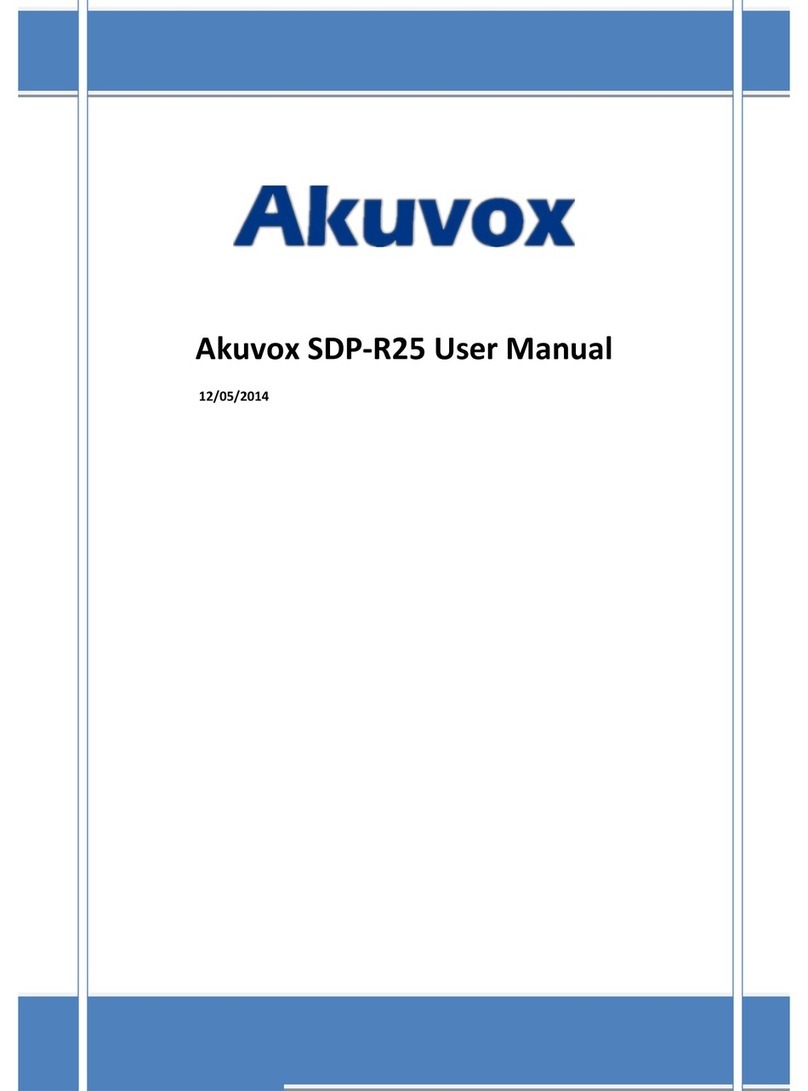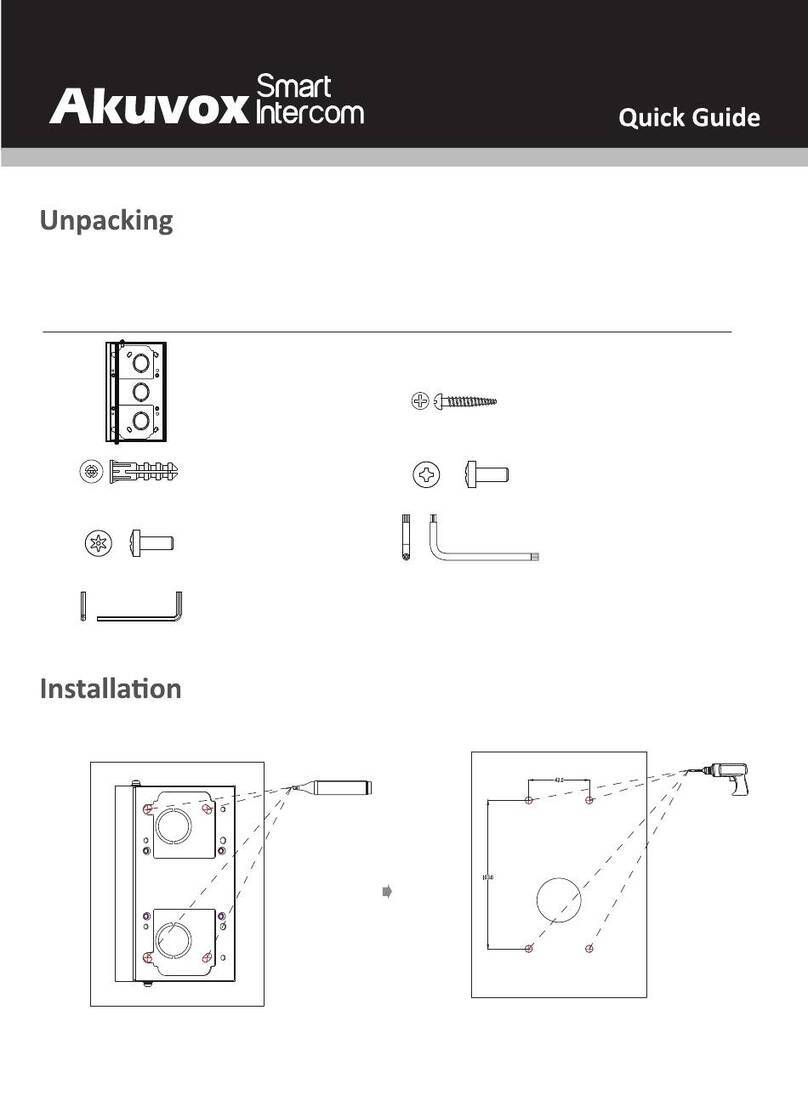provide reasonable protection against harmful interference in a residential
installation. This equipment generates, uses and can radiate radio frequency energy
and, if not installed and used in accordance with the instructions, may cause
harmful interference to radio communications. However, there is no guarantee that
interference will not occur in a particular installation. If this equipment does cause
harmful interference to radio or television reception, which can be determined by
turning the equipment off and on, the user is encouraged to try to correct the
interference by one or more of the following measures:
—Reorient or relocate the receiving antenna.
—Increase the separation between the equipment and receiver.
—Connect the equipment into an outlet on a circuit different from that to which the
receiver is connected.
—Consult the dealer or an experienced radio/TV technician for help.
Specific Absorption Rate (SAR) information
SAR tests are conducted using standard operating positions accepted by the FCC with
the device transmitting at its highest certified power level in all tested frequency
bands, although the SAR is determined at the highest certified power level, the
actual SAR level of the device while operating can be well below the maximum value.
Before a new product is a available for sale to the public, it must be tested and
certified to the FCC that it does not exceed the exposure limit established by the FCC,
tests for each phone are performed in positions and locations as required by the FCC.
For headset, this part has been tested and meets the FCC RF exposure guidelines
when used with an accessory designated for this product or when used with an
accessory that contains no metal.
For baseband, this equipment complies with FCC radiation exposure limits set forth
for an uncontrolled environment .This equipment should be installed and operated
with minimum distance 20cm between the radiator& your body.