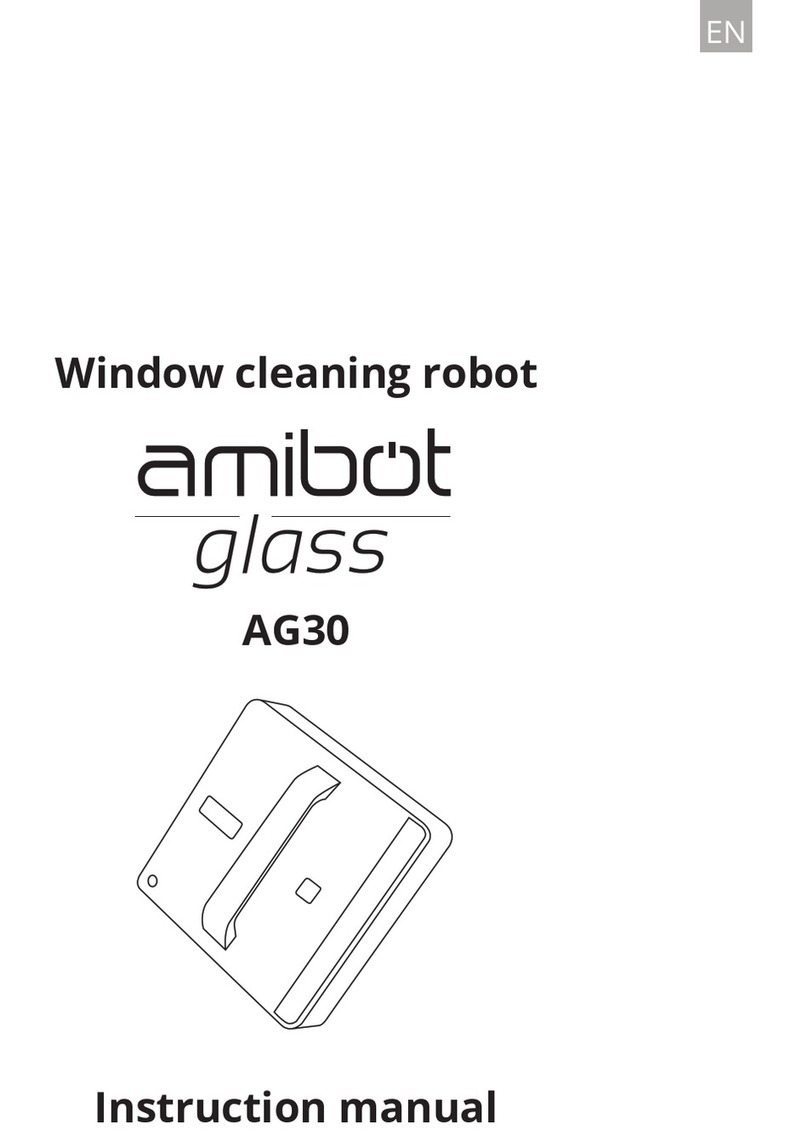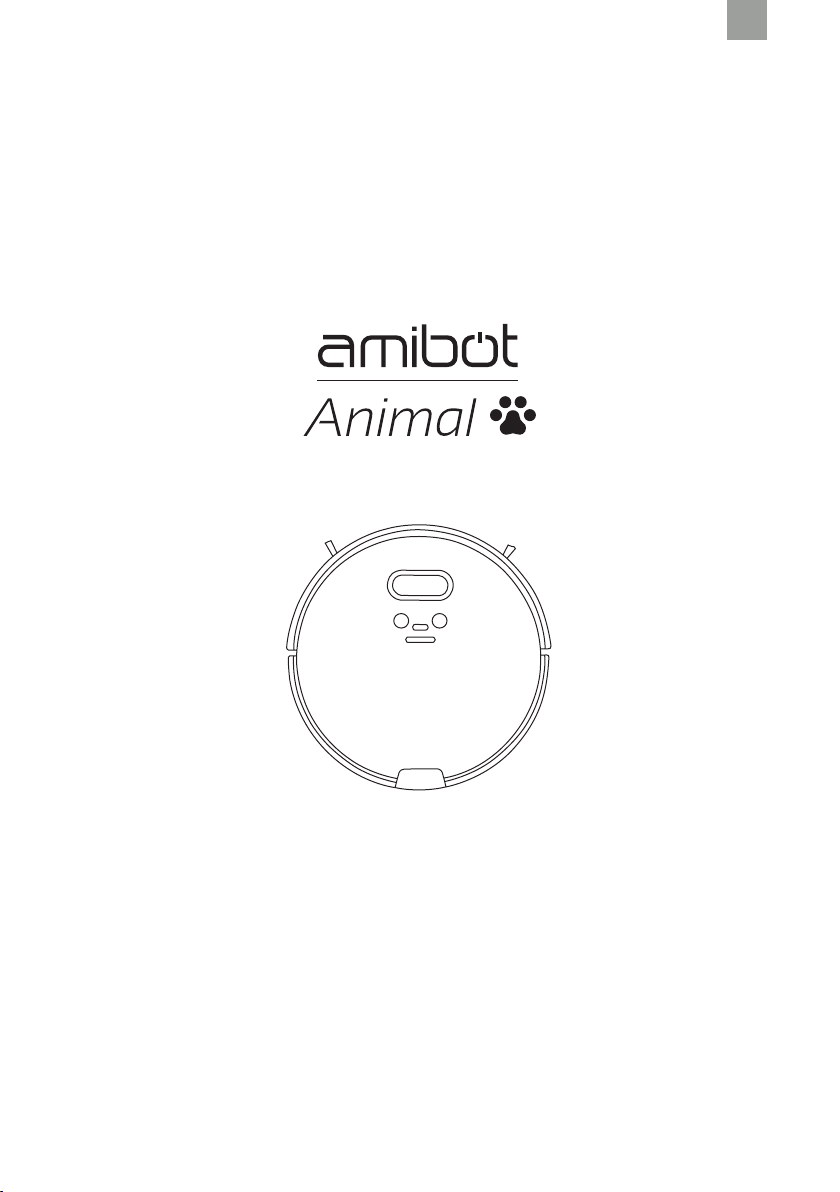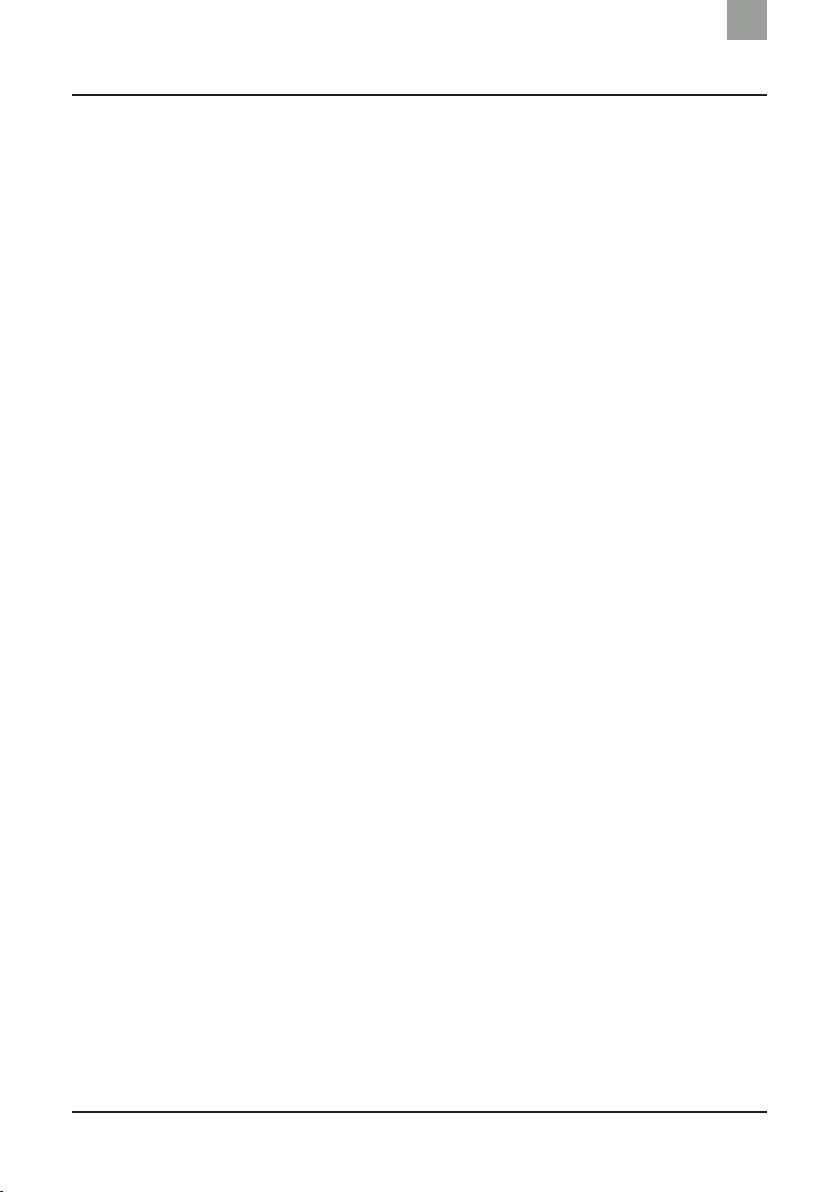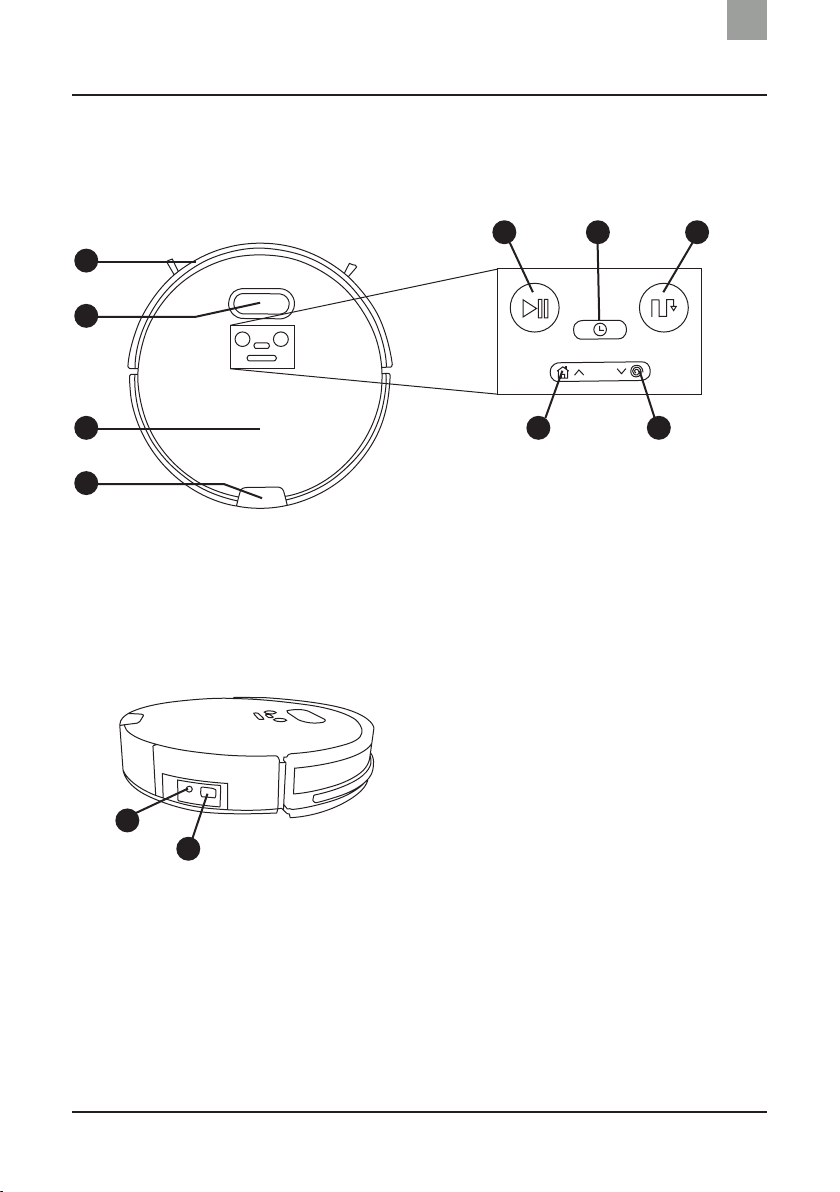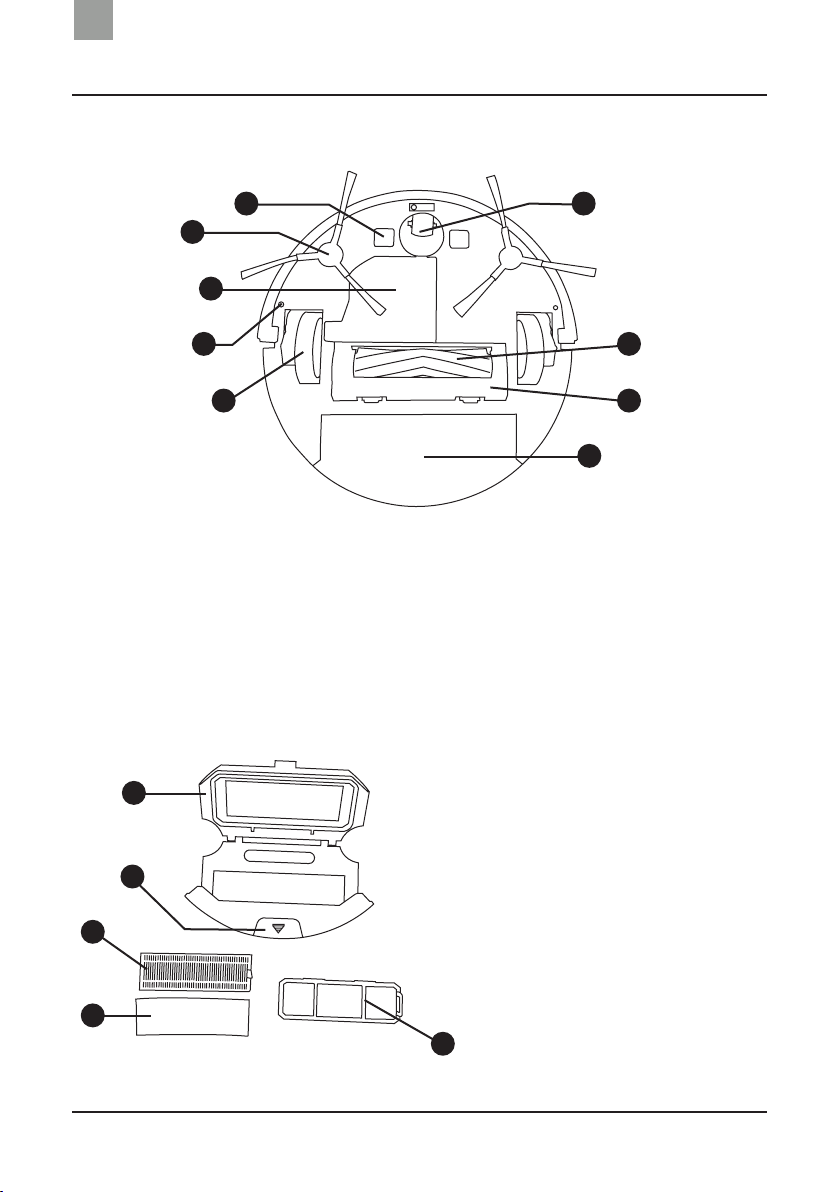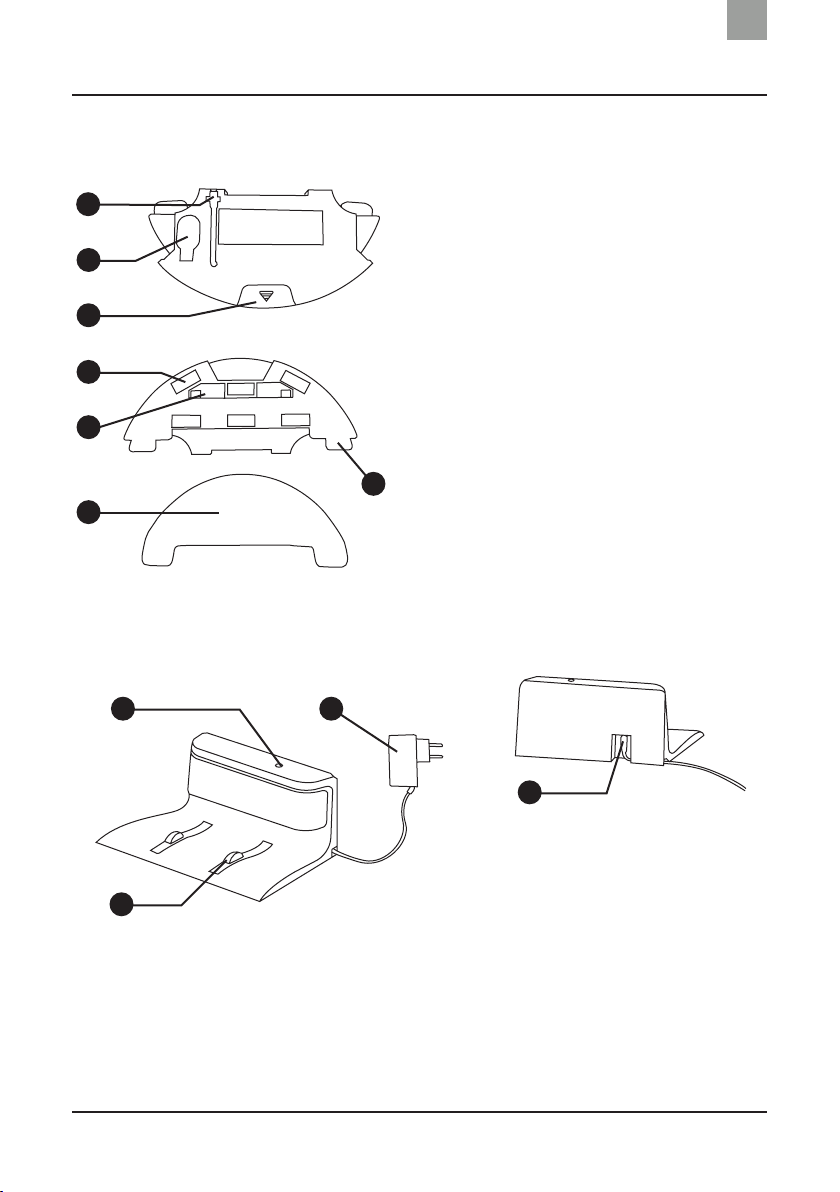1
Contents
EN
Recommendations ............................................................. 3
Product overview................................................................ 4
Product contents..................................................................................... 4
Product diagram ..................................................................................... 5
Operating the robot........................................................... 9
Charging the robot ................................................................................. 9
Vacuum mode (dust bin)...................................................................... 11
Mopping mode (H2O tank) .................................................................. 11
Starting the robot ................................................................................. 14
Scheduling the robot............................................................................ 14
Cleaning routes ..................................................................................... 18
Virtual wall ............................................................................................. 24
Pausing the robot ................................................................................. 25
Stopping the robot................................................................................ 25
Maintenance......................................................................26
Side brushes.......................................................................................... 26
Side wheels and castor ........................................................................ 26
Compartments and lters.................................................................... 27
Gap and power sensors ....................................................................... 29
Central Animal brush ........................................................................... 29
Microbre cleaning pads ..................................................................... 30
Indicator lights and sounds............................................31
Troubleshooting................................................................ 33
Tables: Malfunctions and possible causes......................................... 33
Warranty and after-sales service.................................. 38
Technical specications .................................................. 39