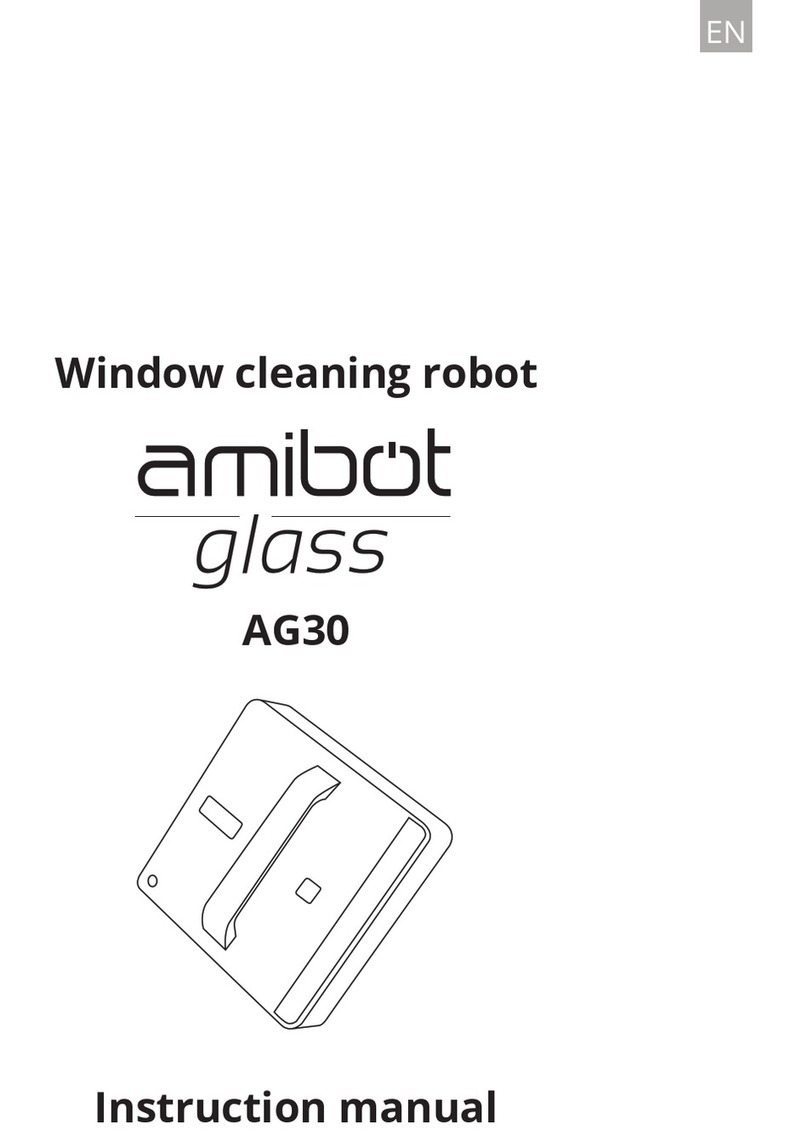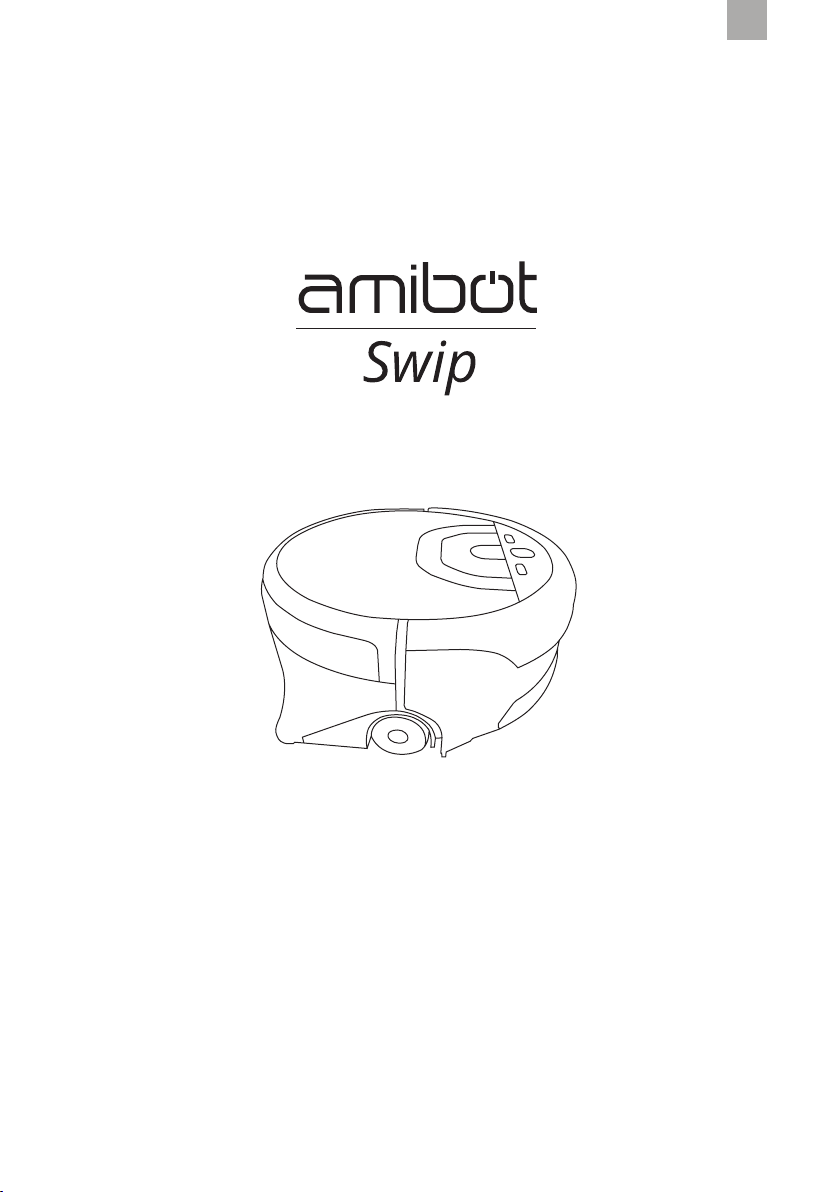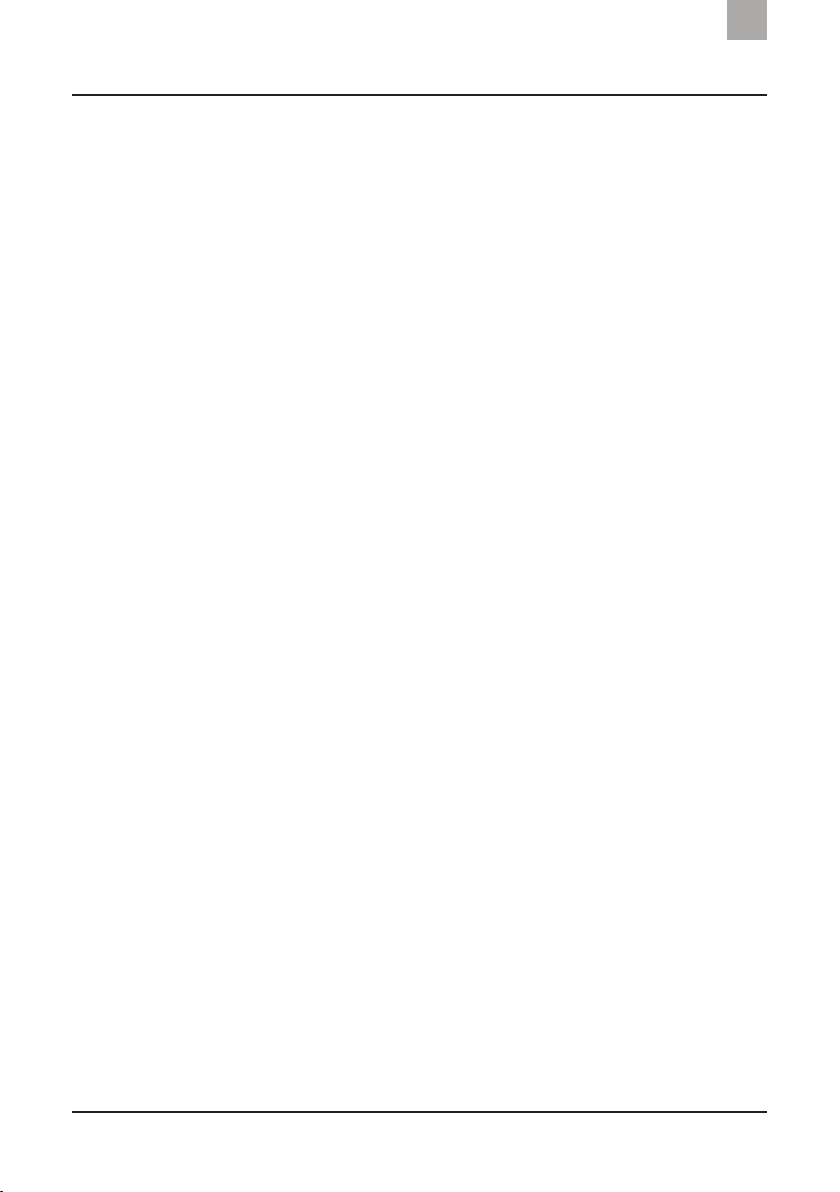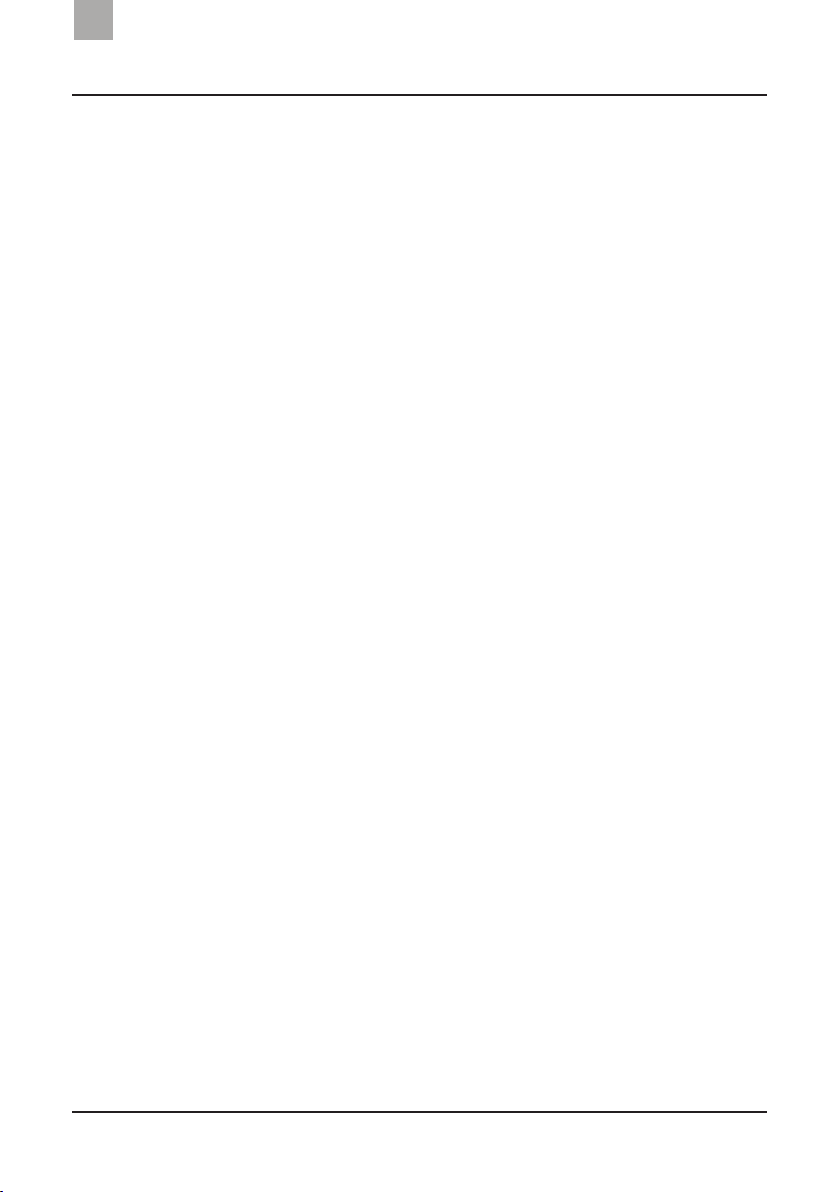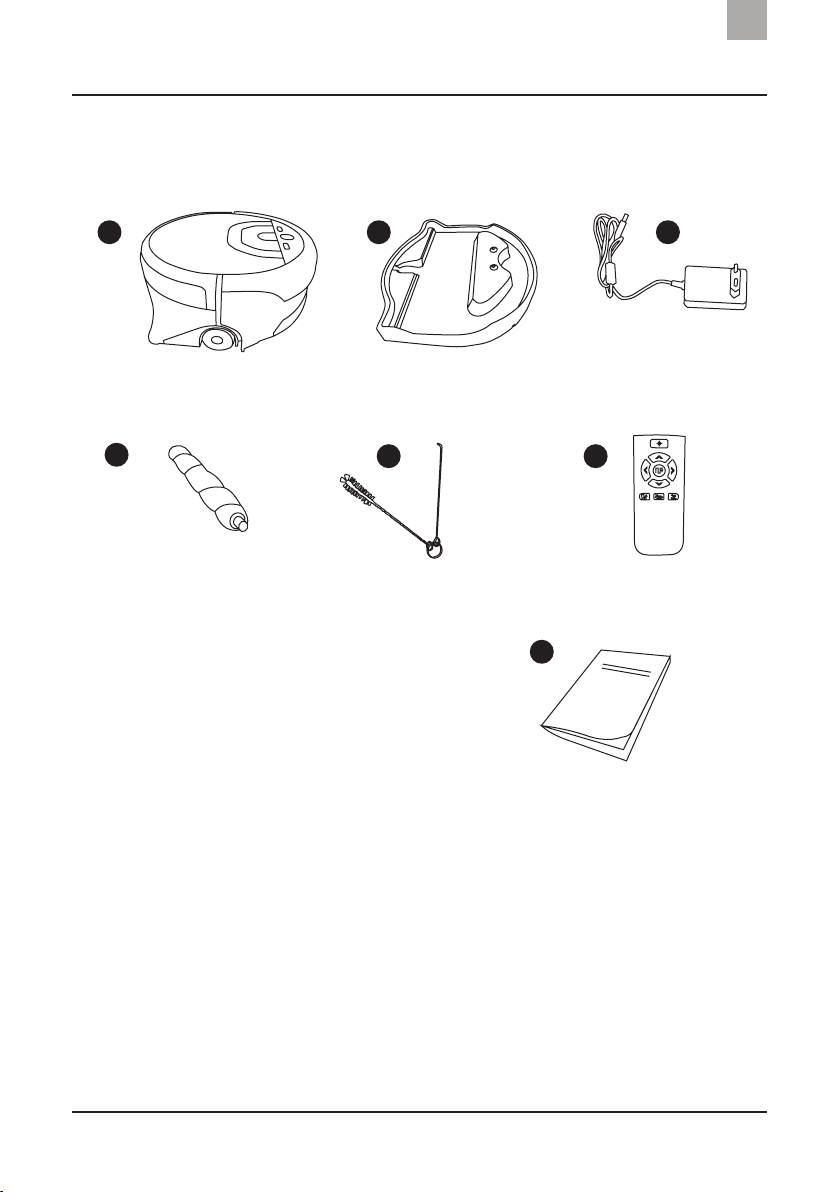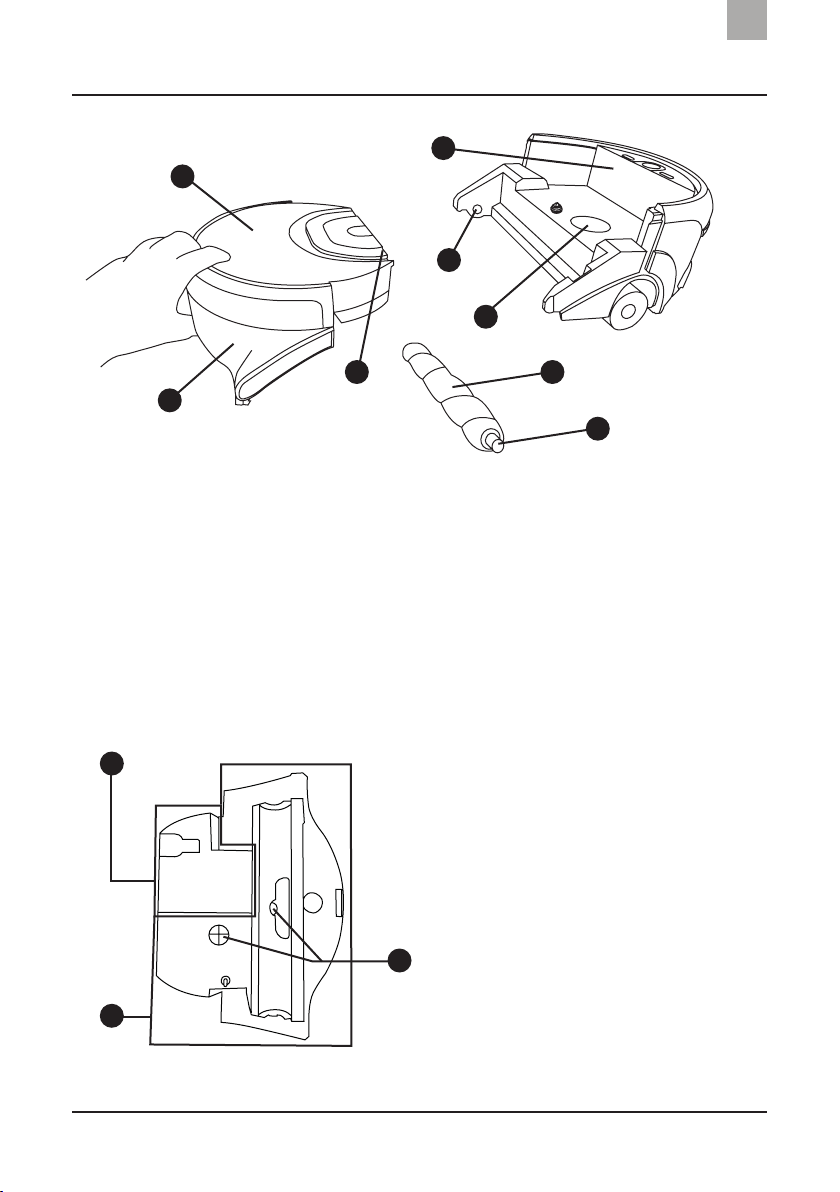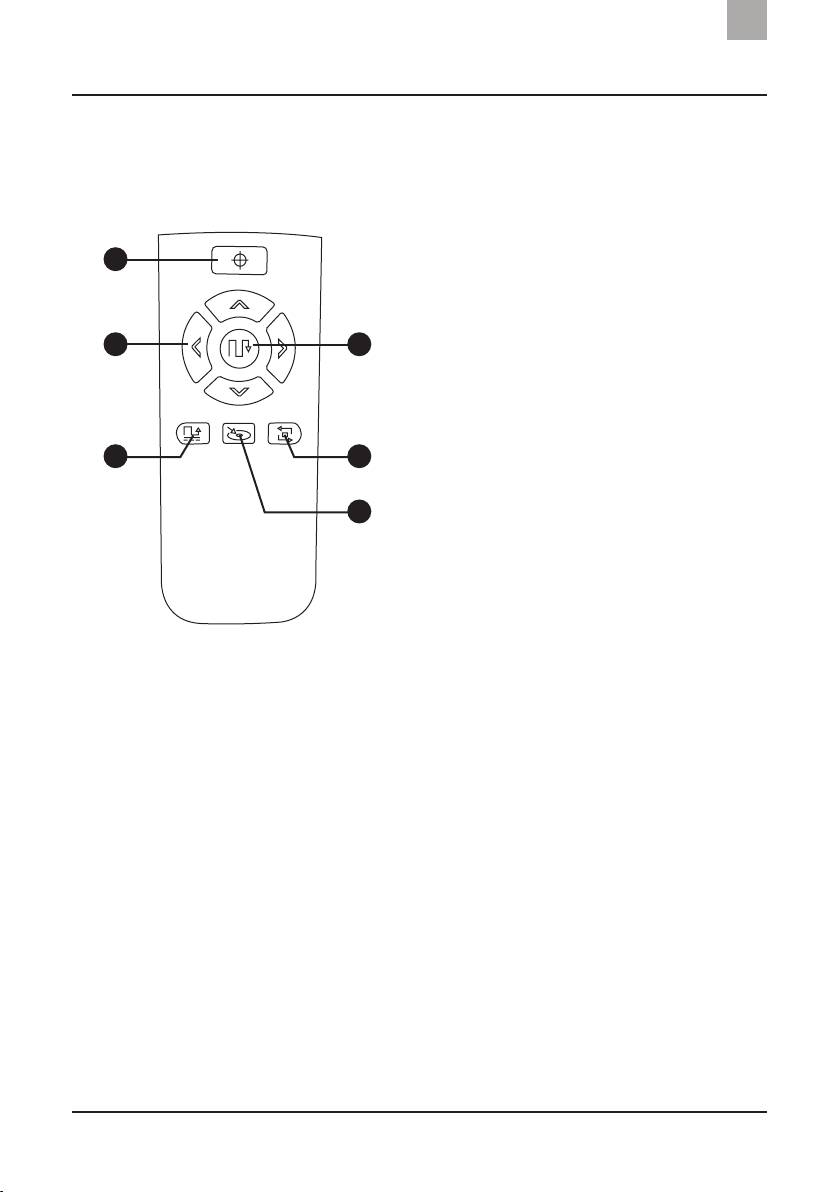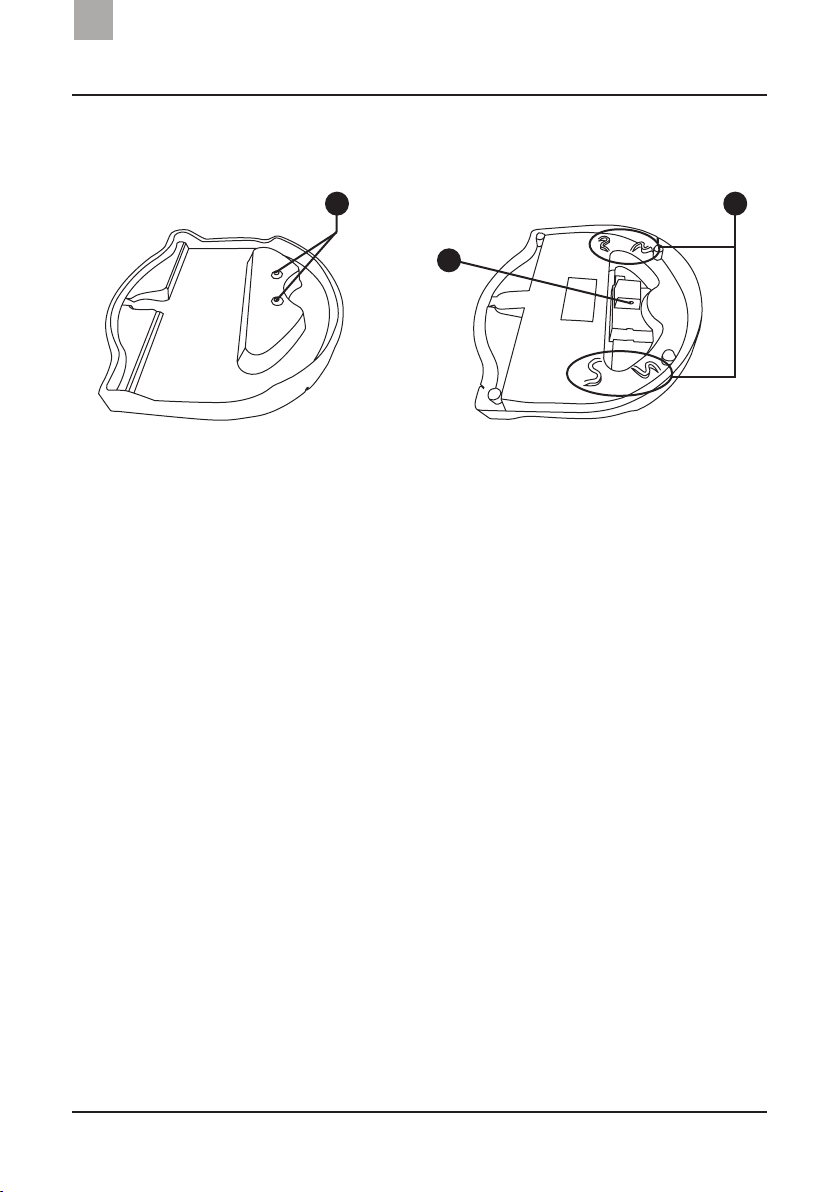1
Contents
EN
Recommendations ............................................................. 2
Product overview................................................................ 3
Product contents..................................................................................... 3
Product diagram ..................................................................................... 4
Operating the robot........................................................... 9
Charging the robot ................................................................................. 9
Preparing the robot.............................................................................. 10
Starting the robot ................................................................................. 12
Cleaning modes .................................................................................... 12
Pausing the robot ................................................................................. 15
Switching o the robot......................................................................... 15
Maintenance......................................................................16
Side wheels and front castor............................................................... 16
Water tanks, caps and lter................................................................. 16
Gap and power sensors ....................................................................... 18
Main brush and squeegee................................................................... 18
Troubleshooting................................................................ 19
Warranty and after-sales service.................................. 21
Technical specications .................................................. 22
Safety instructions and precautions............................23
Operating conditions............................................................................ 23
Recycling instructions .....................................................25