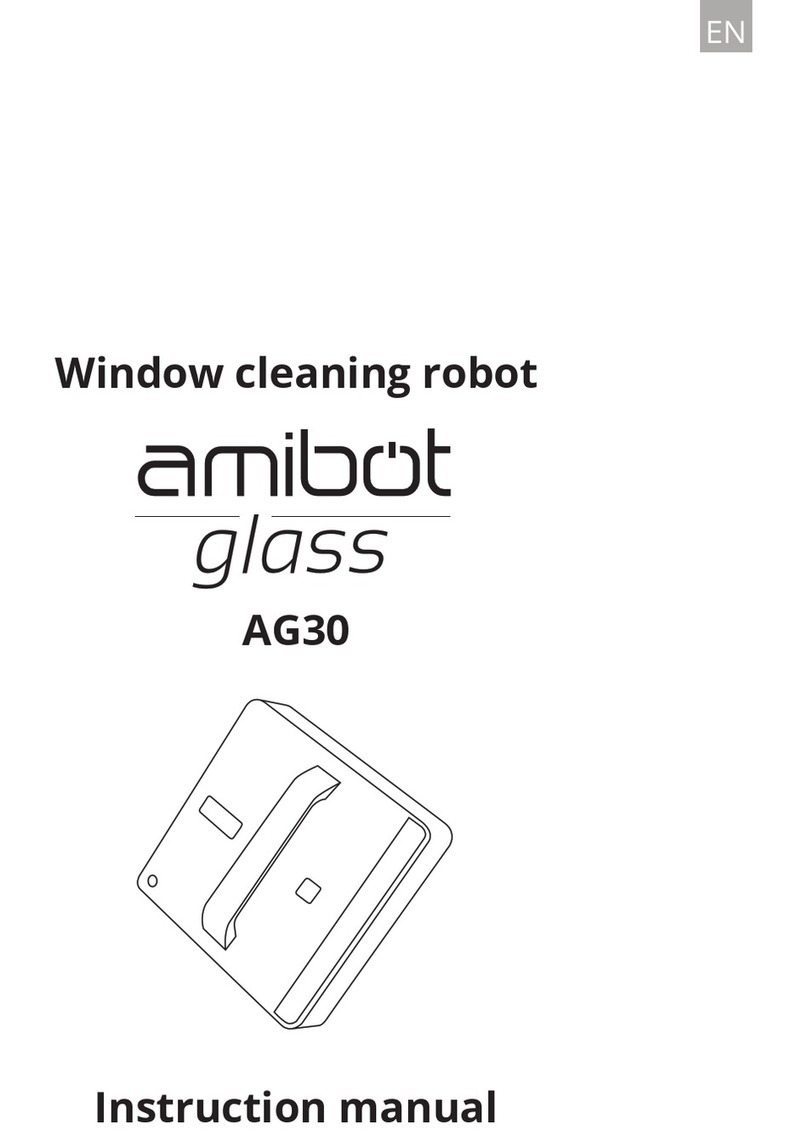1
Contents
EN
1
EN
Recommendations........................................................3
Product overview..........................................................4
Contents of the box..............................................................................4
Product diagram ...................................................................................5
Operating the robot .....................................................9
Mobile app.............................................................................................9
Charging................................................................................................11
Vacuum mode (dustbin)......................................................................13
Cleaning mode .....................................................................................14
Starting the robot ................................................................................16
UV mode ...............................................................................................17
Scheduling ............................................................................................17
Cleaning modes ...................................................................................18
Pause.....................................................................................................20
Stopping the robot...............................................................................20
Maintenance.................................................................21
Side brushes.........................................................................................21
Side wheels and castor .......................................................................21
Compartments and filters...................................................................22
Gap and power sensors......................................................................24
Central brush........................................................................................24
Microfibre cleaning pads ...................................................................25
Indicator lights and sounds........................................26
Troubleshooting...........................................................28
Tables: Malfunctions and possible causes........................................28
Troubleshooting...........................................................30
Warranty and after-sales service...............................35