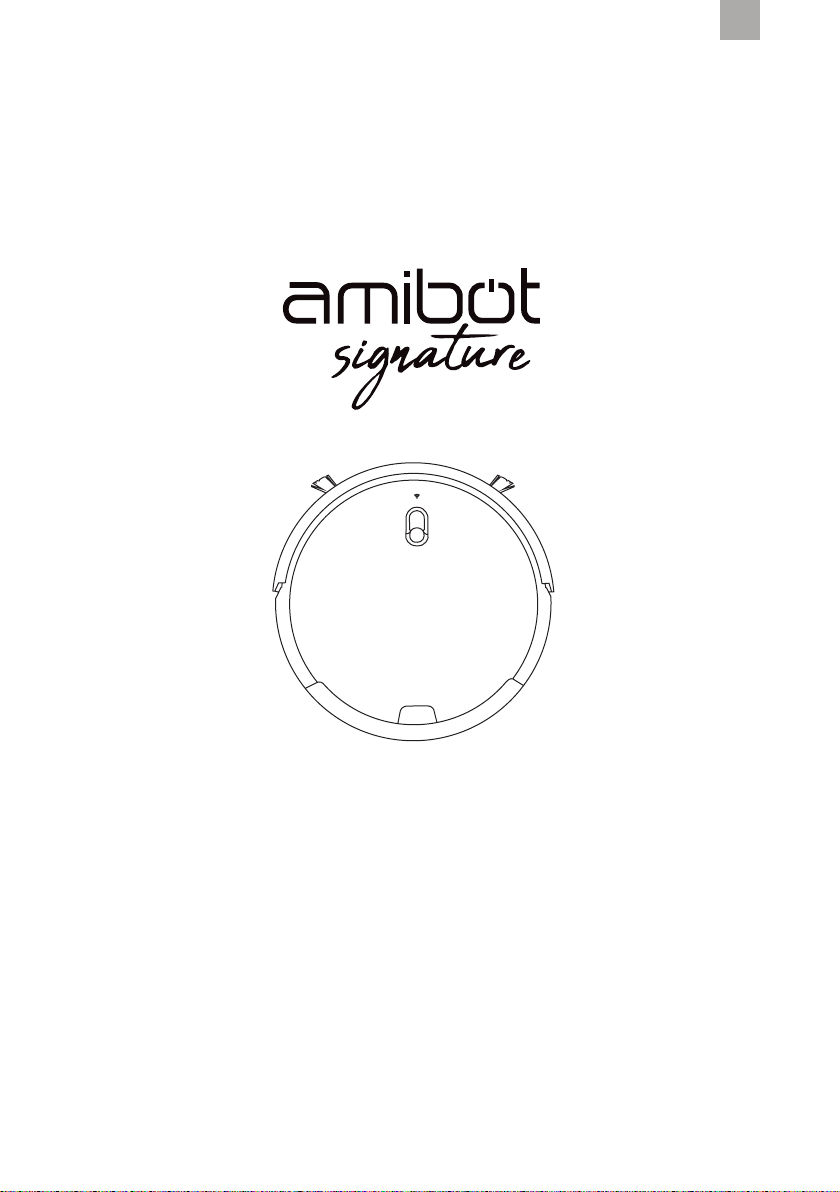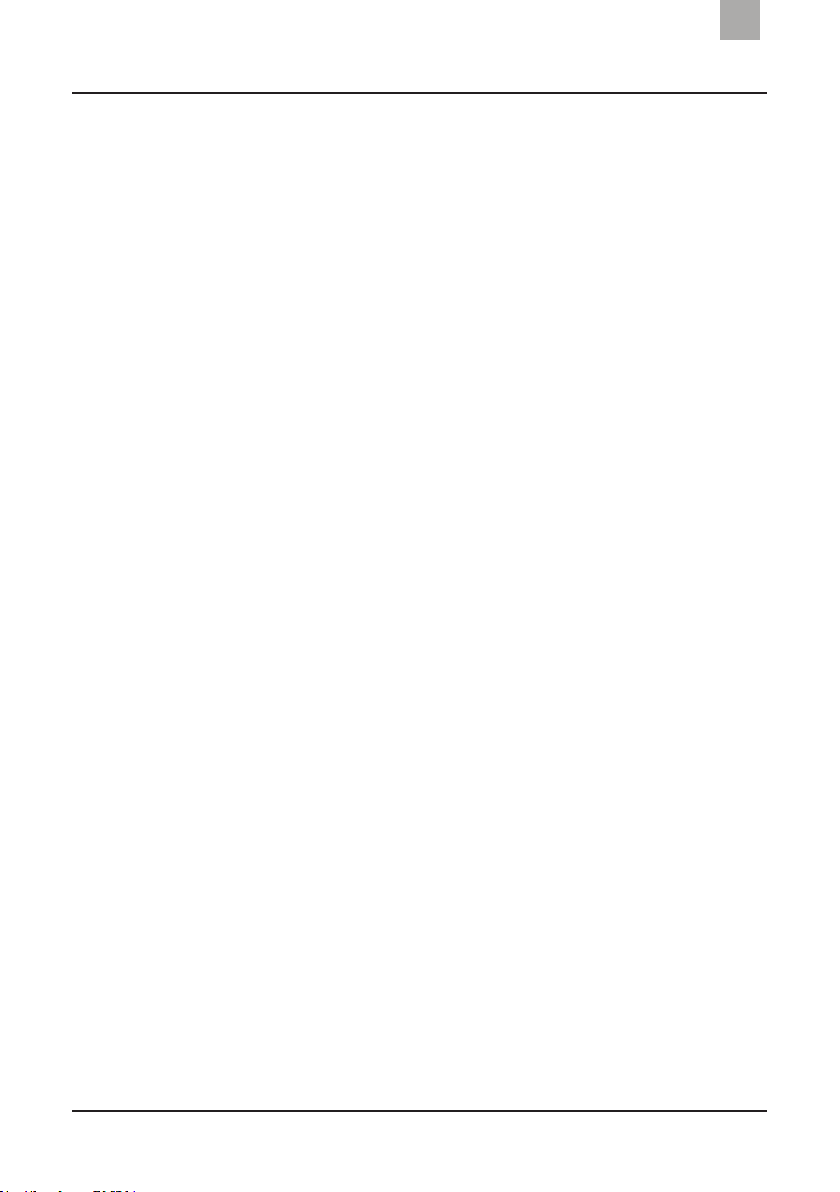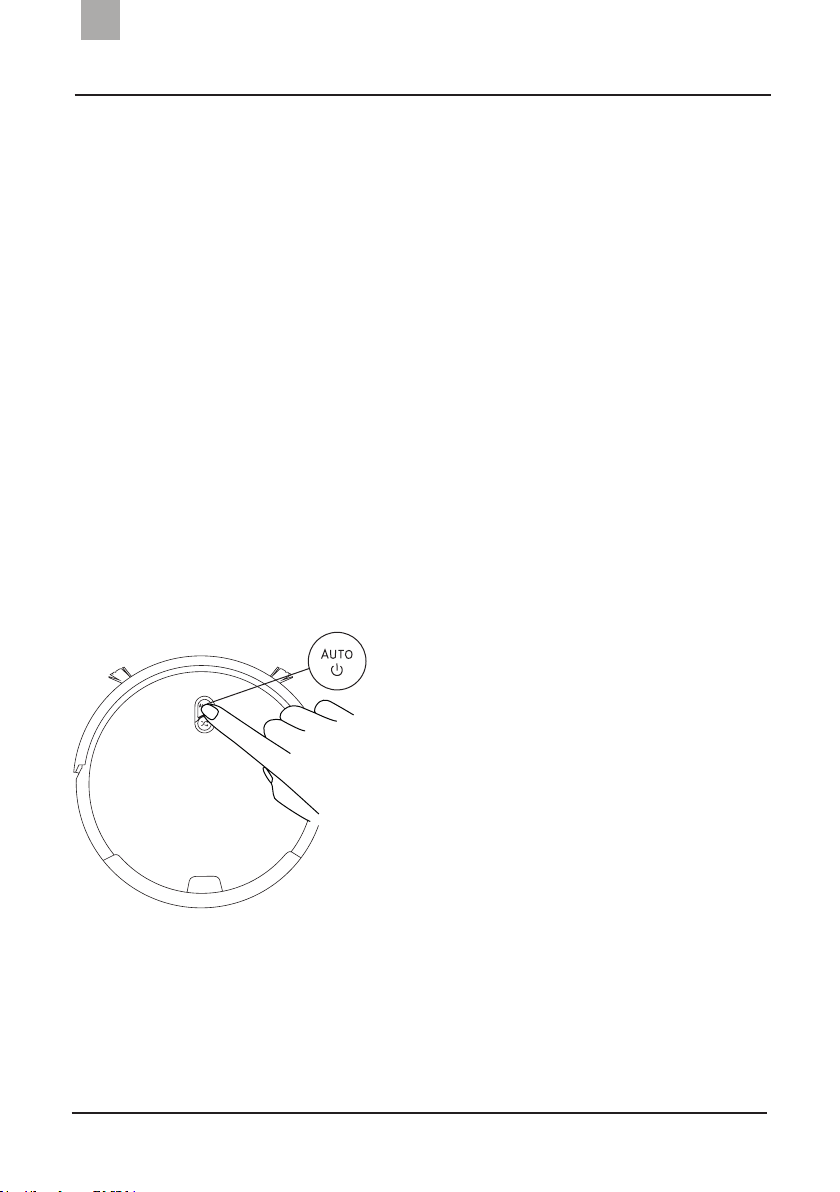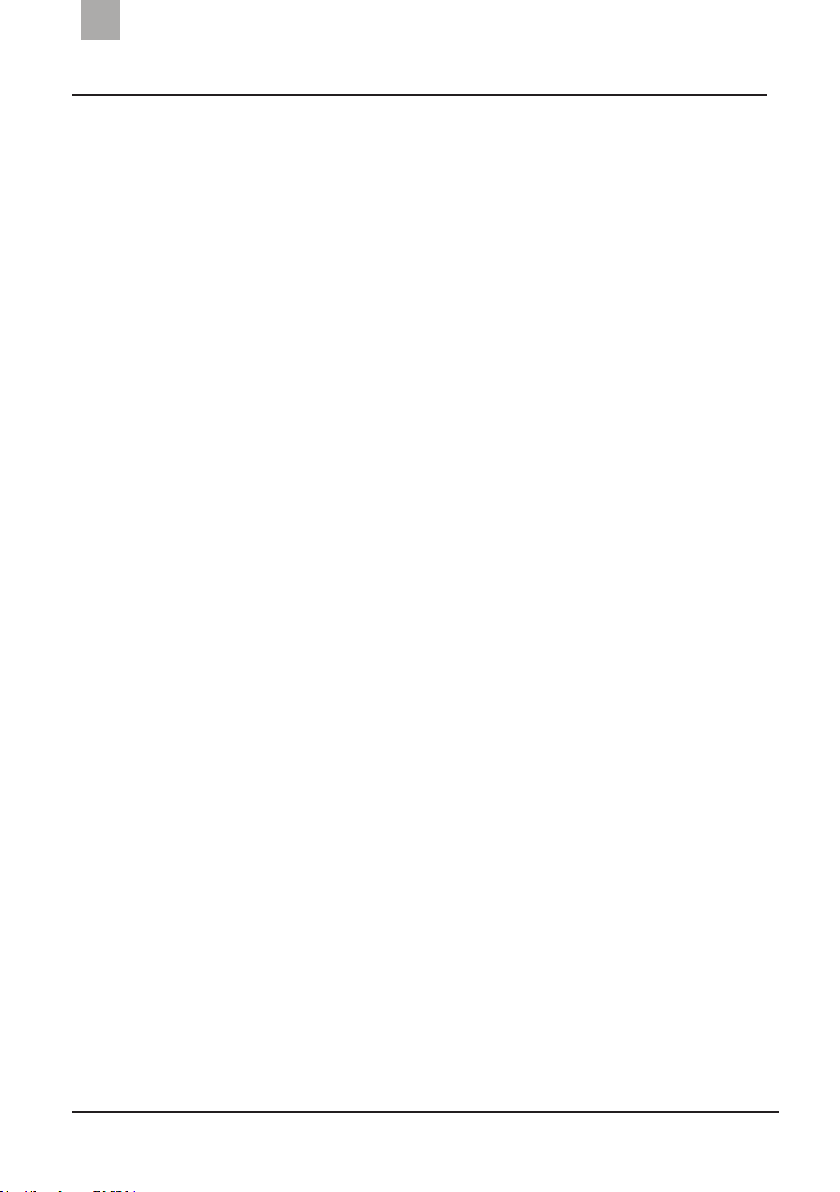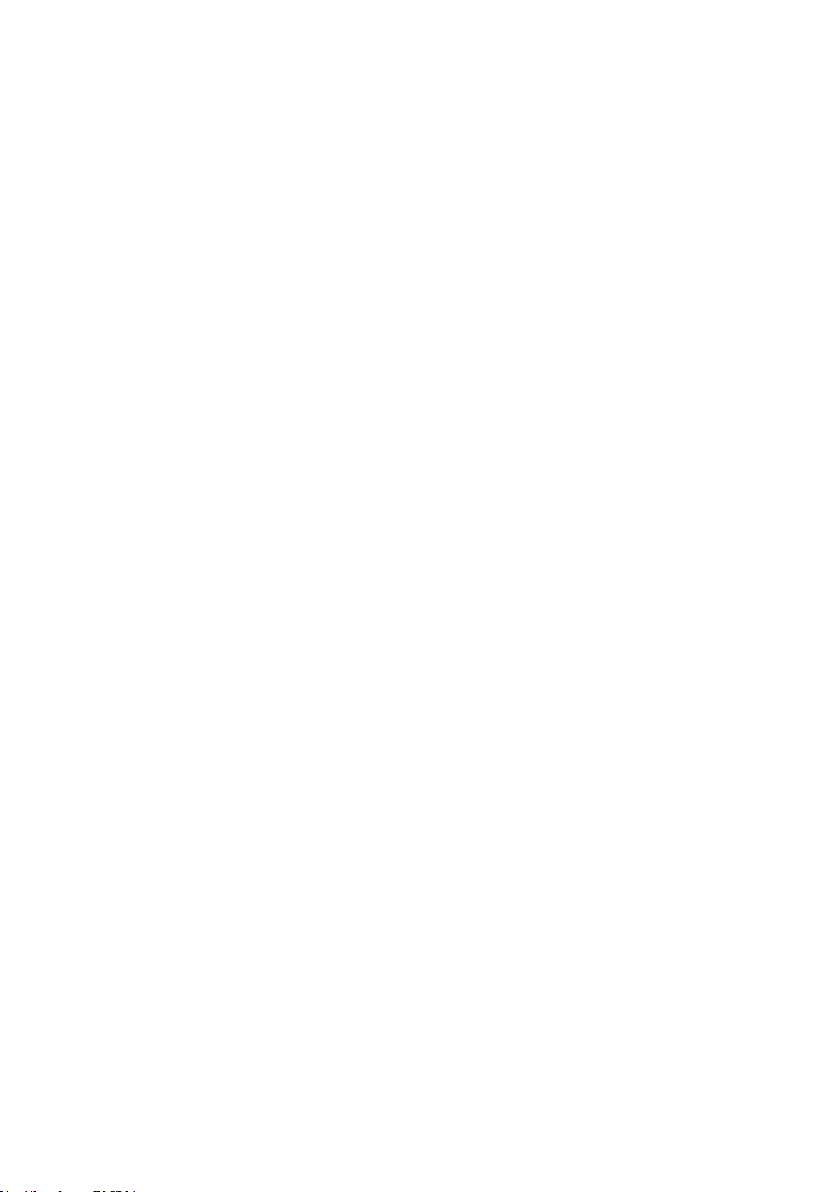Amibot signature JUNGLE User manual
Other Amibot Vacuum Cleaner manuals

Amibot
Amibot vision User manual

Amibot
Amibot flex Laser User manual

Amibot
Amibot Animal XL User manual
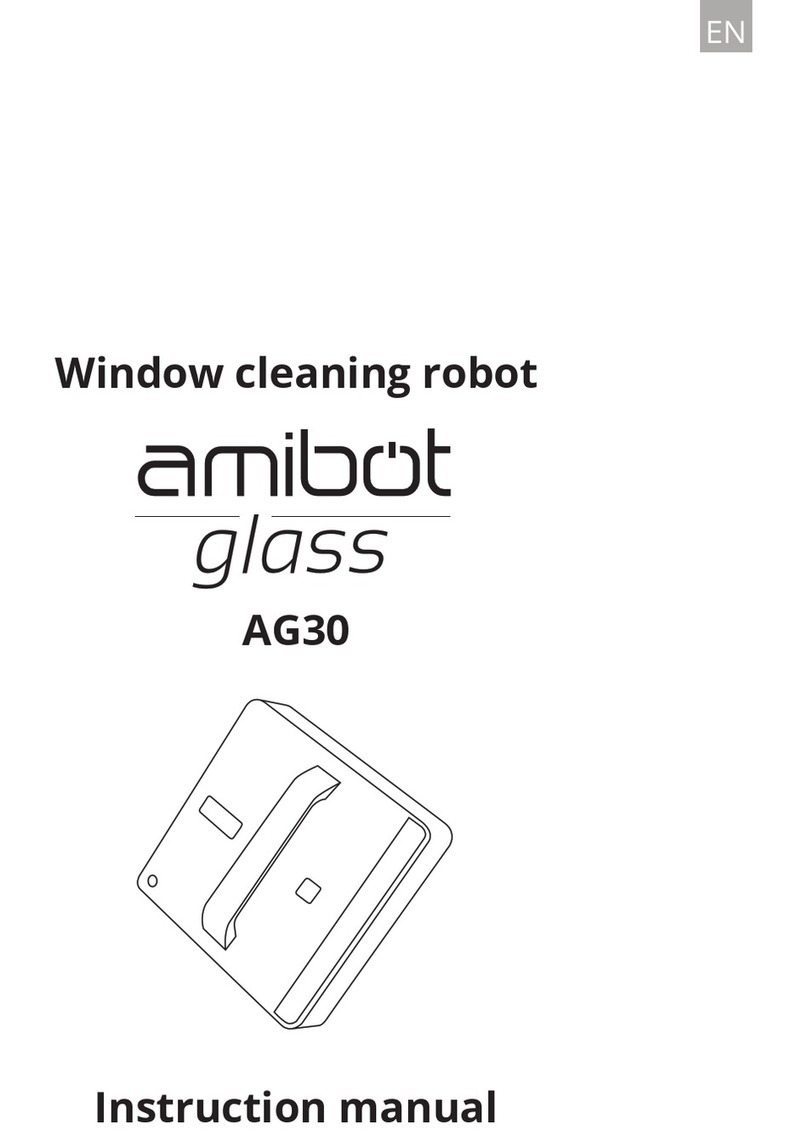
Amibot
Amibot AG30 User manual

Amibot
Amibot Prime 2 User manual

Amibot
Amibot PURE LASER User manual

Amibot
Amibot Spirit MOTION User manual

Amibot
Amibot Animal Premium User manual

Amibot
Amibot Animal Motion User manual

Amibot
Amibot Swift User manual

Amibot
Amibot Swift User manual

Amibot
Amibot glass AG31 User manual

Amibot
Amibot Pulse User manual

Amibot
Amibot Spirit ICE User manual

Amibot
Amibot Swip AS70 User manual

Amibot
Amibot Prime User manual

Amibot
Amibot Spirit LASER User manual

Amibot
Amibot Spirit LASER User manual

Amibot
Amibot Spirit PREMIUM User manual

Amibot
Amibot Animal User manual