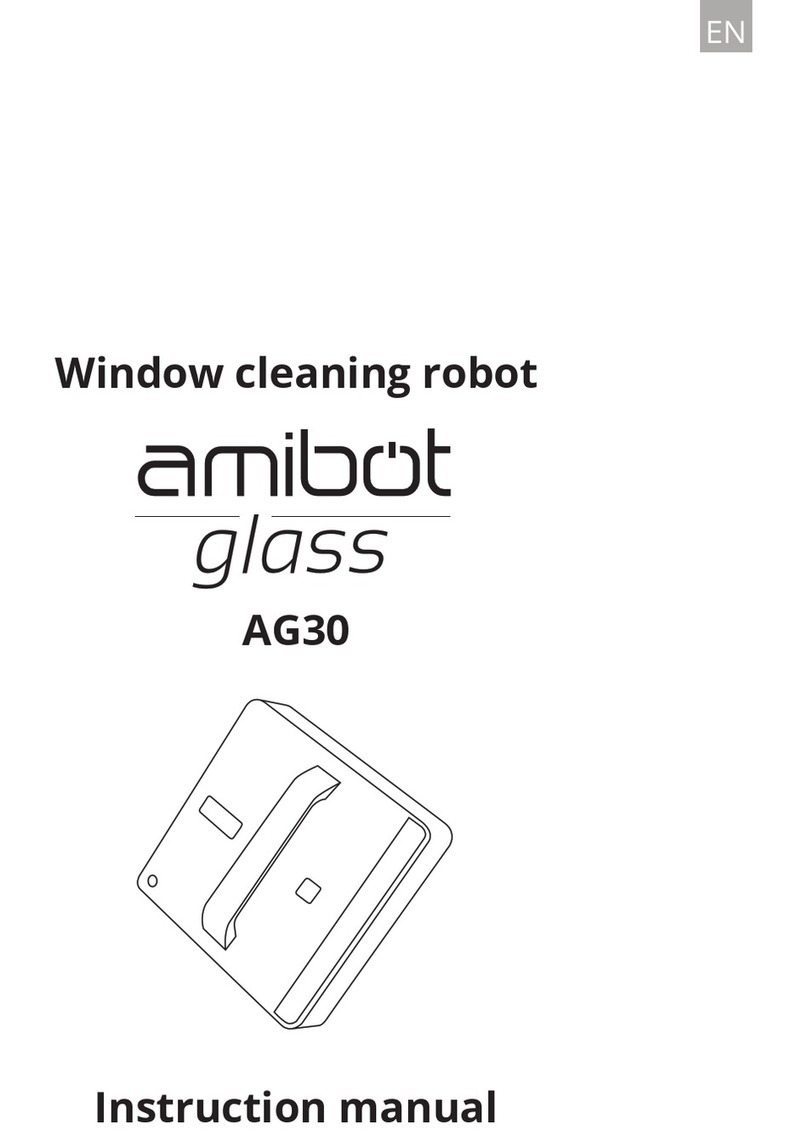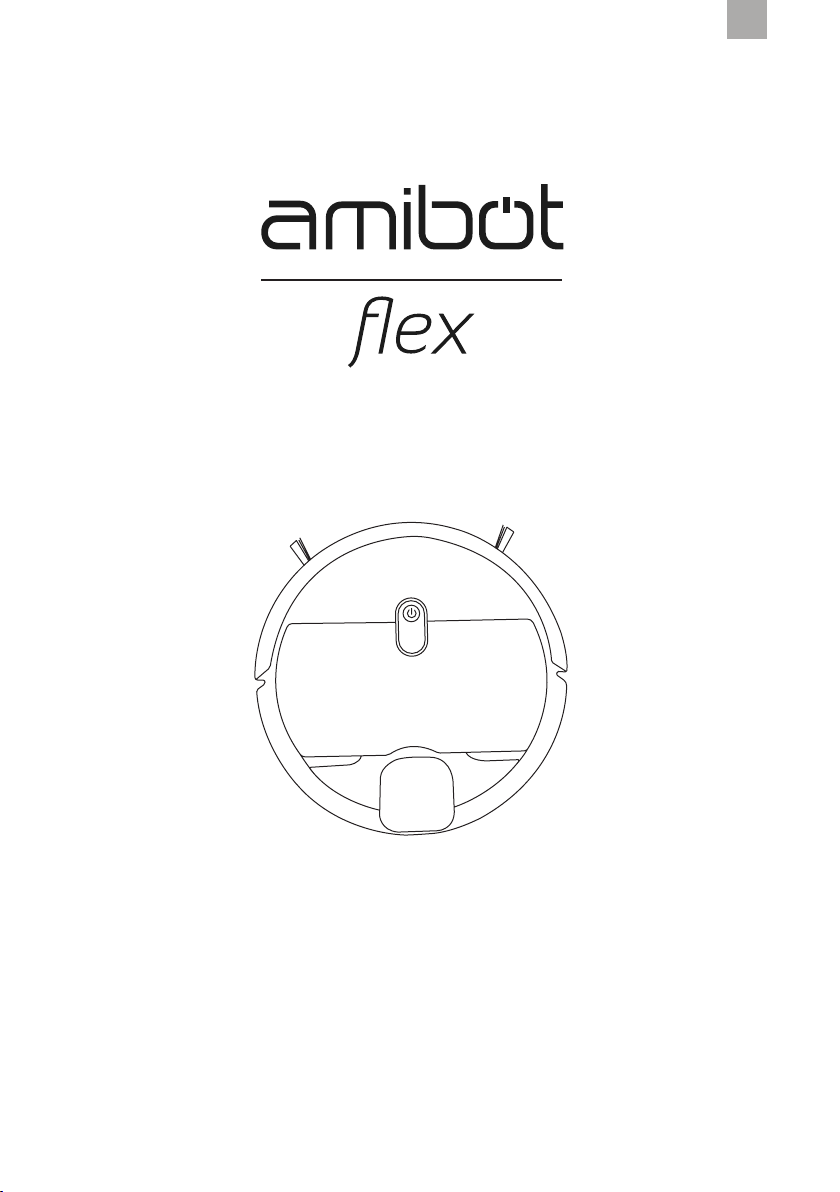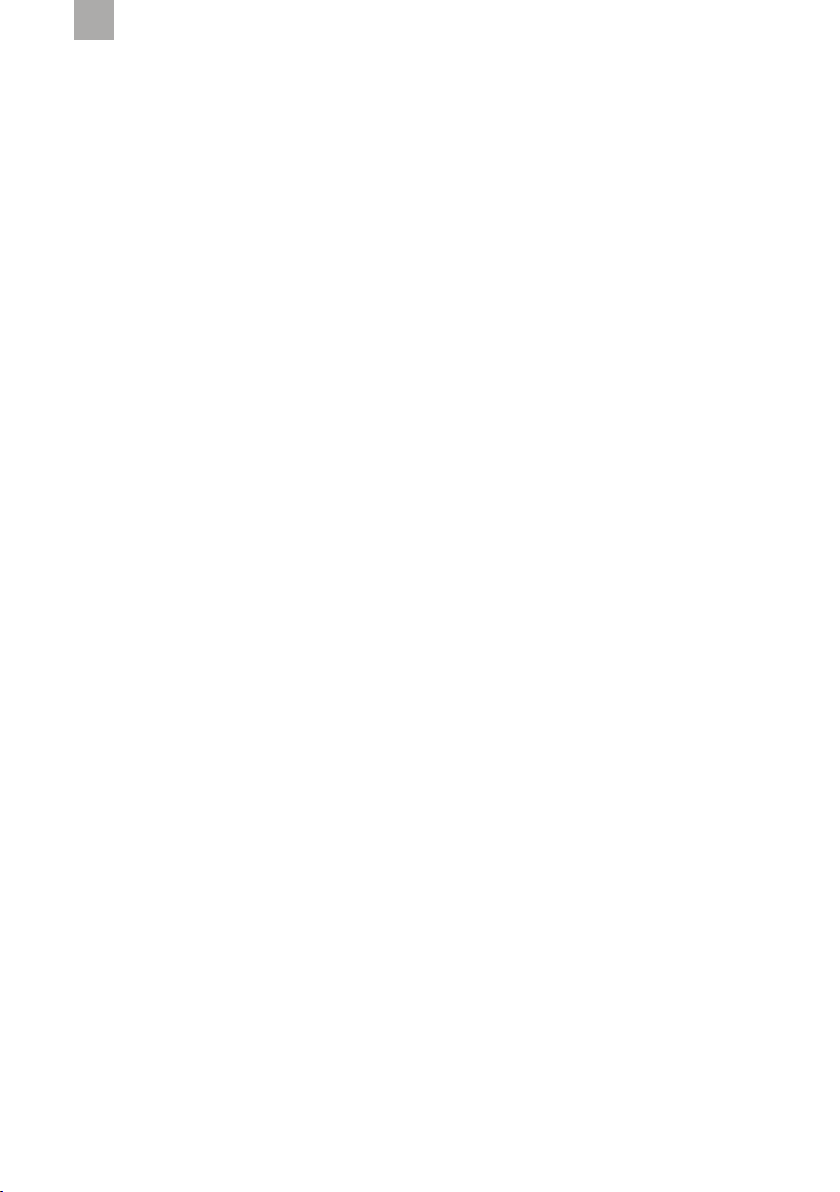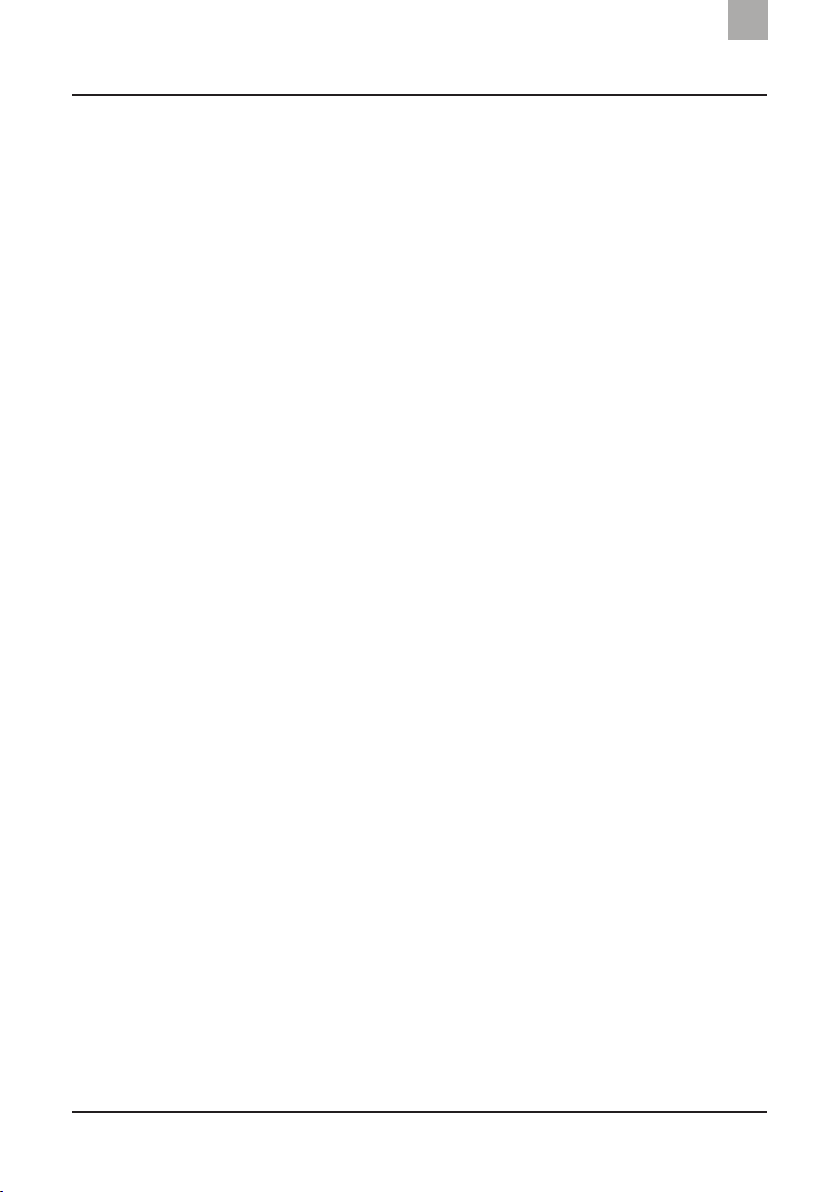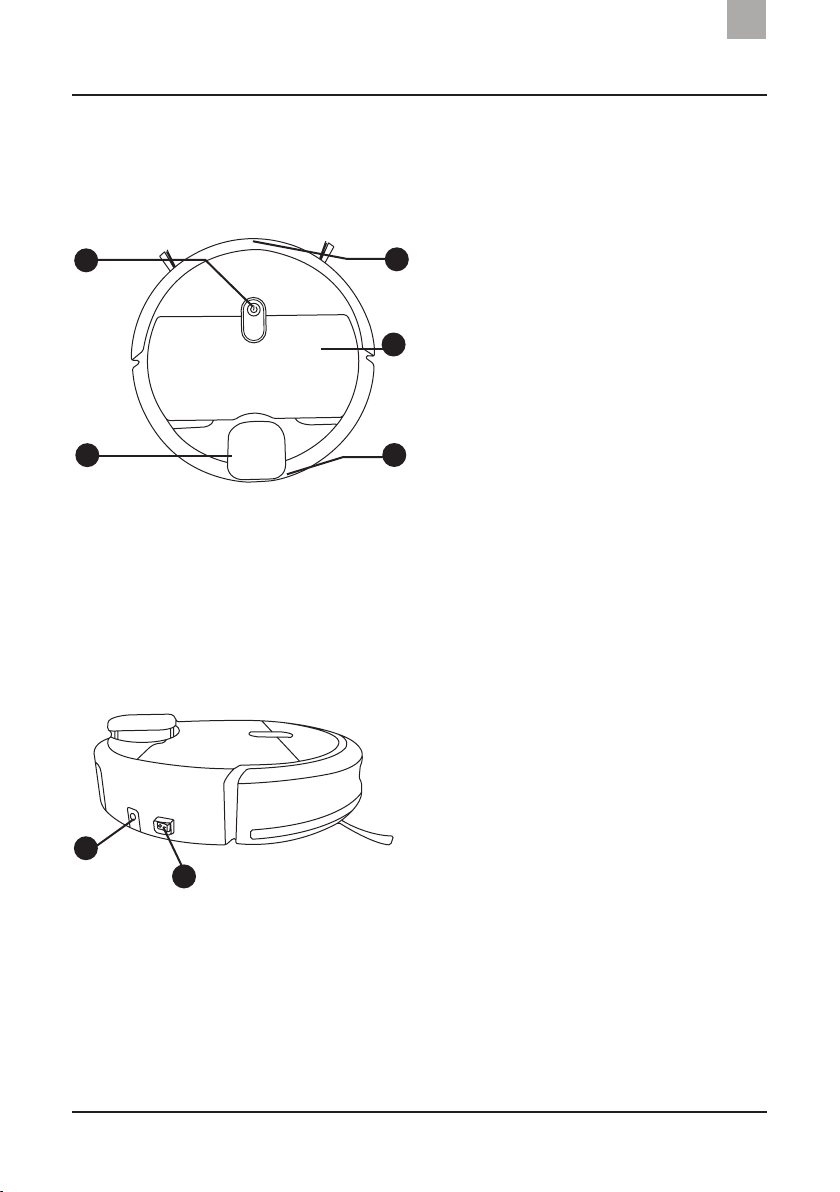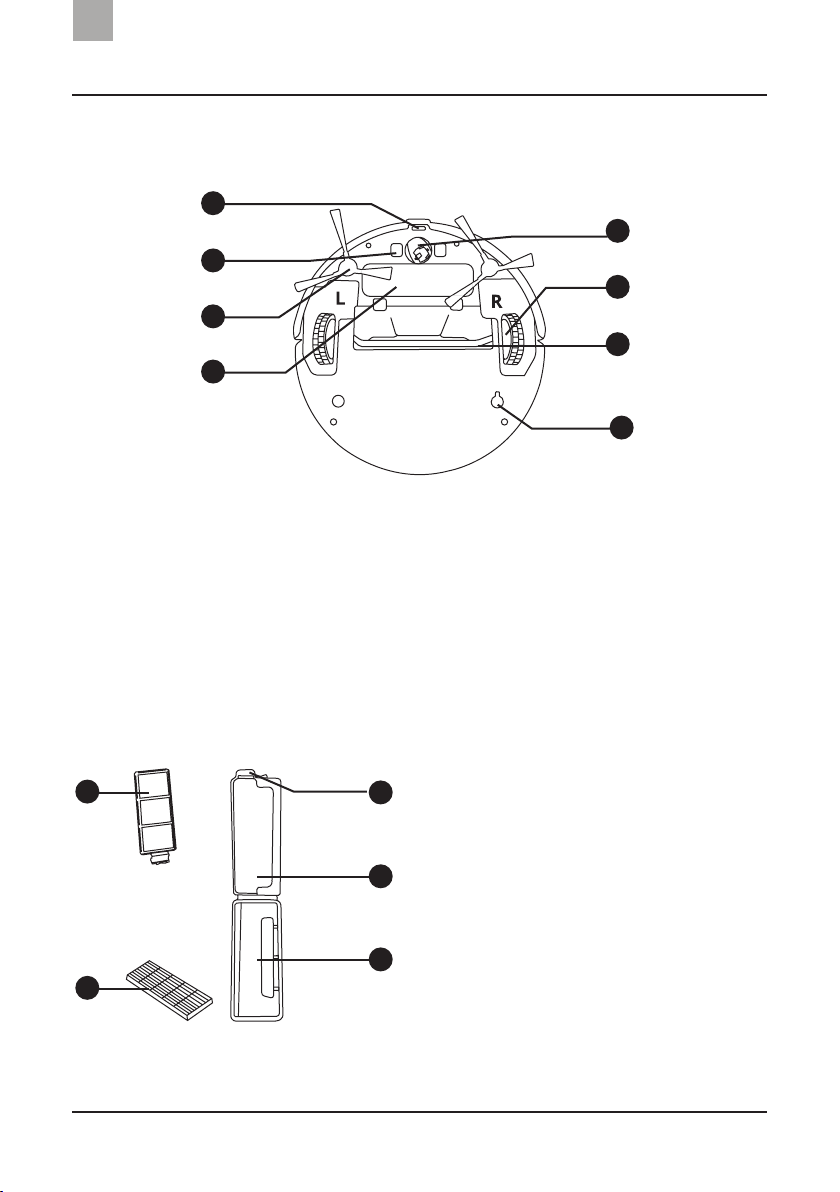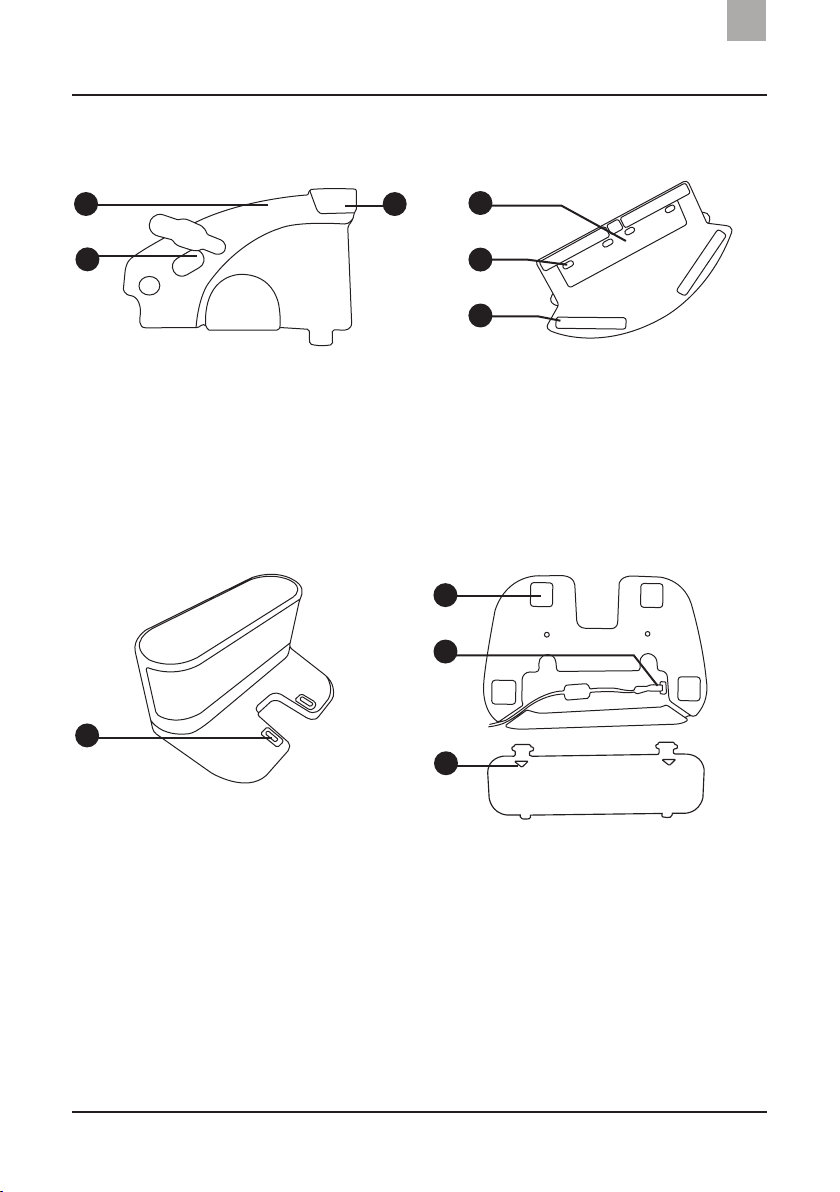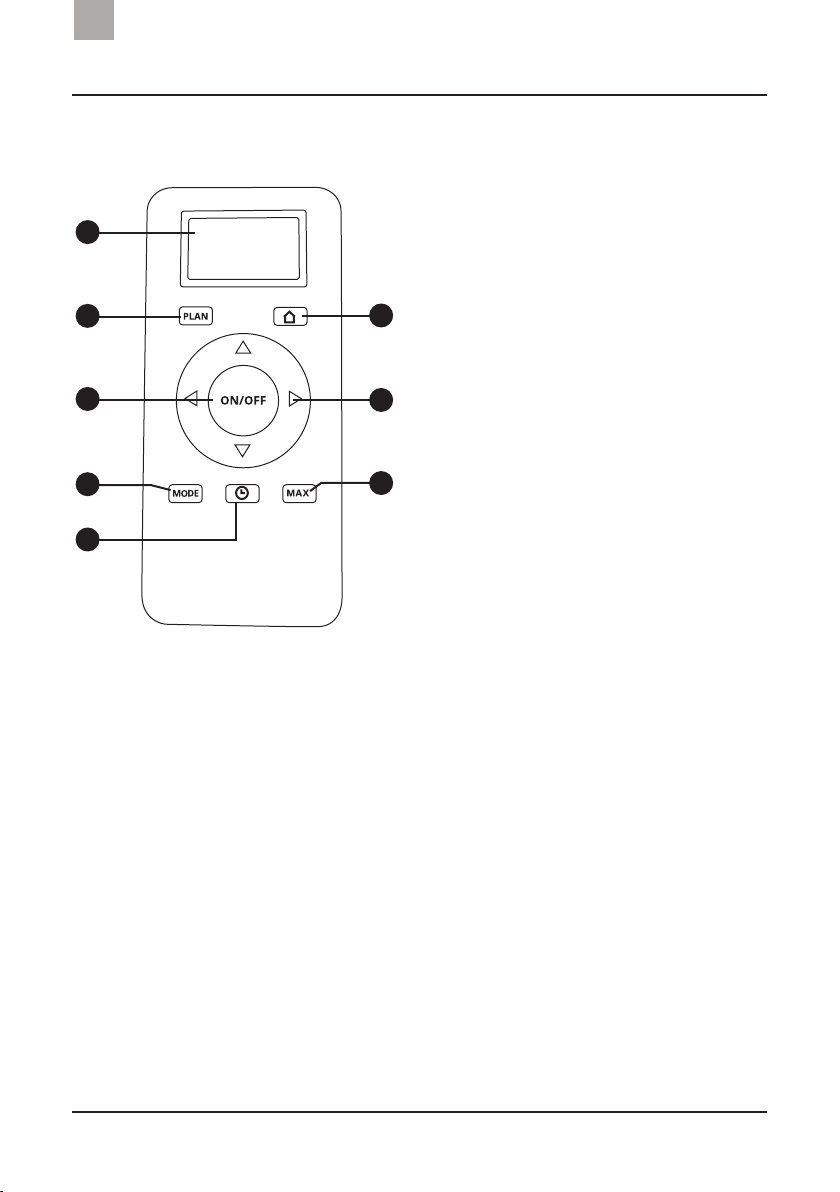1
Contents
1
Recommendations........................................................3
Product overview..........................................................4
Contents of the box..............................................................................4
Product diagram ...................................................................................5
Operation.......................................................................9
Mobile app.............................................................................................9
Charging................................................................................................11
Central brush mode ............................................................................13
Vacuum mode (dustbin)......................................................................14
Mopping mode (water tank)...............................................................14
Starting the appliance .........................................................................16
Scheduling ............................................................................................17
Cleaning modes ...................................................................................18
Virtual barrier .......................................................................................20
Pause.....................................................................................................20
Stopping the robot...............................................................................21
Remote control ....................................................................................22
Maintenance.................................................................23
Side brushes.........................................................................................23
Side wheels and castor .......................................................................23
Compartments and filters...................................................................24
Gap and power sensors......................................................................25
Central brush and dust inlet...............................................................26
Microfibre cleaning pads ...................................................................26
Indicator lights and sounds........................................27
Troubleshooting...........................................................28
Tables: Malfunctions and possible causes........................................28
Warranty and after-sales service ..............................34
EN