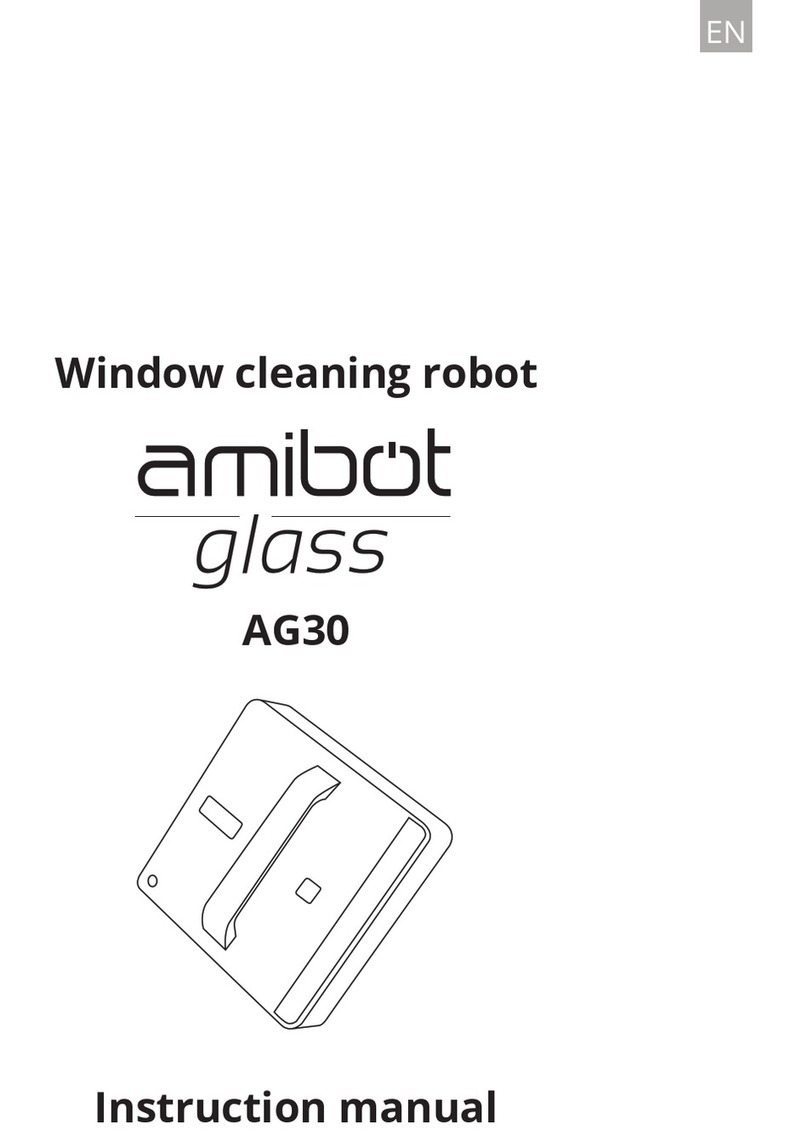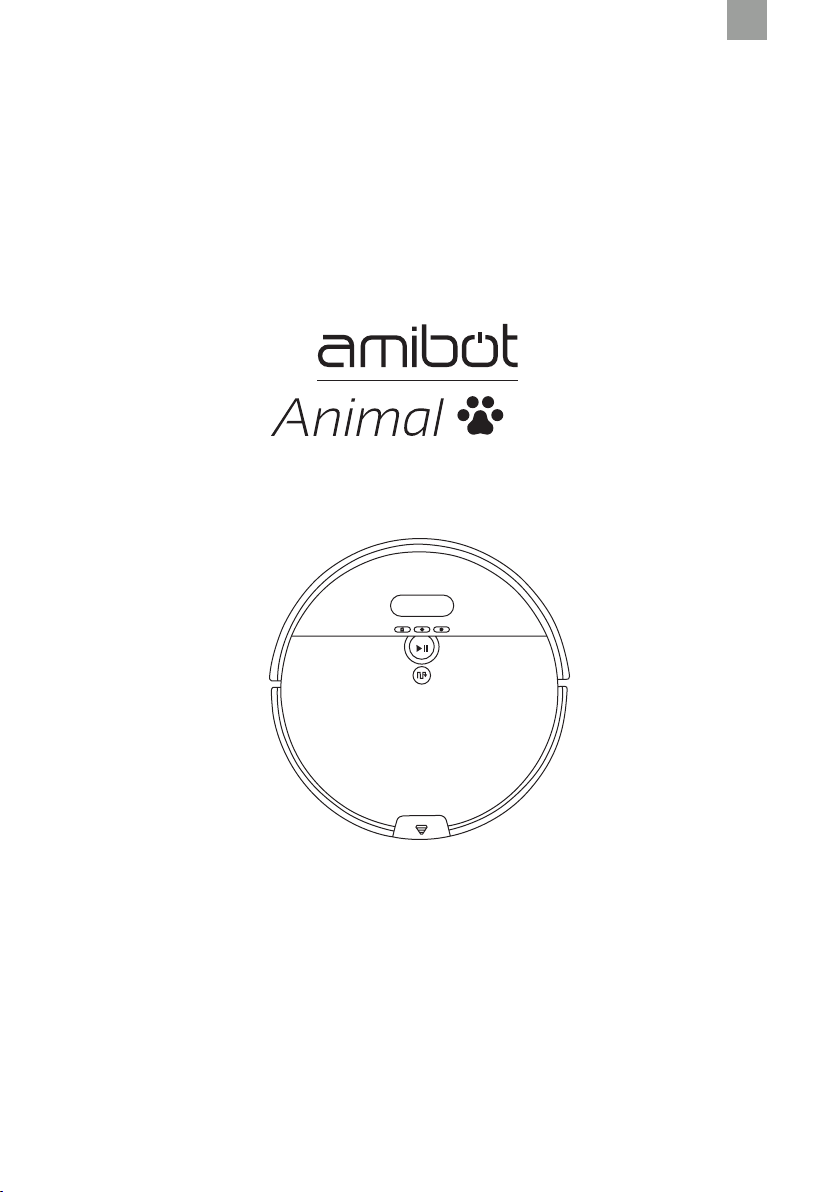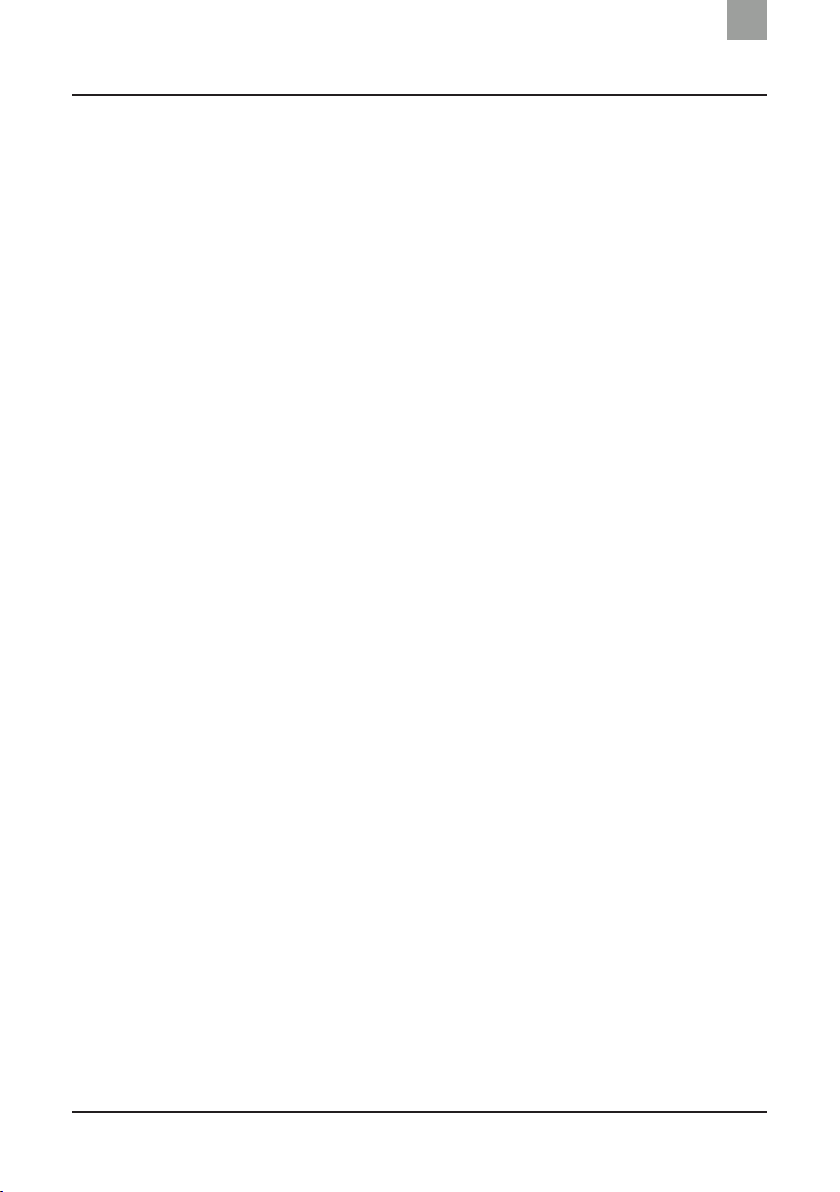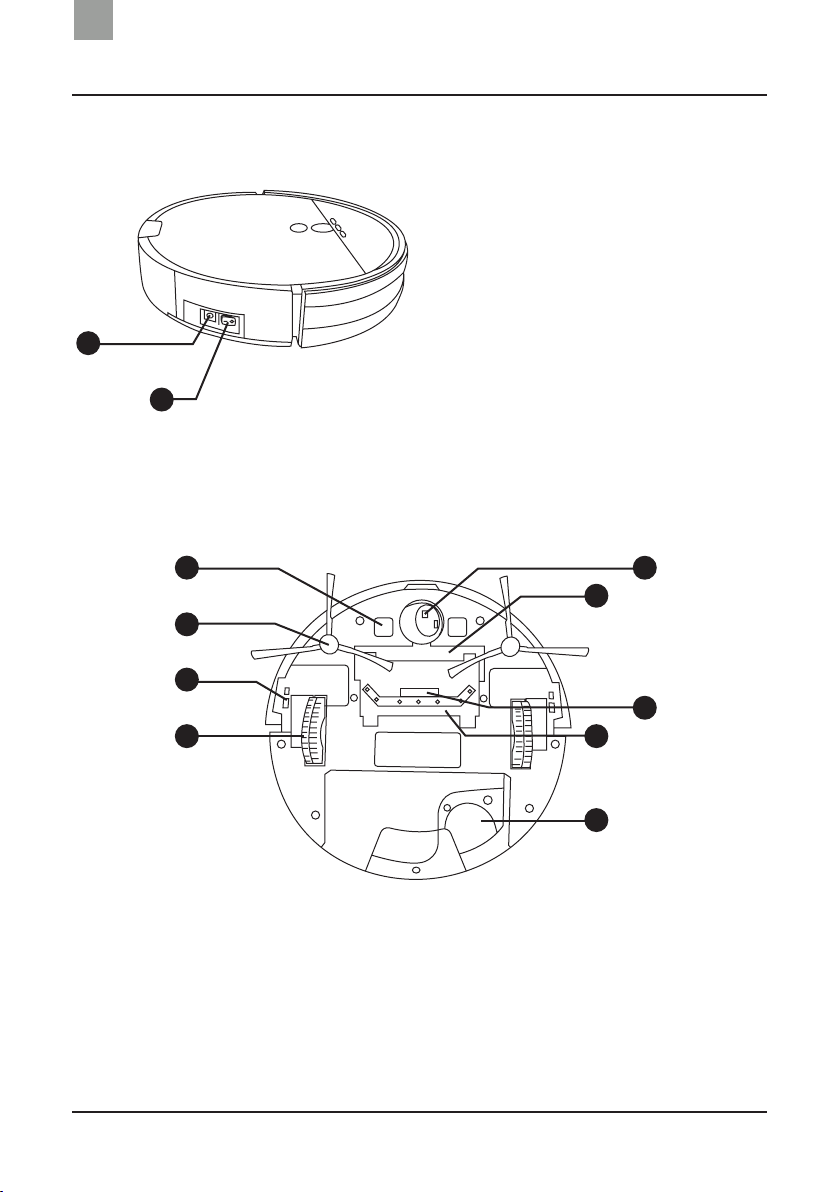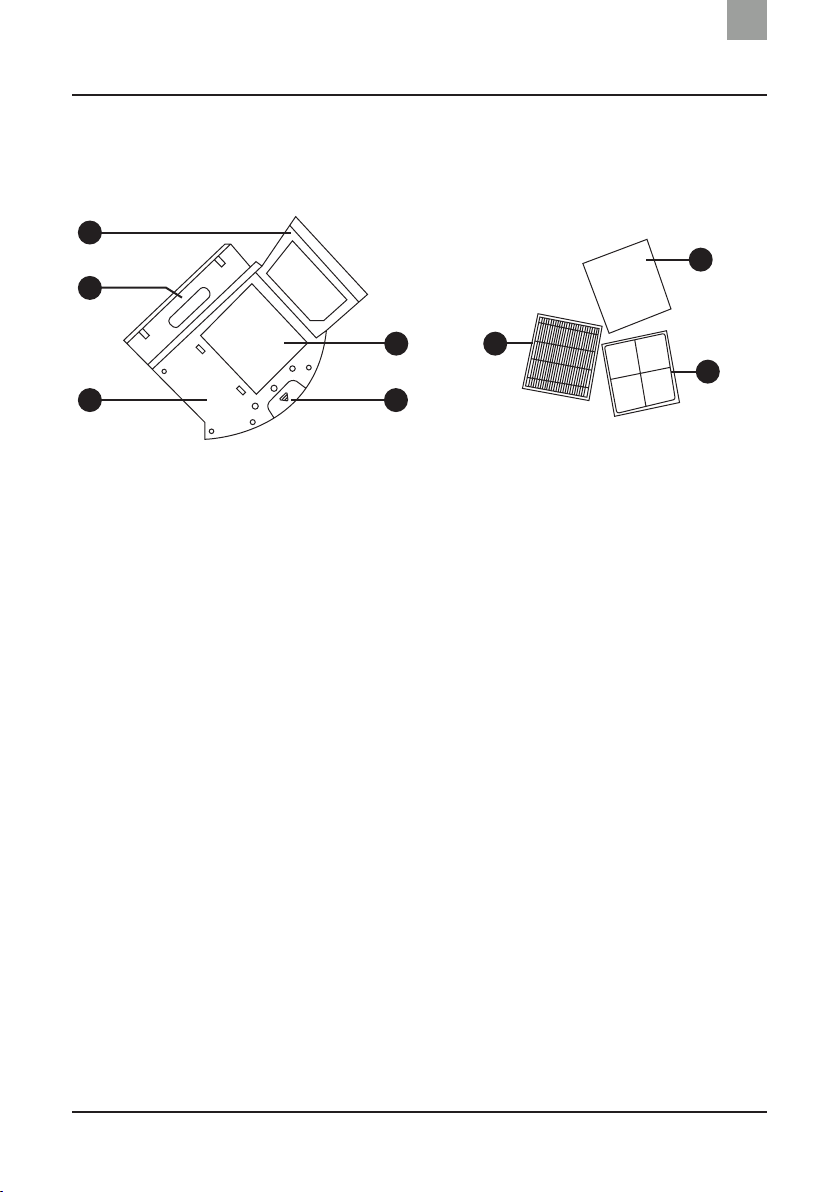1
Contents
EN
Recommendations ............................................................. 3
Product overview................................................................ 4
Product contents..................................................................................... 4
Product diagram ..................................................................................... 5
Operating the appliance ................................................. 10
Charging the robot ............................................................................... 10
Vacuum mode (dust bin)...................................................................... 12
Mopping mode (H2O tank) .................................................................. 12
Starting the appliance .......................................................................... 14
Scheduling the robot............................................................................ 15
Cleaning routes................................................................................18
Pausing the appliance .......................................................................... 26
Stopping the appliance ........................................................................ 26
Maintenance......................................................................27
Side brushes.......................................................................................... 27
Side wheels and castor ........................................................................ 27
Compartments and lters.................................................................... 28
Gap and power sensors ....................................................................... 30
Vacuum nozzle ...................................................................................... 30
Microbre cleaning pads ..................................................................... 31
Indicator lights ..................................................................32
Troubleshooting................................................................ 34
Table: Malfunctions and possible causes .......................................... 34
Warranty and after-sales service.................................. 38
Technical specications ..................................................39